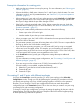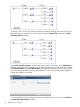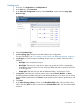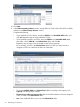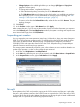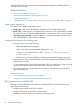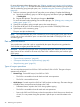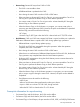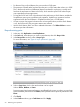HP XP P9000 Business Copy User Guide (AV400-96573, July 2013)
Table Of Contents
- HP XP P9000 Business Copy User Guide
- Contents
- 1 Business Copy overview
- 2 Requirements and planning
- 3 Sharing Business Copy volumes
- Cache Residency
- Fast Snap and Snapshot
- Data Retention
- Thin Provisioning and Smart Tiers
- External Storage Access Manager
- LUN Manager
- Open Volume Management
- Resource Partition
- Continuous Access Synchronous
- Continuous Access Journal
- External Storage
- Auto LUN
- 4 Performing configuration operations
- 5 Performing pair operations
- 6 Monitoring and maintaining the system
- 7 Troubleshooting
- 8 Support and other resources
- A Interface support for BC operations and options
- B Business Copy GUI reference
- Replications window
- Local Replications window
- View Pair Properties window
- View Pair Synchronous Rate window
- View Histories window
- Consistency Group Properties window
- Create Pairs wizard
- Split Pairs wizard
- Resync Pairs wizard
- Suspend Pairs window
- Delete Pairs window
- Edit Mirror Units dialog box
- Change Options dialog box
- Add Reserve Volumes Wizard
- Remove Reserve Volumes window
- Edit Local Replica Option wizard
- C Configuration operations (secondary window)
- D Pair operations (secondary window)
- E Monitoring and maintaining the system (secondary window)
- F Business Copy GUI reference (secondary window)
- Glossary
- Index
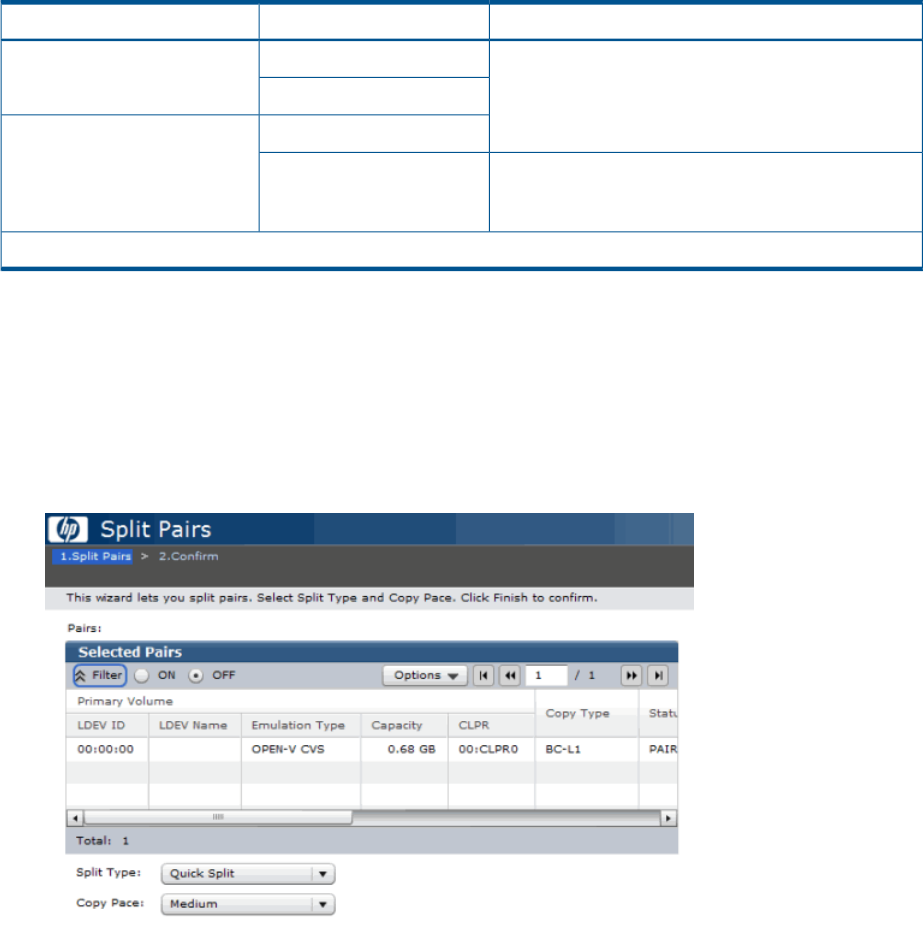
The following table shows the affects of these conditions.
PSUS(SP)/PSUS or COPY(SP)/COPY statusS-VOLSystem option mode 459
Pair status changes to PSUS(SP)/PSUS after differential
data is copied to the cache in the storage system
Internal volumeOFF
External volume
Internal volumeON
Pair status changes to PSUS after differential data is
copied to the cache in the storage system and destage
to the external storage system has completed.
External volume
* Indicates a Dynamic Provisioning pool volume.
Splitting pairs
1. In the tree, click Replications > Local Replications.
2. In the Pairs tab, select the pair you want to split, then click Split Pairs.
3. In the Split Pairs window, select a Split Type.
Values: Quick Split or Steady Split
For more information, see “Types of split operations” (page 46).
4. In Copy Pace, select the pace at which data is to be copied.
Values: Slower, Medium, or Faster.
Processing speed and system performance are affected by the pace you select; you see slower
speed and better performance with Slower, faster speed but more impact to performance with
Faster.
5. Click Finish.
6. In the Confirm window, type a Task Name then click Apply.
Splitting pairs in a consistency group using consistency group pair-split workflow
Use the consistency group pair-split to split the pairs in a consistency group and change their status
at a specified time. RAID Manager is required.
Prerequisite information
For requirements and restrictions, see “Consistency group pair-split at a specific time” (page 18).
Pair split 47