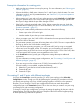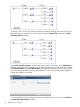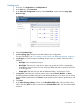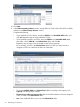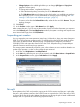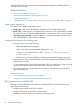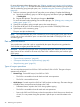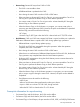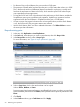HP XP P9000 Business Copy User Guide (AV400-96573, July 2013)
Table Of Contents
- HP XP P9000 Business Copy User Guide
- Contents
- 1 Business Copy overview
- 2 Requirements and planning
- 3 Sharing Business Copy volumes
- Cache Residency
- Fast Snap and Snapshot
- Data Retention
- Thin Provisioning and Smart Tiers
- External Storage Access Manager
- LUN Manager
- Open Volume Management
- Resource Partition
- Continuous Access Synchronous
- Continuous Access Journal
- External Storage
- Auto LUN
- 4 Performing configuration operations
- 5 Performing pair operations
- 6 Monitoring and maintaining the system
- 7 Troubleshooting
- 8 Support and other resources
- A Interface support for BC operations and options
- B Business Copy GUI reference
- Replications window
- Local Replications window
- View Pair Properties window
- View Pair Synchronous Rate window
- View Histories window
- Consistency Group Properties window
- Create Pairs wizard
- Split Pairs wizard
- Resync Pairs wizard
- Suspend Pairs window
- Delete Pairs window
- Edit Mirror Units dialog box
- Change Options dialog box
- Add Reserve Volumes Wizard
- Remove Reserve Volumes window
- Edit Local Replica Option wizard
- C Configuration operations (secondary window)
- D Pair operations (secondary window)
- E Monitoring and maintaining the system (secondary window)
- F Business Copy GUI reference (secondary window)
- Glossary
- Index
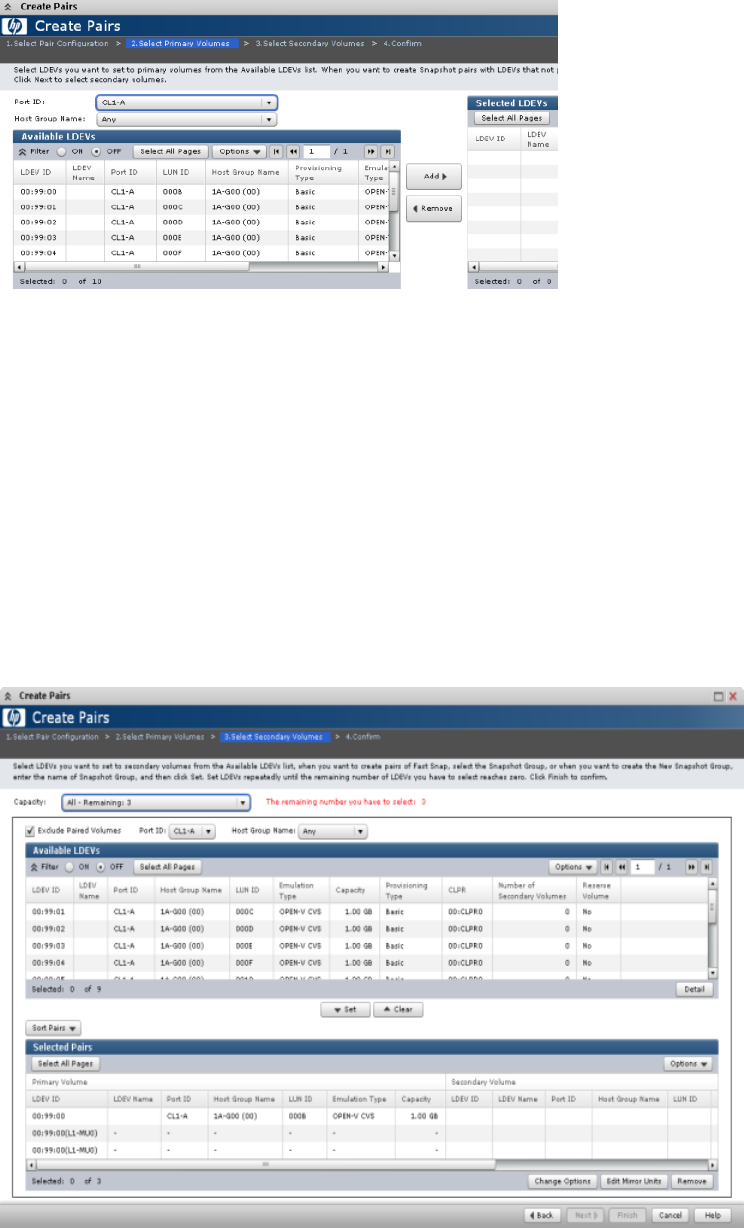
10. Click Next.
11. In the Select Secondary Volumes window, assign LDEVs as S-VOL to the P-VOL LDEV (or LDEVs)
selected in the Select Primary Volumes window.
Complete the following:
• If you specified a P-VOL, select a secondary LDEV ID in the Available LDEVs table, and
click Set. Repeat this step to assign additional S-VOLs.
• If you specified more than one P-VOL, select an LDEV ID in the Available LDEVs table,
then select a P-VOL LDEV ID in the Selected Pairs table, and click Set.
Repeat this step as many times as needed to make all your pairings.
By not selecting a P-VOL in the Selected Pairs table, the S-VOL you select and set is
assigned to P-VOLs in order from the first line of the table.
• To sort the Available LDEVs and Selected Pairs tables according to the capacity, click
Capacity near the top of the window.
• The remaining number you have to select refers to the P-VOLs that do not have an assigned
S-VOL, as seen in the Selected Pairs table.
• Sort in the middle-left allows you to sort the Selected Pairs table.
44 Performing pair operations