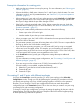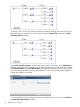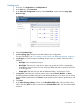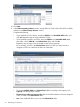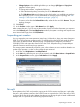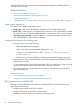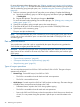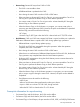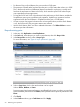HP XP P9000 Business Copy User Guide (AV400-96573, July 2013)
Table Of Contents
- HP XP P9000 Business Copy User Guide
- Contents
- 1 Business Copy overview
- 2 Requirements and planning
- 3 Sharing Business Copy volumes
- Cache Residency
- Fast Snap and Snapshot
- Data Retention
- Thin Provisioning and Smart Tiers
- External Storage Access Manager
- LUN Manager
- Open Volume Management
- Resource Partition
- Continuous Access Synchronous
- Continuous Access Journal
- External Storage
- Auto LUN
- 4 Performing configuration operations
- 5 Performing pair operations
- 6 Monitoring and maintaining the system
- 7 Troubleshooting
- 8 Support and other resources
- A Interface support for BC operations and options
- B Business Copy GUI reference
- Replications window
- Local Replications window
- View Pair Properties window
- View Pair Synchronous Rate window
- View Histories window
- Consistency Group Properties window
- Create Pairs wizard
- Split Pairs wizard
- Resync Pairs wizard
- Suspend Pairs window
- Delete Pairs window
- Edit Mirror Units dialog box
- Change Options dialog box
- Add Reserve Volumes Wizard
- Remove Reserve Volumes window
- Edit Local Replica Option wizard
- C Configuration operations (secondary window)
- D Pair operations (secondary window)
- E Monitoring and maintaining the system (secondary window)
- F Business Copy GUI reference (secondary window)
- Glossary
- Index
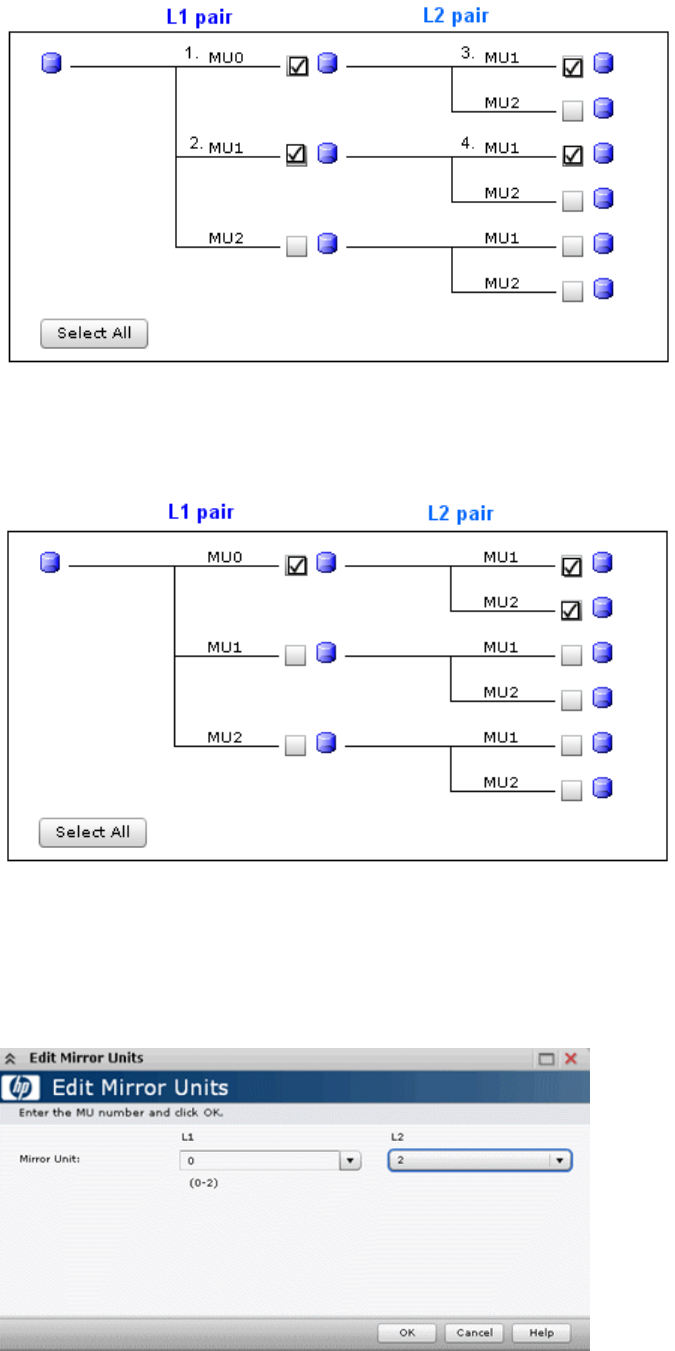
To change a pair’s L1 and L2 combination from the preceding topology to the one shown in the
following figure, for example, you would continue through the Create Pairs wizard to the Select
Secondary Volumes window.
In the Select Secondary Volumes window, after pairing S-VOLs with P-VOLs, in the Selected Pairs
table you would select the line with the S-VOLs whose configuration you want to modify, and then
click Edit MU Number. In the Edit MU Number dialog box, you would specify 0 for the L1, and 2
for the L2. This has the effect of moving the number-4 L2 S-VOL to be paired with the number-1 L1
volume (with MU#0), as intended.
You can also refine a pair’s topology by removing unwanted volumes. To do this, click Remove in
the Select Secondary Volumes window.
42 Performing pair operations