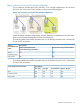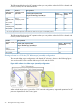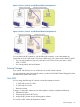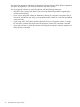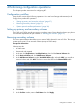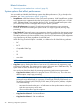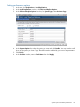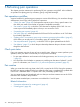HP XP P9000 Business Copy User Guide (AV400-96573, July 2013)
Table Of Contents
- HP XP P9000 Business Copy User Guide
- Contents
- 1 Business Copy overview
- 2 Requirements and planning
- 3 Sharing Business Copy volumes
- Cache Residency
- Fast Snap and Snapshot
- Data Retention
- Thin Provisioning and Smart Tiers
- External Storage Access Manager
- LUN Manager
- Open Volume Management
- Resource Partition
- Continuous Access Synchronous
- Continuous Access Journal
- External Storage
- Auto LUN
- 4 Performing configuration operations
- 5 Performing pair operations
- 6 Monitoring and maintaining the system
- 7 Troubleshooting
- 8 Support and other resources
- A Interface support for BC operations and options
- B Business Copy GUI reference
- Replications window
- Local Replications window
- View Pair Properties window
- View Pair Synchronous Rate window
- View Histories window
- Consistency Group Properties window
- Create Pairs wizard
- Split Pairs wizard
- Resync Pairs wizard
- Suspend Pairs window
- Delete Pairs window
- Edit Mirror Units dialog box
- Change Options dialog box
- Add Reserve Volumes Wizard
- Remove Reserve Volumes window
- Edit Local Replica Option wizard
- C Configuration operations (secondary window)
- D Pair operations (secondary window)
- E Monitoring and maintaining the system (secondary window)
- F Business Copy GUI reference (secondary window)
- Glossary
- Index

4 Performing configuration operations
This chapter provides instructions for configuring BC.
Configuration workflow
Setup for BC consists of the following operations. You must have Storage Administrator (Local
Copy) role to perform BC operations.
• “Setting up primary and secondary volumes” (page 37).
• “Reserving secondary volumes” (page 37)
• “System options that affect performance” (page 38)
Setting up primary and secondary volumes
The P-VOL and S-VOLs must be set up prior to making copies. Ensure that the volumes you plan to
use meet the requirements for pair volumes in “Planning pair volumes” (page 13).
Reserving secondary volumes
This is an optional feature that allows you to reserve SMPL volumes for use as S-VOLs. The storage
system rejects write I/Os to reserved volumes (except in PSUS status).
Prerequisite information
Volumes must be:
• In SMPL status
• Unreserved and unpaired
1. In the tree, click Replications > Local Replications, then click the Reserve Volumes tab.
2. In the Reserve Volumes tab, click Add Reserve Volumes.
3. In the Add Reserve Volumes window/Available LDEVs table, select the LDEV you want for a
reserved volume and click Add. This action moves the LDEV to the Selected LDEVs table.
4. Click Finish.
5. In the Confirm window, enter a Task Name then click Apply.
Configuration workflow 37