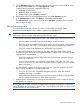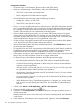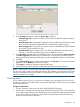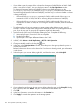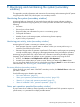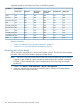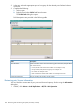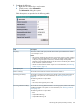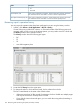HP XP P9000 Business Copy User Guide (AV400-96573, July 2013)
Table Of Contents
- HP XP P9000 Business Copy User Guide
- Contents
- 1 Business Copy overview
- 2 Requirements and planning
- 3 Sharing Business Copy volumes
- Cache Residency
- Fast Snap and Snapshot
- Data Retention
- Thin Provisioning and Smart Tiers
- External Storage Access Manager
- LUN Manager
- Open Volume Management
- Resource Partition
- Continuous Access Synchronous
- Continuous Access Journal
- External Storage
- Auto LUN
- 4 Performing configuration operations
- 5 Performing pair operations
- 6 Monitoring and maintaining the system
- 7 Troubleshooting
- 8 Support and other resources
- A Interface support for BC operations and options
- B Business Copy GUI reference
- Replications window
- Local Replications window
- View Pair Properties window
- View Pair Synchronous Rate window
- View Histories window
- Consistency Group Properties window
- Create Pairs wizard
- Split Pairs wizard
- Resync Pairs wizard
- Suspend Pairs window
- Delete Pairs window
- Edit Mirror Units dialog box
- Change Options dialog box
- Add Reserve Volumes Wizard
- Remove Reserve Volumes window
- Edit Local Replica Option wizard
- C Configuration operations (secondary window)
- D Pair operations (secondary window)
- E Monitoring and maintaining the system (secondary window)
- F Business Copy GUI reference (secondary window)
- Glossary
- Index

E Monitoring and maintaining the system (secondary
window)
This appendix provides information and instructions for monitoring and maintaining the BC system
using the previous RWC GUI, which opens in a secondary window.
Monitoring the system (secondary window)
Monitoring helps you keep track of pairs and volumes and their current and past conditions.
Monitoring should be an ongoing activity. This section provides information for monitoring the
following:
• Pair status.
• Pair and pair volume details.
• Status and other pair information for pairs in a consistency group.
• S-VOL path information.
• Number of pairs in the storage system, with remaining license capacity.
• A pair’s history of operations.
Monitoring pair activity, status (secondary window)
Monitoring the BC system is necessary to maintain your pairs.
• Each operation requires a specific status or statuses. When you want to perform a pair
command, first check the pair’s status.
• Pair-status changes when an operation is performed. Check status to see that pairs are operating
correctly and that status is changing to the appropriate state during and after the operation.
Monitoring using the RWC GUI is done at the user’s discretion. Monitoring should be repeated
frequently. Email notifications of problems in pair operations can be set up using the GUI.
1. In RWC, click Actions > Local Replications > BC/SS > Pair Operation.
2. Locate the pair whose status you want to review. Review pair status in the Status column.
You can view more details for the pair by right-clicking and selecting Detail. For more information
about the fields, see “Reviewing pair, volume details” (page 126).
Pair status definitions (secondary window)
When checking your pairs’ status in the RWC secondary window, click Refresh View to make sure
pair data is current.
See the following topics related to pair status:
• “Pair status definitions” (page 53).
• “Status, pair operations permitted (secondary window)” (page 125).
• “Status for L1, L2 pairs and operations permitted” (page 55).
• “Status of unaffected S-VOLs, operations permitted ” (page 57).
Status, pair operations permitted (secondary window)
A pair’s status shows whether a desired operation can be performed. Each operation requires a
specific status, or is permitted for multiple possible statuses.
Monitoring the system (secondary window) 125