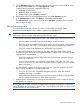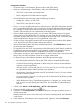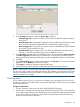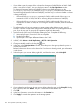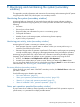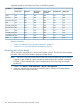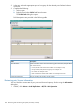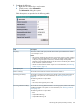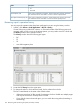HP XP P9000 Business Copy User Guide (AV400-96573, July 2013)
Table Of Contents
- HP XP P9000 Business Copy User Guide
- Contents
- 1 Business Copy overview
- 2 Requirements and planning
- 3 Sharing Business Copy volumes
- Cache Residency
- Fast Snap and Snapshot
- Data Retention
- Thin Provisioning and Smart Tiers
- External Storage Access Manager
- LUN Manager
- Open Volume Management
- Resource Partition
- Continuous Access Synchronous
- Continuous Access Journal
- External Storage
- Auto LUN
- 4 Performing configuration operations
- 5 Performing pair operations
- 6 Monitoring and maintaining the system
- 7 Troubleshooting
- 8 Support and other resources
- A Interface support for BC operations and options
- B Business Copy GUI reference
- Replications window
- Local Replications window
- View Pair Properties window
- View Pair Synchronous Rate window
- View Histories window
- Consistency Group Properties window
- Create Pairs wizard
- Split Pairs wizard
- Resync Pairs wizard
- Suspend Pairs window
- Delete Pairs window
- Edit Mirror Units dialog box
- Change Options dialog box
- Add Reserve Volumes Wizard
- Remove Reserve Volumes window
- Edit Local Replica Option wizard
- C Configuration operations (secondary window)
- D Pair operations (secondary window)
- E Monitoring and maintaining the system (secondary window)
- F Business Copy GUI reference (secondary window)
- Glossary
- Index
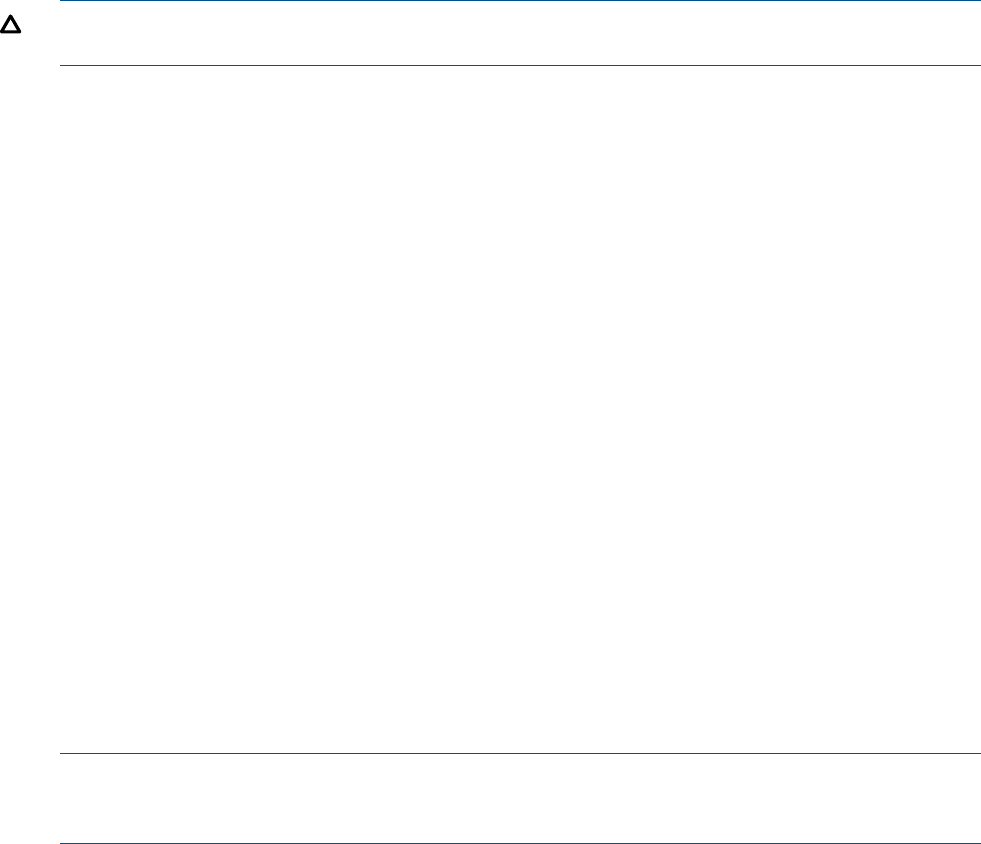
5. On the Pairsplit-E dialog box, select the pairs you want to suspend, and click OK to reflect
the settings to the Preview List on the Pair Operation window.
To remove pairs from the list, complete the following:
1. Select the unneeded pairs.
2. Right-click while selecting the pairs.
3. From the menu, select the Delete command.
6. Repeat steps 4 and 5 to suspend additional pairs in the Pair Operation window.
7. In the Pair Operation window, click Apply to suspend the specified pairs.
The Pair Operation window shows the results of the Pairsplit-E operations, that is, the pair
status changed to PSUE.
Resynchronizing pairs
You resynchronize a pair that was split by a user or suspended by the storage system.
Resynchronizing updates the S-VOL so that it is again paired with the P-VOL.
CAUTION: Resynchronizing the pair does not guarantee that P-VOL data is the same as S-VOL
data. Data in the two volumes is the same only when the pair is split.
• You can forward resync—from P-VOL to S-VOL—and reverse resync—from S-VOL to P-VOL.
You can perform a Normal Copy or a Quick Resync, in both directions.◦
◦ The P-VOL remains accessible to hosts for both read and write operations during a Normal
Copy operation. The S-VOL is inaccessible to hosts during a Normal Copy operation.
◦ The P-VOL remains read-disabled during the Reverse Copy operation.
• In a forward Quick Resync from P-VOL to S-VOL, status changes to PAIR without actually
resynchronizing the data in the S-VOL. Differential data is copied to the S-VOL when update
copy operations are performed.
◦ The P-VOL remains accessible to all hosts for both read and write operations during a
quick resync operation.
◦ In a forward Quick Resync you cannot be sure the data in the P-VOL and S-VOL is the
same when an host I/O is not present during the operation. Split the pair to ensure that
data is the same.
• In a Quick Restore (reverse Quick Resync), the P-VOL and S-VOL are swapped. No actual
data is copied, and the pair is placed in PAIR status.
◦ The P-VOL and S-VOL are inaccessible during this operation. When the operation
completes, the P-VOL is accessible.
◦ When differential data between P-VOL and S-VOL is small, the Reverse Copy operation
may be completed faster than the Quick Restore operation.
• Performing LDEV maintenance work during the Quick Restore process increases the time for
the operation to complete.
NOTE: You can use PPRC to perform a Normal Resync operation on all pairs in a consistency
group. To perform the Quick Resync, Reverse Copy, or Quick Restore with PPRC, you must run the
desired command on one pair at a time.
Resynchronizing pairs 121