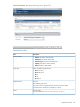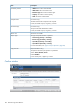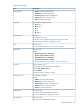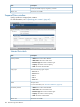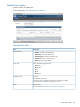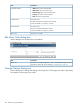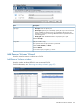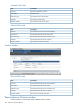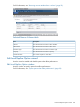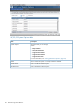HP XP P9000 Business Copy User Guide (AV400-96573, July 2013)
Table Of Contents
- HP XP P9000 Business Copy User Guide
- Contents
- 1 Business Copy overview
- 2 Requirements and planning
- 3 Sharing Business Copy volumes
- Cache Residency
- Fast Snap and Snapshot
- Data Retention
- Thin Provisioning and Smart Tiers
- External Storage Access Manager
- LUN Manager
- Open Volume Management
- Resource Partition
- Continuous Access Synchronous
- Continuous Access Journal
- External Storage
- Auto LUN
- 4 Performing configuration operations
- 5 Performing pair operations
- 6 Monitoring and maintaining the system
- 7 Troubleshooting
- 8 Support and other resources
- A Interface support for BC operations and options
- B Business Copy GUI reference
- Replications window
- Local Replications window
- View Pair Properties window
- View Pair Synchronous Rate window
- View Histories window
- Consistency Group Properties window
- Create Pairs wizard
- Split Pairs wizard
- Resync Pairs wizard
- Suspend Pairs window
- Delete Pairs window
- Edit Mirror Units dialog box
- Change Options dialog box
- Add Reserve Volumes Wizard
- Remove Reserve Volumes window
- Edit Local Replica Option wizard
- C Configuration operations (secondary window)
- D Pair operations (secondary window)
- E Monitoring and maintaining the system (secondary window)
- F Business Copy GUI reference (secondary window)
- Glossary
- Index
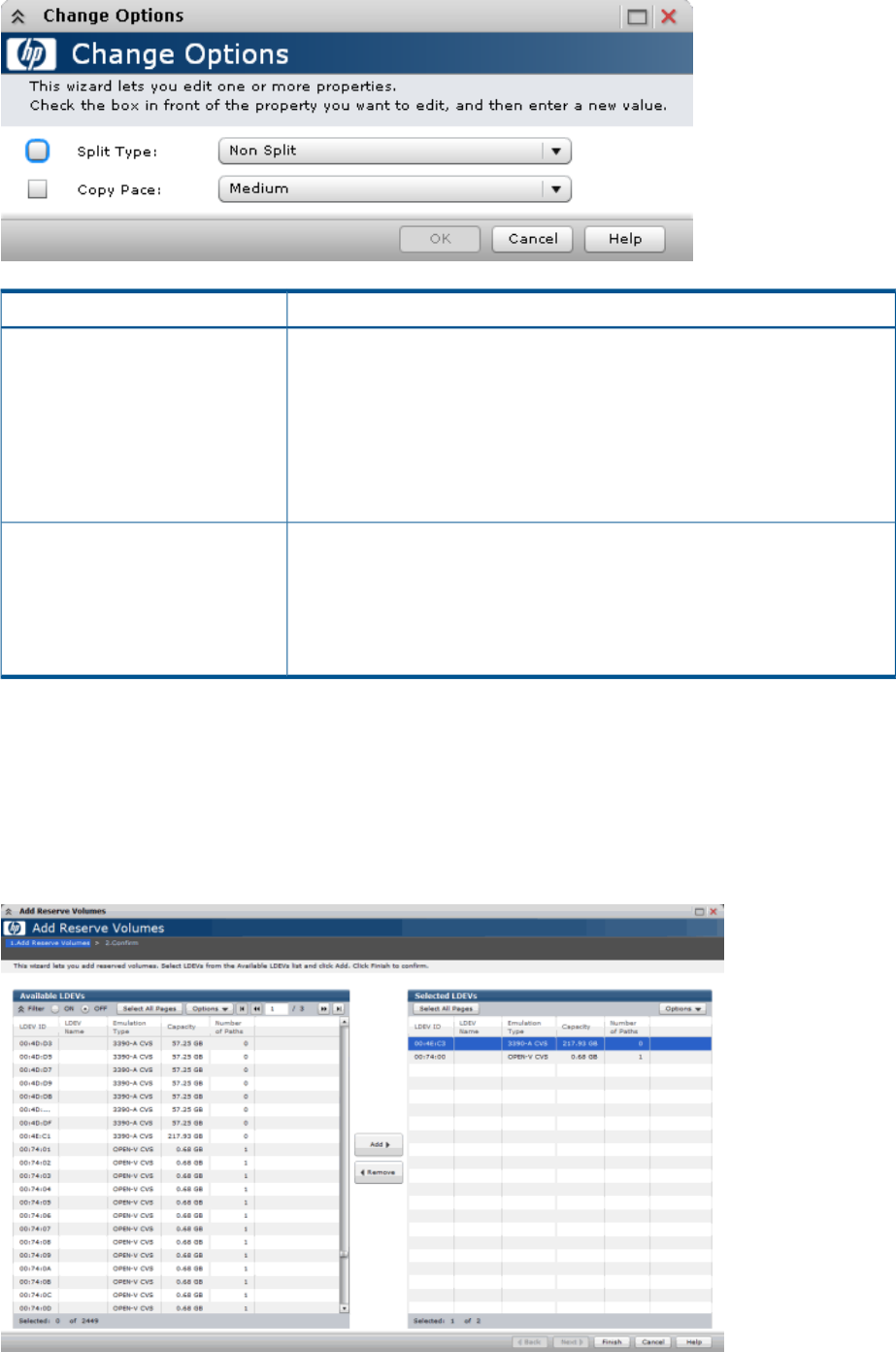
DescriptionItem
Split Type
• Non Split: Does not split the pair
• Quick Split: Splits the pair immediately. Specify this if you want to have the
S-VOL available for read and write I/O immediately after the pair split
operation is issued. Any remaining differential data is copied to the S-VOL
in the background.
• Steady Split: After all differential data is copied, the pair is split.
Default: Non Split
(BC/SS and BC Z only.)Copy Pace
The speed at which the split operation is performed.
Values: Faster, Medium, or Slower
Default: Medium
For FS and SS pairs, a hyphen (-) is shown.
Add Reserve Volumes Wizard
Use this wizard to reserve a volume as a S-VOL.
Add Reserve Volumes window
Use this window to select LDEVs for use as reserved S-VOL.
For full information, see “Reserving secondary volumes” (page 37).
Add Reserve Volumes Wizard 107