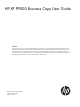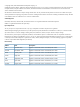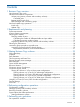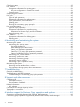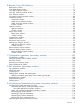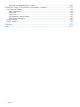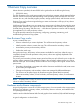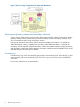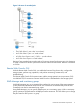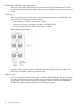HP XP P9000 Business Copy User Guide Abstract This guide explains how to use HP XP P9000 Business Copy Software to create nondisruptive, high-speed internal copies of information stored by open-systems hosts on HP XP P9000 disk arrays and attached heterogeneous external storage systems. Topics include how to create, split, suspend, resynchronize, and troubleshoot Business Copy pairs using the Remote Web Console web client.
© Copyright 2010, 2012 Hewlett-Packard Development Company, L.P. Confidential computer software. Valid license from HP required for possession, use or copying. Consistent with FAR 12.211 and 12.212, Commercial Computer Software, Computer Software Documentation, and Technical Data for Commercial Items are licensed to the U.S. Government under vendor's standard commercial license. The information contained herein is subject to change without notice.
Contents 1 Business Copy overview..............................................................................7 How Business Copy works.........................................................................................................7 Hardware and software components ..........................................................................................7 Volume pairs (primary volumes and secondary volumes) ..........................................................8 Cascaded pairs ................
Check pair status ...................................................................................................................35 Pair creation .........................................................................................................................35 Prerequisite information for creating pairs..............................................................................36 BC pair configuration in Create Pair wizard......................................................................
B Business Copy GUI reference.....................................................................71 Replications window...............................................................................................................71 Local Replications window.......................................................................................................71 View Pair Properties window....................................................................................................
Removing reserve attribute from a volume ...........................................................................120 F Business Copy GUI reference (secondary window)......................................122 Pair Operation window ........................................................................................................122 Main components ...........................................................................................................122 Volume List.................................
1 Business Copy overview Unless otherwise specified, the term P9000 in this guide refers to the following disk array: • P9500 Disk Array The GUI illustrations in this guide were created using a Windows computer with the Internet Explorer browser. Actual windows may differ depending on the operating system and browser used. GUI contents also vary with licensed program products, storage system models, and firmware versions.
Figure 1 Business Copy configuration for Open and Mainframe Volume pairs (primary volumes and secondary volumes) A pair consists of the primary and secondary data volume and the volume. Each primary volume (primary volume) can be paired with up to three secondary volumes (secondary volumes). Thus, you can create three pairs using one primary volume. During most operations, the primary volume remains available to the host for I/O operations.
Figure 2 Structure of cascaded pairs • The P-VOL of the L1 pair is the “root volume”. • An S-VOL of the L1 pair is a “node volume”. • A P-VOL of an L2 pair is an L1 S-VOL — a node volume. • An S-VOL of an L2 pair is a “leaf volume”. Business Copy cascaded pairs may be used as Continuous Access Synchronous pairs. No distinction is made in Continuous Access Synchronous between node and leaf volumes. Both are considered as S-VOLs.
Initial and update copy operations When you create a pair, the storage system executes an initial copy. When the pair is created, the storage system asynchronously copies updates received by the primary volume to the secondary volume. Initial copy When you create a pair, the initial copy is started by the storage system, and all the data in the primary volume is copied to the secondary volume. • Before the pair is created, the pair’s status is SMPL.
Figure 4 Update copy operation Though pair status is PAIR, data in the primary and secondary volumes may not be the same because update copying occurs asynchronously, and therefore later data exists in the P-VOL. You can insure that primary and secondary volumes data are the same at a certain point in time, by splitting pair. Also, data in the primary volume and the data in the secondary volume may not be the same if a copy operation is completed without host I/O.
2 Requirements and planning This chapter describes system requirements and recommendations for planning a Business Copy system. System requirements The following table shows minimum requirements for Business Copy. Item Requirement Business Copy license capacity Based on purchased capacity. See (page 13). License key Must be installed. See HP XP P9000 Remote Web Console User Guide for instructions.
Item Requirement Maximum number of pairs decreases if LUSE volumes are used. Consistency groups • You can configure up to 256 consistency groups in a storage system, including BC, BC Z, and Snapshot consistency groups. Note: BC, BC Z, and Snapshot pairs cannot co-exist in the same consistency group. • You can define up to 8,192 Business Copy pairs in a consistency group. Note: LUSE volumes that contain n LDEVs should be counted as n volumes.
Planning number of pairs This section provides instructions for calculating the number of system resources required for one Business Copy pair. With this information you can calculate the maximum number of pairs allowed on your system. When you create pairs, differential tables (tables managing differential bitmaps) and pair tables are required. These must be available in sufficient number to handle all the pairs you will create.
Calculating the number of differential tables and pair tables Calculations in the following sections assume only Business Copy is used in the system. The emulation type of your volumes affects the number of differential and pair tables. To calculate the number of differential and pair tables for OPEN-V Total number of differential tables per pair = (volume capacity KB ÷ 48) + (number of the control cylinders* × 15) ÷ (20,448**) * See the following table.
To calculate the maximum number of pairs allowed on your system without LUSE volumes Use the following formula: Σ {(α) x (the number of Business Copy pairs)} ≤ (β) and Σ {(γ) x (the number of Business Copy pairs)} ≤ (δ) where: • (α): Required number of differential tables per pair (per previous calculation). • (β): Number of differential tables available in the system (Table 1 (page 14)). • (γ): The required number of pair tables per pair (per previous calculation).
Therefore, you can see that 10 Business Copy pairs, which are formed by three OPEN-3, volumes can be created. Organizing volumes into primary volumes and secondary volumes Before creating pairs, it is necessary to prepare volumes for Business Copy. The following table provides an example of volume information to prepare volumes.
Planning for performance Pair operations affect I/O performance on the storage system. The following information is provided to help calibrate your system: • • Performance versus number of pairs. Compare the importance of performance with the number of pairs and copy pace (rate at which data is copied). ◦ Assigning multiple secondary volumes to a primary volume uses more system resources and lowers performance.
consistency group pair-split at a specific time With a consistency group, you run operations and change pair status on a group of pairs. With the consistency group pair-split feature, you define a specific time to split pairs in a consistency group. This allows you to copy data from the P-VOLs in the consistency group to the S-VOLs simultaneously. The S-VOLs will contain the same data as the P-VOLs when the operation is performed. Note the following requirements and restrictions.
The following takes place when you run the consistency group pair-split on shared Continuous Access Journal volumes: 1. Cnt Ac-J restore journal data created before the split time is restored to Cnt Ac-J secondary volumes (BC primary volumes). 2. Restore journal operations are suspended when Cnt Ac-J detects restore journal data with a time stamp later than the split time. After the Cnt Ac-J suspension, the BC split operations run. 3.
Requirements, restrictions, and recommendations Observe the following when using the consistency group pair-split with shared Cnt Ac-S or Cnt Ac-J volumes: • RAID Manager is required. • BC primary volumes must be shared with the Cnt Ac-J or Cnt Ac-S secondary volumes. • BC pairs must be registered in the same BC consistency group, to insure consistent backup operations. • The same status is required for all Cnt Ac-J or Cnt Ac-S pairs whose S-VOLs are shared with the BC consistency group pairs.
3 Sharing Business Copy volumes Business Copy volumes can be shared with other HP software product volumes. This chapter discusses requirements, recommendations, and restrictions for sharing volumes. Cache Residency Volumes with Cache Residency settings can be used as Business Copy primary volumes and secondary volumes. NOTE: See the bullet on Quick Restore in (page 18) for important information about the operation and volumes with Cache Residency settings.
Business Copy operation Snapshot pair status COPY1 PAIR, PFUL PSUS, PFUS COPY2 RCPY PSUE Yes Yes Yes Yes Yes (pairsplit -E) Delete a pair Yes (pairsplit -S) 1. COPY status during initial copy. 2. COPY status during resynchronization. 3. 2. After executing the pairsplit command on the SS pair, you must confirm that all pairs in the SS consistency group are in PSUS status before performing the BC operation.
However, a volume with the S-VOL Disable attribute cannot be used as a Business Copy secondary volume. • The only Business Copy operation you can perform on the Business Copy secondary volume that has the S-VOL Disable attribute is the Delete operation. • All operations can be performed on Business Copy primary volume that have the S-VOL Disable attribute.
Business Copy operation ESAM pair status COPY PAIR PSUE PSUS SSWS Resynchronize a pair in reverse direction No (pairresync -restore) No Yes Yes Yes Quick resync of a pair in reverse direction No No Yes Yes Yes Yes Yes Yes Yes Yes Yes Yes Yes Yes Yes (pairresync -restore) Interrupt a pair operation (pairsplit -E) Delete a pair (pairsplit -S) NOTE: Write processing to the ESAM P-VOL requires more time generally, but especially when Business Copy pair status is PSUS (SP), during whi
• You can use both L1 and L2 pairs with Cnt Ac-S volumes. Both node and leaf S-VOLs are considered secondary volumes by Cnt Ac-S. • The Quick Restore operation can be performed on a BC pair when the Continuous Access Synchronous pair is suspended. • The BC primary volume can be shared with Cnt Ac-S volumes in a 3 data center configuration. See (page 30) for more information.
In these configurations, BC pair operations are dependent on the pair status of the Continuous Access Journal local-intermediate pair and the local-remote pair. The following tables show the operations that can be performed. Table 4 BC operations — P-VOL shared with Cnt Ac-J P-VOL Cnt Ac-J local-intermed. pair status Cnt Ac-J intermed.
Operations for BC pairs directly related to the delta resync pair—and Cnt Ac-J status requirements—are the same whether you perform the BC operation at the intermediate site with the delta resync P-VOL, or at the remote site with the delta resync S-VOL. The following table shows the supported operations for status combinations.
Table 10 BC operations — P-VOL shared with Cnt Ac-J S-VOL/P-VOL at intermediate site Cnt Ac-J local-intermed. pair status Cnt Ac-J intermed.-remote pair status BC operations Create, Split, Suspend, Delete, Resync--Normal Copy, Quick Resync Resync -Reverse Copy, Resync -- Quick Restore PAIR, COPY*, and PSUS/SSWS PAIR or COPY YES NO NO PAIR or COPY PSUS/SSWS YES NO NO PSUS/SSWS PSUS/SSWS YES YES NO * When status for both Cnt Ac-J pairs is COPY, no BC operation is possible.
Table 14 BC operations — P-VOL shared with Cnt Ac-J S-VOL/P-VOL at intermediate site Cnt Ac-J local-intermed. pair status Cnt Ac-J intermed.-remote pair status BC operations Create, Split, Suspend, Delete, Resync--Normal Copy, Quick Resync Resync -Reverse Copy, Resync -- Quick Restore PAIR, COPY*, and PSUS/SSWS PAIR or COPY YES NO NO PAIR or COPY PSUS/SSWS YES NO NO PSUS/SSWS PSUS/SSWS YES YES NO * When status for both Cnt Ac-J pairs is COPY, no BC operation is possible.
Figure 10 Cnt Ac-J, Cnt Ac-S, and BC Shared Volume Configuration 2 All BC operations, with the following exceptions, can be performed in the Cnt Ac-S and Cnt Ac-J secondary sites, irrespective of Cnt Ac-S pair status. The Cnt Ac-J delta resync pair’s status must be HOLD or HLDE. • The Reverse Copy can be performed only when the Cnt Ac-S and Cnt Ac-J pair status is PSUS, PSUE, or SSUS. • The Quick Restore can not be performed.
4 Performing configuration operations This chapter provides instructions for configuring Business Copy. Configuration workflow Setup for Business Copy consists of the following operations. You must have Storage Administrator (Local Copy) role to perform Business Copy operations. • “Setting up primary and secondary volumes” (page 32). • “Reserving secondary volumes ” (page 32). (Optional.) • “System options that affect performance” (page 33). (Optional.
Related information • “Removing reserve attribute from a volume ” (page 55) System options that affect performance You can enable and disable the following options that affect performance. To go directly to the procedure, see “Setting performance options” (page 33). • Swap&Freeze. Alters the behavior of the quick restore operation. With Swap&Freeze, update copy operations are suppressed when the quick restore is completed and the pair is in PAIR status.
3. 4. 5. 34 In the System Options list, select the option you want and click Enable. Click Finish. In the Confirm window, enter a Task Name then click Apply.
5 Performing pair operations This chapter provides instructions for performing pair operations using Remote Web Console. Also included is an operation for splitting pairs by consistency group, using RAID Manager. Pair operations workflow A typical workflow for performing pair operations consists of the following. You must have Storage Administrator (Local Copy) role to perform Business Copy operations. • “Check pair status ” (page 35). Each operation requires a pair to have a specific status.
Prerequisite information for creating pairs • Make sure that your volumes are set up for pairing. See “Planning pair volumes” (page 13) for details. • Volumes should be in SMPL status. However, for L1 and L2 pairs, check “Status for L1, L2 pairs and operations permitted ” (page 51) for other permitted statuses. • When creating an L1 pair and an L2 pair at the same time, specify Non Split as the Split Type.
Example 2 If you cascade the primary volume with one L1 S-VOL and one L2 S-VOL, the pair topology is 1:1:1, as shown below. If you add the L2 secondary volume to an existing L1 pair, you can proceed in two ways. • You can add the pair to the primary volume, in which case you specify 2 as the number of secondary volumes, 1:1:1 as the pair topology, and then select the L1 primary volume as the primary volume.
Figure 11 Example 4 To achieve this configuration, specify 4 as the number of secondary volumes and 1:2:1 as the pair topology (as shown below). Specify MU numbers like those in the above example, though they do not represent the desired topology. Continue through the wizard to the Select Secondary Volume window, where you specify secondary volumes to be paired with a primary volume. After doing this, select the line in the Selected Pairs table and click the Edit MU Number button.
4. 5. Select the Emulation Type. In Number of Secondary Volumes, enter the number of secondary volumes according to the primary volume with the highest number of secondary volumes that you are setting up during this procedure. See “BC pair configuration in Create Pair wizard” (page 36) for more information. 6. 7. 8. In Split Type, you have the option of splitting the pair once it is created. Select one of the following: • Non Split: Does not split the new pair.
12. Click Next.
13. In the Select Secondary Volumes window, assign LDEVs as secondary volumes to the primary volume LDEV (or LDEVs) selected on the previous window. Proceed as follows: • If you specified one primary volume, select a secondary LDEV ID in the Available LDEVs table, and click Set. Repeat this to assign additional secondary volumes. • If you specified multiple primary volumes, select an LDEV ID in the Available LDEVs table, then select a Primary Volume LDEV ID in the Selected Pairs table, and click Set.
The storage system automatically suspends a pair when it detects an error condition related to an update copy operation, or when it cannot keep the pair mirrored. Procedure 2 To suspend pairs 1. 2. 3. In the tree, click Replications > Local Replications. In the Pairs tab, select the pair you want to suspend, and click More Actions > Suspend Pairs. In the Suspend Pairs window, enter a Task Name and click Apply.
Prerequisite information for splitting pairs • Pair status must be one of the following: ◦ PAIR when splitting an existing pair. ◦ SMPL, when creating and immediately splitting an L1 pair ◦ To split an L1 pair that has L2 pairs, check “Status for L1, L2 pairs and operations permitted ” (page 51).
4. 5. 6. In Copy Pace, select the pace at which data is to be copied, Slower, Medium, or Faster. Processing speed and system performance are affected by the pace you select; you see slower speed and better performance with Slower, faster speed but more impact to performance with Faster. Click Finish. In the Confirm window, enter a Task Name then click Apply.
Types of resync operation Pairs can be resynchronized from primary volume to secondary volume and from secondary volume to primary volume, as follows: • • • Normal Copy. Forward full resync, from primary volume to secondary volume. ◦ The primary volume is accessible to hosts for both read and write operations. ◦ The secondary volume is inaccessible to hosts. Quick Resync. Forward resync from primary volume to secondary volume with no data copy.
• For Reverse Copy or Quick Restore, the pair must be in PSUS status. • The pairresync normally takes less time when the pair is in PSUS status than when it is in PSUE. This is because the amount of differential data accumulated for a split pair is usually much less than the total amount of data in the primary volume, which must be copied in full when the pair was suspended by the storage system.
4. 5. 6. Select a Copy Pace, which is the rate that data is to be copied, Slower, Medium, or Faster. Processing speed and system performance are affected by the pace you select; you see slower speed and better performance with Slower, faster speed but more impact to performance with Faster. Click Finish. On the Confirm window, enter a Task Name and click Apply.
• When a pair is created, the processor blade allocated to the primary volume's LDEV is also allocated to the secondary volume's LDEV. When a pair is deleted, the processor blade that was originally allocated to the secondary volume's LDEV is allocated to it again. If the original processor blade was removed, another processor blade is allocated. • When you delete a pair, the status of the volumes changes to SMPL, which no longer displays in Remote Web Console.
6 Monitoring and maintaining the system This chapter provides information and instructions for monitoring and maintaining the Business Copy system. Monitoring the system Monitoring helps you keep track of pairs and volumes and their current and past conditions. Monitoring should be an ongoing activity. This section provides information for the following: • “Monitoring pair activity, status ” (page 49).
(For the RAID Manager status names, see “RAID Manager pair status names ” (page 50). RWC Status Description S-VOL access SMPL The volume is not assigned to a pair. The storage system accepts read/write for SMPL N/A volumes that are not reserved. Note: When a volume is in SMPL status, the status does not display in Remote Web Console. SMPL(PD) The pair is being deleted. Pair operations are not allowed in this status. Upon deletion, Read/write the status becomes SMPL.
Remote Web Console pair status name RAID Manager pair status name PSUS(SP)/PSUS PSUS PSUS Primary volume - PSUS Secondary volume - SSUS COPY(RS)/COPY COPY COPY(RS-R)/RCPY RCPY PSUE PSUE Status, pair operations permitted A pair’s status shows whether a desired operation can be performed. Each operation requires a specific status, or is permitted for multiple possible statuses. Supported operations and statuses are shown in the following tables.
Table 16 Supported L1 pair operations for related L2 Status L2 Pair Status L1 pair operation Create pairs Split pairs Resync pairs Suspend pairs Delete pairs COPY(PD)/COPY YES YES YES YES YES PAIR YES YES YES YES YES COPY(SP)/COPY NO NO NO YES YES PSUS(SP)/PSUS NO NO NO YES YES PSUS YES YES YES YES YES COPY(RS)/COPY YES YES YES YES YES COPY(RS-R)/RCPY NO NO NO YES YES PSUE YES YES YES YES YES Table 17 Supported L2 pair operations for related L1 Status L1 Pai
Table 19 Leaf Vol Read/Write per L2 Pair Status L2 pair status COPY(PD)/COPY PAIR COPY(SP)/COPY PSUS(SP)/PSUS PSUS Read only Read only Read/Write Read/Write Read only Read only COPY(RS)/COPY PSUE Read only Status of unaffected S-VOLs, operations permitted The pair operations you can perform depend on the pair’s status, but also on the status of unaffected S-VOLs. The following table shows which operations can be performed, given the status of S-VOLs related to the P-VOL in other pairs.
Related information • “View Pair Synchronous Rate window” (page 78) Monitoring consistency groups You can check the number of consistency groups and the details and individual properties for consistency groups. • View the number of consistency groups in the Summary section on the Local Replication window. • View a list of consistency groups with status and number of pairs on the Consistency Groups tab in the Local Replication window.
4. The Description column displays the operation that was run. The Descriptions are explained below. Code Description Explanation 4710 PAIR START Initial copy began. 4720 PAIR END Initial copy completed and pair status changed to SMPL. 4730 PSUS START Pair split operation began. 4740 PSUS END Pair split completed and pair status changed to PSUS. 4750 COPY(SP)/COPY START Pair resync operation began.
Pair operations during system, device maintenance The following recommendations are provided for performing pair operations when maintenance on P9500 and related devices is underway. Review the following to check whether pairs and pair operations are affected when maintenance is performed on physical and logical devices. • If P9500 cache maintenance is performed during a period of high I/O usage, one or more pairs may suspend. Reduce the I/O load before performing cache maintenance.
7 Troubleshooting This topic provides Business Copy troubleshooting information. General troubleshooting The following table provides general troubleshooting information for Business Copy (BC) pairs. Error Corrective action Remote Web Console hangs, or BC operations do not function properly. • Make sure all BC requirements and restrictions are met. • Make sure the storage system is powered on and fully functional.
Procedure 7 To find and interpret an error 1. Do one of the following: • If using the RAID Manager-window log, locate the error code you are investigating. An example error code in the RAID Manager-window log is: It was rejected due to SKEY=0x05, ASC=0x20,SSB=0xB9E1,0xB901 on Serial#(64015) • If using the operation log file, locate the error code you are investigating. An example error code in the log file is: 11:06:03-37897-10413- SSB = 0xb9a0,2089 2. Locate the SSB1 and SSB2 codes.
Table 20 RAID Manager Error Codes (continued) SSB2 code Description 2048 The pair operation was rejected because the current microcode version does not support the specified secondary volume capacity. 2060 The volume specified as a primary volume was a volume of a Cnt Ac-J pair. The pair operation was rejected because the status of the Cnt Ac-J pair was invalid. 2061 The volume specified as an secondary volume was a volume of a Cnt Ac-J pair.
Table 20 RAID Manager Error Codes (continued) SSB2 code Description 2097 The quick restore operation was rejected because of one of the following: • The primary volume was also a Thin Provisioning V-VOL, but the secondary volume was a normal volume. • The primary volume was a normal volume, but the secondary volume also a Thin Provisioning V-VOL. 60 209b The quick restore operation was rejected because the emulation type of only one of the volumes in the pair was OPEN-0V.
Table 20 RAID Manager Error Codes (continued) SSB2 code Description 22f6 The pair operation was rejected because the volume specified as the primary volume was a Compatible FlashCopy secondary volume. 22f7 The pair operation was rejected because the volume specified as the secondary volume was a Compatible FlashCopy primary or secondary volume.
Table 20 RAID Manager Error Codes (continued) SSB2 code Description 2326 The create pair operation was rejected because the volume specified as the primary volume had already had three secondary volumes. 2327 The create pair operation was rejected because the node volume specified as the primary volume had already had two secondary volumes. 2328 The pair operation was rejected because the pair configuration exceeded the number of the layers of the cascade configuration.
Table 20 RAID Manager Error Codes (continued) SSB2 code Description 233F The pair operation was rejected because the volume specified as the secondary volume was the Cnt Ac-S P-VOL, and the pair status was not PSUS or PSUE. 2342 The pair operation was rejected because the volume specified as the secondary volume was the destination of the Auto LUN. 2343 The create pair operation was rejected because the volume specified as the secondary volume had already been an secondary volume.
Table 20 RAID Manager Error Codes (continued) SSB2 code Description 2372 The pair operation was rejected because the volume specified as the primary volume was being formatted. 2373 The pair operation was rejected because the volume specified as the primary volume was a command device.
Table 20 RAID Manager Error Codes (continued) SSB2 code Description B912 The pair operation was rejected because the secondary volume specified at the pair operation did not exist. B913 The pair operation was rejected because the mirror ID was invalid. Troubleshooting the consistency group split operation If the consistency group split function fails, note the following. • Status for pairs in the consistency group becomes PSUE.
8 Support and other resources Contacting HP For worldwide technical support information, see the HP support website: http://www.hp.
HP websites For additional information, see the following HP websites: • http://www.hp.com • http://www.hp.com/go/storage • http://www.hp.com/service_locator • http://www.hp.com/support/manuals • http://www.hp.com/support/downloads • http://www.hp.
Table 21 Document conventions (continued) Convention Element Monospace text • File and directory names • System output • Code • Commands, their arguments, and argument values Monospace, italic text • Code variables • Command variables Monospace, bold text WARNING! CAUTION: IMPORTANT: NOTE: TIP: 68 Emphasized monospace text Indicates that failure to follow directions could result in bodily harm or death. Indicates that failure to follow directions could result in damage to equipment or data.
A Interface support for Business Copy operations and options This appendix lists Business Copy operations and options, and consistency group operations and options, and the interfaces that support them. Operations supported by Remote Web Console, RAID Manager The table below lists Business Copy operations and options supported by Remote Web Console (RWC) and RAID Manager.
Consistency group operations supported by Remote Web Console, RAID Manager The table below lists Business Copy consistency group (CG) operations and options supported by Remote Web Console (RWC) and RAID Manager.
B Business Copy GUI reference This appendix describes Business Copy windows and dialog boxes in Remote Web Console. Replications window Use this window to view pair information for local replication. Summary tab Item Description Licensed Capacity Used and licensed capacity of each product. Number of Replica LDEVs Number of LDEVs used for all local replication pairs. Number of FC Z/FCSE Relationships Number of Compatible FlashCopy and Compatible FlashCopy SE relationships.
Summary tab Item Description Number of Pairs Number of pairs for each local replication software type Number of Consistency Groups Number of consistency groups whose status is other than “Free” Number of Reserve Volumes Number of reserved volumes: • Open: Number of OPEN system reserved volumes • Mainframe: Number of mainframe system reserved volumes • Total: Total reserved volumes • Total including Secondary Volumes: Includes number of reserve volumes and number of secondary volumes for Business Copy
Pairs tab The Pairs tab only displays pairs that have primary and/or secondary volumes that are allocated to each user. Item Description Primary volume • LDEV ID: Primary volume’s LDEV identifier. When clicked, displays the LDEV Properties window.
Item Description The pool has exceeded the threshold. Status name is: SS: PFUL Status, continued • This icon is used for the following: The pair is split. Status names are: BC: PSUS BC Z: Split/SUSPOP The pair is being split in high-speed mode. Status names are: BC: PSUS(SP)/PSUS BC Z: V-Split/SUSPVS The pool is full. Status name is: SS: PFUS • The pair is suspended. Status names are: BC: PSUE BC Z: Suspend/SUSPER For more information, see (page 49).
Item Description Delete pairs* Displays Delete Pairs window Export* When clicked, opens a dialog for downloading table information to a file. *Displays when More Actions is clicked.
Item Description CTG ID Consistency group identifier. When clicked, opens the Consistency Group Properties window. Status Possible values include: • BC Used: Consistency group used by Business Copy • BC Z Used (RAID Manager): Consistency group used for Business Copy Z pairs and managed with RAID Manager. • BC Z Used (PPRC/BCM): Consistency group used for Business Copy Z pairs and managed with PPRC or Business Continuity Manager.
Pair Properties tab Item Description Copy Type Type of pair: • Business Copy • Snapshot • Business Copy for Mainframe Pool Name (ID) Pool name and ID. A hyphen (-) displays for non-Snapshot pairs. Most Recent Snapshot Date Snapshot only. A hyphen (-) displays for non-Snapshot pairs.
Item Description A hyphen (-) displays for Snapshot pairs. Mirror Unit Mirror unit number View Pair Synchronous Rate window Use this window to view the percentage of synchronized data between the primary and secondary volumes. For full information, see (page 53).
Item Description Mirror Unit Mirror unit number Refresh When clicked, updates the information in the Pairs table. View Histories window Use this window to review the operations that have been performed on pairs. For full information, see (page 54). NOTE: You can view a maximum of 16,384 operation histories in the View Histories window. To view more than this, open the History window in the previous version of Remote Web Console (see (page 119)).
Histories table Item Description Date Operation date and time Primary Volume (“Source Volume” for FC Z/FCSE) • LDEV ID: Primary/source volume’s LDEV identifier • Provisioning Type, which can be one of the following: - Basic: Internal volume - THP: THP V-VOL - External: External volume - External MF: Migration volume Secondary Volume (“Target Volume” • LDEV ID: Secondary/target volume’s LDEV identifier for FC Z/FCSE) • Provisioning Type, which can be one of the following: - Basic: Internal volume - THP
Consistency Group Properties table Item Description CTG ID Consistency group identifier Status Consistency group status • BC Used: The consistency group is in use by Business Copy • BC Z Used (RAID Manager): The consistency group is used by Business Copy Z and managed with RAID Manager. • BC Z Used (PPRC/BCM): The consistency group is used by Business Copy Z and managed with PPRC/Business Continuity Manager.
Create Pair wizard Use this wizard to create pairs. Create Pair window Use this window to specify new pair details. For full information, see (page 38). Select Pair Configuration window Use this window to configure the pairs you will create. Item Description Copy type Business Copy, Business Copy for Mainframe, or Snapshot. Emulation type Emulation type. For Snapshot, only OPEN-V can be specified. Number of secondary volumes Total number of secondary volumes assigned to the primary volume.
Select Primary Volumes window Use this window to select LDEVs that will be primary volumes. Item Description Use Primary Volumes of BC/SS Pairs • Yes means the system will display only Snapshot primary volumes in the Available LDEVs table. • No means the system will not display Snapshot primary volumes in the Available LDEVs table. Available LDEVs table Item Description LDEV ID LDEV’s identifier LDEV Name LDEV’s name Port ID Port name of the LDEV’s LUN path.
Item Description • Port ID: Port name of the LDEV’s LUN path • Host Group Name: Host group name of the LDEV’s LUN path • LUN ID: LUN ID of the LDEV's LUN path • Emulation type: Volume’s emulation type • Capacity: Volume’s capacity • CLPR: Volume’s CLPR number A hyphen (-) displays for Port ID, Host Group Name: and LUN ID if Business Copy for Mainframe is specified. Mirror unit Mirror unit number. A hyphen (-) displays for Business Copy for Mainframe. Pool Name (ID) Snapshot only.
Item Description Primary volume • LDEV ID: Primary volume’s LDEV identifier: • LDEV Name: Primary volume’s LDEV name • Port ID: Port name of the primary volume LDEV’s LUN path • Host Group Name: Host group name of the primary volume LDEV’s LUN path • LUN ID: LUN ID of the primary volume LDEV's LUN path • Emulation Type: Primary volume’s emulation type • Capacity: Primary volume’s capacity • CLPR: Primary volume’s CLPR number.
Item Description Sort Pairs button When clicked, allows you to sort the Select Pairs table according to the following: • Arrange in Mirror Unit: Data is displayed according to mirror units. • Arrange in Topology. Data is displayed according to its topology. For example, L1 or L2 pairs. Edit Mirror unit button Displays the Edit Mirror Units window where you change mirror unit numbers, and thereby, pair topology. (BC only: for more information, see the step on pair typology type in (page 38) .
Selected Pairs table Item Description Primary Volume • LDEV ID: Primary volume’s LDEV identifier • LDEV Name: Primary volume’s LDEV name • Port ID: Port name of the primary volume LDEV’s LUN path • Host Group Name: Host group name of the primary volume LDEV’s LUN path • LUN ID: LUN ID of the primary volume LDEV's LUN path • Emulation type: Primary volume’s emulation type • Capacity: Primary volume’s volume capacity A hyphen (-) displays for Port ID, Host Group Name, and LUN ID if Business Copy for Mainfr
Selected Pairs table Item Description Primary volume • LDEV ID: Primary volume’s LDEV identifier • LDEV Name: Primary volume’s LDEV name • Port ID: Port name of the primary volume LDEV’s LUN path • Host Group Name: Host group name of the primary volume LDEV’s LUN path • LUN ID: LUN ID of the primary volume LDEV's LUN path • Emulation type: Primary volume’s emulation type • Capacity: Primary volume’s volume capacity • CLPR: Primary volume’s CLPR number A hyphen (-) displays for Port ID, Host Group Name, a
Selected Pairs table The same Selected Pairs table appears on the Confirm window and the Split Pairs window. Item Description Primary volume • LDEV ID: Primary volume’s LDEV identifier • LDEV Name: Primary volume’s LDEV name • Emulation type: Primary volume’s emulation type • Capacity: Primary volume’s volume capacity • CLPR: Primary volume’s CLPR number Copy type • BC-L1: Business Copy L1 pair • BC-L2: Business Copy L2 pair • SS: Snapshot pair • BC Z: Business Copy Z pair Status Pair status.
Item Description Split type list • Quick Split: Splits the pair immediately • Steady Split: After all differential data is copied, the pair is split.
Item Description Secondary volume • LDEV ID: Secondary volume’s LDEV identifier • LDEV Name: Secondary volume’s LDEV name • Emulation type: Secondary volume’s emulation type • Capacity: Secondary volume’s volume capacity • CLPR: Secondary volume’s CLPR number Pool Name (ID) Pool name and ID number. A hyphen (-) displays for non-Snapshot pairs. Mirror Unit Mirror unit number Resync Pairs wizard Use this wizard to resynchronize pairs.
Selected Pairs table Item Description Primary volume • LDEV ID: Primary volume’s LDEV identifier • LDEV Name: Primary volume’s LDEV name • Emulation type: Primary volume’s emulation type • Capacity: Primary volume’s volume capacity • CLPR: Primary volume’s CLPR number Copy type • BC-L1: Business Copy L1 pair • BC-L2: Business Copy L2 pair • SS: Snapshot pair • BC Z: Business Copy Z pair Status Pair status. For more information, see (page 49).
Confirm window Selected Pairs table Item Description Primary volume • LDEV ID: Primary volume’s LDEV identifier • LDEV Name: Primary volume’s LDEV name • Emulation type: Primary volume’s emulation type • Capacity: Primary volume’s volume capacity • CLPR: Primary volume’s CLPR number Copy type • BC-L1: Business Copy L1 pair • BC-L2: Business Copy L2 pair • SS: Snapshot pair • BC Z: Business Copy Z pair Status Pair status. For more information, see (page 49).
Item Description Snapshot Date The date and time that a snapshot was acquired. A hyphen (-) displays for non-Snapshot pairs. Pool Name (ID) Pool name and ID number. A hyphen (-) displays for non-Snapshot pairs. Mirror Unit Mirror unit number Suspend Pairs window Use this window to suspend pair creation. For full information, see (page 41).
Delete Pairs window Use this window to delete pairs. For full information, see (page 48). Selected Pairs table Item Description Primary volume • LDEV ID: Primary volume’s LDEV identifier • LDEV Name: Primary volume’s LDEV name • Emulation type: Primary volume’s emulation type • Capacity: Primary volume’s volume capacity • CLPR: Primary volume’s CLPR number Copy type • BC-L1: Business Copy L1 pair • BC-L2: Business Copy L2 pair • SS: Snapshot pair • BC Z: Business Copy Z pair Status Pair status.
Setting fields Item Description Mirror Unit Mirror unit number assigned to L1 and L2 volumes (BC/SS only). For more information, see the step on MU number in (page 38). Add Reserve Volumes Wizard Use this wizard to reserve a volume as a secondary volume. Add Reserve Volumes window Use this window to select LDEVs for use as reserved secondary volumes. For full information, see (page 32).
Selected LDEVs table Item Description LDEV ID Selected reserved volume’s LDEV identifier LDEV Name Selected reserved volume’s LDEV name Emulation Type Selected reserved volume’s emulation type Capacity Selected reserved volume’s capacity Number of paths Number of paths to each LDEV Confirm window Selected LDEVs table Item Description LDEV ID Selected reserved volume’s LDEV identifier LDEV Name Selected reserved volume’s name Emulation Type Selected reserved volume’s emulation type Capac
Selected Reserve Volumes table Item Description LDEV ID Selected reserved volume’s LDEV identifier LDEV Name Selected reserved volume’s LDEV name Emulation Type Selected reserved volume’s emulation type Capacity Selected reserved volume’s capacity Number of paths Number of paths to each LDEV Edit Local Replica Option wizard Use this wizard to enable and disable options that affect performance. Edit Local Replica Option window Use this window to specify options that affect performance.
BC/SS System Options table Item Description System Option Options that can be changed: • Swap & Freeze • Host I/O Performance • Copy Pace Ext. Slower1 • Copy Pace Ext. Slower2 • Copy Pace Ext. None For more information, see (page 33). Status Shows whether the option is currently enabled or disabled. Enable button When clicked, enables the option. Disable button When clicked, disables the option.
C Configuration operations (secondary window) This appendix provides instructions for configuring Business Copy using the previous Remote Web Console GUI, which opens in a secondary window. Configuration workflow Setup for Business Copy consists of the following: • Ensuring that primary and secondary volumes are set up correctly. • Reserving volumes for use as S-VOLs. (Optional.) • Setting the HOST I/O Performance option, which boosts I/O performance, though copy time slows as a result. (Optional.
7. Confirm that the volumes you want to reserve are shown, and selections, then click OK. The selected volumes display in the Preview List. 8. When ready, on the Pair Operations window click Apply. Reserving a consistency group A consistency group number is required when assigning pairs to a consistency group. Once you have assigned pairs to a consistency group, you can perform pair operations on the pairs in the group, including the consistency Group split operation.
Setting performance options You can enable and disable the following options that affect performance. See “System options that affect performance” (page 33) for descriptions of these options. If you have both BC Z and BC pairs, HP recommends that you enable this option on both; otherwise host I/O response may not improve. Procedure 10 To set the Host I/O Performance option 1. In Remote Web Console, click Actions > Local Replications > BC/SS > Option. 2. 3. Change to Modify mode by clicking the icon.
D Pair operations (secondary window) This appendix provides instructions for performing pair operations using the previous Remote Web Console GUI, which opens in a secondary window. Pair operations workflow A typical pair-operations workflow follows. • Check pair status. Each operation requires a pair to have a specific status. You also check pair status to insure that an operation completed successfully. • Create the pair, in which the S-VOL becomes a duplicate of the P-VOL.
• • Because pair creation affects performance on the host, observe the following: ◦ Create a pair when I/O load is light. ◦ Limit the number of pairs that you create simultaneously. When a pair is created, the S-VOL’s LDEV is allocated to the same processor blade that the P-VOL’s LDEV is allocated to. WARNING! The Business Copy paircreate operation overwrites all existing data on the S-VOL. The user is responsible for backing up data on the S-VOLs before creating Business Copy pairs.
NOTE: The copy pace you assign is always reflected to any pairs that you added earlier and are still present in the Preview List. To maintain the copy pace given to the earlier pairs, click Apply before adding new pairs with a different copy pace. 9. Select an MU number for the pair. • An MU number can be assigned to only one pair. • Use 0, 1, or 2 for an L1 pair. • Use 1 or 2 for an L2 pair. 10.
Prerequisite information • Pair status must be one of the following: ◦ PAIR when splitting an existing pair ◦ SMPL when creating and immediately splitting an L1 pair ◦ PSUS for the L1 pair, when creating and immediately splitting an L2 pair • For a split operation on an existing pair to complete faster, stop host access to the P-VOL.
6. 7. 8. 9. In the Pairsplit dialog box, proceed as follows: • Make sure that the pair or pairs that you want to split displays. • Select the SMPL volume to be the P-VOL in an L1 pair-create-and-split operation. • Select the L1 pair whose S-VOL will be the P-VOL in an L2 pair create and split operation. From Copy Pace, select the pace at which the pairs are to be split, Slower, Medium, or Faster.
Prerequisite information • On registering split time: ◦ When you register the Split time, you can only perform Suspend or Delete pair operations. Split time is rejected if the Paircreate, Split, or Resync operation is performed. If you want to perform one of these operations, reset the registration of the Split time. ◦ The specified Split time is reset when power is switched off. ◦ The operation is performed when the read/write request—with a time stamp past the specified Split time—is received.
4. 5. 6. 7. Select the pairs that you want to suspend (or the volumes whose pairs you want to suspend), right-click the selected pairs to display the menu, and select the Pairsplit-E command to open the Pairsplit-E dialog box. On the Pairsplit-E dialog box, select the pairs you want to suspend, and click OK to reflect the settings to the Preview List on the Pair Operation window.
Prerequisite information • For the Reverse Copy or Quick Restore operation, the pair must be in PSUS status.
3. In the tree for the Pair Operations window, select the port or host group where the pairs or volumes are located. Related volumes display in the volume list. If a volume is already paired, pair information also displays. 4. In the volume list, select the pairs to be resynchronized, right-click, and select Pairresync. 5. In the Pairresync dialog box, select the Resync Type as follows: • Normal Copy(P->S) to resynchronize the pairs normally. All differential data is updated to the S-VOL.
Prerequisite information • A pair cannot be deleted in PSUS(SP)/PSUS status. • When a pair is created, the processor blade allocated to the P-VOL's LDEV is also allocated to the S-VOL's LDEV. When a pair is deleted, the processor blade that was originally allocated to the S-VOL'S LDEV is allocated to it again. If the original processor blade was removed, another processor blade is allocated.
6. 7. 8. 9. If you selected a pair that you do not want to delete, select the pair on the Pairsplit-S dialog box, right-click, then click Delete. This removes the pair from the deletion list. Click OK. In the Pair Operation, review the information in the Preview list. Click Apply to commit the operation to the storage system.
E Monitoring and maintaining the system (secondary window) This appendix provides information and instructions for monitoring and maintaining the Business Copy system using the previous Remote Web Console GUI, which opens in a secondary window. Monitoring the system (secondary window) Monitoring helps you keep track of pairs and volumes and their current and past conditions. Monitoring should be an ongoing activity. This section provides information for monitoring the following: • Pair status.
Supported operations and statuses are shown in the following tables.
3. From the volume list, select and right-click the volume or pair whose information you want to see, then select Detail from the menu. The Detail dialog box displays. Field descriptions are provided below. Field Description P-VOL Information Volume ID: Displays LUN information using LDKC number:CU number:LDEV number format. CLPR: Displays CLPR number:CLPR name. Volume Information Displays the volume’s emulation type, capacity, and number of blocks.
3. Select a pair or pairs, right-click, and select S-VOL Path from the menu. The S-VOL Path dialog box displays. Field descriptions are provided below. Field Description Pair Information P-VOL and S-VOL columns displays the following path information (examples below from P-VOL column): • Port ID (cluster name and channel number. For example: CL3-D) • Group number (GID) of the host group. For example: 00 • LU number. For example: 000 • LDKC number:CU number:LDEV number.
2. Right-click on the volume list, in any location, then select Information from the menu. The Information dialog box displays. Field descriptions are provided below. Field Description Business Copy pairs Shows the number of Business Copy pairs/and the total number of pair tables for Business Copy and Business Copy Z. For example: 12/12. Notes: • The maximum number of pairs allowed in one storage system is 16,384, including migration plans and relationships.
Field Description Used capacity (TB) Displays license information used by Business Copy, and the total license capacity reserved for Business Copy. “Unlimited” displays when there is no limit on license capacity for Business Copy. XP Snapshot Used volume (TB) Displays license information used by Snapshot, and the total license capacity reserved for Snapshot. “Unlimited” displays when there is no limit on license capacity for Snapshot.
4. If the information on the list is not updated, click File and then Refresh. The list will be updated to the latest information. For operations involving the copying process, the History window does not display information about the operations until the copying process starts. If you perform an operation on a pair before the copying process starts, the History window will not display information about the operation. 5. If there are many records of operations, click the scroll button.
5. Select the pairs from which you want to remove the attribute, then click OK. The selected volumes display in the Preview List. 6. 7. To change a selection, right-click, select Modify, and make your changes. When ready, on the Pair Operations window click Apply.
F Business Copy GUI reference (secondary window) This appendix describes the Business Copy windows and dialog boxes in the previous version of the Remote Web Console GUI, which opens in a secondary window. Pair Operation window Use this window to view Business Copy pairs.
Field Description Note: P-VOLs and S-VOLs listed in Remote Web Console may end in special symbols. An LDEV number that ends with a pound or gate symbol (#) indicates an external volume (for example, 00:00:01#). An LDEV number that ends with a letter “X” indicates that a virtual volume used by Thin Provisioning (for example, 00:00:01X). Icons Indicate the following information: L1 pair L2 pair S-VOL Reserved volume. In Preview list, this is a preview item. Error. Displays in Preview list. Port.
Field Description P-VOL is paired with three S-VOLs, though just one P-VOL exists, the storage system assumes that there are three P-VOLs. These “virtual” P-VOLs are mirror units, MUs. Status Pair status. See “Pair status definitions” (page 49). S-VOL S-VOL information in AAA-BB-CCC(XX:YY:ZZ) format.
Field Description • CCC is the LU number • XX:YY:ZZ is the LDKC number:CU number:LDEV number MU The MU number of the BC pair formed with the P-VOL. S-VOL S-VOL information in AAA-BB-CCC(XX:YY:ZZ) format. • AAA is the port ID (cluster and channel number) • BB is the group number of host group • CCC is the LU number • XX:YY:ZZ is the LDKC number:CU number:LDEV number Copy Pace Speed that data is copied according to the pair status.
The filter settings you select are effective in the current session only. They reset when you select another software product. Field Description CLPR Cache logical partition (CLPR) Volume Type Internal or external volumes are specified. Both boxes are checked by default. Uncheck the box you do not want. Attribute • Volume Attribute. If you select the Reserved check box, only reserved volumes display. Reserved volumes include volumes specified as S-VOLs. • Pair Attribute.
Field Description Date Date and time of the operation. P-VOL The LDKC:CU:LDEV of the P-VOL used in the operation. S-VOL The LDKC:CU:LDEV of the S-VOL used in the operation. Code Displays BC reference codes. The codes refer to the messages shown in the following table. Message The description of the operation or part of an operation. Table 24 Reference Codes Code Message Description 4710 PAIR START The initial copy started.
Option window Use this window to set the Swap&Freeze, the HOST I/O Performance, Copy Threshold, and Copy Pace options. See “System options that affect performance” (page 33) for more information.
Glossary allocation The ratio of allocated storage capacity versus total capacity as a percentage. Allocated storage refers to those logical devices (LDEVs) that have paths assigned to them. Allocated storage capacity is the sum of the storage of these LDEVs. Total capacity is the sum of the capacity of all LDEVs on the disk array. BC P9000 or XP Business Copy. An HP application that provides volume-level, point-in-time copies in the disk array.
MU Mirror unit. OPEN-x A general term describing any of the supported OPEN emulation modes (for example, OPEN-E). There are two types of OPEN-x devices: legacy OPEN-x devices with a fixed size (such as OPEN-3, OPEN-8, OPEN-9, and OPEN-E), and OPEN-V, which has a variable size and is a CVS-based volume. P-VOL Primary volume. parity group A set of hard disk drives that have the same capacity and that are treated as one group.
Index Symbols L 3 Cnt Ac-J data center, sharing volumes with, 26 3 data center, sharing volumes with, 30 L1, L2 pairs, 8 license capacity exceeded , 13 capacity requirements, 13 expired, 13 viewing information about, 49 load sharing and performance, 18 LUN Manager, 25 A adjusting pair configuration, 37 AIX and Business Copy performance, 18 At-Time Split with Cnt Ac-J Z volumes, 19 B BC, BC Z - role required to perform operations, 32 M C maximum number of pairs, 14 monitoring and pair statuses, 49 MU
R types, 12 RAID level, 12 RAID Manager error codes, 58 pair statuses, 50 requirements for, 12 RAID Manager, Remote Web Console operations and settings, 69 related documentation, 66 Remote Web Console, 9 reserve attribute, 101 reserve volumes adding, 32, 100 information about, 54 removing, 55, 120 Resource Partition, 25 resynchronizing pairs, 44 resynchronizing pairs (subwindow), 109 reverse copy, 45 role required for BC, BC Z operations, 32, 35 S S-VOL path information (secondary window), 116 secondary