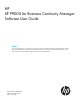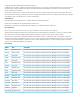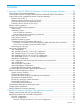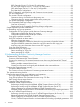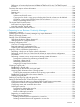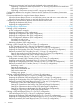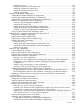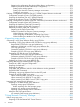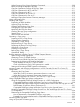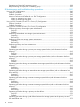HP XP P9000 for Business Continuity Manager Software User Guide Abstract This manual describes how to use the following program products: HP XP P9000 for Business Continuity Manager Software Basic and HP XP P9000 for Business Continuity Manager Continuous Access Journal 4x4 Extended CTG Software.
© Copyright 2007, 2013 Hewlett-Packard Development Company, L.P. Confidential computer software. Valid license from HP required for possession, use or copying. Consistent with FAR 12.211 and 12.212, Commercial Computer Software, Computer Software Documentation, and Technical Data for Commercial Items are licensed to the U.S. Government under vendor's standard commercial license. The information contained herein is subject to change without notice.
Contents 1 Overview of HP XP P9000 for Business Continuity Manager Software.............20 Why use Business Continuity Manager?....................................................................................20 Communication with HP XP P9000 Command View Advanced Edition Suite Software.....................21 Products that can be controlled by Business Continuity Manager...................................................22 Business Copy Z (BC Z).............................................................
3DC Cascade (Cnt Ac-J Z x Cnt Ac-J Z) configuration.........................................................55 The 3DC Multi-Target (Cnt Ac-S Z x Cnt Ac-J Z) configuration..............................................56 3DC Multi-Target (Cnt Ac-J Z x Cnt Ac-J Z) configuration.....................................................58 The Delta Resync configuration........................................................................................
Differences in functionality between NORMAL ATTIME and Cnt Ac-J Z ATTIME Suspend function..........................................................................................................................105 Functions that acquire volume information................................................................................106 Local scan.......................................................................................................................106 Remote scan............................
Creating an inter-control unit logical path dedicated to the command device ..........................137 Supporting a Continuous Access Synchronous Z or TrueCopy Asynchronous for Mainframe copy group configuration.............................................................................................137 Supporting a Continuous Access Journal Z copy group configuration.................................
Performing a scan.......................................................................................................191 Settings for operations at the primary site.......................................................................192 Settings for operations at remote site 1...........................................................................193 Settings for operations at remote site 2...........................................................................195 Creating copy groups............
Preparing the configuration files (4x4x4 Delta Resync configuration)..................................270 Definition procedure (4x4x4 Delta Resync configuration)..................................................273 Setting up the storage system...................................................................................273 Setting up a Business Continuity Manager environment...............................................273 Creating a copy group.........................................................
When Executing Copy Group Operation Commands............................................................309 Batch Processing for Multiple Copy Pairs.............................................................................310 Copy Pair Operations Common to All Copy Types................................................................311 Copy Pair Operations for BC Z and TCA.............................................................................311 Copy Pair Operations for BC Z.......................
Operating an Open/MF consistency group ........................................................................338 Resynchronizing an Open/MF consistency group.................................................................339 8 Maintenance and troubleshooting operations.............................................340 Using a 2DC Configuration...................................................................................................340 Failover Procedure............................................
Preparing...................................................................................................................372 Recovering.................................................................................................................373 Operating procedure during a path failure between the storage systems at the intermediate site and the remote site..........................................................................................................373 Preparing........................
Failback to the Primary Site..........................................................................................412 Performing Local Site Storage System Maintenance...............................................................415 Preparing...................................................................................................................416 Recovering.................................................................................................................
Failback.....................................................................................................................461 Performing primary host maintenance.................................................................................464 Failover.....................................................................................................................464 Failback.....................................................................................................................
Operating procedure during a primary site storage system failure (with no information lost from memory).........................................................................................................................514 Failover.....................................................................................................................515 Failback.....................................................................................................................
Recovering.................................................................................................................574 Operating procedure during a remote site storage system failure (with no information lost from memory).........................................................................................................................578 Preparing...................................................................................................................579 Recovering....................
Adding the copy pair to the copy group (Business Copy Z)...............................................652 Defining the copy group ID and copy group attributes (Continuous Access Synchronous Z)........652 Adding the copy pair to the copy group (Continuous Access Synchronous Z)......................653 Defining the copy group ID and copy group attributes (TrueCopy Asynchronous for Mainframe)..653 Adding the copy pair to the copy group (TrueCopy Asynchronous for Mainframe )..............
Operands..................................................................................................................687 Example....................................................................................................................688 SET command.................................................................................................................688 Format.......................................................................................................................
Format.......................................................................................................................710 Operands..................................................................................................................711 Example....................................................................................................................711 Displaying or changing the log output level..............................................................................
What to do when an error occurs while creating a configuration file (for the ISPF panel)...........740 How To Correct an Error that Occurs While Creating or Updating a Configuration File........740 Causes of errors that might occur while creating or updating a configuration file and the recommended actions..................................................................................................742 What to do when an error occurs while creating a configuration file (for YKBTSCAN)...............
1 Overview of HP XP P9000 for Business Continuity Manager Software This chapter provides an overview of Business Continuity Manager and its features. This chapter also provides system configurations and provides an overivew of BCM Monitor and the difference between the storage system models. It also outlines how to set up Business Continuity Manager.
Communication with HP XP P9000 Command View Advanced Edition Suite Software XP P9000 Command View Advanced Edition Suite Software is a series of storage management solutions that can centrally manage ever-increasing storage systems to help reduce storage system management workloads and streamline storage system operations.
This centralized management of both open-system and mainframe-system storage can provide a number of advantages, including reduced operation times and quicker responses to failures. Products that can be controlled by Business Continuity Manager HP storage systems provide replication products such as Business Copy Z, Continuous Access Synchronous Z, and Continuous Access Journal Z. Business Continuity Manager can control these replication products to create highly reliable backup data.
Continuous Access Synchronous Z (Cnt Ac-S Z) Performs and manages remote synchronized volume copy operations between a storage system on the primary site and a storage system on the secondary site, so each S-VOL is always identical to its P-VOL counterpart. TrueCopy Asynchronous for Mainframe (TCA) Stores data and control information for each P-VOL in a sidefile, and performs and manages the remote copying of volumes independently (asynchronously) of the host I/O processes.
Remote volume operations A command device defined in Business Continuity Manager allows you to remotely create copy pairs, remotely operate volumes, and remotely monitor the status of volumes. This allows you to reduce the operational costs of remote locations. Figure 2 (page 24) explains remote volume operation.
Figure 3 Overview of volume operation Copy groups A copy group is a set of copy pairs that have the same copy type (Business Copy Z, Continuous Access Synchronous Z, TrueCopy Asynchronous for Mainframe or Continuous Access Journal Z), and is designated a copy group ID for identification. An operation performed on a copy group is performed on all of the copy pairs within that copy group. To define a copy group and assign a copy group ID, see “Defining a copy group” (page 646).
Table 1 Methods for preserving consistency for each copy type Copy type Consistency group ID specified Consistency preservation method Business Copy Z Optional Consistency group IDs are specified in the Copy Group Attributes panel in which the copy group attributes are defined for the consistency group ID already registered in the storage system by Remote Web Console. The NORMAL ATTIME Suspend function or the Cnt Ac-J Z ATTIME Suspend function can be used to preserve the consistency of copy groups.
Table 1 Methods for preserving consistency for each copy type (continued) Copy type Consistency group ID specified Consistency group ID specification method Consistency preservation method about EXCTG, see “Extended consistency groups” (page 30). Legend: Yes = Required, Optional = Can be selected. The Business Continuity Manager ISPF panels use the abbreviation C/T group for consistency group.
Consistency is preserved even when the representative consistency delta value of the entire copy group can be obtained. The representative consistency delta value of the entire copy group can be obtained if consistency is preserved for all the consistency groups in the copy group and the consistency time can be obtained. For details on copy pair statuses, see “Using CLI commands to obtain status” (page 78). For details on consistency delta, see “Consistency times and consistency delta values” (page 32).
Figure 4 Effect of suspending an open/MF consistency group When the YKSUSPND command is issued from Business Continuity Manager for a mainframe-system copy group, open-system copy groups and mainframe-system copy groups within the same consistency group are suspended at the same time. For details about defining the Continuous Access Synchronous Open/MF Consistency Preservation Function, see “Defining a configuration so that the Open/MF Consistency Preservation function can be used” (page 286).
Figure 5 (page 30) provides an overview of copy group containers. It depicts an operation performed on the copy group container (copy group ID: CG.UR), and shows how the operations are performed in batch for the consistency groups with the consistency group IDs 71 and 72. Figure 5 Copy group container overview Extended consistency groups In a 4x4 or 4x4x4 configuration, consistency can be preserved among Continuous Access Journal Z consistency groups spread across multiple storage systems.
Figure 6 Overview of arbitration processing in an extended consistency group A supervisor DKC checks the timestamps of update journal data that has been sent to the restore journals for all the consistency groups in an extended consistency group. A timestamp is a record of the time data was written to a P-VOL from a host.
Consistency times and consistency delta values This section describes consistency times and consistency delta values. By referencing consistency time and consistency delta values, you can check the RPO (recovery point objective), which shows when data was written to the S-VOL, and the delay status of data transfers. Description of consistency times and consistency delta values and how to use them. Table 2 (page 32) describes consistency times and consistency delta values and how to use them.
1 When P-VOL data is not updated from a host or when the consistency group is in a suspended state, the consistency time or EXCTG consistency time is not updated, which causes a continual increase in the differential value consistency delta or EXCTG consistency delta. C/T TIME MODE For Continuous Access Journal Z, the P-VOL updates are applied to the S-VOLs some time after being copied to the restore journal.
The table below lists the values of each item. The command to obtain this information was issued at 10:00:05. Item 34 URG01 URG02 Value description Consistency time (JOURNAL) 10:00:03 10:00:02 The most recent timestamp for data received by the restore journal. Consistency time (VOLUME) 9:59:59 10:00:00 The most recent timestamp for data reflected onto the S-VOL.
How to view consistency group and EXCTG values Table 4 (page 35) shows how to view consistency group and EXCTG values for TrueCopy Asynchronous for Mainframe and Continuous Access Journal Z. Table 4 How to view consistency group and EXCTG values (for TrueCopy Asynchronous for Mainframe) Value to view Script Consistency time Consistency delta NOTE: ISPF panel CLI command REXX variable to view Panel name Panel item to view YKQUERY stem.CopyGroup.n.
Terminology by copy type The terminology used to describe similar situations can differ, depending on the type of copy group represented. Table 6 (page 36) through Table 8 (page 36) provide the terminology used when working with each of the copy types supported by Business Continuity Manager.
3DC Cascade (Cnt Ac-J Z x Cnt Ac-J Z) configuration In this manual, a 3DC cascade configuration that consists of three Continuous Access Journal Z sites is referred to as a 3DC Cascade (Cnt Ac-J Z x Cnt Ac-J Z) configuration. A 3DC Cascade (Cnt Ac-J Z x Cnt Ac-J Z) configuration performs remote copying from the primary site to an intermediate site and to a distant remote site. Continuous Access Journal Z is used for both the primary site to the intermediate site and the intermediate site to the remote site.
3DC Multi-Target (Cnt Ac-J Z x Cnt Ac-J Z) configuration In this manual, a 3DC multi-target configuration that consists of three Continuous Access Journal Z sites is referred to as a 3DC Multi-Target (Cnt Ac-J Z x Cnt Ac-J Z) configuration. A 3DC Multi-Target (Cnt Ac-J Z x Cnt Ac-J Z) configuration used Continuous Access Journal Z to perform remote copying from the primary site to two remote sites. Because Continuous Access Journal Z is used, both remote sites can be placed at distant locations.
Journal Z is also used from the primary storage system for the remote storage system at the secondary site. NOTE: A Continuous Access Journal Z copy pair in the Delta Resync waiting status must be created between the PPRC copy pair S-VOL and the Continuous Access Journal Z S-VOL beforehand. 4x4 configuration This configuration performs remote copying from multiple storage systems on the primary site to multiple storage systems on the secondary site with Continuous Access Journal Z to preserve consistency.
4x4x4 Cascade configuration This configuration is a combination of a 4x4 configuration and a 3DC Cascade (Cnt Ac-S Z x Cnt Ac-J Z) configuration. Between the primary site and the intermediate site, a Continuous Access Synchronous Z copy group is used. Between the intermediate site and the remote site, the Continuous Access Journal Z copy group that defined an extended consistency group (EXCTG) is used. This configuration can preserve consistency across multiple storage systems in an EXCTG.
4x4x4 Delta Resync configuration This configuration is a combination of a 4x4 configuration and a Delta Resync configuration. Between the primary site and the local site, a Cnt Ac-S Z copy group is used. Between the primary site and the remote site, the a Cnt Ac-J Z group defined as an extended consistency group (EXCTG) that stays in the Delta Resync waiting status is used.
Compatible FlashCopy linkage configuration In this configuration, the same volume is used for a Compatible FlashCopy S-VOL and a Continuous Access Synchronous, XP Continuous Access Asynchronous, or Continuous Access Journal copy pair P-VOL. In this configuration, datasets created by using Compatible FlashCopy can be remotely copied to the secondary site by using Continuous Access Synchronous Z, XP Continuous Access Asynchronous, or Continuous Access Journal Z.
operation that outputs reports and messages) before starting BCM Monitor. The operations are then automatically performed as specified. Figure 7 (page 43) provides an overview of automatic operations from the BCM Monitor. Figure 7 Overview of automatic operations from BCM Monitor For the BCM Monitor, you can use all the functions in the XP and XP P9000 storage systems that Business Continuity Manager supports. However, 4x4x4 configurations are not supported.
Functions that support copy group definitions and operations • Copy Group Configuration Check function This verifies that the copy group definition and the actual copy pair configuration match. • Copy Group Definition File Generation function using CSV files This uses batch jobs to define and update copy group information from a CSV file. • PPRC Copy Pair Monitoring function This enables status monitoring by defining a PPRC copy pair as a Business Continuity Manager copy group.
Logical Path Control function This function establishes and deletes inter-disk controller logical paths or inter-control unit logical paths. It creates an environment for paths required for operations from the primary site to Business Continuity Manager. For monitoring events and errors • YKEWAIT This monitors status changes for copy pairs in the specified copy group, waiting for the specified status to be reached. The execution results are saved in the message structure.
Table 9 List of functionalities dependent on the storage system (continued) Function name XP1024/XP128 XP12000/XP10000 XP24000/XP20000 XP P9500 Related sections Display of the No device number in the Volume Query Information panel Yes Yes Yes Volume Query Information Panel (Executing YKQRYDEV)4 Displays whether No the volume is external Yes Yes Yes • Command Control Address (CCA) Selection List Panel, Command Control Addresses Selection List for the Edit devn panel, Copy Group Pair Detail Panel
Table 9 List of functionalities dependent on the storage system (continued) Function name XP1024/XP128 XP12000/XP10000 XP24000/XP20000 XP P9500 Related sections 4x4x4 Delta Resync configuration No Yes Yes Yes “Preparing Hardware (4x4x4 Cascade)” (page 239) 4x4x4 Multi-Target configuration No Yes Yes Yes “4x4x4 Delta Resync configuration” (page 41) Compatible No FlashCopy linkage (Cnt Ac-S Z, TCA) No Yes Yes “The Compatible FlashCopy linkage configuration” (page 68) Compatible FlashCopy
Table 9 List of functionalities dependent on the storage system (continued) Function name XP1024/XP128 XP12000/XP10000 XP24000/XP20000 XP P9500 copy groups using the BCM Monitor Acquire volume capacity when a storage system is being scanned Related sections (BCM Monitor)” (page 42)10 Yes11 Yes11 Yes11 Yes “Functions that acquire volume information” (page 106) Legend: Yes: Available No: Not available 1 XP P9500 is the only storage system for which values other than 00 can be specified for path gro
Figure 8 XP1024/XP128 or XP12000/XP10000 disk array storage system serial numbers Identification on the XP24000/XP20000 or XP P9500 disk array When the storage system is an XP24000/XP20000 or XP P9500 disk array, the volumes identified by the CU numbers 00 to FE are treated as belonging to a logical disk controller. Business Continuity Manager considers these logical DKCs to be storage systems and treats the logical DKC serial number assigned to each logical DKC as the serial numbers of a storage system.
Table 10 Business Continuity Manager identification of storage system models and serial numbers Storage system model What is considered to be a storage system What is considered to be a storage system serial number XP1024/XP128 or XP12000/XP10000 disk array Storage system Physical DKC serial number XP24000/XP20000 or XP P9500 disk array Logical DKC Logical DKC serial number Setting up Business Continuity Manager After Business Continuity Manager is installed and configured for each data center in t
2 Business Continuity Manager with replication products This chapter describes the relationships among supported replication products and Business Continuity Manager. Storage system settings and copy group definitions Figure 10 (page 51) shows the relationships between storage system settings and Business Continuity Manager definitions. Figure 11 (page 52) shows the relationships between settings in a 4x4 configuration storage system and Business Continuity Manager definitions.
Figure 11 Relationship between 4x4 configuration storage system settings and Business Continuity Manager definitions To register an EXCTG when the copy operation is performed in the forward direction, specify EXCTG ID(Forward). To register an EXCTG when the copy operation is performed in the reverse direction, specify EXCTG ID(Reverse). NOTE: The order of the I/O command executions on each copy pair does not always match the order in the copy pair definition.
The 2DC configuration A 2DC configuration is used to perform a copy operation from the primary site to the secondary site. Figure 12 (page 53) gives an example of a 2DC configuration.
There are five types of 3DC configurations: • 3DC Cascade (Cnt Ac-S Z x Cnt Ac-J Z) configuration • 3DC Cascade (Cnt Ac-J Z x Cnt Ac-J Z) configuration • 3DC Multi-Target (Cnt Ac-S Z x Cnt Ac-J Z) configuration • 3DC Multi-Target (Cnt Ac-J Z x Cnt Ac-J Z) configuration • Delta Resync configuration 3DC (Cnt Ac-J Z x Cnt Ac-J Z) configuration is a generic term used to refer to 3DC Cascade (Cnt Ac-J Z x Cnt Ac-J Z) configurations and 3DC Multi-Target (Cnt Ac-J Z x Cnt Ac-J Z) configurations.
1 The Delta Resync standby status must be defined between the local site and remote site. The 3DC Cascade (Cnt Ac-S Z x Cnt Ac-J Z) configuration A 3DC Cascade (Cnt Ac-S Z x Cnt Ac-J Z) configuration performs Continuous Access Synchronous Z and Continuous Access Journal Z operations from the primary site to the nearby intermediate site, and from the intermediate site to the distant remote site.
Figure 14 Example of a 3DC Cascade (Cnt Ac-J Z x Cnt Ac-J Z) configuration Performing journal-based asynchronous copying (by uising Continuous Access Journal Z) between sites can reduce the I/O load on the host. In addition, because Continuous Access Journal Z operations are performed through the intermediate site, remote sites can be placed at more distant locations than those in a 3DC Cascade (Cnt Ac-S Z x Cnt Ac-J Z) configuration. This reduces the risk of damage to all the sites if a disaster occurs.
Figure 16 Storage system maintenance at the local site (3DC Multi-Target (Cnt Ac-S Z x Cnt Ac-J Z) configuration) Figure 17 Storage system maintenance at the remote site (3DC Multi-Target (Cnt Ac-S Z x Cnt Ac-J Z) configuration) Replication products and data center configurations 57
Operations during primary site host maintenance or a host failure As show in Figure 18 (page 58), during primary site host maintenance or a host failure, a 3DC Multi-Target (Cnt Ac-S Z x Cnt Ac-J Z) configuration can be switched to a 3DC Cascade (Cnt Ac-S Z x Cnt Ac-J Z) configuration to continue operations by using the Reverse Resync function to reverse the direction of the Continuous Access Journal Z copy pair between the local and primary sites.
Figure 19 Example of a 3DC Multi-Target (Cnt Ac-J Z x Cnt Ac-J Z) configuration Using Continuous Access Journal Z to perform an asynchronous remote copy can reduce the I/O load on the host. Unlike the 3DC Cascade (Cnt Ac-J Z x Cnt Ac-J Z) configuration, data can be remotely copied to two sites at the same time without using an intermediate site. This reduces the time lag of data between sites.
Figure 21 Example of a Delta Resync configuration (after a Delta Resync is performed) 2DC Configuration with HyperSwap and Continuous Access Journal A 2DC configuration with HyperSwap and Continuous Access Journal Z can continue operating even after a HyperSwap is performed.
Figure 22 Configuration before a HyperSwap is performed Figure 23 Configuration after a HyperSwap is performed (after a Delta Resync is performed) Business Continuity Manager provides the following functions to detect a HyperSwap: • The HyperSwap-completion message monitoring function This can monitor for the output of HyperSwap-completion messages. • The Copy pair status monitoring function Business Continuity Manager obtains the copy pair status after a HyperSwap as the SWAPPING status.
Synchronous Z copy pairs with the HyperSwap attribute can be monitored so that HyperSwap pairs can be detected. • The Volume status monitoring function An S-VOL can be directly specified so that status changes from DUPLEX to SWAPPING can be monitored. This allows HyperSwap pairs to be detected even when the primary storage system status cannot be obtained due to failure or similar occurrence. Create a script so that a Delta Resync is performed when a HyperSwap is detected.
Figure 24 A 4x4 configuration example The 4x4x4 Cascade configuration The 4x4x4 Cascade configuration is a combination of a 4x4 configuration and a 3DC Cascade (Cnt Ac-S Z x Cnt Ac-J Z) configuration. This configuration is suitable for large-scale operations because consistency can be preserved across multiple storage systems if the storage systems are within the same extended consistency group (EXCTG). Figure 25 (page 64) shows an example of a 4x4x4 Cascade configuration.
Figure 25 A 4x4x4 Cascade configuration example Operations during a host failure at the primary site During a host failure at the primary site, the Reverse Resync function is used to reverse the copying direction of the Continuous Access Synchronous Z copy group from the intermediate site to the primary site. As a result, the configuration can be switched to a Multi-Target configuration whose operations are performed from the intermediate site to continue the operations.
Figure 26 Example of a configuration after a failover during a host failure at the primary site Operations during a storage system failure at the primary site During a storage system failure at the primary site, the YKSUSPND REVERSE command can be executed for the Continuous Access Synchronous Z copy group to suspend it, and the configuration can be switched to the 4x4 configuration between the intermediate and remote sites to continue operation.
Figure 27 Example of a configuration after failover during a storage system failure at the primary site example The 4x4x4 Delta Resync configuraton The 4x4x4 Delta Resync configuration is a combination of a 4x4 configuration and a Delta Resync configuration. This configuration is suitable for large-scale operations because it applies an extended consistency group (EXCTG) to preserve consistency across multiple storage systems. The following figure shows an example of a 4x4x4 Delta Resync configuration.
Figure 28 Example of a 4x4x4 Delta Resync configuration By performing a Delta Resync when the operation site is changed from the primary site to the local site because of a host failure at the primary site or for other reasons, the configuration is switched to a 4x4x4 Delta Resync configuration with the local site as the origin in a short time. As a result, operation can be continued. The following figure shows a configuration example after a failover during a host failure at the primary site.
The Compatible FlashCopy linkage configuration Overview of functions A configuration in which a Compatible FlashCopy S-VOL and a Continuous Access Synchronous Z, TrueCopy Asynchronous for Mainframe, or Continuous Access Journal Z copy pair P-VOL are the same volume can be concurrently used as shown in Figure 30 (page 68) When Compatible FlashCopy is linked, datasets created by using Compatible FlashCopy can be remotely copied to the secondary site by using Continuous Access Synchronous Z, TrueCopy Asynchron
Prerequisites for the Compatible FlashCopy linkage configuration The following describes the prerequisites for linking Compatible FlashCopy. Storage system conditions XP24000/XP20000 and P9500 are used. Compatible FlashCopy conditions • Compatible FlashCopy Version 2 is used with XP24000/XP20000. • The following table lists the available Compatible FlashCopy functions.
Table 14 Copy pair conditions for Compatible FlashCopy linkage (continued) Copy type Differential-data management unit1 Copy pair status when linked with Compatible FlashCopy When using the Preserve Mirror function, however, the copy pair must be in the DUPLEX status.
Table 15 Continuous Access Synchronous Z copy group attributes that can be set when using the Preserve Mirror function (continued) Items displayed on the Copy Group Attributes panel Possibility of the setting Description DIF UNIT Can be set to only TRK. Specifies the differential-data management unit. OPEN/MF N Specifies whether to use the Open/MF Consistency Preservation function.
Figure 35 Same configuration for BC Z P-VOL and Cnt Ac-S Z, TCA, and Cnt Ac-J Z S-VOL Figure 36 The same configuration for BC Z S-VOL and Cnt Ac-S Z, TCA, and Cnt Ac-J Z P-VOL NOTE: Keep the following in mind when working with the configuration in Figure 36 (page 72): • The Business Copy Z S-VOL and the Continuous Access Synchronous Z, TrueCopy Asynchronous for Mainframe, orContinuous Access Journal Z P-VOL cannot both be in the DUPLEX status simultaneously.
Configuration patterns that allow pair creation Copy pair creation is allowed in the following cases: • When a copy group includes only one consistency group (Business Copy Z/Continuous Access Synchronous Z/TrueCopy Asynchronous for Mainframe/Continuous Access Journal Z) • When copy types are identical within a copy group container (Business Copy Z/Continuous Access Synchronous Z/TrueCopy Asynchronous for Mainframe/Continuous Access Journal Z) • When there is a Continuous Access Journal Z copy group co
Figure 38 When copy types are identical within a copy group container (BC Z, Cnt Ac-S Z, TCA, or Cnt Ac-J Z) Figure 39 Copy group containers with an EXCTG ID specified (Cnt Ac-J Z) 74 Business Continuity Manager with replication products
NOTE: Consistency is preserved for copy group containers with an EXCTG ID specified.
Figure 41 When copy groups contain some consistency group volumes (BC Z, Cnt Ac-S Z, TCA, or Cnt Ac-J Z) CAUTION: Copy groups are defined to include all volumes within a consistency group. If only some volumes within the consistency group are defined in the copy group, operations performed for each copy group will be performed on all copy pairs in the consistency group (even for those copy pairs not included in the copy group).
Figure 42 Copy group containing both a consistency group and copy pairs not included in the consistency group (BC Z, Cnt Ac-S Z, TCA, or Cnt Ac-J Z) CAUTION: A copy group cannot contain both a consistency group and copy pairs that do not belong to the consistency group. NOTE: Cases where the copy group definition and the actual copy pair configuration do not match can be checked by using the Copy Group Configuration Check function (however, depending on the copy mode, checking might not be possible).
Using CLI commands to obtain status Business Continuity Manager obtains the types of copy pair statuses by using the commands described in Table 17 (page 78). Table 17 Types of copy pair statuses obtained by Business Continuity Manager No. Command used to obtain status Panel used to obtain the status Description 1 YKQRYDEV command Volume Query Information panel Obtains the copy pair status of a specific volume.
Table 18 Meanings of the copy pair statuses obtained by Business Continuity Manager (continued) Copy pair status TRANS Meaning Copying of differential update data is being performed to ensure that the volume status can be changed to SUSPOP or SIMPLEX. BC Z Yes Cnt Ac-S Z TCA Cnt Ac-J Z Yes Yes Yes N/A N/A N/A Yes Yes Yes NOTE: In this status, copy pair dissolving is not allowed because the data is not guaranteed.
Table 18 Meanings of the copy pair statuses obtained by Business Continuity Manager (continued) Copy pair status Meaning BC Z Cnt Ac-S Z TCA Cnt Ac-J Z NODELTA Delta Resync could not be N/A performed because an anomaly was detected for JNL that manages differential updates. Delta Resync with full copy will be performed.
Table 19 Copy pair statuses of volumes obtained by the YKQRYDEV command (Cnt Ac-S Z or TCA) Copy pair status acquired by Status of the copy pair in the YKQRYDEV storage system Description SIMPLEX Simplex SIMPLEX status. PENDING (01) Duplex Pending The copy pair is changing to the DUPLEX status (during an initial copy or resynchronization). DUPLEX (02) Duplex DUPLEX status. SUSPOP (03) Suspended The host has suspended the P-VOL. SUSPOP (04) Suspended The user has suspended the S-VOL.
Table 20 Copy pair statuses of volumes obtained by the YKQRYDEV command (Cnt Ac-J Z) Copy pair status acquired by Status of the copy pair in the YKQRYDEV storage system 82 Description SIMPLEX Simplex SIMPLEX status. PENDING (01) Duplex Pending The copy pair is changing to the DUPLEX status (during an initial copy or resynchronization). DUPLEX (02) Duplex DUPLEX status. SUSPOP (03) Suspended The user has suspended the copy pair from the P-VOL.
Table 20 Copy pair statuses of volumes obtained by the YKQRYDEV command (Cnt Ac-J Z) (continued) Copy pair status acquired by Status of the copy pair in the YKQRYDEV storage system Description not in a status that allows Delta Resync. In this situation, the differential data cannot be retained as journal data.
NOTE: The YKQUERY and YKEWAIT commands determine the copy pair status based on the collected information, even if the defined copy types or combinations of copy pairs differ from actual copy types or combinations of copy pairs. The following common legend is used for Table 22 (page 84) through Table 24 (page 85) show the correspondence between the P-VOL and S-VOL statuses and the copy pair statuses for each copy pair.
1 The SWAPPING status appears only for P-VOLs of Continuous Access Synchronous Z with the HyperSwap attribute. 2 The CONSLOST status appears only for Continuous Access Synchronous Z copy pairs.
Copy pair status transitions Figure 43 (page 86) and Figure 44 (page 87) show the transitions for copy pair statuses by CLI commands.
Figure 44 Copy pair status transition with Cnt Ac-S Z, TCA, or Cnt Ac-J Z When the Delta Resync function is used, transitions might occur for copy pair statuses other than shown in Figure 44 (page 87). For details about Continuous Access Journal Z copy pair status transitions for the Delta Resync function, see “Copy pair status transitions for Delta Resync pairs” (page 210). Status monitoring for copy groups The YKEWAIT or YKWATCH command enables you to monitor a copy group status by copy pair or volume.
In the following situations, Business Continuity Manager issues an error message and the command terminates abnormally. • One or more copy pairs in the copy group cannot transition to the status specified by the GOTO parameter, due to failure. • All volumes in the copy group do not transition to the specified copy pair status within the time specified by the TIMEOUT parameter.
3 Understanding Business Continuity Manager functions This chapter describes Business Continuity Manager functions. The Remote DKC Control function This section describes the Remote DKC Control function. Overview of the Remote DKC Control function The Remote DKC Control function is used from a host to control storage systems that cannot be directly connected to the host (remote storage systems), due to the storage systems being at remote sites.
• Route label("Label" in the figure) - A label added to select the command device lines to be used when multiple command device lines are defined for a route (see Figure 47 (page 92)). A route label is not necessary if only one command device line is defined for a route. • APID - An ID used for communication between command devices. A unique APID within a storage system is assigned to each command device line (see Figure 47 (page 92)).
Figure 46 Overview of using multiple command device lines for CLI commands Using different command device lines for multiple replication tasks If you use route labels to differentiate the command device lines that CLI commands use for multiple replication tasks, a reduction in the interference of the CLI command response time between replication tasks can be expected.
Figure 47 Overview of using different command device lines by specifying route labels For example, different command device lines can be used for actual operation and test operation.
Figure 48 Overview of an inter-control unit logical path dedicated to Cnt Ac-J Z command devices For details on how to create an inter-control unit logical paths dedicated to command devices, see “Creating an inter-control unit logical path dedicated to the command device ” (page 137).
Figure 49 Flow of failovers and failbacks The Continuous Access Synchronous Consistency preservation function Continuous Access Synchronous Z provides storage system functionality that preserves the consistency of the volume update sequence for each copy pair, even if a failure occurs on a volume or line. This function is called the Continuous Access Synchronous consistency preservation function.
Figure 50 (page 95) shows the execution of the Continuous Access Synchronous consistency preservation function. Figure 50 Implementation of Cnt-Ac S Consistency Preservation Function The operational testing function The operational testing function enables users to perform operational testing at a secondary site while an actual operation is being performed at the primary site.
1. Suspend the copy pair. Use the YKSUSPND command with the S-VOL(PERMIT) parameter specified to suspend the copy pair. 2. 3. Perform operational testing at the secondary site. Resynchronize the copy pairs. Execute the YKRESYNC command to copy only the necessary data from the P-VOL to the S-VOL.
• Copy pairs in the specified consistency group are included in the copy group definition. • The copy type of the actual volume matches the copy group definition. • For Continuous Access Synchronous consistency groups, the Open/MF Consistency attribute definitions match the actual attributes. The following table shows the items checked for each copy type, when the VERIFY parameter is specified.
files, even a large-scale copy group configuration can easily be defined or updated. In addition, because processing to define copy groups can be executed as a batch job with a CLI command, the operational load can be reduced. The following can be performed: • Creation of a copy group definition file Reads CSV files in which copy pair information is described, then generates a copy group definition file.
Figure 52 Relationship between SMS storage groups and replication products The Specified Time Suspend function You can use an ATTIME suspend function to suspend a copy pair at a time you specify. There are two types of ATTIME suspend functions: • NORMAL ATTIME Suspend function • Cnt Ac-J Z ATTIME Suspend function NOTE: For Business Continuity Manager versions earlier than 5.1, copy pair suspension that is executed with the ATTIME parameter specified corresponds to the NORMAL ATTIME Suspend function.
Performing a Backup Using the NORMAL ATTIME Suspend Function (for TCA) shows an example of performing a backup using the NORMAL ATTIME Suspend function (for TrueCopy Asynchronous for Mainframe).
Figure 54 BC Z Backup configuration example using the NORMAL ATTIME Suspend function Before backup using the NORMAL ATTIME Suspend function, the normal status of each Business Copy Z copy group is SUSPOP. When using the NORMAL ATTIME Suspend function to perform a backup operation for Business Copy Z : 1. Execute the YKRESYNC command for the Business Copy Z copy group. 2. Execute the YKSUSPND command to execute the NORMAL ATTIME Suspend function for the Business Copy Z copy group.
Cnt Ac-J Z ATTIME Suspend function The Cnt Ac-J Z ATTIME Suspend function enables the followings on a Business Copy Z copy group that is linked with Continuous Access Journal Z: • To acquire a backup without suspending the Continuous Access Journal Z copy group. • To acquire a synchronized backup for a Continuous Access Journal Z copy group configured across multiple storage systems.
A backup of the Continuous Access Journal Z P-VOL at 2007/1/1 10:00 can be acquired in the Business Copy Z S-VOL. Relationship Between the ATTIME Suspend Time and Timeout Times In the Cnt Ac-J Z ATTIME suspend function, the YKSUSPND command is executed with the Cnt Ac-J Z ATTIME suspend time and timeout time specified. If you omit the timeout time, that time is determined by the storage system.
2. The copy group starts being suspended when the 10:00:05 update journal, which was created after the Cnt Ac-J Z ATTIME suspend time (10:00:00), is detected. The 10:00:05 update journal is not reflected into the volume at the secondary site, because the copy group has already been suspended.
Figure 59 Copy-group suspension due to a timeout In the above diagram, the specified ATTIME suspend time is 10:00:00 and the specified timeout time is 10 minutes, so: 1. The data in the 09:50:00 update journal is reflected into the volume at the secondary site, because the ATTIME suspend time (10:00:00) has not been reached yet. 2. If an update journal or a no-update journal is not detected during the timeout time following the ATTIME suspend time, the copy group suspension begins.
Table 27 Differences in functionality between the NORMAL ATTIME Suspend function and the Cnt Ac-J Z ATTIME Suspend function No.
Because the remote scan uses the Remote DKC Control function, it is necessary to set a command device and a route list. Also, the disk configuration information acquired by the remote scan does not have device numbers (DEVN) that are host attributes, because the information is from a storage system that is not connected to the local host. A dummy device number must be allocated to the disk configuration information acquired from the remote scan by using Business Continuity Manager.
NG scan The volumes on a storage system that is directly connected to a host (volumes that are not defined in the operating system I/O configuration definitions and that the OS does not recognize) are called Non Gen’ed volumes. To acquire disk configuration information about Non Gen'ed volumes and define a copy group for the volumes, perform a function called an NG scan.
Figure 62 Operational image of an NG scan when a locally scanned volume is used Copy types for which a copy group including Non Gen'ed volumes can be defined A copy group of copy pairs involving Non Gen'ed volumes can be defined for copy types Business Copy Z and Continuous Access Journal Z.
3. Define a Business Copy copy group by using volumes detected by executing an NG scan on a remote storage system (for P-VOLs) and executing a local scan on a remote storage system (for S-VOLs). For Continuous Access Journal Z A Continuous Access Journal Z copy group can be defined by one of the following procedures: 1. Define a Continuous Access Journal Z copy group by using volumes detected by executing a local scan (for P-VOLs) and executing an NG scan on a remote storage system (for S-VOLs). 2.
3. Define a Continuous Access Journal Z copy group by using volumes detected by executing a remote scan on a remote storage system (for P-VOLs) and executing an NG scan (for S-VOLs). Operating a copy group including Non Gen'ed volumes********* For Continuous Access Journal Z You need a command device to perform operations on Non Gen'ed volumes. Figure 63 (page 111) presents an operational image of a copy group including Non Gen'ed volumes using a command device.
NOTE: You need a command device to use the YKQRYDEV command to acquire Non Gen'ed volume information. Figure 64 (page 112) presents an operational image of a copy group including Non Gen'ed volumes using a Gen'ed volume that is a Business Copy Z pair. Figure 64 Copy group operation for Non Gen'ed volumes using a Gen'ed volume that is a BC Z pair Notes on executing an NG scan • Do not execute both a local scan and an NG scan on the same volume.
Legend: Yes: Can be used. No: Cannot be used. The following table lists commands related to logical paths.
When the Reverse Resync function is used, an inter-control unit logical path from the secondary site to the primary site (reverse direction) is also necessary. To establish a reverse direction inter-control unit logical path, the route list needs to be set and the command device needs to be registered. NOTE: When using the following models, you cannot establish or delete an inter-control unit logical path from the secondary site to the primary site (reverse direction) by using the command device.
Figure 66 Overview of the inter-disk controller logical path Functions that monitor events and errors The commands that monitor events and errors are the YKEWAIT and YKWATCH commands. They are both TSO/E commands that are called from a REXX script and monitor the transitions of copy pair statuses within specified copy groups. However, there are differences in their functionality as shown in Table 28 (page 116).
Table 28 Differences in functionality between the YKEWAIT command and the YKWATCH command Command YKEWAIT Copy type that can be monitored • BC Z • Cnt-Ac S Z Copy pairs that contain Non Gen'ed volumes Status of either a P-VOL or S-VOL (not both) How to monitor the copy pair statuses How to report the status transitions Can be monitored. Can be monitored. Sends a query to Message structures the storage system. Cannot be monitored. Monitors the Console messages IEA494I message output by the host.
4 Preparing to use Business Continuity Manager This chapter explains the preparations required for using Business Continuity Manager. For a description of the functions used when preparing Business Continuity Manager, see the corresponding explanations in “Understanding Business Continuity Manager functions” (page 89). To use the ISPF panels to perform the procedures mentioned in this chapter, see “Using the ISPF panels” (page 588).
Specifying the Business Continuity Manager Log output destination Business Continuity Manager collects information about the following three types of operations: • ISPF activity • CLI command-execution parameters and results • Business Continuity Manager execution log data, such as messages, some parameter information, and time stamps Business Continuity Manager can output execution log data to the BCM log.
together with TrueCopy Asynchronous for Mainframe or Continuous Access Journal Z. The information collection interval for the Usage monitor must be 10 minutes or less. NOTE: If a Continuous Access Journal Z copy group that contains XP24000 or XP P9500 volumes, start the Usage monitor of the control unit to which the journal volume belongs in order to acquire correct information.
Figure 69 Relationship between Non Gen'ed DAD ID and DAD ID in an NG Scan NOTE: When using device address domain IDs: • Use the same DAD ID for volumes that are directly accessible. Business Continuity Manager assumes that volumes are directly accessible if they have the same DAD ID as the DAD ID specified in the Set Defaults panel. • For Business Copy Z, specify the same device address domain ID for both P-VOL and S-VOL.
ISPF panel, the change is applied to a configuration file. There are the following five types of configuration files, which are each XML files with their own structure. • Disk configuration definition file • Path set definition file • Route list definition file • Command device definition file • Copy group definition file Figure 70 (page 121) shows the tasks required for creating configuration files on a 2DC configuration.
Table 30 Configuration file details Disk configuration definition file Item Description Naming convention prefix.DSK.SNnnnnn.dad-id where: nnnnn = storage system serial number Purpose Business Continuity Manager creates this file when you scan a device. This file stores the device configuration information, and is required for all copy types and for each site.
Purpose Business Continuity Manager creates this file for the first device address domain of the route when the route list definition has completed. Used to register a command device in the storage system and to use the Remote DKC control function and Cnt-Ac S consistency preservation function. Creating procedure in the ISPF panel This file is created when the route list definition file is created. See “Defining a route list” (page 611).
NOTE: For configurations where the same storage system is connected from hosts at different sites, the same volume might have different device numbers. Therefore, you cannot create a disk configuration definition file on a site to transfer to the other sites for use. For this reason, perform a local scan for P-VOLs and S-VOLs at each site, and then create a disk configuration definition file.
Performing a remote scan to acquire remote storage system information Acquire remote storage system information by specifying a route list ID and performing a remote scan. When the scan completes, assign a dummy device number. Prerequisite conditions for performing a Remote Scan Before performing a Remote Scan, make sure the following conditions are satisfied: • A logical path (inter-control unit or inter-disk controller logical path) is established.
Performing a Remote Scan Perform a remote scan from the Discover HP Storage System panel. Assigning a Dummy Device Number Device numbers (DEVNs), which are recognized by the host, are not assigned to the devices in the device configuration information acquired by a remote scan because the information is not on the storage system connected to the host.
For more information, see “Inter-disk controller logical paths” (page 114). To establish a logical path of either type: 1. Verify the port number for the port to which the cable is connected. NOTE: It is a good practice to verify the port number at both ends of the connection. You can determine the port number to which the cable is connected using one of these methods: • Use a hexadecimal number to specify the last 2 digits of the system adapter ID (SAID).
Acquiring path information from a storage system You can acquire the logical path information registered in a storage system in the following situations: • When you want to acquire the logical path information currently defined in the storage system • When you want to control, or acquire information for, logical paths other than those for the defined ports • When you need to know the port number to create a path set definition even though a path has been established To acquire path information from a
Establishing a logical path in the reverse direction The procedure for establishing a logical path in the reverse direction is the same as the procedure for establishing a logical path in the forward direction. However, the following must be completed before you can establish a logical path in the reverse direction: • A forward direction logical path must already be established. For more information about this, see “Establishing a logical path” (page 610).
To change path group IDs for an existing journal group: 1. Dissolve the copy pairs of the journal group. From the Manage Copy Groups panel, dissolve the copy pairs of the journal group for which path group IDs are to be changed. 2. Set path group IDs when defining inter-disk controller logical paths. From the Edit Logical Path Definition panel, specify path group IDs in the range from 00 to FF.
• If a local scan has been performed on the other site, that site's disk configuration definition file must have been transferred to the primary site. • A logical path must have already been established for the direction of the route you want to register between the storage systems in which you will register command devices. Configuring routes and command device lines This section explains how to configure routes and command device lines. To configure routes: 1. Identify the remote storage systems.
Figure 71 Example of defining a route list To define the route list for the configuration in the figure above: 1. Define the route list ID (UR2DC). 2. Define the first storage system on the route. Specify the storage system on the primary site (device address domain ID: SF, serial number: 35114). 3. Define the next storage system. Specify the storage system on the secondary site (device address domain ID: LA, serial number: 35115). 4. Define the command device line.
Figure 72 Image of defining the route list The following figures show a configuration example and an image of defining multiple command device lines for a route. If you define multiple command device lines in a route and specify route labels for them, you can use different command device lines for multiple tasks. Make sure that you assign different APIDs for individual command device lines.
Figure 73 Example of defining the route list (when multiple command device lines are defined) Figure 74 Image of defining the route list (when multiple command device lines are defined) Notes on defining the route list The following are notes on defining the route list: • 134 Communication between command devices is unidirectional.
is, the command device used by Business Continuity Manager on the primary site cannot be used by Business Continuity Manager on the secondary site. • A Non Gen'ed volume cannot be used for a command device. Registering a command device Register a command device in a storage system after defining the route list.
Deleting command devices Delete command devices in the reverse order of the route list definition, starting from those furthest from the host to those closest to the host. Figure 75 (page 136) shows an example of deleting command devices. Figure 75 Example of deleting command devices When deleting command devices from the primary site in the configuration shown in the above figure, delete command devices from the storage systems on the secondary site first, and then on the primary site.
Deleting command devices not registered in a route list To delete command devices not registered in a route list, delete them from the Extra Command Device Direct Operation panel. You can also delete them by executing the YKDELCMD command from a script, specifying either the SN (storage system serial number), CU, CCA, and APID parameters, or the DEVN and APID parameters.
Supporting a Continuous Access Journal Z copy group configuration To create an inter-disk controller logical path dedicated to the command device: 1. Establish an inter-disk controller logical path. This inter-control unit logical path must be assigned a port number that is different from that of the inter-disk controller logical path that the Continuous Access Journal Z copy group will use. 2. Create a command device on the control unit with which the inter-control unit logical path has been established.
Figure 78 Example of command device and route list definitions for using the Continuous Access Synchronous Consistency Preservation function • The route list (TCS2DC) requires only the routes for the primary storage systems. • Only the primary storage systems (35114 and 35116) require command device definitions. You do not need to define a command device for remote storage systems.
When the Reverse Resync function is used only from the primary site When you want to use the Reverse Resync function from the Business Continuity Manager in the primary site only, you need to use the Remote DKC Control Function. shows the image of a route list definition when the Reverse Resync function is used from Business Continuity Manager at the primary site only.
Configuring an environment so that Non Gen'ed volumes can be used This section explains how to define an environment so that Non Gen'ed volumes can be used. Preparing the hardware (NG Scan) The following tables list the prerequisite hardware and the storage system settings required for using Non Gen'ed volumes.
5 Configuration definitions This chapter describes the configuration definition procedures for managing replication packages for multiple data center configurations. First, prepare the hardware and software at each site. Next, after establishing logical paths and defining the Remote DKC Control Function, register command devices, and then create a copy group. For details on how to operate the ISPF panels, see “Using the ISPF panels” (page 588).
Table 34 Prerequisite hardware (2DC configuration) Item Description Remarks Host The most common configuration is that Installation of a host at the secondary of one host at the primary site and one site is optional. host at the secondary site. (the installation of a host at the secondary site is optional). Storage system One storage system must be installed at the primary site, and one at the secondary site.
Table 36 Required configuration files (2DC configuration) (continued) Item Description Remarks Route list definition file and command Separate routes must be used for the device definition file forward and reverse directions. Defining a reverse direction route is optional. • Route list for the forward direction (originating at the primary site): Specify the route as Primary → Secondary. Set this item before starting a copy operation.
Flow of configuration definitions (2DC configuration) This section explains the flow of a 2DC configuration definition both with and without a host at the secondary site. Secondary site with a host When a host is installed at the secondary site, you can perform a local scan at that site to acquire the volumeinformation of that site. Figure 81 (page 145) shows the process flow for defining a 2DC configuration with a host at the secondary site.
Synchronous Z Consistency Preservation Function is used at the secondary site, a command device is required at the secondary site. NOTE: To operate the primary site storage systems at the secondary site, you need to transfer the configuration files created at the primary site to the secondary site. Secondary site without a host When a host is not installed at the secondary site, you can perform a remote scan from the primary site to acquire volume information of the secondary site.
The following is the legend used for the figures represented in the procedures To define a 2DC Configuration, do the following from the primary site (the step numbers corresponds to the numbers indicated in Figure 81 (page 145)): 1. Perform a local scan at the primary site. This creates the disk configuration definition file for the primary site. For details on how to perform scans, see “Acquiring volume information (preparations)” (page 124). 2. Perform a local scan at the secondary site.
5. Establish the logical paths in the forward direction (from the primary site to the secondary site) from the primary site. For Continuous Access Journal Z copy groups, establish the inter-disk controller logical paths. For Continuous Access Synchronous Z or TrueCopy Asynchronous for Mainframe copy groups, establish the inter-control unit logical paths. For details on how to define a path set, see “Establishing a logical path” (page 610). 6.
8. Define a path set consisting of the logical paths in the reverse direction (from the secondary site to the primary site) from the primary site or specify the logical paths using Remote Web Console. For Continuous Access Journal Z copy groups, define a path set consisting of inter-disk controller logical paths. For Continuous Access Synchronous Z or TrueCopy Asynchronous for Mainframe copy groups, define a path set consisting of inter-control unit logical paths.
10. Register a command device for the reverse direction in the storage systems of the secondary and primary sites from the secondary site. For details on how to register a command device, see “Registering a command device in a storage system” (page 639). 11. Define copy groups at the primary site. 12. Execute the YKMAKE command to make a copy pair for the defined copy group. 13. Transfer the created configuration files from the primary site to the secondary site.
A 3DC Cascade (Cnt Ac-S Z x Cnt Ac-J Z) configuration example Figure 83 (page 151) shows an example of a 3DC Cascade (Cnt Ac-S Z x Cnt Ac-J Z) configuration.
Table 38 Prerequisite Hardware (3DC Cascade (Cnt Ac-S Z x Cnt Ac-J Z) Configuration) (continued) Item Description Remarks function is planned, connect a bidirectional path beforehand. Between the intermediate site and remote – site: Bidirectional physical path connected by a FCP cable (mandatory).
Table 40 Required Configuration Files (3DC Cascade (Cnt Ac-S Z x Cnt Ac-J Z) Configuration) Item Description Remarks Disk configuration definition file Disk configuration definition files are required for primary, intermediate, and remote sites.
• Usable: The target site can be used. Unusable: The target site cannot be used because of an error. • # Required only if the Continuous Access Synchronous Z Consistency Preservation Function is used. Table 42 (page 154) shows how to prepare the configuration files at each site.
The following shows the legend for the figure in the operation procedure of this section: Steps on the primary host (3DC Cascade (Cnt Ac-S Z x Cnt Ac-J Z) configuration) 1. Scan the storage system at the primary site. Perform a scan over a range that contains volumes to be defined in the copy group and a command device (for the forward direction) to be registered in the storage system of the primary site.
• A CU to be specified for a path set must include a volume to be defined in a Cnt Ac-S copy group and a command device for the forward direction. • Only define paths in the forward direction in a path set that is defined at the primary site. Create a path set of paths for the reverse direction from the secondary site. These steps create the path set definition file. 3. Create a route list for the forward direction (Primary → Intermediate → Remote route).
5. Register a command device for the forward direction in the storage systems of the primary and intermediate sites. This creates the command device definition file. For details on how to register a command device in a storage system, see “Registering a command device in a storage system” (page 639). 6. Perform a remote scan at the storage system of the intermediate site. Perform a scan over a range that contains volumes to be defined in the copy group.
This is part of creating the command device definition file. 9. Perform a remote scan of the storage systems of the remote sites: Perform a scan over a range that contains volumes to be defined in the copy group. For details on how to perform a scan to acquire storage system information, see “Acquiring volume information” (page 588).
Steps on the secondary host (3DC Cascade configuration) 1. Scan the storage system at the remote site: • Perform a scan over a range that contains volumes to be defined in the copy group and a command device (for the reverse direction) to be registered in the storage system of the remote site. • A DAD ID assigned by a scan (Local Device Address Domain ID in the Set Defaults panel) must be the same DAD ID assigned by performing a remote scan at the remote site from the primary host.
From the Add Remote Route Entry panel, add entries for the intermediate or primary site. The Add Remote Route Entry panel is displayed by specifying r in AC in the Entire Route Information panel. For details on how to define a route list, see “Defining a route list” (page 611). 4. Establish an inter-DKC logical path (Remote → Intermediate). Establishing an inter-disk controller logical path is part of creating the path set definition file. 5.
• Perform a scan over a range that contains volumes to be defined in the copy group. • A DAD ID that is to be assigned to the intermediate site by performing a remote scan must be the same DAD ID assigned by a scan from the primary site. For details on how to perform scans to acquire storage system information, see “Acquiring volume information” (page 588). 7. Establish an inter-CU logical path (Intermediate → Primary).
NOTE: • Perform a scan over a range that contains volumes to be defined in the copy group. • HP recommends that the dummy device numbers to be assigned to the volumes detected by the remote scan match the numbers for the volumes detected by the remote scan from the primary site. If different dummy device numbers are assigned, the device numbers at the secondary site, displayed when an error occurs in the devices, will differ from the ones at the primary site.
12. From the primary host, make sure that the status of the Continuous Access Synchronous Z copy groups has changed to DUPLEX, and then execute the YKMAKE command to make a copy pair for Continuous Access Journal copy groups. 13. Transfer the created copy group definition file from the primary site to the secondary site. The primary host and the secondary host must use the same copy group definition file.
Figure 84 Example of a 3DC Cascade (Cnt Ac-J Z x Cnt Ac-J Z) configuration Preparing hardware (3DC Cascade (Cnt Ac-J Z x Cnt Ac-J Z) configuration) The following tables list the prerequisite hardware and storage system settings for using Business Continuity Manager in a 3DC Cascade (Cnt Ac-J Z x Cnt Ac-J Z) configuration. Table 43 Prerequisite hardware (3DC Cascade (Cnt Ac-J Z x Cnt Ac-J Z) configuration) Item Description Remarks Host One host must be installed at each site.
Table 44 Storage system setting items (3DC Cascade (Cnt Ac-J Z x Cnt Ac-J Z) configuration) (continued) Item Description Setting Remarks Command device Command devices that can be used for the route lists below are required (See Table 46 (page 166)). Use Business Continuity Manager for the setup. -- Use Remote Web Console or Business Continuity Manager for the setup.
Table 45 Required configuration files (3DC Cascade (Cnt Ac-J Z x Cnt Ac-J Z) configuration) (continued) Item Description Remarks R-JNL number: Any value Mirror ID: A non-zero value is different from the mirror ID of any other Primary → Intermediate and Primary → Remote Continuous Access Journal Z copy pairs • Continuous Access Journal Z copy group between the primary site and the remote site M-JNL number: Same value as the M-JNL number between the primary site and the intermediate site R-JNL number: Same
Table 47 How to prepare the configuration files at each site (3DC Cascade (Cnt Ac-J Z x Cnt Ac-J Z) configuration) File type Disk configuration definition file Path set definition file Contents How to prepare At the primary site At the intermediate site At the remote site The primary site configuration Perform a Local Scan Transfer from the primary site Transfer from the primary site The intermediate site configuration Transfer from the intermediate site Perform a Local Scan Transfer from the
Table 47 How to prepare the configuration files at each site (3DC Cascade (Cnt Ac-J Z x Cnt Ac-J Z) configuration) (continued) File type Contents How to prepare At the primary site At the intermediate site At the remote site between the following sites: • Primary → Intermediate • Intermediate → Remote • Primary → Remote NOTE: If you define a route list, a route list definition file and a command device definition file will be created at the same time.
Steps at the primary site 1. From the primary host, define a path set consisting of inter-disk controller logical paths (Primary → Intermediate, Primary → Remote, and Intermediate → Remote) (or use Remote Web Console to set up paths). A path set definition file is created. 2. From the primary host, create a route list (Primary → Intermediate → Remote) in the forward direction. 3. From the primary host, establish inter-disk controller logical paths (Primary → Intermediate, and Primary → Remote).
4. From the primary host, register a command device for the forward direction for the storage systems at the primary site and intermediate site. 5. From the primary host, establish an inter-disk controller logical path (Intermediate → Remote). 6. From the primary host, register a command device for the storage system in the forward direction at the remote site.
Steps at the intermediate site 1. From the intermediate host, define a path set consisting of inter-disk controller logical paths (Intermediate → Primary) (or use Remote Web Console to set up paths). 2. From the intermediate host, create a route list (Intermediate → Primary, and Intermediate → Remote routes). 3. From the intermediate host, establish inter-disk controller logical paths (Intermediate → Primary).
4. From the intermediate host, register a command device for the storage systems at the intermediate site, primary site, and remote site. Steps at the remote site 172 1. From the remote host, define a path set consisting of inter-disk controller logical paths (Remote → Primary, and Remote → Intermediate) (or use Remote Web Console to set up paths). 2. From the remote host, create a route list (Remote → Intermediate → Primary route).
3. From the remote host, establish inter-disk controller logical paths (Remote → Intermediate, and Remote → Primary). 4. From the remote host, register a command device for the storage systems at the remote site, intermediate site, and primary site. Creating copy groups All copy groups must be created on the primary host. 1. Define a Continuous Access Journal Z copy group between the primary site and the intermediate site. 2.
4. 5. 6. Create a copy pair for the Continuous Access Journal Z copy group between the primary site and the intermediate site. Create a copy pair for the Continuous Access Journal Z copy group between the intermediate site and the remote site. Transfer the configuration file for three copy groups to the intermediate site and remote site. Defining a 3DC Multi-Target (Cnt Ac-S Z x Cnt Ac-J Z) configuration This section explains how to define a 3DC Multi-Target (Cnt Ac-S Z x Cnt Ac-J Z) configuration.
Preparing the hardware (3DC Multi-Target (Cnt Ac-S Z x Cnt Ac-J Z) configuration) Table 48 (page 175) lists the prerequisite hardware and Table 49 (page 175) lists the storage system settings for using Business Continuity Manager in a 3DC Multi-Target (Cnt Ac-S Z x Cnt Ac-J Z) configuration.
Table 50 Required Configuration Files (3DC Multi-Target (Cnt Ac-S Z x Cnt Ac-J Z) Configuration) (continued) Item Description Remarks Route list definition file The route list defined for a 3DC and command device Multi-Target (Cnt Ac-S Z x Cnt Ac-J Z) definition file configuration must differ from that for a 3DC Cascade (Cnt Ac-S Z x Cnt Ac-J Z) configuration for failover and failback.
Table 51 Required route list (3DC Multi-Target (Cnt Ac-S Z x Cnt Ac-J Z) configuration) (continued) Host on which Business Primary site Continuity Manager is condition started Local site condition Remote site condition Route list needed in Business Continuity Manager Usable Usable Unusable Local → Primary Unusable Usable Usable Local → Remote Local# Local# Unusable Usable Unusable Usable Usable Usable Remote → Primary → Local Usable Unusable Usable Remote → Primary Unusable Usable U
Table 52 How to Prepare the Configuration Files at Each Site (3DC Multi-Target (Cnt Ac-S Z x Cnt Ac-J Z) configuration) (continued) File Type Contents How to Prepare At the Primary Site Path set definition file • An inter-control unit Define a path set logical path from the primary site to the local site At the Local Site At the Secondary Site Not required Not required Define a path set Not required An inter-disk controller Not required logical path from the remote site to the primary site Not re
Performing a Scan (3DC Multi-Target Configuration) Perform a scan that includes the volumes to be defined in the copy group and the command device. In a 3DC Multi-Target (Cnt Ac-S Z x Cnt Ac-J Z) configuration, perform a scan from each host instead of a remote scan, ensuring that all the correct information is acquired (such as the device number (Devn), because operations might be performed at each site.
1. From the primary host, define a path set consisting of inter-control unit logical paths (Primary → Local) and inter-disk controller logical paths (Primary → Remote) or specify a path using Remote Web Console. This creates the path set definition file. 2. From the primary host, create a route list (Primary → Local, Primary → Remote). This creates the route list definition file for the forward direction. For details on how to define a route list, see “Defining a route list” (page 611) 3.
To see the procedure for loading and building a logical path, see “Establishing a logical path” (page 610). 4. From the primary host, register a command device for the storage system of the primary site, local site, and remote site, in either of the following orders. • The primary site first, followed by the local site, and then the remote site • The primary site first, followed by the remote site, and then the local site This creates the command device definition file.
1. From the local host, define a path set consisting of inter-CU logical paths (Local → Primary) (or specify a path using Remote Web Console). 2. From the local host, create a route list (Local → Primary → Remote). For details on how to define a route list, see “Defining a route list” (page 611). 3. 182 From the local host, establish an inter-CU logical path (Local → Primary).
4. From the local host, register a command device for the storage system of the local site, primary site, and remote site, in that order.
1. From the remote host, create a path set consisting of inter-DKC logical paths (Remote → Primary) (or specify a path using Remote Web Console). 2. From the remote host, create a route list (Remote → Primary → Local). For details on how to define a route list, see “Defining a route list” (page 611). 3. From the remote host, establish an inter-DKC logical path (Remote → Primary).
4. From the remote host, register a command device for the storage system of the remote site, primary site, and local site, in that order. For details on how to register a command device in a storage system, see “Registering a command device in a storage system” (page 639). Creating a Copy Group (3DC Multi-Target Configuration) To create a copy group: 1. Define Continuous Access Synchronous Z and Continuous Access Journal Z copy groups at the primary host where operation is to be performed. 2.
3. Transfer the configuration file to the local site and remote site. Defining a 3DC Multi-Target (Cnt Ac-J Z x Cnt Ac-J Z) configuration This section explains how to define a 3DC Multi-Target (Cnt Ac-J Z x Cnt Ac-J Z) configuration. 3DC Multi-Target (Cnt Ac-J Z x Cnt Ac-J Z) configuration example The following figure shows an example of a 3DC Multi-Target (Cnt Ac-J Z x Cnt Ac-J Z) configuration.
Figure 86 3DC Multi-Target (Cnt Ac-J Z x Cnt Ac-J Z) configuration example Preparing the hardware (3DC Multi-Target (Cnt Ac-J Z x Cnt Ac-J Z) configuration) The following tables list the prerequisite hardware and storage system settings for using Business Continuity Manager in a 3DC Multi-Target (Cnt Ac-J Z x Cnt Ac-J Z) configuration. Table 53 Prerequisite hardware (3DC Multi-Target (Cnt Ac-J Z x Cnt Ac-J Z) configuration) Item Description Remarks Host One host must be installed at each site.
Table 54 Storage system setting items (3DC Multi-Target (Cnt Ac-J Z x Cnt Ac-J Z) configuration) Item Description Setting Journal group A journal set up for a 3DC (Cnt Ac-J Z x Cnt Ac-J Z) configuration is required for each site (timer type: SYSTEM or LOCAL). Use Remote Web Console for the setup. Journal volume One or more journal volumes are required for each site. Command device Command devices that can be used for the route Use Business Continuity Manager for the setup.
Table 55 Required configuration files (3DC Multi-Target (Cnt Ac-J Z x Cnt Ac-J Z) configuration) (continued) Item Description Remarks Mirror ID: A non-zero value that is different from decide to change the configuration at a later time to the mirror ID of any other Primary -> Remote 2 and include Cnt Ac-S Z copy pairs.
Table 56 Required route list (3DC Multi-Target (Cnt Ac-J Z x Cnt Ac-J Z) configuration) (continued) Host on which Business Primary site Continuity Manager is state started Remote site 1 state Remote site 2 state Required route list Usable Unusable Usable Remote 2 → Primary Unusable Usable Usable Remote 2 → Remote 1 Unusable Unusable Usable Not required Legend: Usable: The target site can be used. Unusable: The target site cannot be used because of an error.
Table 57 How to prepare the configuration files at each site (3DC Multi-Target (Cnt Ac-J Z x Cnt Ac-J Z) configuration) (continued) File type Contents A route/command device between the following sites: How to prepare At the primary site At the remote site 1 At the remote site 2 Not required Not required Define a route list • Remote site 2 → Primary site • Remote site 2 → Remote site 1 Copy group definition file A Continuous Access Journal Z copy group between the following sites: Define a copy g
3. Scan remote site 2 from remote host 2. 4. Transfer the scan results of each site to all other sites so that each site has the scan results from all sites. Settings for operations at the primary site 1. From the primary host, define a path set consisting of inter-disk controller logical paths (primary site → remote site 1, and primary site → remote site 2) (or use Remote Web Console to set up paths). 2.
3. From the primary host, establish inter-disk controller logical paths (Primary → Remote 1, and Primary → Remote 2). 4. From the primary host, register a command device for the storage systems at the primary site, remote site 1, and remote site 2. Settings for operations at remote site 1 1. From remote host 1, define a path set consisting of inter-disk controller logical paths (Remote 1 → Primary, and Remote 1 → Remote 2) (or use Remote Web Console to set up paths).
2. From remote host 1, create a route list (Remote 1 → Primary, and Remote 1 → Remote 2 routes). 3. From remote host 1, establish inter-disk controller logical paths (Remote 1 → Primary, and Remote 1 → Remote 2). 4. From remote host 1, register a command device for the storage systems at remote site 1, primary site, and remote site 2.
Settings for operations at remote site 2 1. From remote host 2, create a path set consisting of inter-disk controller logical paths (Remote 2 → Primary, and Remote 2 → Remote 1) (or use Remote Web Console to set up paths). 2. From remote host 2, create a route list (Remote 2 → Primary, and Remote 2 → Remote 1 routes). 3. From remote host 2, establish inter-disk controller logical paths (Remote 2 → Primary, and Remote 2 → Remote 1).
4. From remote host 2, register a command device for the storage systems at remote site 2, primary site, and remote site 1. Creating copy groups All copy groups must be created on the primary host. 1. Define a Continuous Access Journal Z copy group between the primary site and remote site 1. 2. Define a Continuous Access Journal Z copy group between the primary site and remote site 2.
Configuration Example (Delta Resync configuration) Figure 87 (page 197) shows an example of a delta resync configuration. Figure 87 Example of a Delta Resync Configuration Preparing the Hardware (Delta Resync Configuration) Table 58 (page 198) and Table 59 (page 198) list the prerequisite hardware required to use Business Continuity Manager in a delta resync configuration.
Table 58 Prerequisite Hardware (Delta Resync Configuration) Item Description Remarks Host One host computer is required for each of the primary, local, and remote sites. — Storage system One XP12000, XP24000, or XP P95000 disk array storage system is required for each site (in all, three storage systems are required).
Table 60 Required Configuration Files (Delta Resync Configuration) Item Description Remarks Disk configuration definition file Disk configuration definition files are required for the primary, local, and remote sites. — Copy group definition A Cnt Ac-S Z copy group is required file between the primary site and the local site. Set this up before starting a copy operation.
Table 61 Required Route List (Delta Resync Configuration) (continued) Host on which Business Continuity Manager is started Primary site condition Local site condition Remote site condition Route lists needed in Business Continuity Manager Primary → Remote Local host Usable Usable Unusable Primary → Local Usable Unusable Usable Primary → Remote Usable Unusable Unusable Primary1 Usable Usable Usable Local → Primary Local → Remote Remote host Usable Usable Unusable Local → Primary Un
Table 62 How to Prepare the Configuration Files at Each Site (Delta Resync Configuration) (continued) File Type Contents How to Prepare At the Primary Site Path set definition file • An inter-control unit Define a path set logical path from the primary site to the local site At the Local Site At the Secondary Site Not required Not required Define a path set Not required Not required Define a path set Not required Not required Define a route list Not required Not required Define a route list
Table 62 How to Prepare the Configuration Files at Each Site (Delta Resync Configuration) (continued) File Type Contents How to Prepare At the Primary Site definition file group At the Local Site primary site At the Secondary Site primary site A Cnt Ac-J copy group Define a copy group A Cnt Ac-J copy group Define a copy group for Delta Resync NOTE: If you define the route list, the route list definition file and the command device definition file will be created at the same time.
• Procedure for registering a command device For details, see “Registering a command device in a storage system” (page 639). For details on how to operate the ISPF panels, see “Local scan procedure” (page 588). • Procedure for defining a copy group For details on how to operate the ISPF panels, see “Local scan procedure” (page 588), “Defining an EXCTG” (page 658), and “Establishing a logical path” (page 610).
1. From the primary host, define a path set consisting of inter-control unit logical paths (Primary → Local) and inter-disk controller logical paths (Primary → Remote) (or use Remote Web Console to specify a path). 2. From the primary host, create a route list (Primary → Local and Primary → Remote routes). 3. From the primary host, establish an inter-control unit logical path (Primary → Local) and an inter-disk controller logical path (Primary → Remote).
4. From the primary host, register a command device for each of the storage systems of the primary, local, and remote sites.
1. From the local host, define a path set for an inter-control unit logical path (Local → Primary) and an inter-disk controller logical path (Local → Remote) or specify a path by using Remote Web Console. 2. From the local host, create a route list (Local → Primary and Local → Remote). 3. From the local host, establish an inter-control unit logical path (Local → Primary) and an inter-disk controller logical path (Local → Remote).
4. From the local host, register the command device for each of the storage systems at the local, primary, and remote sites.
1. From the remote host, define a path set for an inter-disk controller logical path (Remote → Primary, Remote → Local) or specify a path by using Remote Web Console. 2. From the remote host, create a route list (Remote → Local and Remote → Primary). This operation is not necessary when Business Continuity Manager is not started at the remote site. 3. From the remote host, establish an inter-disk controller logical path (Remote → Primary, Remote → Local).
4. From the remote host, register the command device for each of the storage systems at the remote, primary, and local sites. This operation is not necessary when Business Continuity Manager is not started at the remote site. Creating a Copy Group (Delta Resync Configuration) Create a copy group at the primary host. To create a copy group: 1.
3. Transfer the copy group definition file to the local site and the remote site. If you are not using Business Continuity Manager at the remote site, you do not need to transfer the copy group definition file to the remote site. 4. 5. 6. 7. 8. 9. Create copy pairs for the Cnt Ac-S Z copy group and the Cnt Ac-J Z copy group. Use the YKEWAIT command with the GOTO(DUPLEX) parameter specified to continue monitoring until the status of all copy pairs has changed to DUPLEX.
Figure 88 Copy Pair Status Transitions for Delta Resync Pairs NOTE: Note the following when operating a delta resync configuration: • For the conditions in which a pair status changes from the HOLD status to the HOLDTRNS status (and vice versa), see “Actions to be Taken When the Delta Resync Function Cannot be Set Up or Operated Successfully” (page 448). • Status transition from the HOLD status to the HOLDTRNS status (and vice versa) is performed asynchronously to user operations.
Table 63 List of Operations that Affect Other Copy Groups (Delta Resync Configuration) Operations Influence on Other Copy Groups Execute the YKDELETE or YKRECVER command for Delta resync pairs move, using the TRANS status, to the Cnt Ac-S Z copy pair or the Cnt Ac-J Z copy pair. the SIMPLEX status. Execute the YKRESYNC DELTAJNL or YKRESYNC ALLJNL command for the delta resync pair. Cnt Ac-J Z copy pairs move, using the HOLDTRNS status, to the HOLD status (unless the storage system failure occurs).
Figure 89 Example of a 2DC configuration with HyperSwap and Cnt Ac-J Z Preparing the hardware (HyperSwap) Table 64 (page 214) lists the prerequisite hardware and Table 5-19 provides the storage system settings for using Business Continuity Manager in a 2DC configuration with HyperSwap and Cnt Ac-J Z.
Table 64 Prerequisite Hardware (HyperSwap) Item Description Remarks Host One unit each for the primary and secondary sites. TPC-R is necessary at the primary site. Storage system Primary site: two XP24000 or XP P9500 disk arrays The configuration indicated on the left must be used.
Preparing the Configuration Files (HyperSwap) Table 66 (page 215) lists the configuration files required for using Business Continuity Manager in a 2DC configuration with HyperSwap and Continuous Access Journal Z configuration. Table 66 Required Configuration Files (HyperSwap) Item Description Remarks Disk configuration definition file Disk configuration definition files are required at the primary storage system, local storage system, and remote storage system.
Table 67 How to Prepare the Configuration Files at Each Site (HyperSwap) File Type Contents How to Prepare At the Primary Site Disk configuration definition file Path set definition file At the Secondary Site The primary site configuration Perform a local scan Transfer from the primary site The secondary site configuration Transfer from the secondary site Perform a local scan • An inter-control unit logical path from the primary storage system to the local storage system Define a path set Not
Table 67 How to Prepare the Configuration Files at Each Site (HyperSwap) (continued) File Type Contents How to Prepare At the Primary Site A Cnt Ac-J Z copy group At the Secondary Site Define a copy group A Cnt Ac-J Z copy group for Define a copy group Delta Resync NOTE: If you define the route list, the route list definition file and the command device definition file will be created at the same time.
3. Transfer the scan result from the primary site to the secondary site, and vice versa. Setting up for performing operations at the primary site 1. Define a path set consisting of the following logical paths on the primary host (or specify the logical paths by using Remote Web Console).
2. Define the following route lists on the primary host. • HSRT1 Local storage system → Remote storage system • HSRT2 Primary storage system → Remote storage system 3. Establish an inter-control unit logical path and inter-disk controller logical path on the primary host.
4. Register a command device to be used for the HSRT1 route on the primary host. 5. Register a command device to be used for the HSRT2 route on the primary host.
Setting up for performing operations at the secondary site 1. 2. Define a path set consisting of the following inter-disk controller logical paths on the secondary host (or specify the logical paths by using Remote Web Console). • Remote storage system → Primary storage system • Remote storage system → Local storage system Define the following route lists on the secondary host. • HSRT3 Remote storage system → Primary storage system Remote storage system → Local storage system 3.
4. Register a command device to be used for the HSRT3 route on the secondary host. Making a copy group 1. 2. Make a PPRC (Continuous Access Synchronous Z) copy pair with HyperSwap enabled from TPC-R. (If a PPRC copy pair has already been made, this step is not necessary.) On the primary host, define a Continuous Access Synchronous Z copy group with the HyperSwap attribute, a Continuous Access Journal Z copy group, and a Continuous Access Journal Z copy group for Delta Resync.
4. 5. 6. Make sure that the Continuous Access Journal Z copy group has changed to the DUPLEX status on the primary host. And then, execute the YKMAKE command with the HOLD parameter specified to make a copy pair in the Delta Resync standby status between the local storage system and the remote storage system. Transfer the created copy group definition file to the secondary site. Set up a delta resync control path between storage systems by using Remote Web Console.
Figure 91 Example of a 4x4 Configuration (4 Storage System:4 Storage System Configuration) 224 Configuration definitions
Figure 92 Example of a 4x4 Configuration (4 Storage System:1 Storage System Configuration) Defining a 4x4 configuration 225
Figure 93 Example of a 4x4 Configuration (1 Storage System:4 Storage System Configuration) The supervisor DKC is a storage system that is in charge of consistency arbitration at the secondary site. Subordinate DKCs are storage systems other than the supervisor DKC at the secondary site. Preparing the hardware (4x4 configuration) Table 68 (page 226) lists the prerequisite hardware and Table 69 (page 227) lists the storage system settings for using Business Continuity Manager in a 4x4 configuration.
Table 68 Prerequisite Hardware (4x4 Configuration) (continued) Item Description Remarks physical path (for logical paths) using a FCP cable. Inter-storage systems at the secondary — site: Establish a unidirectional Inter-remote-disk controller physical path (for arbitration paths) from the supervisor DKC at the secondary site to each subordinate DKC using a FCP cable.
Table 69 Storage System Setting Items (4x4 Configuration) (continued) Item Description Remarks Command device Multiple Storage System: Multiple Storage System configuration: A command device is required for each storage system (eight command devices are required in total when using 8 XP disk arrays 4 at each site). Use Business Continuity Manager for the setup.
Table 71 How to Prepare the Configuration Files at Each Site (4x4 Configuration) (continued) File Type Contents How to Prepare At the Primary Site Path set definition file • An inter-disk controller logical path in forward direction Define a path set At the Secondary Site Transfer from the primary site • An inter-disk controller logical path in reverse direction Route list definition file/Command device definition file • A forward direction route/command device Copy group definition file A Cnt Ac-
For details on each definition procedure in this section, see the following: • Procedure for a Local Scan For details, see “Performing a local scan to acquire volume information” (page 124). For details on how to operate the ISPF panels, see “Local scan procedure” (page 588). • Procedure for defining a path set and establishing a logical path For details, see “Establishing a logical path” (page 126).
3. Execute the YKMAKE command to make a copy pair. The journal group is registered as an EXCTG in the storage system. Expanding to a 4x4 configuration by adding storage systems to a 2DC configuration To expand to a 4x4 configuration by adding storage systems to a 2DC configuration, perform the procedure below. The following figure is a representation of the expansion. Setting up the Storage System Set up the following items by using Remote Web Console. 1.
4. Execute the YKQUERY command. Because an existing journal group has not been registered in the EXCTG yet, the YKZ296E message indicating that the journal group has not been registered in the EXCTG is output. 5. Execute the YKMAKE command with SELECT(COND) specified. A copy pair for the added journal group is created, after which the journal group is registered in the EXCTG of the storage system.
5. Execute the YKMAKE command with SELECT(COND) specified. The journal group is registered in the EXCTG of the storage system. Adding a new journal group to a 4x4 configuration To add a new journal group to a 4x4 configuration, perform the procedure below. The following figure is a representation of the addition. Setting up the Storage System Set up the following items by using Remote Web Console. 1. Configure an arbitration command device on the subordinate disk controller (S3). 2.
1. 2. Change the copy pair status of the EXCTG to DUPLEX to make the copy direction the same within the group. Add the journal group to an EXCTG. The procedure for adding a journal group to an EXCTG is similar to that for adding a consistency group to a copy group container. 3. 4. Execute the YKQUERY command. Execute the YKMAKE command with SELECT(COND) specified. A copy pair for the added journal group is created, and the journal group is registered in the EXCTG of the storage system.
2. Add the journal group to an EXCTG. The procedure for adding a journal group to an EXCTG is similar to that for adding a consistency group to a copy group container. 3. Execute the YKQUERY command. Because the journal group you added has not been registered in the EXCTG yet, the YKZ296E message indicating that the journal group has not been registered in the EXCTG is output. 4. Execute the YKMAKE command with SELECT(COND) specified.
Table 72 When Registering Both EXCTG(Forward) and EXCTG(Reverse) (continued) EXCTG registration Copy pair status1 status Storage system status EXCTG registration flag of the copy pair2 During registration PENDING PENDING/DUPLEX active(0,1) - N/A(N/A,1) Registered PENDING PENDING active(1,1) - N/A(N/A,1) DUPLEX DUPLEX Table 73 When Registering EXCTG(Forward) Only EXCTG registration Copy pair status1 status Storage system status EXCTG registration flag of the copy pair2 Not registered yet SIMPLE
Table 76 When Registering EXCTG(Forward) Only EXCTG registration Copy pair status1 status Storage system status EXCTG registration flag of the copy pair2 Not registered yet SIMPLEX SIMPLEX Nothing is displayed PENDING PENDING DUPLEX DUPLEX N/A(N/A,0) inactive(0,0) PENDING PENDING DUPLEX DUPLEX Registered N/A(N/A,1) inactive(0,0) Table 77 When Registering EXCTG(Reverse) Only EXCTG registration Copy pair status1 status Storage system status EXCTG registration flag of the copy pair2 Not regi
Configuration example (4x4x4 Cascade) The following figure shows an example of a 4x4x4 Cascade configuration (2x2x2).
Figure 94 Example of a 4x4x4 Cascade configuration (2x2x2) Preparing Hardware (4x4x4 Cascade) The following tables describe the prerequisite hardware and the storage system settings required to use Business Continuity Manager in a 4x4x4 Cascade configuration.
Table 78 Prerequisite Hardware (4x4x4 Cascade Configuration) Item Description Remarks Host One host computer is required for each of the primary, intermediate, and remote sites. You need a host for a remote site when using Business Continuity Manager at a remote site. Storage system One or more XP12000 or XP24000 storage systems are required for each site.
The following table describes the configuration files required for using Business Continuity Manager in a 4x4x4 Cascade configuration. Table 80 Required Configuration files (4x4x4 Cascade) Item Description Remarks Disk configuration definition file Disk configuration definition files are required for the primary, intermediate, and remote sites.
Table 81 Required route list (4x4x4 Cascade configuration) (continued) Host on which Business Primary site Continuity Manager is condition started Remote host Intermediate site Remote site condition condition Route list needed in Business Continuity Manager Usable Usable Unusable Intermediate → Primary Unusable Usable Usable Intermediate → Remote Unusable Usable Unusable Usable Usable Usable Remote → Intermediate → Primary Usable Unusable Usable None Unusable Usable Usable Remote →
Table 82 How to Prepare Configuration Files at Each Site (4x4x4 Cascade) (continued) File type Contents How to prepare At the primary site Copy group definition file At the intermediate site At the remote site A Remote → Intermediate Not required → Primary route/command device Not required Define a route list. A Continuous Access Define a copy group. Synchronous Z copy group Transfer from the primary site. Transfer from the primary site.
• Procedure for registering a command device For details, see “Registering a command device in a storage system” (page 639). For details on how to operate the ISPF panels, see “Local scan procedure” (page 588). • Procedure for defining a copy group For details on how to operate the ISPF panels for defining a copy group container, adding a consistency group, and defining an EXCTG, see “Local scan procedure” (page 588), “Adding a consistency group” (page 656), and “Defining an EXCTG” (page 658).
4. Transfer the disk configuration definition file containing the scan results of each site to all other sites so that each site will have the scan results from all sites. • 1. Setting up an environment at the intermediate site From the intermediate host, define a path set consisting of inter-control unit logical paths (Intermediate → Primary) and inter-disk controller logical paths (Intermediate → Remote) (or use Remote Web Console to specify a path). 2.
3. From the intermediate host, establish an inter-control unit logical path (Intermediate → Primary) and an inter-disk controller logical path (Intermediate → Remote).
4. From the intermediate host, register a command device for each of the storage systems at the intermediate, primary, and remote sites. • 1. Setting up an environment at the primary site From the primary host, define a path set consisting of inter-control unit logical paths (Primary → Intermediate) (or specify a path by using Remote Web Console). 2. From the primary host, define a route list (Primary → Intermediate → Remote route).
3. From the primary host, establish an inter-control unit logical path (Primary → Intermediate).
4. From the primary host, register a command device for each of the storage systems at the primary, intermediate, and remote sites. • 1. Setting up an environment at the remote site From the remote host, define a path set consisting of inter-disk controller logical paths (Remote → Intermediate) (or use Remote Web Console to specify a path).
2. From the remote host, define a route list (Remote → Intermediate → Primary route). 3. From the remote host, establish an inter-disk controller logical path (Remote → Intermediate).
4. From the remote host, register a command device for each of the storage systems at the remote, intermediate, and primary sites. Creating a Copy Group Using the copy group in the following figure as an example, the following describes how to define a copy group, create a copy pair, and register the copy pair in the EXCTG of the storage system. Figure 95 4x4x4 Cascade Copy Group Perform the following procedure from the primary host.
1. From the ISPF panel, define the following copy groups. • Define a Continuous Access Synchronous Z copy group container (TCCG) between the primary site and the intermediate site (Continuous Access Synchronous Z timestamp transfer mode: Enabled, Continuous Access Synchronous Z Consistency Preservation Function: Use) To enable the timestamp transfer mode, specify Y for TIMESTAMP in the Copy Group Attributes For Container (TC) panel.
5. Execute the YKMAKE command for the Continuous Access Journal Z EXCTG (UREX). 6. Execute the YKEWAIT GOTO(DUPLEX) command to continue monitoring until the status has changed DUPLEX. A copy pair is created, and the journal group is registered in the EXCTG of the storage system.
Figure 96 Configuration Example when Continuous Access Journal Z Copy Groups are Added for Expansion to a 4x4x4 Cascade Configuration Setting up the Storage System Set 1. 2. 3. up the following items by using Remote Web Console. Configure an arbitration command device on the subordinate disk controller. Set up an arbitration path from the supervisor disk controller to the subordinate disk controller.
Setting up a Business Continuity Manager Environment • 1. Creating a disk configuration definition file From the remote host, perform a Local Scan on the remote site storage system. 2. Transfer the disk configuration definition file containing the scan results to the primary and intermediate sites. • 1.
2. From the intermediate host, create a route list (Intermediate → Remote route). 3. From the intermediate host, establish an inter-disk controller logical path (Intermediate → Remote).
4. From the intermediate host, register a command device for the remote site storage system. • 1. Setting up an environment at the primary site Add a remote site storage system to the Primary → Intermediate route of the primary host (extending the route).
2. From the primary host, register a command device for the remote site storage system. • 1. Setting up an environment at the remote site From the remote host, define a path set consisting of inter-disk controller logical paths (Remote → Intermediate) (or use Remote Web Console to specify a path).
2. From the remote host, create a route list (Remote → Intermediate → Primary route). 3. From the remote host, establish an inter-disk controller logical path (Remote → Intermediate).
4. From the remote host, register a command device for each of the storage systems at the remote, intermediate, and primary sites. Creating a Copy Group Using the copy groups in the following figure as an example, the following describes how to define a copy group, create a copy pair, and register the copy group in the EXCTG of the storage system.
2. Execute the YKSUSPND command for the Continuous Access Synchronous Z copy group container (TCCG) to suspend the copy pairs. To change the timestamp transfer mode, you need to suspend and then resynchronize the copy pairs. 3. 4. Execute the YKEWAIT GOTO(SUSPEND) command to continue monitoring until the status has changed to SUSPOP. From the ISPF panel, change the timestamp transfer mode for the Continuous Access Synchronous Z copy groups (TCCG, TCG1, and TCG2) from disabled to enabled.
7. Execute the YKMAKE command for the Continuous Access Journal Z EXCTG (UREX). 8. Execute the YKEWAIT GOTO(DUPLEX) command to continue monitoring until the status has changed to DUPLEX. A copy pair is created, and the journal group is registered in the EXCTG of the storage system. 9. Transfer the copy group definition file containing changes and new definitions to the intermediate site and remote site.
Figure 98 Configuration Example when a 3DC Cascade (Cnt Ac-S Z x Cnt Ac-J Z) Configuration is Expanded to a 4x4x4 Cascade Configuration Setting up the Storage System Set 1. 2. 3. up the following items by using Remote Web Console. Configure an arbitration command device on the subordinate disk controller. Set up an arbitration path from the supervisor disk controller to the subordinate disk controller.
Creating a Copy Group Using the copy groups in the following figure as an example, the following describes how to define a copy group, change the existing copy group definition, and register the copy group in the EXCTG of the storage system. Figure 99 Copy group example when a 3DC Cascade (Cnt Ac-S Z x Cnt Ac-J Z) Configuration is Expanded to a 4x4x4 Cascade Configuration Perform the following procedure from the primary host. 1. From the ISPF panel, define the following copy groups.
3. 4. Execute the YKEWAIT GOTO(SUSPEND) command to continue monitoring until the status has changed to SUSPOP. From the ISPF panel, change the timestamp transfer mode for the Continuous Access Synchronous Z copy group (TCG1) from disabled to enabled. To enable the timestamp transfer mode, specify Y for TIMESTAMP in the Copy Group Attributes For Container (TC) panel.
8. 9. Use Remote Web Console to change the timer type of the existing journal groups contained in the Continuous Access Journal Z copy group (URG1) from LOCAL to SYSTEM. Execute the YKRESYNC command for the Continuous Access Journal Z copy group (URG1) to resynchronize the copy pairs. 10. Execute the YKEWAIT GOTO(DUPLEX)command for the Continuous Access Journal Z copy group (URG1) to continue monitoring until the status has changed to DUPLEX. 11.
15. Execute the YKMAKE SELECT(COND) command for the Continuous Access Journal Z EXCTG (UREX). 16. Execute the YKEWAIT GOTO(DUPLEX) command for the Continuous Access Journal Z copy group (UREX) to continue monitoring until the status has changed to DUPLEX. A copy pair for the added journal group is created, and the journal group is registered in the EXCTG of the storage system. 17. Transfer the copy group definition file containing changes and new definitions to the intermediate site and remote site.
Configuration example (4x4x4 Delta Resync configuration) The following figure shows an example of route lists, command devices, and paths defined in a 4x4x4 Delta Resync configuration (2x2x2). Figure 100 Example of route lists, command devices, and paths defined in a 4x4x4 Delta Resync configuration (2x2x2) The following figure shows an example of copy groups defined in a 4x4x4 Delta resync configuration.
Figure 101 Example of copy groups defined in a 4x4x4 Delta Resync configuration (2x2x2) Preparing the hardware (4x4x4 Delta Resync configuration) The following tables describe the prerequisite hardware and the storage system settings required to use Business Continuity Manager in a 4x4x4 Delta Resync configuration. Table 83 Prerequisite hardware (4x4x4 Delta Resync configuration) Item Description Remarks Host One host computer is required for each of the primary, local, and remote sites.
Table 84 Storage system setting items (4x4x4 Delta Resync) Item Description Setting Arbitration command device At least one arbitration command device is required for each subordinate disk controller at the remote site. Use Remote Web Console for the setup. Arbitration path An arbitration path (unidirectional) is required from the supervisor disk controller at the remote site to each subordinate disk controller.
Table 85 Required configuration files (4x4x4 Delta Resync configuration) (continued) Item Description Remarks A Universal Replicator copy group (EXCTG) with the following attributes is required both between the primary and remote sites and between the local and remote sites (for Delta Resync configuration): • Timer type of the Universal Replicator copy group: SYSTEM • The same journal group number is specified for the sub consistency group IDs of the consistency group and the corresponding Delta Resync c
Table 87 How to prepare the configuration files at each site (4x4x4 Delta Resync configuration) File type Disk configuration definition file Path set definition file Contents How to prepare At the primary site At the local site At the remote site The primary site configuration Perform a Local Scan Transfer from the primary site Transfer from the primary site The local site configuration Transfer from the local site Perform a Local Scan Transfer from the local site The remote site configuratio
Definition procedure (4x4x4 Delta Resync configuration) Basically, a 4x4x4 Delta Resync configuration is defined in the following procedure. 1. Set up the storage system Set the items that need to be set from among the items listed in Table 84 (page 270) (except the Delta Resync control path) by using Storage Navigator. 2. Set up a Business Continuity Manager environment Do the following: 3.
1. 2. 3. From the primary host, perform a Local Scan on the primary site storage system. From the local host, perform a Local Scan on the local site storage system. From the remote host, perform a Local Scan on the remote site storage system. 4. Transfer the disk configuration definition file containing the scan results of each site to all other sites so that each site will have the scan results from all sites. Setting up an environment at the primary site 274 1.
3. From the primary host, establish an inter-control unit logical path (Primary -> Local) and an inter-disk controller logical path (Primary -> Remote). 4. From the primary host, register a command device for each of the storage systems at the primary, local, and remote sites.
Setting up an environment at the local site 1. From the local host, define a path set that consists of an inter-control unit logical path (Local -> Primary) and an inter-disk controller logical path (Local -> Remote) (or set these paths by using Storage Navigator). 2. From the local host, define a route list (Local -> Primary and Local -> Remote routes). 3. From the local host, establish an inter-control unit logical path (Local -> Primary) and an inter-disk controller logical path (Local -> Remote).
4. From the local host, register a command device for each of the storage systems at the local, primary, and remote sites. Setting up an environment at the remote site 1. From the remote host, define a path set that consists of inter-disk controller logical paths (Remote -> Primary and Remote -> Local) (or set these paths by using Storage Navigator). 2. From the remote host, define a route list (Remote -> Primary and Remote-> Local routes).
3. From the remote host, establish inter-disk controller logical paths (Remote -> Primary and Remote -> Local). 4. From the remote host, register a command device for each of the storage systems at the remote, primary, and local sites. Creating a copy group Using the copy groups in the following figures as examples, the following describes how to define a copy group, create a copy pair, and register the copy pair in the EXCTG of the storage system.
Figure 102 4x4x4 Delta Resync copy group Figure 103 4x4x4 Delta Resync copy group (for TCCG error handling) Defining a 4x4x4 Cascade Configuration 279
Figure 104 4x4x4 Delta Resync copy group (for UREX1 error handling) Figure 105 4x4x4 Delta Resync copy group (for UREX2 error handling) Perform the following procedure from the primary host. In this procedure, steps 1 to 6 (steps for defining copy groups) are performed from the ISPF panel. 1. Define a copy group container between the primary and local sites by using the Cont Ac-S Z Consistency Preservation Function (TCCG in Figure 102 (page 279)).
3. 4. 5. 6. 7. 8. 9. Define an EXCTG between the local and remote sites (UREX2 in Figure 102 (page 279)). • Make sure that the value (1, 2, or 3) you specify for MIRROR ID in the Copy Group Attributes For Container (UR) panel in this step is different from the mirror ID that you specified for the EXCTG UREX1.
10. Execute the YKMAKE command for the Cnt Ac-J Z EXCTG UREX1. 11. Execute the YKEWAIT GOTO(DUPLEX) command to continue monitoring until the status has changed to DUPLEX. A copy pair is created, and the journal group is registered in the EXCTG of the storage system. For details on how to check the registration status for an EXCTG, see “Checking the Registration Status of EXCTG (4x4 Configuration)” (page 235). 12. For the Cnt Ac-J Z EXCTG UREX2, execute the YKMAKE command with the HOLD parameter specified.
13. Execute the YKEWAIT GOTO(HOLD) command to continue monitoring until the status has changed to HOLD. 14. Use Remote Web Console to set a Delta Resync control path between storage systems. Defining a configuration so that the Cnt Ac-J Z ATTIME Suspend function can be used This section describes how to define a configuration that allows you to use the Cnt Ac-J Z ATTIME suspend function.
Figure 106 Example of a Configuration for Using the Cnt Ac-J Z ATTIME Suspend Function Preparing the hardware (Cnt Ac-J Z ATTIME Suspend) Table 88 (page 284) lists the prerequisite hardware and Table 89 (page 285) lists the hardware settings for using Business Continuity Manager in the Cnt Ac-J Z ATTIME suspend function. Table 88 Prerequisite Hardware (Cnt Ac-J Z ATTIME Suspend) Item Description Remarks Host Install a host machine at the primary site.
Table 89 Hardware Setting Items (Cnt Ac-J Z ATTIME Suspend) Item Description Remarks Journal group A journal group is required for each of the primary and secondary sites. Before performing copy operations, this item must be set by using the Remote Web Console. Timer type: System Journal volume At least one journal volume is required for each journal group. — BC Z C/T group ID Set this for the secondary site. Before performing copy operations, this item must be set by using Remote Web Console.
Table 90 Software Setting Items (Cnt Ac-J Z ATTIME Suspend) (continued) Item Description Remarks Copy group definition file • The Cnt Ac-J Z copy group. • The maximum number of Cont AC-J Z and BC Z copy pairs depends on the storage systems. • A consistency group ID must be specified for a BC Z copy group. • Up to three BC Z copy groups with a consistency group ID specified can be defined for a single Cnt Ac-J Z journal group.
Figure 108 Configuration Example for Using the Open/MF Consistency Preservation Function Preparing the hardware (Open/MF Consistency) Table 91 (page 287) lists the prerequisite hardware and Table 5-36 lists the hardware settings for using the Open/MF Consistency Preservation Function.
Table 92 Hardware Setting Items (for using the Open/MF Consistency Preservation Function) Item Description Remarks Command device • For the route in the forward direction This is required when a reverse direction command device uses the Remote DKC (Primary → Secondary) Control Function to operate a primary • For the route in the reverse direction site storage system from a secondary site.
When Defining a New Copy Group To define a new copy group, specify the Open/MF Consistency attribute in the Copy Group Attributes window. 1. Specify the same consistency group ID as the open system copy group that you want to preserve consistency in the Setting C/T ID Attributes panel. 2. Specify Y for OPEN/MF to enable the copy group attribute in the Copy Group Attributes panel. 3. Load the copy group definition file. 4. Make a copy group. The Open/MF Consistency attribute is enabled on the storage system.
6 Importing copy groups This chapter explains how to generate copy group definitions by using CSV files, import definitions to monitor PPRC copy pairs, and import SMS storage group definitions. Generating a copy group definition file by using CSV files By executing the YKIMPORT command, you can generate a copy group definition file from comma-separated value (CSV) files in which copy pair information is described.
Attributes to be defined in a base copy group definition file In the base copy group definition file, you must define the value of the following attributes in the Add Copy Group panel: • Copy Group ID • Device Address Domain (Primary) • Device Address Domain (Secondary) • Copy Group Type For the attributes of the copy group definition file other than those listed above, define a value in the Copy Group Attributes panel. If no value is defined, the default value is set for each copy type.
CSV copy group rules This section describes the rules for defining a copy group when using a CSV file. • When the copy type is Business Copy: ◦ If no consistency group ID is defined, all copy pairs described in the CSV file are defined as the same copy group. ◦ If a consistency group ID is defined, copy pairs with the same storage system serial number and consistency group ID are defined as the same copy group.
Figure 110 Example of XP Continuous Access or XP Continuous Access Asynchronous copy group definition When the copy type is Continuous Access Journal, copy pairs that have the same value for all items below are defined as the same copy group: • Consistency group ID • Subconsistency group ID • Primary site storage system serial number • Secondary site storage system serial number Figure 111 (page 294) shows an example of a copy group definition when the copy type is Continuous Access Journal.
Figure 111 Example of a Continuous Access Journal copy group definition Generation example (CSV file for copy group definition) Figure 112 (page 294) shows an example of creating a copy group definition file from CSV files. Figure 112 Example of copy group definition file creation To create a copy group definition file: 1. Using a general-purpose tool such as a spreadsheet application, generate the necessary CSV file for copy group definitions.
2. 3. Upload the generated CSV file to the host on which Business Continuity Manager is running. Prepare a disk configuration definition file. If you do not have a disk configuration definition file, create one by scanning the volumes to be used. 4. Prepare a copy group definition file in which the attributes you want to be inherited are defined. For details on the attributes you need to define, see “Attributes to be defined in a base copy group definition file” (page 291). 5.
Before executing the YKEXPORT command, allocate and catalog the CSV file datasets with the DD names below. • Pair information CSV file: OUTPAIR • EXCTG information CSV file: OUTEXCTG • CTG information CSV file: OUTCTG For details on the dataset formats, required device capacity , and description rules, see the HP XP P9000 for Business Continuity Manager Software Reference Guide.
//SYSABEND //OUTPAIR // // //OUTEXCTG // // //OUTCTG DD SYSOUT=* DD DSN=BCM.PCSV,UNIT=3390,VOL=SER=BCMCSV,DISP=(NEW,CATLG), SPACE=(CYL,(1,1)), DCB=(RECFM=VB,LRECL=256,BLKSIZE=4096,DSORG=PS) DD DSN=BCM.ECSV,UNIT=3390,VOL=SER=BCMCSV,DISP=(NEW,CATLG), SPACE=(CYL,(1,1)), DCB=(RECFM=VB,LRECL=256,BLKSIZE=4096,DSORG=PS) DD DSN=BCM.CCSV,UNIT=3390,VOL=SER=BCMCSV,DISP=(NEW,CATLG), SPACE=(CYL,(1,1)), DCB=(RECFM=VB,LRECL=256,BLKSIZE=4096,DSORG=PS) //SYSTSIN DD * YKEXPORT PREFIX(BCM) GROUP(CG.
5. 6. Upload the corrected CSV files to the host on which Business Continuity Manager is running. Execute the YKIMPORT command. The copy group definition file is updated. Importing definitions for monitoring PPRC copy pairs PPRC copy pairs can be imported as Business Continuity Manager copy groups, so that the PPRC copy pair statuses can be monitored from Business Continuity Manager.
Figure 115 Example configuration for a PPRC copy pair Preparing the hardware Table 95 (page 299) lists the prerequisite hardware for using the copy group definition generation function for PPRC copy pairs. Table 95 Prerequisite hardware (PPRC copy pair definition generation) Item Description Remarks Host 1 host. – Storage system An XP12000/XP10000, – XP24000/XP20000, or XP P9500 storage system that is running a PPRC copy pair.
Table 96 Software setting items (PPRC copy pairs) Item Description Remarks Copy pair Set a BC Z, Cnt Ac-S Z, and TCA copy If the PPRC copy pair is in SIMPLEX pair in the running state (DUPLEX or status, the copy group definition file is SUSPOP state) by using PPRC. not generated, because the copy pair is not recognized. Disk configuration definition file Create a disk configuration definition None file for the target storage system by using Business Continuity Manager.
Table 98 Parameter values for the supported pair creation command (CESTPAIR) (continued) Copy Type TCA Parameter cmd_parm MODE PACE CRIT MSGREQ Value Supported NO Yes AGnnX Yes AVnnX No COPY Yes NOCOPY No pace No Omitted Yes YES No NO Yes YES No NO Yes Table 99 Parameter values for the supported pair suspend command (CSUSPEND) Copy Type Parameter Value Supported BC Z and Cnt Ac-S Z PRIMARY Specified No Omitted Yes Specified No Omitted Yes AGD00 Yes AGP00 No
Table 100 Parameter values for the supported pair resynchronization command (CESTPAIR) (continued) Copy Type Parameter Value Supported MSGREQ YES No NO Yes Generating copy group definition files from the ISPF panel Copy group definition files for PPRC copy pairs can be generated through operations in the ISPF panel. When the SCANPAIR command is entered from the Copy Pair Selection panel, the following items are specified in the displayed Scan Copy Pair Inside Storage System panel.
Press the Enter key to generated copy group definition files named as follows: • BCM.MIGRATE.GRP.BCMTCS00 • BCM.MIGRATE.GRP.BCMTCA00 When monitoring only PPRC BC Z copy pairs Figure 116 (page 303) shows a configuration in which only PPRC BC Z copy pairs are running.
Press the Enter key to generated copy group definition files named as follows: • BCM.MIGRATE.GRP.BCMSI00 When monitoring only PPRC Cnt Ac-S Z/BC Z copy pairs Figure 117 (page 304) shows a configuration in which a PPRC Cnt Ac-S Z copy pair and BC Z copy pair are run together.
Press the Enter key to generated copy group definition files named as follows: • BCM.MIGRATE.GRP.BCMTCS00 • BCM.MIGRATE.GRP.BCMSI00 Importing SMS storage group definitions Preparing to use SMS storage group definitions This section explains how to prepare for using SMS storage group definition data.
Figure 118 SMS storage group import process NOTE: Before you can use the SMS Storage Group Import function, the SMS storage, copy, and C/T groups must be in a one-to-one-to-one relationship. This means that you cannot use this function for copy group containers that have more than one C/T group ID. Before importing new SMS storage groups Acquire the volume list of the SMS storage group to be imported. You can do this in either of two ways.
2. Prepare the file output in step one above as a Business Continuity Manager configuration file. The file name is prefix.SMS.SMS-storage-group-name.dad-id. Example: If prefix is CONFIG01, the SMS-storage-group-name is STR01, and the dad-id is TOKYO, the name of the output file is CONFIG01.SMS.STR01.TOKYO.
About the SMS list output function Business Continuity Manager automatically creates a JCL to acquire DCOLLECT output in a file with the SMS storage group name specified in the SMS Import panel and the information for the JCL specified in the Set Defaults panel. To start, operate from the Import SMS Storage Group panel. On the Pair Selection List (Primary) panel, press the F4=IprtSMS key, and the Import SMS Storage Group panel appears.
7 Using Business Continuity Manager This chapter explains how to use Business Continuity Manager functionality. Before using copy pairs This section explains what you should be aware of and do before you use copy pairs. Preparing to Use the Remote DKC Control Function The following need to be prepared before the Remote DKC Control Function is used: 1. Place command devices offline. Before using the Remote DKC Control Function, all command devices should be placed offline. 2.
Table 101 Copy Pair Statuses for Commands with SELECT(COND) Specified Are Subject to Processing (continued) Command name Copy pair status SMP DUP PND SOP SCU SER TRN SVS SWP REV HLD HER HTR NDL CON INV YKRESYNC DELTAJNL ERRCHK No No No No No No No No No No Yes Yes Yes No No No YKRESYNC ALLJNL No No No No No No No No No No Yes No No Yes No No YKRESYNC ALLJNL ERRCHK No No No No No No No No No No Yes Yes Yes Yes No No YKRESYNC PREPARE No No No
Table 102 (page 311) indicates when batch processing is performed.
Copy Pair Operations for BC Z If unsynchronized data exists in the P-VOL and S-VOL (copy wait status) when you execute the YKDELETE command in the DUPLEX status, the copy pair is dissolved before the data is reflected in the copy destination volume. For this reason, if you want to guarantee the data contents of the copy destination volume, execute the YKSUSPND command to place the volume into the SUSPOP status and then execute the YKDELETE command.
Figure 119 Using Configuration Files NOTE: Consider the following while working with configuration files: • Users who handle copy groups must lock the groups they are handling, to ensure that contention will not occur. • When Business Continuity Manager is upgraded, any existing Business Continuity Manager configuration files that were properly created can be read.
Acquiring Copy Pair Status You can use the YKLOAD command to reference information in XML files from a REXX script. However, when checking the actual copy pair status from a script, you must use the YKQUERY command to acquire the information. The YKQUERY command allows you to acquire the status of several copy pairs in a copy group simultaneously by simply specifying the copy group structure generated by the YKLOAD command. If you specify the DEVN parameter, you can acquire the status of a single copy pair.
Preparing to Use a Copy Group Perform the following preparations before using a copy group: 1. Use the YKLOAD command to load the copy group definition parameters. 2. Use the YKQUERY or YKEWAIT command to acquire the copy group status. Starting Backup Operations To start backup operation, first execute the YKMAKE command to create a copy group. When the YKMAKE command is executed, the copy group is moved to the DUPLEX status, meaning that data is kept on the secondary site S-VOL (redundant status).
Figure 120 Copy Group Operation Image Initial Status • TCA copy group: SIMPLEX • BC Z copy group: SIMPLEX By using copy groups in a 2DC configuration, backups of a large amount of data across multiple volumes can be acquired remotely without interrupting operation. This allows data to be restored even if a disaster has affected the primary site. Creating a Copy Group The following explains operation procedures based on the copy group operation diagram shown in Figure 120 (page 316).
Wait until the status is SUSPOP, by using the YKEWAIT command. 3. Creating an BC Z copy group (acquire a backup at the copy group operation start time). Create an BC Z copy group, by using the YKMAKE command. Wait until the status is DUPLEX, by using the YKEWAIT command. The BC Z S-VOL will be backed up. 4. Suspending an BC Z copy group. Put the BC Z copy group in the suspend status, by using the YKSUSPND command. Wait until the status is SUSPOP, by using the YKEWAIT command. 5.
Post-operation status (normal status) • Cnt Ac-J Z copy group: DUPLEX • BC Z copy group: SUSPOP Backing Up a Copy Group To acquire a backup after a copy group operation has started, execute steps 2 through 5 in “Creating a Copy Group” (page 316). In step 3, execute the YKRESYNC command to resynchronize the BC Z copy group. Operational Testing Figure 122 (page 318) and Figure 123 (page 319) show an example operation for performing operational testing in a 2DC configuration.
Figure 123 Operational Testing (2/2) NOTE: When performing operational testing, remember the following: • A real disaster might take place while performing operational testing. • Operational testing must take place on the secondary site only after the copy pair is suspended (SUSPOP status). Backup operations using the Cnt Ac-J Z ATTIME Suspend function This section describes backup operations that use the Cnt Ac-J Z ATTIME suspend function.
Copy S-VOLs (SIS1 and SIS2) in the following figure contain the data that was backed up when the copy pairs were last suspended.
1. Execute the YKRESYNC command to resynchronize the BC Z copy group (GRPSI1) and put it in the DUPLEX status. • YKQUERY • YKRESYNC • YKEWAIT GOTO(DUPLEX) All updates made to the Business Copy Z P-VOL (SIP) after the copy pairs were last suspended are applied to the Business Copy Z S-VOL (SIS1).
2. Execute the YKSUSPND command with the ATTIME parameter specified for the BC Z copy group (GRPSI1) (to schedule a time for the copy pairs to be suspended). Use the YKEWAIT command to verify that the copy group has changed to the suspend status (backup completion).
• Make sure that the Cnt Ac-J Z consistency time during a copy pair suspension was appropriate. • Make sure that the Cnt Ac-J Z copy pairs during a copy pair suspension were in the DUPLEX status. After checking the above, re-acquire a backup as required. Determining the Volume to Be Used for Restoration If you performed a backup using the Cnt Ac-J Z ATTIME suspend function, you can choose the Cnt Ac-J Z S-VOL or one generation of the BC Z S-VOLs as the volume used for restoration.
The ATTIME suspension information is canceled when one of the following commands is executed for the BC Z copy group: • The YKSUSPND command with the CANCEL parameter • The YKDELETE command without the DEVN parameter • The YKRESYNC command Note that this command cannot be executed after the ATTIME suspend information is set and before suspension (while ATTIME suspension is being reserved).
Note the following points when you monitor the copy status: • To immediately detect that Cnt Ac-S Z copy groups have changed to the SUSPER status, you must shorten the interval for monitoring the copy status. This operation is required to minimize the loss of data. Note that when the Cnt Ac-S Z consistency preservation function is used, if the SUSPER status is prolonged, the P-VOL changes to the SCP status, and the applications on the primary host might be stopped.
When the Cnt Ac-S consistency preservation function is used • If the SUSPER status is detected for a Cnt Ac-S copy group. Immediately execute the YKFREEZE, YKSUSPND SELECT(COND) and YKRUN commands for the Cnt Ac-S copy group, and then execute the YKSUSPND SELECT(COND) command for the Cnt Ac-J Z copy group. After these commands have finished, determine the cause of the failure, and then restore the copy group according to the failure.
1. 2. Add a copy pair to the copy group definitions for Cnt Ac-S Z and Cnt Ac-J Z: • After the copy group definitions have changed, transfer the changed copy group definition file to another host. • If you execute a rescan to add a copy pair, perform the same operation on the other host. From the primary host, make sure that the Cnt Ac-S Z copy group status is DUPLEX, and then execute the YKMAKE SELECT(COND) command for the copy pair that has been added to the Cnt Ac-S Z copy group definition.
3. From the primary host, make sure that the Cnt Ac-J Z copy group status is DUPLEX, and then execute the YKMAKE SELECT(COND) command for the copy pair that has been added to the Cnt Ac-J Z copy group definition. HP recommends that you execute the YKQUERY command before executing the YKMAKE command, because the YKMAKE command is executed only for the added copy pair. If the YKQUERY command is not executed beforehand, an I/O error might occur during the YKMAKE command execution.
3. Delete a copy pair from the Cnt Ac-S Z and Cnt Ac-J Z copy group definitions. After the copy group definitions have changed, transfer the changed copy group definition file to another host. Using Compatible FlashCopy linkage configurations This section describes operation in FlashCopy linkage configurations.
that can be linked with FlashCopy, see “Prerequisites for the Compatible FlashCopy linkage configuration” (page 69).
Compatible FlashCopy linkage using the Preserve Mirror function when the copy pair is in the DUPLEX status (Continuous Access Synchronous Z) As described in “Compatible FlashCopy Linkage When the Copy Pair Is in the DUPLEX Status” (page 330), if a copy pair in the DUPLEX status is linked with Compatible FlashCopy, the copy pair changes to the PENDING status during Compatible FlashCopy execution. If an error occurs during execution, data on the S-VOL of the copy pair cannot be guaranteed.
When the Preserve Mirror function is used and Compatible FlashCopy is interrupted The Preserve Mirror function does not synchronize Compatible FlashCopy operations at the primary site and the secondary site. Therefore, if Compatible FlashCopy operation is interrupted at the primary site or secondary site, data on the P-VOL and S-VOL of the Cnt Ac-S Z copy pair linked with the Compatible FlashCopy S-VOL might become inconsistent.
2. If there is a copy pair in the CONSLOST status, dissolve that copy pair. 3. Re-create the copy pair that was dissolved. For an example of recovering a Cnt Ac-S Z copy pair from the CONSLOST status, see the sample script YKDEMO12 in the HP XP P9000 for Business Continuity Manager Software Reference Guide.
2. Execute Compatible FlashCopy. 3. Monitor the completion of copying. To monitor the completion of Compatible FlashCopy, run a script that includes the YKFCSTAT command. 4. Resynchronize the Cnt Ac-S Z or TCA copy pair. After confirming the completion of Compatible FlashCopy, resynchronize the Cnt Ac-S Z, TCA, or Cnt Ac-J Z copy pair.
Compatible FlashCopy can be executed when Cnt Ac-S Z copy pairs or Cnt Ac-J Z copy pairs are in the suspend status. To use the Compatible FlashCopy linkage function in a 3DC Multi-Target (Cnt Ac-S Z x Cnt Ac-J Z) configuration: 1. Suspend the Cnt Ac-S Z or Cnt Ac-J Z copy pairs. 2. Execute Compatible FlashCopy. After Compatible FlashCopy is initiated, the status of the copy pairs in the DUPLEX status will change to Pending. The copy pairs will return to the DUPLEX status when Compatible FlashCopy ends.
During Compatible FlashCopy processing, copy pairs in the DUPLEX status will change to the Pending status. The copy pairs will return to the DUPLEX status after the Compatible FlashCopy process ends. 4. Resynchronize the copy pairs suspended in step 1. After confirming the completion of Compatible FlashCopy, resynchronize the suspended copy pairs.
Example of a script that determines the Compatible FlashCopy copy status An example of a script that monitors the Compatible FlashCopy copy status follows: ADDRESS TSO 'YKFCSTAT STEM(DEVICE.QUERY.) if DEVICE.QUERY.Target.State0 = '0' Then if DEVICE.QUERY.Target.State0 = '1' & , DEVICE.QUERY.Target.State2 = '1' Then if DEVICE.QUERY.Target.State0 = '1' & , DEVICE.QUERY.Target.State6 = '1' Then if DEVICE.QUERY.Target.State0 = '1' & , DEVICE.QUERY.Target.
Using an Open/MF consistency group For an Open/MF consistency group, you can simultaneously suspend open system and mainframe system copy groups. This enables you to maintain consistency between the open system and mainframe system copy groups in the consistency group when a failure occurs or planned outage is performed at the primary site.
Resynchronizing an Open/MF consistency group After suspending an Open/MF consistency group, resynchronize the consistency group as follows: • Open system copy groups: Resynchronize them from the open system side. • Business Continuity Manager copy groups: Resynchronize them from the Business Continuity Manager side.
8 Maintenance and troubleshooting operations This chapter explains how to perform maintenance on hosts and storage systems and how to take action if a failure occurs. Business Continuity Manager allows you to move operations from the primary site to one or more other sites to continue the operations after the primary site stops due to, for example, disaster or maintenance work. This processing is called a failover.
Using a 2DC Configuration 341
Failback Procedure The following shows the failback procedure in a 2DC configuration.
Notes on Failovers and Failbacks in a 2DC Configuration The following are points to note when you perform failovers and failbacks in a 2DC configuration: Using a 2DC Configuration 343
Notes on operating copy pairs • To manipulate a copy pair, make the copy pair’s volumes offline first. • When using the YKSUSPND command or YKRESYNC command with the FORWARD or REVERSE parameter specified to change the copy direction of a copy group, make sure you execute the YKQUERY or YKEWAIT command, and then perform subsequent operations after acquiring information about the copy direction after the change.
2. Return the S-VOL of the secondary site to the SIMPLEX status. To return the status to SIMPLEX, you can do either of the following: ◦ From Remote Web Console, change the S-VOL to the SIMPLEX status. ◦ Execute the YKRECVER command. You must execute the command for dissolving copy pairs on the storage system at the secondary site. If you want to execute this command from the primary site, you must first confirm that you are in an environment where the Remote DKC Control Function can be used.
4. From the secondary host, execute the YKRESYNC REVERSE command for the Cnt Ac-J Z copy group (reverse copy direction). 5. Recover the applications on the secondary host. Because volumes in the storage system at the remote site are not accessible, do not recover the applications until you finish steps 1 to 5. Failback Procedure You cannot perform a failback until Continuous Access Synchronous Z and Continuous Access Journal Z copy operations from the primary host are enabled.
1. Terminate all applications on the secondary host, and then place the data volume in the storage system at the remote site offline from the secondary host. 2. From the primary host, execute the YKRESYNC REVERSE command for the Cnt Ac-J Z copy group. You can skip this operation if the failover has changed the Cnt Ac-J Z copy group status to DUPLEX (reverse copy direction). 3.
5. 6. From the primary host, make sure that the Cnt Ac-J Z copy group status is DELETE, and then perform the following copy operation for the Cnt Ac-S Z copy group. • If the Cnt Ac-S Z copy group status is SIMPLEX, execute the YKMAKE REVERSE command. • If the Cnt Ac-S Z copy group status is not SIMPLEX, execute the YKDELETE command, make sure that the status has become SIMPLEX, and then execute the YKMAKE REVERSE command.
7. From the primary host, make sure that the Cnt Ac-S Z copy group status is SWAPPING, and then execute the YKRESYNC FORWARD command for the Cnt Ac-S Z copy group. 8. Transfer the application information to the primary site. Using a 3DC Cascade (Cnt Ac-J Z x Cnt Ac-J Z) configuration The following table explains how to perform maintenance for a 3DC Cascade (Cnt Ac-J Z x Cnt Ac-J Z) configuration and how to take action if a failure occurs.
Table 105 Using a 3DC Cascade (Cnt Ac-J Z x Cnt Ac-J Z) configuration (continued) No. Maintenance or failure Target Description See: maintenance” (page 352) 2 Intermediate site storage system maintenance 3 Remote site storage Suspend the Continuous Access Journal Z copy pair between the intermediate “Performing system maintenance site and the remote site, and then change the configuration to a 2DC remote configuration (Primary → Intermediate).
Table 105 Using a 3DC Cascade (Cnt Ac-J Z x Cnt Ac-J Z) configuration (continued) No. Maintenance or failure Target Description See: storage system failure (with information lost from memory)” (page 363) 10 Intermediate site storage system failure (with no information lost from memory) Create a Continuous Access Journal Z copy pair between the primary site and the remote site, and then change the configuration to a 2DC configuration (Primary → Remote).
Table 105 Using a 3DC Cascade (Cnt Ac-J Z x Cnt Ac-J Z) configuration (continued) No. Maintenance or failure Target Description See: between the storage systems at the primary site and the intermediate site” (page 372) 15 Path failure between After error recovery, resynchronize the Continuous Access Journal Z copy the storage systems pair between the intermediate site and the remote site.
2. 3. 4. From the intermediate site, execute the YKSUSPND REVERSE command for the Continuous Access Journal Z copy pair between the primary site and the intermediate site. • YKQUERY • YKSUSPND REVERSE • YKEWAIT GOTO(SUSPEND) Start primary site storage system maintenance. Start operation at the intermediate site. Operation in a 2DC configuration starts between the intermediate site and the remote site. Failback 1. 2. 3. Terminate primary site storage system maintenance.
4. 5. From the primary site, execute the YKSUSPND FORWARD command for the Continuous Access Journal Z copy pair between the primary site and the intermediate site. • YKQUERY • YKSUSPND FORWARD • YKEWAIT GOTO(SUSPEND) From the primary site, execute the YKRESYNC FORWARD command for the Continuous Access Journal Z copy pair between the primary site and the intermediate site.
8. From the primary site, execute the YKRESYNC command for the Continuous Access Journal Z copy pair between the intermediate site and the remote site. • YKQUERY • YKRESYNC • YKEWAIT GOTO(DUPLEX) Operation returns to normal. Performing intermediate site storage system maintenance The following are the procedures for intermediate site storage system maintenance. Preparing 1.
2. 3. 4. From the primary site, execute the YKDELETE command for the Continuous Access Journal Z copy pair between the intermediate site and the remote site. • YKQUERY • YKDELETE • YKEWAIT GOTO(SIMPLEX) From the primary site, execute the YKMAKE command for the Continuous Access Journal Z copy pair between the primary site and the remote site. • YKQUERY • YKMAKE • YKEWAIT GOTO(DUPLEX) Start intermediate site storage system maintenance.
2. 3. From the primary site, execute the YKRESYNC command for the Continuous Access Journal Z copy pair between the primary site and the intermediate site. • YKQUERY • YKRESYNC • YKEWAIT GOTO(DUPLEX) From the primary site, execute the YKDELETE command for the Continuous Access Journal Z copy pair between the primary site and the remote site.
4. From the primary site, execute the YKMAKE command for the Continuous Access Journal Z copy pair between the intermediate site and the remote site. • YKQUERY • YKMAKE • YKEWAIT GOTO(DUPLEX) Operation returns to normal. Performing remote site storage system maintenance The following are the procedures for remote site storage system maintenance. Preparing 1.
2. Start remote site storage system maintenance. Operation in a 2DC configuration starts between the primary site and the intermediate site. Recovering 1. 2. Terminate remote site storage system maintenance. From the primary site, execute the YKRESYNC command for the Continuous Access Journal Z copy pair between the intermediate site and the remote site. • YKQUERY • YKRESYNC • YKEWAIT GOTO(DUPLEX) Operation returns to normal.
2. 3. 4. 5. From the intermediate site, execute the YKSUSPND REVERSE command for the Continuous Access Journal Z copy pair between the primary site and the intermediate site. • YKQUERY • YKSUSPND REVERSE • YKEWAIT GOTO(SUSPEND) From the intermediate site, execute the YKRESYNC REVERSE command for the Continuous Access Journal Z copy pair between the primary site and the intermediate site. • YKQUERY • YKRESYNC REVERSE • YKEWAIT GOTO(DUPLEX) Start primary site host maintenance.
3. 4. From the primary site, execute the YKSUSPND FORWARD command for the Continuous Access Journal Z copy pair between the primary site and the intermediate site. • YKQUERY • YKSUSPND FORWARD • YKEWAIT GOTO(SUSPEND) From the primary site, execute the YKRESYNC FORWARD command for the Continuous Access Journal Z copy pair between the primary site and the intermediate site.
7. From the primary site, execute the YKRESYNC command for the Continuous Access Journal Z copy pair between the intermediate site and the remote site. • YKQUERY • YKRESYNC • YKEWAIT GOTO(DUPLEX) Operation returns to normal. Operating procedure during a primary site storage system failure (with information lost from memory) The following are the procedures that must be performed when a failure, with information lost from memory, occur in the primary site storage system.
Operating procedure during an intermediate site storage system failure (with information lost from memory) The following are the procedures that must be performed when a volatile failure occurs in the intermediate site storage system. Preparing 1. 2. From the remote site, execute the YKRECVER command for the Continuous Access Journal Z copy pair between the intermediate site and the remote site.
Recovering 1. 2. Recover the intermediate site storage system from the failure. From the primary site, execute the YKDELETE command for the Continuous Access Journal Z copy pair between the primary site and the intermediate site. Before executing the command make sure that the Continuous Access Journal Z copy pair between the primary site and the intermediate site is suspended. 3. 4.
5. From the primary site, execute the YKMAKE command for the Continuous Access Journal Z copy pair between the intermediate site and the remote site. • YKQUERY • YKMAKE • YKEWAIT GOTO(DUPLEX) Operation returns to normal. Operating procedure during an intermediate site storage system failure (with no information lost from memory) The following are the procedures that must be performed when a failure, with no information lost from memory, occurs in the intermediate site storage system. Preparing 1.
2. From the primary site, execute the YKMAKE command for the Continuous Access Journal Z copy pair between the primary site and the remote site. • YKQUERY • YKMAKE • YKEWAIT GOTO(DUPLEX) Operation in a 2DC configuration starts from the primary site. Recovering 1. 2. Recover the intermediate site storage system from the failure. From the primary site, execute the YKDELETE command for the Continuous Access Journal Z copy pair between the intermediate site and the remote site.
3. 4. From the primary site, execute the YKRESYNC command for the Continuous Access Journal Z copy pair between the primary site and the intermediate site. • YKQUERY • YKRESYNC • YKEWAIT GOTO(DUPLEX) NOINVALIDCHECK From the primary site, execute the YKDELETE command for the Continuous Access Journal Z copy pair between the primary site and the remote site.
5. From the primary site, execute the YKMAKE command for the Continuous Access Journal Z copy pair between the intermediate site and the remote site. • YKQUERY • YKMAKE • YKEWAIT GOTO(DUPLEX) Operation returns to normal. Operating procedure during a remote site storage system failure (with information lost from memory) Preparing No action is required. Recovering 1. 2. Recover the remote site storage system from the failure.
3. • YKQUERY • YKDELETE • YKEWAIT GOTO(SIMPLEX) NOINVALIDCHECK From the primary site, execute the YKMAKE command for the Continuous Access Journal Z copy pair between the intermediate site and the remote site. • YKQUERY • YKMAKE • YKEWAIT GOTO(DUPLEX) Operation returns to normal.
Recovering 1. 2. Recover the remote site storage system from the failure. If the Continuous Access Journal Z copy pair between the intermediate site and the remote site has been suspended, execute the YKRESYNC command from the primary site. • YKQUERY • YKRESYNC • YKEWAIT GOTO(DUPLEX) NOINVALIDCHECK Operation returns to normal. Operating procedure during a primary site host failure The following are the procedures that must be performed when the host at the primary site fails. Failover 1.
2. From the intermediate site, execute the YKRESYNC REVERSE command for the Continuous Access Journal Z copy pair between the primary site and the intermediate site. • YKQUERY • YKRESYNC REVERSE • YKEWAIT GOTO(DUPLEX) Operation in a 3DC Multi-Target (Cnt Ac-J Z x Cnt Ac-J Z) configuration starts from the intermediate site. Failback 1. 2. 3. Recover the host at the primary site from the failure.
4. 5. 6. • YKQUERY • YKRESYNC FORWARD • YKEWAIT GOTO(DUPLEX) Execute the YKEWAIT GOTO(SUSPEND) command and wait until the status of the Continuous Access Journal Z copy pair between the intermediate site and the remote site has changed to SUSPOP. Resume operation at the primary site. From the primary site, execute the YKRESYNC command for the Continuous Access Journal Z copy pair between the intermediate site and the remote site.
However, step 1 is different. From the intermediate site, execute the YKDELETE command for the Continuous Access Journal Z copy pair between the intermediate site and the remote site. Recovering For details about the recovering procedure required when a path failure occurs between the storage systems at the primary site and the intermediate site, see the recovery procedure used when a failure, with no information lost from memory, occurs in the intermediate site storage system.
Table 106 Using a 3DC Multi-Target (Cnt Ac-J Z x Cnt Ac-J Z) configuration (continued) No. Target Description See: 3 Primary site host maintenance Delete the Continuous Access Journal Z copy pair between the primary site and the remote site that is not the failover destination, and then reverse the copy direction of the other Continuous Access Journal Z copy pair.
Table 106 Using a 3DC Multi-Target (Cnt Ac-J Z x Cnt Ac-J Z) configuration (continued) No. Maintenance or failure Target Description See: failure (with information lost from memory) at remote site 1 or 2” (page 397) 10 Storage system failure (with no information After error recovery, resynchronize the lost from memory) at remote site 1 or 2 Continuous Access Journal Z copy pairs between the primary site and the remote site at which the failure occurred.
The bullet lists under the figures in the procedures show the commands that must be executed. Performing primary site storage system maintenance The following are the procedures for primary site storage system maintenance. The procedure below applies when you perform a failover to remote site 1. To perform a failover to remote site 2, replace remote site 1 with remote site 2 in the procedure. Failover 1. 2. 3. Stop operation at the primary site.
4. 5. From remote site 1, execute the YKRESYNC REVERSE command for the Continuous Access Journal Z copy pair between the primary site and remote site 1. • YKQUERY • YKRESYNC REVERSE • YKEWAIT GOTO(DUPLEX) From remote site 1, execute the YKMAKE command for the Continuous Access Journal Z copy pair between remote site 1 and remote site 2.
6. 7. 8. From remote site 1, execute the YKSUSPND command for the Continuous Access Journal Z copy pair between the primary site and remote site 1. • YKQUERY • YKSUSPND • YKEWAIT GOTO(SUSPEND) Start primary site storage system maintenance. Start operation at remote site 1. Operation in a 2DC configuration starts between remote sites 1 and 2. Failback 1. Terminate primary site storage system maintenance.
2. 3. 4. From remote site 1, execute the YKRESYNC command for the Continuous Access Journal Z copy pair between the primary site and remote site 1. • YKQUERY • YKRESYNC • YKEWAIT GOTO(DUPLEX) Stop operation at remote site 1. From the primary site, execute the YKDELETE command for the Continuous Access Journal Z copy pair between remote sites 1 and 2.
5. 6. From the primary site, execute the YKSUSPND FORWARD command for the Continuous Access Journal Z copy pair between the primary site and remote site 1. • YKQUERY • YKSUSPND FORWARD • YKEWAIT GOTO(SUSPEND) From the primary site, execute the YKRESYNC FORWARD command for the Continuous Access Journal Z copy pair between the primary site and remote site 1.
7. 8. From the primary site, execute the YKMAKE command for the Continuous Access Journal Z copy pair between the primary site and remote site 2. • YKQUERY • YKMAKE • YKEWAIT GOTO(DUPLEX) Resume operation at the primary site. Operation returns to normal. Performing storage system maintenance for remote site 1 or 2 The following are the procedures for storage system maintenance for remote site 1 or 2. The procedures below apply when you perform storage system maintenance for remote site 1.
Preparing 1. 2. From the primary site, execute the YKSUSPND command for the Continuous Access Journal Z copy pair between the primary site and remote site 1. • YKQUERY • YKSUSPND • YKEWAIT GOTO(SUSPEND) Start storage system maintenance for remote site 1. Operation in a 2DC configuration starts between the primary site and remote site 2. Recovering 1. Terminate storage system maintenance for remote site 1.
2. From the primary site, execute the YKRESYNC command for the Continuous Access Journal Z copy pair between the primary site and remote site 1. • YKQUERY • YKRESYNC • YKEWAIT GOTO(DUPLEX) Operation returns to normal. Performing primary site host maintenance The following are the procedures for primary site host maintenance. You can select either of the two remote sites as the failover destination of host operation.
2. 3. From remote site 1, execute the YKDELETE command for the Continuous Access Journal Z copy pair between the primary site and remote site 2. • YKQUERY • YKDELETE • YKEWAIT GOTO(SIMPLEX) From remote site 1, execute the YKSUSPND REVERSE command for the Continuous Access Journal Z copy pair between the primary site and remote site 1.
4. 5. 6. 7. From remote site 1, execute the YKRESYNC REVERSE command for the Continuous Access Journal Z copy pair between the primary site and remote site 1. • YKQUERY • YKRESYNC REVERSE • YKEWAIT GOTO(DUPLEX) From remote site 1, execute the YKMAKE command for the Continuous Access Journal Z copy pair between remote sites 1 and 2. • YKQUERY • YKMAKE • YKEWAIT GOTO(DUPLEX) Start operation at remote site 1. Start primary site host maintenance.
Failback 1. 2. 3. 4. Terminate primary site host maintenance. Stop operation at remote site 1. From the primary site, execute the YKDELETE command for the Continuous Access Journal Z copy pair between remote sites 1 and 2. • YKQUERY • YKDELETE • YKEWAIT GOTO(SIMPLEX) From the primary site, execute the YKSUSPND FORWARD command for the Continuous Access Journal Z copy pair between the primary site and remote site 1.
5. 6. 7. From the primary site, execute the YKRESYNC FORWARD command for the Continuous Access Journal Z copy pair between the primary site and remote site 1. • YKQUERY • YKRESYNC FORWARD • YKEWAIT GOTO(DUPLEX) From the primary site, execute the YKMAKE command for the Continuous Access Journal Z copy pair between the primary site and remote site 2. • YKQUERY • YKMAKE • YKEWAIT GOTO(DUPLEX) Resume operation at the primary site. Operation returns to normal.
Operating procedure during a primary site storage system failure (with information lost from memory The following are the procedures that must be performed when a failure, with information lost from memory, occurs in the primary site storage system. The procedure below applies when you perform a failover to remote site 1.
4. 5. • YKQUERY • YKRESYNC REVERSE From remote site 1, execute the YKMAKE command for the Continuous Access Journal Z copy pair between remote sites 1 and 2. • YKQUERY • YKMAKE • YKEWAIT GOTO(DUPLEX) Start operation at remote site 1. Operation in a 2DC configuration starts from remote site 1. Failback 1. Recover the primary site storage system from the failure.
2. 3. From the primary site, execute the YKDELETE command for the Continuous Access Journal Z copy pair between the primary site and remote site 2. • YKQUERY • YKDELETE • YKEWAIT GOTO(SIMPLEX) NOINVALIDCHECK From the primary site, execute the YKRESYNC REVERSE command for the Continuous Access Journal Z copy pair between the primary site and remote site 1.
4. 5. 6. From the primary site, execute the YKDELETE command for the Continuous Access Journal Z copy pair between remote sites 1 and 2. • YKQUERY • YKDELETE • YKEWAIT GOTO(SIMPLEX) From the primary site, execute the YKMAKE command for the Continuous Access Journal Z copy pair between the primary site and remote site 2. • YKQUERY • YKMAKE • YKEWAIT GOTO(DUPLEX) Stop operation at remote site 1.
7. 8. 9. From the primary site, execute the YKSUSPND FORWARD command for the Continuous Access Journal Z copy pair between the primary site and remote site 1. • YKQUERY • YKSUSPND FORWARD • YKEWAIT GOTO(SUSPEND) From the primary site, execute the YKRESYNC FORWARD command for the Continuous Access Journal Z copy pair between the primary site and remote site 1. • YKQUERY • YKRESYNC FORWARD • YKEWAIT GOTO(DUPLEX) Resume operation at the primary site. Operation returns to normal.
Operating procedure during a primary site storage system failure (with no information lost from memory) Failover If a failure, with no information lost from memory, occurs in the primary site storage system, perform the same failover procedure as the one used when a failure, with no information lost from memory, occurs in the primary site storage system. See “Failover” (page 388) in “Operating procedure during a primary site storage system failure (with information lost from memory” (page 388).
2. Start operation at remote site 2. Operation starts at remote site 2. Failback 1. 2. Recover the storage systems at the primary site and remote site 1 from the failure. From the primary site, execute the YKRESYNC REVERSE command for the Continuous Access Journal Z copy pair between the primary site and remote site 2.
3. 4. 5. Re-register the journal group. Then, from the primary site, execute the YKMAKE command for the Continuous Access Journal Z copy pair between the primary site and remote site 1. • YKQUERY • YKMAKE • YKEWAIT GOTO(DUPLEX) Stop operation at remote site 2. From the primary site, execute the YKSUSPND FORWARD command for the Continuous Access Journal Z copy pair between the primary site and remote site 2.
6. 7. From the primary site, execute the YKRESYNC FORWARD command for the Continuous Access Journal Z copy pair between the primary site and remote site 2. • YKQUERY • YKRESYNC FORWARD • YKEWAIT GOTO(DUPLEX) Resume operation at the primary site. Operation returns to normal.
Operating procedure during a storage system failure (with information lost from memory) at remote site 1 or 2 The following are the procedures that must be performed when a storage system failure, with information lost from memory, occurs at remote site 1 or 2. The procedure below applies when a storage system failure occurs at remote site 1. If a storage system failure occurs at remote site 2, replace remote site 1 with remote site 2 in the procedure. Preparing No action is required. Recovering 1. 2.
3. From the primary site, execute the YKMAKE command for the Continuous Access Journal Z copy pair between the primary site and remote site 1. • YKQUERY • YKMAKE • YKEWAIT GOTO(DUPLEX) Operation returns to normal. Operating procedure during a storage system failure (with no information lost from memory) at remote site 1 or 2 Perform the procedures below when a failure, with no information lost from memory, occurs at remote site 1 or remote site 2 storage system is in a nonvolatile failure state.
Recovering 1. 2. Recover the storage system at remote site 1 from the failure. From the primary site, execute the YKRESYNC command for the Continuous Access Journal Z copy pair between the primary site and remote site 1. If the Continuous Access Journal Z copy pair between the primary site and the remote site 1 is not suspended, this step is not necessary. • YKQUERY • YKRESYNC • YKEWAIT GOTO(DUPLEX) NOINVALIDCHECK Operation returns to normal.
Primary site host failure (when operations can be performed on both Continuous Access Journal Z copy pairs) Perform the procedures below when the host at the primary site fails and operations can be performed on both Continuous Access Journal Z copy pairs. The procedures below applies when you perform a failover to remote site 1. To perform a failover to remote site 2, replace remote site 1 with remote site 2 and replace remote site 2 with remote site 1 in the procedures. Failover 1. 2.
3. 4. 5. From remote site 1, execute the YKRESYNC REVERSE command for the Continuous Access Journal Z copy pair between the primary site and remote site 1. • YKQUERY • YKRESYNC REVERSE • YKEWAIT GOTO(DUPLEX) From remote site 1, execute the YKMAKE command for the Continuous Access Journal Z copy pair between remote site 1 and remote site 2. • YKQUERY • YKMAKE • YKEWAIT GOTO(DUPLEX) Start operation at remote site 1.
Failback 1. 2. 3. 4. Recover the host at the primary site from the failure. Stop operation at remote site 1. From the primary site, execute the YKDELETE command for the Continuous Access Journal Z copy pair between the remote site 1 and remote site 2. • YKQUERY • YKDELETE • YKEWAIT GOTO(SIMPLEX) From the primary site, execute the YKSUSPND FORWARD command for the Continuous Access Journal Z copy pair between the primary site and remote site 1.
5. 6. 7. From the primary site, execute the YKRESYNC FORWARD command for the Continuous Access Journal Z copy pair between the primary site and remote site 1. • YKQUERY • YKRESYNC FORWARD • YKEWAIT GOTO(DUPLEX) From the primary site, execute the YKMAKE command for the Continuous Access Journal Z copy pair between the primary site and remote site 2. • YKQUERY • YKMAKE • YKEWAIT GOTO(DUPLEX) Resume operation at the primary site. Operation returns to normal.
Primary site host failure (when operations can be performed on only one of the Continuous Access Journal Z copy pairs) Perform the procedures below when the host at the primary site fails and operations cannot be performed on one of the Continuous Access Journal Z copy pairs. The procedures below applies when you perform a failover to remote site 1. To perform a failover to remote site 2, replace remote site 1 with remote site 2 and replace remote site 2 with remote site 1 in the procedures. Failover 1.
3. Start operation at remote site 1. Operation in a 2DC configuration is performed between remote site 1 and the primary site. Failback 1. 2. 3. Recover the host at the primary site from the failure. Stop operation at remote site 1. From the primary site, execute the YKSUSPND FORWARD command for the Continuous Access Journal Z copy pair between the primary site and remote site 1.
4. 5. 6. From the primary site, execute the YKRESYNC FORWARD command for the Continuous Access Journal Z copy pair between the primary site and remote site 1. • YKQUERY • YKRESYNC FORWARD • YKEWAIT GOTO(DUPLEX) From remote site 1, execute the YKRESYNC command for the Continuous Access Journal Z copy pair between the primary site and remote site 2. • YKQUERY • YKRESYNC • YKEWAIT GOTO(DUPLEX) Resume operation at the primary site. Operation returns to normal.
Operating procedure during a path failure between the storage systems at the primary site and remote site 1, or at the primary site and remote site 2 The following are the operating procedures that must be performed when a path failure occurs between the storage systems at the primary site and remote site 1, or at the primary site and remote site 2.
Table 107 Using a Delta Resync Configuration (continued) No. Maintenance or Failure Target Description 5 Local site host maintenance Operation in a delta — resync configuration is not affected. 6 Remote site host maintenance Operation in a delta — resync configuration is not affected. Primary site storage system failure (with information lost from memory) Perform a delta resync, and then change the configuration to a 2DC configuration (Local → Remote).
Table 107 Using a Delta Resync Configuration (continued) No. Maintenance or Failure Target Description See 13 Primary site host failure Perform a delta “Primary Site Host resync, and then Failure” (page 441) change the configuration to a Delta Resync configuration in which the operation is performed from the local site (Local → Primary, Local → Remote).
3. • YKQUERY • YKSUSPND FLUSH • YKEWAIT GOTO(SUSPEND) From the local site, execute the YKSUSPND REVERSE command for the Continuous Access Synchronous Z copy pair. • YKQUERY • YKSUSPND REVERSE • YKEWAIT GOTO(SUSPND) Operation at the local site can be started before executing the YKRESYNC DELTAJNL command.
5. • YKQUERY • YKRESYNC • YKEWAIT GOTO (DUPLEX) From the local site, execute the YKRESYNC DELTAJNL command for the delta resync pair. • YKQUERY • YKRESYNC DELTAJNL • YKEWAIT GOTO(DUPLEX) If the command is successful, the Cnt Ac-J Z copy pair at the primary site and the remote site is automatically moved to the HOLD status (delta resync pair). 6. From the local site, execute the YKSUSPND REVERSE command for the Continuous Access Synchronous Z copy pair.
7. 8. • YKQUERY • YKSUSPND REVERSE • YKEWAIT GOTO(SUSPEND) Start primary site storage system maintenance. Start operation at the local site. Operation in the 2DC configuration is performed at the local site and remote site. Failback to the Primary Site To perform failback: 1. Terminate primary site storage system maintenance. 2. Stop operation at the local site. 3. From the primary site, execute the YKRESYNC REVERSE command for the Cnt Ac-S Z copy pair.
• YKQUERY • YKRESYNC REVERSE • YKEWAIT GOTO(DUPLEX) If the command is successful, the delta resync pair between the primary and remote sites first changes to the HOLDTRNS status, then the HOLD status. Continue monitoring until the status changes to HOLD. • 4. 5. YKEWAIT GOTO(HOLD) From the primary site, execute the YKSUSPND FLUSH command for the Continuous Access Journal Z copy pair between the local site and the remote site.
6. 414 • YKQUERY • YKSUSPND FORWARD • YKEWAIT GOTO(SUSPEND) From the primary site, execute the YKRESYNC FORWARD command for the Continuous Access Synchronous Z copy pair.
7. From the primary site, execute the YKRESYNC DELTAJNL command for the delta resync pair. • YKQUERY • YKRESYNC DELTAJNL • YKEWAIT GOTO(DUPLEX) If the command is successful, the status of the Cnt Ac-J Z copy pair at the local site and remote site automatically changes to the HOLD status (delta resync pair). Operation is returned to normal.
Preparing 1. 2. From the primary site, execute the YKSUSPND FORWARD command for the Continuous Access Synchronous Z copy pair. • YKQUERY • YKSUSPND FORWARD • YKEWAIT GOTO(SUSPEND) Start local site storage system maintenance. Change the configuration to a 2DC configuration in which operation is performed from the primary site.
Recovering 1. 2. Terminate local site storage system maintenance. From the primary site, execute the YKRESYNC FORWARD command for the Continuous Access Synchronous Z copy pair. • YKQUERY • YKRESYNC FORWARD • YKEWAIT GOTO(DUPLEX) Operation is returned to normal. Performing Remote Site Storage System Maintenance This subsection explains the procedures for performing remote site storage system maintenance.
Preparing 1. 2. From the primary site, execute the YKSUSPND FLUSH command for the Continuous Access Journal Z copy pair. • YKQUERY • YKSUSPND FLUSH • YKEWAIT GOTO(SUSPEND) Start remote site storage system maintenance. Change the configuration to a 2DC configuration in which operation is performed from the primary site. Recovering 1. 418 Terminate remote site storage system maintenance.
2. From the primary site, execute the YKRESYNC FORWARD command for the Continuous Access Journal Z copy pair. • YKQUERY • YKRESYNC FORWARD • YKEWAIT GOTO(DUPLEX) Operation is returned to normal. Performing Primary Site Host Maintenance The following are the procedures for performing primary site host maintenance. Failover for Primary Site Host Maintenance To perform failover: 1. Stop operation at the primary site.
2. 3. From the local site, execute the YKSUSPND FLUSH command for the Continuous Access Journal Z copy pair between the primary site and the remote site. • YKQUERY • YKSUSPND FLUSH • YKEWAIT GOTO(SUSPEND) From the local site, execute the YKSUSPND REVERSE command for the Continuous Access Synchronous Z copy pair. • YKQUERY • YKSUSPND REVERSE • YKEWAIT GOTO(SUSPEND) Operation at the local site can be started before executing the YKRESYNC DELTAJNL command.
5. • YKQUERY • YKRESYNC REVERSE • YKEWAIT GOTO(DUPLEX) From the local site, execute the YKRESYNC DELTAJNL command for the delta resync pair. • YKQUERY • YKRESYNC DELTAJNL • YKEWAIT GOTO(DUPLEX) If the command is successful, the Continuous Access Journal Z copy pair is automatically moved to the HOLD status (delta resync pair). 6. Start primary site host maintenance.
7. Start operation at the local site. Operation in the Delta Resync configuration is performed from the local site. Failback to the Primary Site To perform failback: 1. Terminate primary site host maintenance. 2. Stop operation at the local site. 3. From the primary site, execute the YKSUSPND FLUSH command for the Continuous Access Journal Z copy pair between the local site and the remote site. 4.
5. • YKQUERY • YKSUSPND FORWARD • YKEWAIT GOTO(SUSPEND) From the primary site, execute the YKRESYNC FORWARD command for the Continuous Access Synchronous Z copy pair.
6. From the primary site, execute the YKRESYNC DELTAJNL command for the delta resync pair. • YKQUERY • YKRESYNC DELTAJNL • YKEWAIT GOTO(DUPLEX) If the command is successful, the Continuous Access Journal Z copy pair at the local site and the remote site is automatically moved to the HOLD status (delta resync pair). Operation is returned to normal.
Failover 1. From the local site, execute the YKSUSPND REVERSE command for the Cnt Ac-S Z copy pair. • YKQUERY • YKSUSPND REVERSE • YKEWAIT GOTO(SUSPEND) NOINVALIDCHECK If a route list that contains the primary site is specified for the YKLOAD command, the YKQUERY command and the YKEWAIT command may sometimes encounter an I/O error. To avoid an I/O error, specify a route list that does not contain the primary site.
3. Start operation at the local site. Operation in the 2DC configuration is performed from the local site. Failback 1. 2. 3. Recover the primary site storage system from the failure. From the local site, execute the YKRECVER command for the Continuous Access Journal Z copy pair. • YKQUERY • YKRECVER • YKEWAIT GOTO(SIMPLEX) NOINVALIDCHECK From the local site, execute the YKRECVER command for the Continuous Access Synchronous Z copy pair.
4. 5. • YKQUERY • YKRECVER • YKEWAIT GOTO(SIMPLEX) Use Remote Web Console or Business Continuity Manager to reconfigure the paths required between the Primary → Local and Primary → Remote sites. From the local site, execute the YKMAKE REVERSE command to create a Continuous Access Synchronous Z copy pair for Local → Primary.
6. 7. Use Remote Web Console to set a journal group for the primary storage system. From the local site, execute the YKMAKE HOLD command to create a delta resync pair for Primary → Remote. • YKQUERY • YKMAKE HOLD • YKEWAIT GOTO(HOLD) 8. Use Remote Web Console to reconfigure the delta resync control paths required between the Primary → Local and Primary → Remote sites. 9. Stop operation at the local site. 10.
• YKQUERY • YKSUSPND FORWARD • YKEWAIT GOTO(SUSPEND) 12. From the primary site, execute the YKRESYNC FORWARD command for the Continuous Access Synchronous Z copy pair.
13. From the primary site, execute the YKRESYNC DELTAJNL command for the delta resync pair. • YKQUERY • YKRESYNC DELTAJNL • YKEWAIT GOTO(DUPLEX) If the command is successful, the Continuous Access Journal Z copy pair at the local site and the remote site is automatically moved to the HOLD status (delta resync pair). Operation is returned to normal.
3. 4. • YKQUERY • YKDELETE • YKEWAIT GOTO(SIMPLEX) NOINVALIDCHECK From the local site, execute the YKRESYNC REVERSE command for the Continuous Access Synchronous Z copy pair. • YKQUERY • YKRESYNC REVERSE • YKEWAIT GOTO(DUPLEX) From the local site, execute the YKMAKE HOLD command to make a delta resync pair for Primary → Remote.
5. 6. 7. • YKQUERY • YKMAKE HOLD • YKEWAIT GOTO(HOLD) Use Remote Web Console to reconfigure the delta resync control paths required between the Primary → Local and Primary → Remote sites. Stop operation at the local site. From the primary site, execute the YKSUSPND FLUSH command for the Continuous Access Journal Z copy pair between the local site and the remote site.
8. 9. From the primary site, execute the YKSUSPND FORWARD command for the Continuous Access Synchronous Z copy pair. • YKQUERY • YKSUSPND FORWARD • YKEWAIT GOTO(SUSPEND) From the primary site, execute the YKRESYNC FORWARD command for the Continuous Access Synchronous Z copy pair.
10. From the primary site, execute the YKRESYNC DELTAJNL command for the delta resync pair. • YKQUERY • YKRESYNC DELTAJNL • YKEWAIT GOTO(DUPLEX) If the command is successful, the Continuous Access Journal Z copy pair at the local site and the remote site is automatically moved to the HOLD status (delta resync pair). Operation is returned to normal.
Preparing • From the primary site, execute the YKSUSPND FORWARD Command for the Continuous Access Synchronous Z copy pair. • YKQUERY • YKSUSPND FORWARD • YKEWAIT GOTO(SUSPEND) Change the configuration to a 2DC configuration in which operation is performed from the primary site. Recovering 1. Recover the local site storage system from the failure.
2. 3. 4. From the primary site, execute the YKDELETE command for the Continuous Access Synchronous Z copy pair. • YKQUERY • YKDELETE • YKEWAIT GOTO(SIMPLEX) NOINVALIDCHECK From the primary site, execute the YKRECVER command for the delta resync pair. • YKQUERY • YKRECVER • YKEWAIT GOTO(SIMPLEX) Use Remote Web Console or Business Continuity Manager to reconfigure the paths required between the Primary → Local and Local → Remote sites.
5. 6. 7. Use Remote Web Console to reconfigure the journal group for the local site. From the primary site, execute the YKMAKE command for the Continuous Access Synchronous Z copy pair. • YKQUERY • YKMAKE • YKEWAIT GOTO(DUPLEX) From the primary site, execute the YKMAKE HOLD command for the delta resync pair.
8. Use Remote Web Console to reconfigure the delta resync control paths required between the Primary → Local and Local → Remote sites. Operation is returned to normal. NOTE: If during operation the status of a delta resync pair changes to HOLDTRNS, NODELTA, or HOLDER, see “Actions to be Taken When the Delta Resync Function Cannot be Set Up or Operated Successfully” (page 448).
3. 4. 5. • YKQUERY • YKDELETE • YKEWAIT GOTO(SIMPLEX) NOINVALIDCHECK From the primary site, execute the YKDELETE command for the Continuous Access Journal Z copy pair. • YKQUERY • YKDELETE • YKEWAIT GOTO(SIMPLEX) NOINVALIDCHECK Use Remote Web Console to reconfigure the journal group for the remote site storage system. Use Remote Web Console or Business Continuity Manager to reset the paths require for Primary → Remote and Local → Remote.
6. 7. From the primary site, execute the YKMAKE command for the Continuous Access Journal Z copy pair. • YKQUERY • YKMAKE • YKEWAIT GOTO(DUPLEX) From the primary site, execute the YKMAKE HOLD command for the delta resync pair.
8. Use Remote Web Console to reconfigure the delta resync control paths required between the Primary → Local, Primary → Remote, and Local → Remote sites. Operation is returned to normal. Operating procedure during a remote site storage system failure (with no information lost from memory) The following is the procedure to perform when a failure with no information lost, occurs at the remote site storage system. Preparing No action is required.
1. 2. From the local site, execute the YKSUSPND FLUSH command for the Continuous Access Journal Z copy pair between the primary site and the remote site. • YKQUERY • YKSUSPEND FLUSH • YKEWAIT GOTO(SUSPEND) From the local site, execute the YKSUSPND REVERSE command for the Continuous Access Synchronous Z copy pair. • YKQUERY • YKSUSPND REVERSE • YKEWAIT GOTO(SUSPEND) Operation at the local site can be started at this point before executing the YKRESYNC DELTAJNL command in step 4.
4. • YKQUERY • YKRESYNC REVERSE • YKEWAIT GOTO(DUPLEX) From the local site, execute the YKRESYNC DELTAJNL command for the delta resync pair. • YKQUERY • YKRESYNC DELTAJNL • YKEWAIT GOTO(DUPLEX) If the command is successful, the Continuous Access Journal Z copy pair is automatically moved to the HOLD status (delta resync pair).
5. Start operation at the local site. Operation in the Delta Resync configuration is performed from the local site. Failback To perform failback: 1. Recover the primary site host from the failure. 2. Stop operation at the local site. 3. From the primary site, execute the YKSUSPND FLUSH command for the Continuous Access Journal Z copy pair between the local site and the remote site. 4.
5. 6. • YKQUERY • YKSUSPND FORWARD • YKEWAIT GOTO(SUSPEND) Start operation at the primary site. From the primary site, execute the YKRESYNC FORWARD command for the Continuous Access Synchronous Z copy pair.
7. From the primary site, execute the YKRESYNC DELTAJNL command for the delta resync pair. • YKQUERY • YKRESYNC DELTAJNL • YKEWAIT GOTO(DUPLEX) If the command is successful, the Continuous Access Journal Z copy pair at the local site and the remote site is automatically moved to the HOLD status (delta resync pair). Operation is returned to normal.
Preparing • From the primary site, execute the YKSUSPND FORWARD command for the Continuous Access Synchronous Z copy pair. • YKQUERY • YKSUSPND FORWARD • YKEWAIT GOTO(SUSPEND) Change the configuration to a 2DC configuration in which operation is performed from the primary site. Recovering 1. Recover the path failure.
2. From the primary site, execute the YKRESYNC FORWARD command for the Continuous Access Synchronous Z copy pair. • YKQUERY • YKRESYNC FORWARD • YKEWAIT GOTO(DUPLEX) NOINVALIDCHECK Operation is returned to normal.
Managing the HOLDTRNS Status If the pair status changes to HOLDTRNS before execution of the command YKRESYNC DELTAJNL (delta resync pair synchronization), or if the pair status does not change from HOLDTRNS to HOLD after execution of the command YKMAKE HOLD (delta resync pair creation), no differential update has been kept in journal between the local site and the remote site because of an environmental reason or the effect of the copy pair status of other copy group.
• Case where the conditions described in No. 2 are not satisfied: Some Cnt Ac-S Z copy pairs have different copy direction from others. 2. Execute the YKEWIT GOTO(HOLD) command. If all conditions in Table 108 (page 449) are met, copy pairs will automatically change to HOLD status after a brief interval.
local site toward the remote site during failback). Then wait until the copy pairs change to the HOLD status. Managing the HOLDER Status If the pair status changes to HOLDER before execution of the command YKRESYNC DELTAJNL When there is a copy pair in HOLDER status before performing delta resync, if the differential update between the local site and the remote site cannot be kept in journal because of a storage system failure, a delta resync cannot be performed.
1. Execute the YKRESYNC DELTAJNL ERRCHK command for the delta resync pair. • YKQUERY • YKRESYNC DELTAJNL ERRCHK If messages (YKZ251E, YKZ253E, YKZ255E, YKZ257E) are output for the pair that is the cause of the error, you need to identify and fix the error. 2. Eliminate the cause of the error. Eliminate the cause of the error from all HOLDER status pairs.
3. Execute the YKRESYNC PREPARE command for the delta resync pair. • YKQUERY • YKRESYNC PREPARE • YKEWAIT GOTO(HOLD) NOINVALIDCHECK If the command is successful, the delta resync pair between the local and remote sites first changes to the HOLDTRNS status, and then the HOLD status. After changing to the HOLD status, the copy pair is ready for delta resync.
If the command completes successfully, delta resync with full copy specified will succeed. If the command results in an error, eliminate the problem in accordance with the error message and execute the YKRESYNC ALLJNL ERRCHK command again to verify that the YKRESYNC ALLJNL command will succeed. 2. Execute the YKRESYNC ALLJNL command for the delta resync pair.
Execute the YKRESYNC DELTAJNL ERRCHK command for the delta resync pair. • YKQUERY • YKRESYNC DELTAJNL ERRCHK If the YKRESYNC DELTAJNL ERRCHK command completes successfully, delta resync will succeed and the YKRESYNC DELTAJNL command can be performed safely. If an error message (YKZ251E, YKZ253E, YKZ255E, or YKZ257E) is produced after the YKRESYNC DELTAJNL ERRCHK command was executed, delta resync cannot be performed due to the cause indicated in the message.
Using a 2DC configuration with HyperSwap and Continuous Access Journal Z The following table describes the maintenance and troubleshooting operations for a 2DC configuration with HyperSwap and Continuous Access Journal Z.
Table 110 Operation Examples in a 2DC Configuration with HyperSwap and Continuous Access Journal Z (continued) Number Maintenance or Failure Target Contents See 6 During a primary storage system failure (with no information lost from memory) An operation example when the primary storage system stops due to a failure, with no information lost from memory. After a HyperSwap is executed, a delta resync is performed.
Table 110 Operation Examples in a 2DC Configuration with HyperSwap and Continuous Access Journal Z (continued) Number Maintenance or Failure Target Contents See 11 During a primary host An operation example “Operating procedure failure when the primary site during a primary host stops due to a primary failure” (page 480) host failure.
Table 111 Differences in Functionality Between the Commands for Detecting HyperSwaps Command name To detect HyperSwaps How to detect HyperSwaps Cause of HyperSwap errors (failures or maintenance) Note YKCONMSG Business Continuity Manager must be running on the same host as TPC-R. Monitor the Can be distinguished HyperSwap completion messages.
2. Detect HyperSwaps of the Cnt Ac-S copy pairs with the HyperSwap attribute, and check the statuses of the copy groups. • 3. 4. YKQUERY On the primary host, execute the YKSUSPND FLUSH command for Cnt Ac-J Z copy pairs between the primary storage system and the remote storage system.
• YKQUERY • YKRESYNC DELTAJNL • YKEWAIT GOTO(DUPLEX) After the commands finish successfully, the Cnt Ac-J Z copy pairs between the primary storage system and the remote storage system are automatically moved to the HOLD status. 5. Start primary storage system maintenance. Operation in a 2DC configuration is performed on the local storage system. Failback To perform a failback: 1. Finish the primary storage system maintenance. 2.
3. Restart the monitoring of HyperSwaps by using Business Continuity Manager. For details, see “Operation startup procedure” (page 458). 4. Use TPC-R on the primary host to execute HyperSwap. The copy direction of Cnt Ac-S copy pairs with the HyperSwap attribute is reversed, and the groups are moved from the DUPLEX status to the SWAPPING status. 5. Detect HyperSwaps of the Cnt Ac-S copy pairs with the HyperSwap attribute, and check the statuses of the copy groups. • 6.
7. • YKQUERY • YKSUSPND FLUSH • YKEWAIT GOTO(SUSPEND) On the primary host, execute the YKRESYNC DELTAJNL command for Cnt Ac-J Z copy pairs that are in the HOLD status and that are between the primary storage system and the remote storage system. • YKQUERY • YKRESYNC DELTAJNL • YKEWAIT GOTO(DUPLEX) After the commands finish successfully, the Cnt Ac-J Z copy pairs between the local storage system and the remote storage system are automatically moved to the HOLD status. 8.
9. Use TPC-R on the primary host to restart the copying of the Cnt Ac-S copy pairs with the HyperSwap attribute. Cnt Ac-S copy pairs with the HyperSwap attribute are moved from the SWAPPING status to the DUPLEX status. Operation is returned to normal. Performing primary host maintenance The following are the procedures for performing primary host maintenance. Failover 1. 2. Use TPC-R on the primary host to stop Cnt Ac-S copy pairs with the HyperSwap attribute.
• 3. 4. YKEWAIT GOTO(SUSPEND) On the primary host, execute the YKSUSPND REVERSE command for Cnt Ac-J Z copy pairs between the primary storage system and the remote storage system. • YKQUERY • YKSUSPND REVERSE • YKEWAIT GOTO(SUSPEND) On the primary host, execute the YKRESYNC REVERSE command for Cnt Ac-J Z copy pairs between the primary storage system and the remote storage system.
• YKRESYNC REVERSE • YKEWAIT GOTO(DUPLEX) If the command is successful, the copy direction of Cnt Ac-J Z copy pairs is reversed. 5. 6. Start operations at the secondary site. Start primary host maintenance. 2DC configuration operations are performed from the secondary site. Failback 1. 2. 3. Terminate primary host maintenance. Stop operations at the secondary site.
4. 5. • YKQUERY • YKSUSPND FORWARD • YKEWAIT GOTO(SUSPEND) Start operations at the primary site. On the primary host, execute the YKRESYNC FORWARD command for Cnt Ac-J Z copy pairs between the primary storage system and the remote storage system. • YKQUERY • YKRESYNC FORWARD • YKEWAIT GOTO(DUPLEX) If the command is successful, the copy direction of Cnt Ac-J Z copy pairs is returned to the original direction. 6. Restart the monitoring of HyperSwaps by using Business Continuity Manager.
7. Use TPC-R on the primary host to restart the copying of the Cnt Ac-S copy pairs with the HyperSwap attribute. Operation is returned to normal. Performing local storage system maintenance The following are the procedures for performing local storage system maintenance. Preparing To prepare for maintenance: 1. Use TPC-R on the primary host to stop Cnt Ac-S copy pairs with the HyperSwap attribute. 2. Start local storage system maintenance. Recovering To recover to normal operation: 1.
2. Use TPC-R on the primary host to restart the copying of the Cnt Ac-S copy pairs with the HyperSwap attribute. Operation is returned to normal. Performing remote storage system maintenance The following are the procedures for performing remote storage system maintenance. Preparing To prepare for maintenance: 1. On the primary host, execute the YKSUSPND FLUSH command for Cnt Ac-J Z copy pairs between the primary storage system and the remote storage system. 2.
Recovering To recover to normal operation: 1. Finish remote storage system maintenance. 2. On the primary host, execute the YKRESYNC command for Cnt Ac-J Z copy pairs between the primary storage system and the remote storage system. • YKQUERY • YKRESYNC • YKEWAIT GOTO(DUPLEX) Operation is returned to normal.
Failover To perform a failover: 1. Use Business Continuity Manager to detect whether a HyperSwap has been executed by TPC-R on the primary host. 2. Check the statuses of copy groups. • 3. YKQUERY On the primary host, execute the YKSUSPND FLUSH command for Cnt Ac-J Z copy pairs between the primary storage system and the remote storage system. When an I/O error or the SUSPER status (a failure suspension) occurs, you do not need to do anything.
4. 5. On the primary host, execute the YKRESYNC DELTAJNL command for Cnt Ac-J Z copy pairs that are in the HOLD status and that are between the local storage system and the remote storage system. • YKQUERY • YKRESYNC DELTAJNL • YKEWAIT GOTO(DUPLEX) Start a failure recovery of the primary storage systems. 2DC configuration operations are performed from the local storage system. Failback 1. 2. 3. Recover the primary storage system failure.
4. 5. Use TPC-R on the primary host to set the volumes on a local storage system to P-VOLs and to set the volumes on a primary storage system to S-VOLs, so that Cnt Ac-S copy pairs with the HyperSwap attribute can be made in the reverse copy direction. On the primary host, reconfigure the paths required for the Cnt Ac-J Z copy pairs that are between the primary storage system and the remote storage system. Remote Web Console also can be used to reconfigure the paths. 6.
• YKMAKE HOLD • YKEWAIT GOTO(HOLD) 9. Use Remote Web Console to set a Delta Resync control path required for each copy pair. 10. Restart the monitoring of HyperSwaps by using Business Continuity Manager. For details, “Operation startup procedure” (page 458). 11. Use TPC-R on the primary host to execute HyperSwaps. The copy direction of Cnt Ac-S copy pairs with the HyperSwap attribute is reversed, and the groups are moved from the DUPLEX status to the SWAPPING status. 12.
• YKQUERY • YKSUSPND FLUSH • YKEWAIT GOTO(SUSPEND) 14. On the primary host, execute the YKRESYNC DELTAJNL command for Cnt Ac-J Z copy pairs that are in the HOLD status and that are between the primary storage system and the remote storage system. • YKQUERY • YKRESYNC DELTAJNL • YKEWAIT GOTO(DUPLEX) If the command is successful, the Cnt Ac-J Z copy pairs between the local storage system and the remote storage system are automatically moved to the HOLD status. 15.
16. Use TPC-R on the primary host to restart the copying of the Cnt Ac-S copy pairs with the HyperSwap attribute. Cnt Ac-S copy pairs with the HyperSwap attribute are moved from the SWAPPING status to the DUPLEX status. Operation is returned to normal. Operating procedure during a primary storage system failure (with no information lost from memory) The following are the operating procedures taken when a failure, with no information lost from memory, occurs in the primary storage system.
• 3. 4. Use TPC-R on the primary host to restart the copying of the Cnt Ac-S copy pairs with the HyperSwap attribute. On the primary host, monitor the copy pair status transitions to the DUPLEX status of the Cnt Ac-S copy pairs with the HyperSwap attribute. • 5. YKDELETE YKEWAIT GOTO(DUPLEX) On the primary host, make Cnt Ac-J Z copy pairs that are in the HOLD status and that are between the primary storage system and the remote storage system.
6. 7. • YKMAKE HOLD • YKEWAIT GOTO(HOLD) Use Remote Web Console to configure a Delta Resync control path required for Cnt Ac-S copy pairs with the HyperSwap attribute and for Cnt Ac-J Z copy pairs that are between the primary storage system and the remote storage system. Restart the monitoring of HyperSwaps by using Business Continuity Manager. For details, see “Operation startup procedure” (page 458). 8. Use TPC-R on the primary host to execute HyperSwap.
• YKQUERY • YKSUSPND FLUSH • YKEWAIT GOTO(SUSPEND) 11. On the primary host, execute the YKRESYNC DELTAJNL command for Cnt Ac-J Z copy pairs that are in the HOLD status and that are between the primary storage system and the remote storage system. • YKQUERY • YKRESYNC DELTAJNL • YKEWAIT GOTO(DUPLEX) If the command is successful, the Cnt Ac-J Z copy pairs between the local storage system and the remote storage system are automatically moved to the HOLD status. 12.
13. Use TPC-R on the primary host to restart the copying of the Cnt Ac-S copy pairs with the HyperSwap attribute. Cnt Ac-S copy pairs with the HyperSwap attribute are moved from the SWAPPING status to the DUPLEX status. Operation is returned to normal. Operating procedure during a primary host failure The following are the operating procedures performed when the primary host is in a failure state. Failover 1. 2.
• YKDELETE • YKEWAIT GOTO(SIMPLEX) If the command is successful, the Cnt Ac-S copy pairs with the HyperSwap attribute are moved to the SIMPLEX status. Also, the Cnt Ac-J Z copy pair on the local storage system and the remote storage system is automatically moved from the HOLD status to the SIMPLEX status. 3. 4. On the secondary host, execute the YKSUSPND REVERSE command for Cnt Ac-J Z copy pairs between the primary storage system and the remote storage system.
• YKQUERY • YKRESYNC REVERSE • YKEWAIT GOTO(DUPLEX) If the command is successful, the copy direction of all Cnt Ac-J Z copy pairs is reversed. 5. Perform failure recovery of the primary host. 2DC configuration operations are performed from the secondary site. Failback 1. 2. 3. Recover the primary host failure. Stop operation at the secondary site. On the primary host, execute the YKSUSPND FORWARD command for Cnt Ac-J Z copy pairs.
4. 5. • YKQUERY • YKSUSPND FORWARD • YKEWAIT GOTO(SUSPEND) Start operations at the primary site. On the primary host, execute the YKRESYNC FORWARD command for Cnt Ac-J Z copy pairs between the primary storage system and the remote storage system. • YKQUERY • YKRESYNC FORWARD • YKEWAIT GOTO(DUPLEX) If the command is successful, the copy direction of Cnt Ac-J Z copy pairs is reversed. 6. 7. Use TPC-R on the primary host to make the Cnt Ac-S copy pairs with the HyperSwap attribute.
8. • YKMAKE HOLD • YKEWAIT GOTO(HOLD) Restart the monitoring of HyperSwaps by using Business Continuity Manager. For details, see “Operation startup procedure” (page 458). 9. Use Remote Web Console to set a Delta Resync control path required for each copy pair. Operation is returned to normal.
2. Recover the path failure. Recovering To recover to normal operation: • Use TPC-R on the primary host to restart the copying of the Cnt Ac-S copy pairs with the HyperSwap attribute. Operation is returned to normal. Operating procedure during a local storage system failure (with information lost from memory) The following are the operating procedures taken when a failure, with information lost from memory, occurs in the the local storage system. Preparing To prepare for maintenance: 1.
6. 7. 8. 9. • YKQUERY • YKRECVER • YKEWAIT GOTO(SIMPLEX) For the local storage system, use Remote Web Console to set up a journal volume for Cnt Ac-J Z copy pairs. Make Cnt Ac-J Z copy pairs that are in the HOLD status between the local storage system and the remote storage system.
10. Start operations at the primary site. Operation is returned to normal. Operating procedure during a local storage system failure (with no information lost from memory) For details on operating procedures taken when a failure, with no information lost from memory, occurs in the local storage system, see “Operating procedure during a path failure between the primary storage system and the local storage system” (page 484).
4. 5. 6. • YKQUERY • YKDELETE On the primary host, execute the YKDELETE command for Cnt Ac-J Z copy pairs between the primary storage system and the remote storage system. • YKQUERY • YKDELETE For the remote storage system, use Remote Web Console to set journal volumes for Cnt Ac-J Z copy pairs between the primary storage system and the remote storage system. On the primary host, make Cnt Ac-J Z copy pairs between the primary storage system and the remote storage system.
7. • YKQUERY • YKMAKE • YKEWAIT GOTO(DUPLEX) On the primary host, make Cnt Ac-J Z copy pairs that are in the HOLD status and that are between the local storage system and the remote storage system.
8. Use Remote Web Console to set a Delta Resync control path required for each copy pair. Operation is returned to normal. Operating procedure during a remote storage system failure (with no information lost from memory) The following are the operating procedures taken when a failure, with no information lost from memory, occurs in the remote storage system. Preparing No action is required. Recovering 1. Recover the remote storage system failure.
2. On the primary host, execute the YKRESYNC command for Cnt Ac-J Z copy pairs between the primary storage system and the remote storage system. • YKQUERY • YKRESYNC • YKEWAIT GOTO(DUPLEX) Operation is returned to normal. Using a 4x4x4 Cascade Configuration The following table describes the maintenance and troubleshooting operations for a 4x4x4 Cascade configuration.
Table 112 Using a 4x4x4 Cascade Configuration Number Maintenance or Failure 1 Maintenance Target Description See Primary site storage system maintenance Suspend Continuous Access Synchronous Z copy pairs, and then change the configuration to a 4x4 configuration (Intermediate → Remote).
Table 112 Using a 4x4x4 Cascade Configuration (continued) Number Maintenance or Failure Target Description See configuration to a 4x4 configuration (Intermediate → Remote). lost from memory)” (page 514) 9 Intermediate site storage system failure (with information lost from memory) Suspend Continuous Access Synchronous Z copy pairs by using the Continuous Access Synchronous Z Consistency Preservation function.
Table 112 Using a 4x4x4 Cascade Configuration (continued) Maintenance or Failure Number Target Description See Consistency site storage system” Preservation function, (page 532) and then resynchronize them. TIP: The term "storage system failure, with information lost from memory," indicates a failure that causes the loss of information in memory. In such a failure, the copy pair information and the data are completely lost, so the hardware information must be reconfigured.
3. 4. Start primary site storage system maintenance. Start operation at the intermediate site. Change the configuration to a 4x4 configuration in which operation is performed from the intermediate site. Failback 1. 2. 3. Terminate primary site storage system maintenance. Stop operation at the intermediate site. From the primary site, execute the YKRESYNC REVERSE command for the Continuous Access Synchronous Z copy group container.
4. 5. • YKQUERY • YKRESYNC REVERSE • YKEWAIT GOTO(DUPLEX) From the primary site, execute the YKSUSPND FORWARD command for the Continuous Access Synchronous Z copy group container. • YKQUERY • YKSUSPND FORWARD • YKEWAIT GOTO(SUSPEND) Start operation at the primary site.
6. From the primary site, execute the YKRESYNC FORWARD command for the Continuous Access Synchronous Z copy group container. The Continuous Access Journal Z copy pair automatically changes to the SUSPEND status as the result of resynchronization of the Continuous Access Synchronous Z copy pairs. 7. • YKQUERY • YKRESYNC FORWARD • YKEWAIT GOTO(DUPLEX) Execute the YKEWAIT GOTO(SUSPEND) command, and wait until the status of the Continuous Access Journal Z copy pair has changed to SUSPOP.
8. From the primary site, execute the YKRESYNC command for the Continuous Access Journal Z EXCTG. • YKQUERY • YKRESYNC • YKEWAIT GOTO(DUPLEX) Operation is returned to normal. Performing intermediate site storage system maintenance The following are the procedures for performing intermediate site storage system maintenance.
Preparing 1. From the primary site, execute the YKFREEZE command for the Continuous Access Synchronous Z copy group container. • 2. From the primary site, execute the YKSUSPND command for the Continuous Access Synchronous Z copy group container. • 3. YKFREEZE YKSUSPND From the primary site, execute the YKRUN command for the Continuous Access Synchronous Z copy group container.
• 4. YKRUN Start intermediate site storage system maintenance. Recovering 1. 2. Terminate intermediate site storage system maintenance. From the primary site, execute the YKRESYNC command for the Continuous Access Synchronous Z copy group container. The Continuous Access Journal Z copy pair automatically changes to the suspend status as the result of resynchronization of the Continuous Access Synchronous Z copy pairs.
3. • YKQUERY • YKRESYNC • YKEWAIT GOTO(DUPLEX) Execute the YKEWAIT GOTO(SUSPEND) command, and wait until the status of the Continuous Access Journal Z copy pair has changed to SUSPOP.
4. From the primary site, execute the YKRESYNC command for the Continuous Access Journal Z EXCTG. • YKQUERY • YKRESYNC • YKEWAIT GOTO(DUPLEX) Operation is returned to normal. Performing remote site storage system maintenance The following are the procedures for performing remote site storage system maintenance.
Preparing 1. 2. From the primary site, execute the YKSUSPND command for the Continuous Access Journal Z EXCTG. • YKQUERY • YKSUSPND • YKEWAIT GOTO(SUSPEND) Start remote site storage system maintenance. Change the configuration to a 2DC configuration in which operation is performed from the primary site.
Recovering 1. 2. Terminate remote site storage system maintenance. From the primary site, execute the YKRESYNC command for the Continuous Access Journal Z EXCTG. • YKQUERY • YKRESYNC • YKEWAIT GOTO(DUPLEX) Operation is returned to normal. Performing primary site host maintenance The following are the procedures for performing primary site host maintenance.
Failover 1. 2. 3. 4. Stop operation at the primary site. From the intermediate site, execute the YKSUSPND REVERSE command for the Continuous Access Synchronous Z copy group container. • YKQUERY • YKSUSPND REVERSE • YKEWAIT GOTO(SUSPEND) Start operation at the intermediate site. From the intermediate site, execute the YKRESYNC REVERSE command for the Continuous Access Synchronous Z copy group container.
5. • YKQUERY • YKRESYNC REVERSE • YKEWAIT GOTO(DUPLEX) Perform primary site host maintenance. Change the configuration to a 4x4x4 Multi-Target configuration in which operation is performed from the intermediate site. Failback 1. 2. 3. Terminate primary site host maintenance. Stop operation at the intermediate site. From the primary site, execute the YKSUSPND FORWARD command for the Continuous Access Synchronous Z copy group container.
4. 5. • YKQUERY • YKSUSPND FORWARD • YKEWAIT GOTO(SUSPEND) Start operation at the primary site. From the primary site, execute the YKRESYNC FORWARD command for the Continuous Access Synchronous Z copy group container. The Continuous Access Journal Z copy pair automatically changes to the suspend status as the result of resynchronization of the Continuous Access Synchronous Z copy pairs.
6. 7. Execute the YKEWAIT GOTO(SUSPEND) command, and wait until the status of the Continuous Access Journal Z copy pair has changed to SUSPOP. From the primary site, execute the YKRESYNC command for the Continuous Access Journal Z EXCTG. • YKQUERY • YKRESYNC • YKEWAIT GOTO(DUPLEX) Operation is returned to normal.
Operating procedure during a primary site storage system failure (with information lost from memory) The following are the procedures to be performed when failure, with information lost from memory, occurs in the primary site storage system. Failover 1. From the intermediate site, execute the YKSUSPND REVERSE command for the Continuous Access Synchronous Z copy group container.
2. Start operation at the intermediate site. Change the configuration to a 4x4 configuration in which operation is performed from the intermediate site. Failback 1. 2. 3. 510 Recover the primary site storage system from the failure. Stop operation at the intermediate site. From the primary site, execute the YKRECVER command for the Continuous Access Synchronous Z copy pair whose S-VOLs are in the storage system in which the failure occurred.
4. 5. From the primary site, execute the YKMAKE REVERSE command for the Continuous Access Synchronous Z copy pair whose S-VOLs are in the storage system in which the failure occurred. • YKQUERY • YKMAKE REVERSE • YKEWAIT GOTO(DUPLEX) From the primary site, execute the YKRESYNC REVERSE command for the Continuous Access Synchronous Z copy pair whose S-VOLs are in the storage system in which the failure did not occur.
6. 7. 8. From the primary site, execute the YKSUSPND FORWARD command for the Continuous Access Synchronous Z copy group container. • YKQUERY • YKSUSPND FORWARD • YKEWAIT GOTO(SUSPEND) Start operation at the primary site. From the primary site, execute the YKRESYNC FORWARD command for the Continuous Access Synchronous Z copy group container.
9. • YKQUERY • YKRESYNC FORWARD • YKEWAIT GOTO(DUPLEX) Execute the YKEWAIT GOTO(SUSPEND) command, and wait until the status of the Continuous Access Journal Z copy pair has changed to SUSPOP.
10. From the primary site, execute the YKRESYNC command for the Continuous Access Journal Z EXCTG. • YKQUERY • YKRESYNC • YKEWAIT GOTO(DUPLEX) Operation is returned to normal. Operating procedure during a primary site storage system failure (with no information lost from memory) The following are the procedures to perform when a failure, with no information lost from memory, occurs in the primary site storage system.
Failover The failover procedure to be performed when a failure, with no information lost from memory, occurs in the primary site storage system is the same as the failover procedure to be performed when a failure, with information lost from memory, occurs in the primary site storage systemSee “Operating procedure during a primary site storage system failure (with information lost from memory)” (page 509). Failback 1. 2. 3. Recover the primary site storage system from the failure.
4. 5. 6. From the primary site, execute the YKSUSPND FORWARD command for the Continuous Access Synchronous Z copy group container. • YKQUERY • YKSUSPND FORWARD • YKEWAIT GOTO(SUSPEND) Start operation at the primary site. From the primary site, execute the YKRESYNC FORWARD command for the Continuous Access Synchronous Z copy group container.
7. 8. Execute the YKEWAIT GOTO(SUSPEND) command, and wait until the status of the Continuous Access Journal Z copy pair has changed to SUSPOP. From the primary site, execute the YKRESYNC command for the Continuous Access Journal Z EXCTG. • YKQUERY • YKRESYNC • YKEWAIT GOTO(DUPLEX) Operation is returned to normal.
Preparing If a failure has occurred in the intermediate site storage system, use the Continuous Access Synchronous Z Consistency Preservation Function to suspend the Continuous Access Synchronous Z copy pairs. If a script containing the following actions has been executed before the storage system failure occurs, the processing necessary for failure recovery is automatically executed after the failure.
2. If a message (failure) is detected, from the primary site, execute the YKFREEZE command for the Continuous Access Synchronous Z copy group container. • 3. YKFREEZE From the primary site, execute the YKSUSPND command for the Continuous Access Synchronous Z copy group container.
4. From the primary site, execute the YKRUN command for the Continuous Access Synchronous Z copy group container. You can execute the YKRUN command even before the status of the Continuous Access Synchronous Z copy pair has changed to SUSPOP. • YKRUN Recovering 1. 2. Recover the intermediate site storage system from the failure. From the primary site, execute the YKDELETE command for the Continuous Access Synchronous Z copy pair whose S-VOL is in the storage system in which the failure occurred.
3. 4. From the primary site, execute the YKMAKE command for the Continuous Access Synchronous Z copy pair whose S-VOL is in the storage system in which the failure occurred. • YKQUERY • YKMAKE • YKEWAIT GOTO(DUPLEX) From the primary site, execute the YKRESYNC command for the Continuous Access Synchronous Z copy pair whose S-VOL is in the storage system in which the failure did not occur.
5. 6. From the primary site, execute the YKRECVER command for the Continuous Access Journal Z copy pair whose P-VOL is in the storage system in which the failure occurred. • YKQUERY • YKRECVER • YKEWAIT GOTO(SIMPLEX) NOINVALIDCHECK From the primary site, execute the YKMAKE SELECT(COND) command for the Continuous Access Journal Z EXCTG.
7. From the primary site, execute the YKRESYNC SELECT(COND) command for the Continuous Access Journal Z EXCTG. • YKQUERY • YKRESYNC SELECT(COND) • YKEWAIT GOTO(DUPLEX) NOINVALIDCHECK Operation is returned to normal.
Operating procedure during a remote site storage system failure (with information lost from memory) The following are the procedure to be performed when a failure, with information lost from memory, occurs in the remote site storage system. Preparing No action is required. Recovering 1. Recover the remote site storage system from the failure.
2. 3. From the primary site, execute the YKDELETE command for the Continuous Access Journal Z copy pair whose S-VOL is in the storage system in which the failure occurred. • YKQUERY • YKDELETE • YKEWAIT GOTO(SIMPLEX) NOINVALIDCHECK Use Remote Web Console to reconfigure the journal group of the storage system in which the failure occurred.
4. Use Remote Web Console to forcibly delete the journal group of the storage system in which the failure did not occur from the EXCTG. 5. From the primary site, execute the YKMAKE SELECT(COND) command for the Continuous Access Journal Z EXCTG. The Continuous Access Journal Z copy pair whose S-VOL is in the storage system in which the failure occurred is created again, and the journal group defined as the Continuous Access Journal Z EXCTG is re-registered in the storage system EXCTG.
6. From the primary site, execute the YKRESYNC SELECT(COND) command for the Continuous Access Journal Z EXCTG. • YKQUERY • YKRESYNC SELECT(COND) • YKEWAIT GOTO(DUPLEX) Operation is returned to normal. Operating procedure during a remote site storage system failure (with no information lost from memory) The following is the procedure to be performed when a failure, with no information lost from memory, occurs in the remote site storage system. Preparing No action is required.
Recovering 1. 2. Recover the remote site storage system from the failure. From the primary site, execute the YKRESYNC command for the Continuous Access Journal Z EXCTG. • YKQUERY • YKRESYNC • YKEWAIT GOTO(DUPLEX) NOINVALIDCHECK Operation is returned to normal. Operating procedure during a primary site host failure The following are the procedures to be performed when the host at the primary site fails.
Failover 1. 2. From the intermediate site, execute the YKSUSPND REVERSE command for the Continuous Access Synchronous Z copy group container. • YKQUERY • YKSUSPND REVERSE • YKEWAIT GOTO(SUSPEND) Start operation at the intermediate site.
3. From the intermediate site, execute the YKRESYNC REVERSE command for the Continuous Access Synchronous Z copy group container. • YKQUERY • YKRESYNC REVERSE • YKEWAIT GOTO(DUPLEX) Change the configuration to a 4x4x4 Multi-Target configuration in which operation is performed from the intermediate site. Failback 1. 2. Recover the host at the primary site from the failure. Stop operation at the intermediate site.
3. 4. 5. From the primary site, execute the YKSUSPND FORWARD command for the Continuous Access Synchronous Z copy group container. • YKQUERY • YKSUSPND FORWARD • YKEWAIT GOTO(SUSPEND) Start operation at the primary site. From the primary site, execute the YKRESYNC FORWARD command for the Continuous Access Synchronous Z copy group container.
6. 7. Execute the YKEWAIT GOTO(SUSPEND) command, and wait until the status of the Continuous Access Journal Z copy pair has changed to SUSPOP. From the primary site, execute the YKRESYNC command for the Continuous Access Journal Z EXCTG. • YKQUERY • YKRESYNC • YKEWAIT GOTO(DUPLEX) Operation is returned to normal.
Preparing If a path failure has occurred between the primary site storage system and the intermediate site storage system, use the Continuous Access Synchronous Z Consistency Preservation Function to suspend the Continuous Access Synchronous Z copy pair. If a script of the following actions has been executed before a path failure occurs, the processing necessary for failure recovery is automatically executed after the failure.
2. From the primary site, execute the YKFREEZE command for the Continuous Access Synchronous Z copy group container. • 3. YKFREEZE From the primary site, execute the YKSUSPND command for the Continuous Access Synchronous Z copy group container.
4. From the primary site, execute the YKRUN command for the Continuous Access Synchronous Z copy group container. You can execute the YKRUN command even before the status of the Continuous Access Synchronous Z copy pair has changed to SUSPOP. • YKRUN Recovering 1. 2. Recover the path failure between the storage systems. From the primary site, execute the YKRESYNC command for the Continuous Access Synchronous Z copy group container.
3. • YKQUERY • YKRESYNC • YKEWAIT GOTO(DUPLEX) NOINVALIDCHECK Execute the YKEWAIT GOTO(SUSPEND) command, and wait until the status of the Continuous Access Journal Z copy pair has changed to SUSPOP.
4. From the primary site, execute the YKRESYNC command for the Continuous Access Journal Z EXCTG. • YKQUERY • YKRESYNC • YKEWAIT GOTO(DUPLEX) Operation is returned to normal. Using a 4x4x4 Delta Resync configuration The following table explains how to perform maintenance for a 4x4x4 Delta Resync configuration and how to take action if a failure occurs.
Table 113 Using a 4x4x4 Delta Resync configuration No. Maintenance or Target failure Description See: 1 Primary site storage system maintenance Execute Delta Resync, and then change the configuration to a 4x4 configuration that originates from the local site (Local -> Remote).
Table 113 Using a 4x4x4 Delta Resync configuration (continued) No. Maintenance or Target failure Description See: 13 Primary site host Execute Delta Resync, and then change the configuration to a failure 4x4x4 configuration that originates from the local site (Local -> Primary and Local -> Remote).
2. 3. 4. From the local site, execute the YKSUSPND FLUSH command for the EXCTG between the primary and remote sites (Primary to Remote). • YKQUERY • YKSUSPND FLUSH • YKEWAIT GOTO(SUSPEND) From the local site, execute the YKSUSPND REVERSE command for the Cnt Ac-S Z copy group container. • YKQUERY • YKSUSPND REVERSE • YKEWAIT GOTO(SUSPEND) Start local site operation.
5. 6. From the local site, execute the YKRESYNC REVERSE command for the Cnt Ac-S Z copy group container. • YKQUERY • YKRESYNC REVERSE • YKEWAIT GOTO(DUPLEX) From the local site, execute the YKRESYNC DELTAJNL command for the local-to-remote EXCTG. • YKQUERY • YKRESYNC DELTAJNL • YKEWAIT GOTO(DUPLEX) When command execution succeeds, the status of the primary-to-remote Cnt Ac-J Z copy pair automatically changes to HOLD (Delta Resync pair).
7. 8. From the local site, execute the YKSUSPND REVERSE command for the Cnt Ac-S Z copy group container. • YKQUERY • YKSUSPND REVERSE • YKEWAIT GOTO(SUSPND) Start primary site storage system maintenance. Operation in a 4x4 configuration that originates from the local site starts. Failback 1. Terminate primary site storage system maintenance.
2. 3. 4. From the local site, execute the YKRESYNC REVERSE command for the Cnt Ac-S Z copy group container. • YKQUERY • YKRESYNC REVERSE • YKEWAIT GOTO(DUPLEX) Stop operation at the local site. From the primary site, execute the YKSUSPND FLUSH command for the local-to-remote EXCTG.
5. 6. 7. From the primary site, execute the YKSUSPND FORWARD command for the Cnt Ac-S Z copy group container. • YKQUERY • YKSUSPND FORWARD • YKEWAIT GOTO(SUSPEND) Start operation at the primary site. From the primary site, execute the YKRESYNC FORWARD command for the Cnt Ac-S Z copy group container.
8. From the primary site, execute the YKRESYNC DELTAJNL command for the primary-to-remote EXCTG. • YKQUERY • YKRESYNC DELTAJNL • YKEWAIT GOTO(DUPLEX) When command execution succeeds, the status of the local-to-remote Cnt Ac-J Z copy pair automatically changes to HOLD (Delta Resync pair). Operation returns to normal. Performing local site storage system maintenance The following are the procedures for local site storage system maintenance.
Preparing 1. From the primary site, execute the YKFREEZE command for the Cnt Ac-S Z copy group container. • 2. From the primary site, execute the YKSUSPND FORWARD command for the Cnt Ac-S Z copy group container. • 3. YKFREEZE YKSUSPND FORWARD From the primary site, execute the YKRUN command for the Cnt Ac-S Z copy group container. You can also execute the YKRUN command even before the status of the Cnt Ac-S Z copy pair changes to SUSPOP.
• 4. YKRUN Start local site storage system maintenance. Operation in a 4x4 configuration that originates from the primary site starts. Recovering 1. Terminate local site storage system maintenance.
2. From the primary site, execute the YKRESYNC FORWARD command for the Cnt Ac-S Z copy group container. • YKQUERY • YKRESYNC FORWARD • YKEWAIT GOTO(DUPLEX) Operation returns to normal. Performing remote site storage system maintenance The following are the procedures for remote site storage system maintenance.
Preparing 1. 2. From the primary site, execute the YKSUSPND FLUSH command for the primary-to-remote EXCTG. • YKQUERY • YKSUSPND FLUSH • YKEWAIT GOTO(SUSPEND) Start remote site storage system maintenance. Operation in a 4x4 configuration that originates from the primary site starts. Recovering 1. Terminate remote site storage system maintenance.
2. From the primary site, execute the YKRESYNC FORWARD command for the primary-to-remote EXCTG. • YKQUERY • YKRESYNC FORWARD • YKEWAIT GOTO(DUPLEX) Operation returns to normal. Performing primary site host maintenance The following are the procedures for primary site host maintenance. Failover 1. Stop operation at the primary site.
2. 3. 4. From the local site, execute the YKSUSPND FLUSH command for the primary-to-remote EXCTG. • YKQUERY • YKSUSPND FLUSH • YKEWAIT GOTO(SUSPEND) From the local site, execute the YKSUSPND REVERSE command for the Cnt Ac-S Z copy group container. • YKQUERY • YKSUSPND REVERSE • YKEWAIT GOTO(SUSPEND) Start operation at the local site.
5. 6. From the local site, execute the YKRESYNC REVERSE command for the Cnt Ac-S Z copy group container. • YKQUERY • YKRESYNC REVERSE • YKEWAIT GOTO(DUPLEX) From the local site, execute the YKRESYNC DELTAJNL command for the local-to-remote EXCTG. • YKQUERY • YKRESYNC DELTAJNL • YKEWAIT GOTO(DUPLEX) When command execution succeeds, the status of the primary-to-remote Cnt Ac-J Z copy pair automatically changes to HOLD (Delta Resync pair).
7. Start primary site host maintenance. Operation in a 4x4x4 Delta Resync configuration that originates from the local site starts. Failback 1. 2. 3. Terminate primary site host maintenance. Stop operation at the local site. From the primary site, execute the YKSUSPND FLUSH command for the local-to-remote EXCTG.
4. 5. 6. From the primary site, execute the YKSUSPND FORWARD command for the Cnt Ac-S Z copy group container. • YKQUERY • YKSUSPND FORWARD • YKEWAIT GOTO(SUSPEND) Start operation at the primary site. From the primary site, execute the YKRESYNC FORWARD command for the Cnt Ac-S Z copy group container.
7. From the primary site, execute the YKRESYNC DELTAJNL command for the primary-to-remote EXCTG. • YKQUERY • YKRESYNC DELTAJNL • YKEWAIT GOTO(DUPLEX) When command execution succeeds, the status of the local-to-remote Cnt Ac-J Z copy pair automatically changes to HOLD (Delta Resync pair). Operation returns to normal.
Failover 1. From the local site, execute the YKSUSPND REVERSE command for the Cnt Ac-S Z copy group container. If you specify a route list that includes the primary site when executing the YKLOAD command, an I/O error might occur during execution of the YKQUERY or YKEWAIT command. To prevent this I/O error, specify a route list that does not include the primary site when executing the YKLOAD command. 2.
3. From the local site, execute the YKRESYNC DELTAJNL command for the local-to-remote EXCTG. • YKQUERY • YKRESYNC DELTAJNL • YKEWAIT GOTO(DUPLEX) When command execution succeeds, the status of the primary-to-remote Cnt Ac-J Z copy pair automatically changes to HOLD (Delta Resync pair). Operation in a 4x4 configuration that originates from the local site starts. Failback 1. 2. 3. Correct the primary site storage system failure. Stop operation at the local site.
4. From the local site, execute the YKRECVER command for the primary-to-remote Cnt Ac-J Z copy pair whose P-VOL is located in the storage system in which the failure occurred. An I/O error might occur during execution of the YKRECVER command, but the error causes no problem. 5. • YKQUERY • YKRECVER • YKEWAIT GOTO(SIMPLEX) NOINVALIDCHK From the local site, execute the YKRESYNC REVERSE command for the Cnt Ac-S Z copy group container.
6. From the local site, execute the YKMAKE SELECT(COND) command for the local-to-remote EXCTG. The journal group defined as the EXCTG of Cnt Ac-J Z is reregistered as the EXCTG of the storage system. 7. • YKQUERY • YKMAKE SELECT(COND) • YKEWAIT GOTO(DUPLEX) From Storage Navigator, reconfigure the journal group for the storage system in which the failure occurred.
8. From the local site, execute the YKMAKE HOLD command for the primary-to-remote Cnt Ac-J Z copy pair whose P-VOL is located in the storage system in which the failure occurred. • YKQUERY • YKMAKE HOLD • YKEWAIT GOTO(HOLD) 9. From Storage Navigator, reconfigure the primary-to-local and primary-to-remote Delta Resync control paths. 10. From the primary site, execute the YKSUSPND FLUSH command for the local-to-remote EXCTG.
11. From the primary site, execute the YKSUSPND FORWARD command for the Cnt Ac-S Z copy group container. • YKQUERY • YKSUSPND FORWARD • YKEWAIT GOTO(SUSPEND) 12. Start operation at the primary site. 13. From the primary site, execute the YKRESYNC FORWARD command for the Cnt Ac-S Z copy group container.
14. From the primary site, execute the YKRESYNC DELTAJNL command for the primary-to-remote EXCTG. • YKQUERY • YKRESYNC DELTAJNL • YKEWAIT GOTO(DUPLEX) When command execution succeeds, the status of the local-to-remote Cnt Ac-J Z copy pair automatically changes to HOLD (Delta Resync pair). Operation returns to normal.
Failover The failover procedure to be performed if a failure, with no information lost from memory, occurs in the primary site storage system is the same as the failover procedure performed if a failure, with information lost from memory, occurs in the primary site storage system. For details, see (page 556) in (page 555). Failback 1. 2. 3. Correct the primary site storage system failure. Stop operation at the local site.
4. 5. 6. From the primary site, execute the YKSUSPND FLUSH command for the local-to-remote EXCTG. • YKQUERY • YKSUSPND FLUSH • YKEWAIT GOTO(SUSPEND) From the primary site, execute the YKSUSPND FORWARD command for the Cnt Ac-S Z copy group container. • YKQUERY • YKSUSPND FORWARD • YKEWAIT GOTO(SUSPEND) Start operation at the primary site.
7. From the primary site, execute the YKRESYNC FORWARD command for the Cnt Ac-S Z copy group container.
8. From the primary site, execute the YKRESYNC DELTAJNL command for the primary-to-remote EXCTG. • YKQUERY • YKRESYNC DELTAJNL • YKEWAIT GOTO(DUPLEX) When command execution succeeds, the status of the local-to-remote Cnt Ac-J Z copy pair automatically changes to HOLD (Delta Resync pair). Operation returns to normal.
Operating procedure during a local site storage system failure (with information lost from memory) The following are the procedures that must be performed when a failure, with information lost from memory, occurs in the local site storage system. Preparing If a failure has occurred in the local site storage system, use the Cnt Ac-S Z Consistency Preservation Function to suspend the Cnt Ac-S Z copy pairs.
2. If the message (failure) is detected, execute the YKFREEZE command for the Cnt Ac-S Z copy group container from the primary site. • 3. YKFREEZE From the primary site, execute the YKSUSPND FORWARD command for the Cnt Ac-S Z copy group container.
4. From the primary site, execute the YKRUN command for the Cnt Ac-S Z copy group container. You can also execute the YKRUN command even before the status of the Cnt Ac-S Z copy pair changes to SUSPOP. • YKRUN Operation in a 4x4 configuration that originates from the primary site starts. Recovering 1. From Remote Web Console or Business Continuity Manager, reconfigure the necessary paths from the local site to the primary site and from the local site to the remote site.
2. 3. From the primary site, execute the YKDELETE command for the Cnt Ac-S Z copy pair whose S-VOL is located in the storage system in which the failure occurred. • YKQUERY • YKDELETE • YKEWAIT GOTO(SIMPLEX) NOINVALIDCHK From the primary site, execute the YKRECVER command for the local-to-remote Cnt Ac-J Z copy pair whose P-VOL is located in the storage system in which the failure occurred.
4. 5. From the primary site, execute the YKMAKE SELECT(COND) command for the Cnt Ac-S Z copy group container. • YKQUERY • YKMAKE SELECT(COND) • YKEWAIT GOTO(DUPLEX) From Storage Navigator, reconfigure the journal group for the storage system in which the failure occurred.
6. 7. From the primary site, execute the YKMAKE HOLD command for the local-to-remote Cnt Ac-J Z copy pair whose P-VOL is located in the storage system in which the failure occurred. • YKQUERY • YKMAKE HOLD • YKEWAIT GOTO(HOLD) From the primary site, execute the YKRESYNC FORWARD command for the Cnt Ac-S Z copy group container.
8. From Storage Navigator, reconfigure the Delta Resync control paths from the local site to the primary site and from the local site to the remote site. Operation returns to normal. Operating procedure during a local site storage system failure (with no information lost from memory) If a failure, with no information lost from memory, occurs in the local site storage system, you need to perform the preparation and recovery procedures.
Recovering 1. 2. 3. 574 Recover the remote site storage system from the failure. From Remote Web Console or Business Continuity Manager, reconfigure the necessary paths from the remote site to the primary site and from the remote site to the local site. From the primary site, execute the YKDELETE command for the local-to-remote Cnt Ac-J Z copy pair whose S-VOL is located in the storage system in which the failure occurred.
4. 5. From the primary site, execute the YKDELETE command for the primary-to-remote Cnt Ac-J Z copy pair whose S-VOL is located in the storage system in which the failure occurred. • YKQUERY • YKDELETE • YKEWAIT GOTO(SIMPLEX) NOINVALIDCHK From Storage Navigator, reconfigure the journal group for the storage system in which the failure occurred.
6. From the primary site, execute the YKQUERY command for the primary-to-remote EXCTG, and check the EXCTG status. • YKQUERY 7. If the EXCTG remains, from Storage Navigator, forcibly delete the journal groups for the remote site storage systems in which the failure has not occurred. 8. From the primary site, execute the YKMAKE SELECT(COND) command for the primary-to-remote EXCTG.
9. • YKQUERY • YKMAKE SELECT(COND) From the primary site, execute the YKMAKE HOLD command for the local-to-remote Cnt Ac-J Z copy pair whose S-VOL is located in the storage system in which the failure occurred.
10. From the primary site, execute the YKRESYNC FORWARD command for the primary-to-remote Cont AC-J Z copy pair whose S-VOL is located in the storage system in which the failure occurred. • YKQUERY • YKRESYNC FORWARD • YKEWAIT GOTO(DUPLEX) 11. From Storage Navigator, reconfigure the Delta Resync control paths from the primary site to the local site, from the primary site to the remote site, and from the local site to the remote site. Operation returns to normal.
Preparing No action is required.
Recovering • From the primary site, execute the YKRESYNC FORWARD command for the primary-to-remote EXCTG. • YKQUERY • YKRESYNC FORWARD • YKEWAIT GOTO(DUPLEX) Operation returns to normal. Operating procedure during a primary site host failure The following are the procedures that must be performed when a failure occurs on the primary site host.
Failover 1. 2. 3. From the local site, execute the YKSUSPND FLUSH command for the primary-to-remote EXCTG. • YKQUERY • YKSUSPND FLUSH • YKEWAIT GOTO(SUSPEND) From the local site, execute the YKSUSPND REVERSE command for the Cnt Ac-S Z copy group container. • YKQUERY • YKSUSPND REVERSE • YKEWAIT GOTO(SUSPEND) Start operation at the local site.
4. From the local site, execute the YKRESYNC REVERSE command for the Cnt Ac-S Z copy group container.
5. From the local site, execute the YKRESYNC DELTAJNL command for the local-to-remote EXCTG. • YKQUERY • YKRESYNC DELTAJNL • YKEWAIT GOTO(DUPLEX) When command execution succeeds, the status of the primary-to-remote Cnt Ac-J Z copy pair automatically changes to HOLD (Delta Resync pair). Operation in a 4x4x4 Delta Resync configuration that originates from the local site starts. Failback 1. 2. Recover the primary site host from the failure. Stop operation at the local site.
3. 4. From the primary site, execute the YKSUSPND FLUSH command for the local-to-remote EXCTG. • YKQUERY • YKSUSPND FLUSH • YKEWAIT GOTO(SUSPEND) From the primary site, execute the YKSUSPND FORWARD command for the Cnt Ac-S Z copy group container.
5. 6. From the primary site, execute the YKRESYNC FORWARD command for the Cnt Ac-S Z copy group container. • YKQUERY • YKRESYNC FORWARD • YKEWAIT GOTO(DUPLEX) Start operation at the primary site.
7. From the primary site, execute the YKRESYNC DELTAJNL command for the primary-to-remote EXCTG. • YKQUERY • YKRESYNC DELTAJNL • YKEWAIT GOTO(DUPLEX) When command execution succeeds, the status of the local-to-remote Cnt Ac-J Z copy pair automatically changes to HOLD (Delta Resync pair). Operation returns to normal.
Preparing If a path failure occurs between the primary site storage system and the local site storage system, perform the preparation procedure before starting recovery. This procedure is the same as the procedure to be performed if a failure, with information lost from memory, occurs in the local site storage system. For details, see (page 567) in (page 567). Recovering 1. 2. Correct the path failure between the primary site storage system and the local site storage system.
9 Using the ISPF panels This chapter explains how to use the ISPF panels to perform basic Business Continuity Manager operations. The ISPF panels themselves are described in detail in the HP XP P9000 for Business Continuity Manager Software Reference Guide. Acquiring volume information This section explains how to acquire volume information, assuming that the prefix of the configuration file is CONFIG01.
2. Specify CONFIG01 in Configuration File Prefix and SF in Local Device Address Domain ID. Set Defaults Command ===> 2008/02/26 15:28:18 Specify Default Settings More: Configuration File Prefix . . Local Device Address Domain ID ISPF Log Max . . . . . . . . . Remote DKC Function . . . . . Preset RouteListID . . . . . . Preset Route Label . . . . . . . . . . . . . . . . . . + CONFIG01 SF 0 Y Defaults and Options for Background Jobs SEND Options . . . . . . USER(*) Timeout Hours . . . . .
8. Press the F6=Scan key. The scan result displays. Scan Device Address Extent Command ===> 2008/03/19 14:56:47 Select one field from among Device Num, Volser, and Non Gen'ed by entering "/". Next, specify any contiguous range of device address, and then press the F6=Scan key to discover HP storage systems and devices. Device Num ( / ) | Start: 7310 End: 731B Volser ( ) | Start: End: Found 12 devices on 1 storage systems.
F1=Help F3=Exit F7=Backward F8=Forward F12=Cancel The Command Control Address (CCA) Selection List panel displays the scanning results within the CU by CCA (device). Command ===> Command Control Address (CCA) Selection List Row 1 to 12 of 16 Scroll ===> PAGE 2008/02/26 15:31:47 Device Address Domain : SF Description . . . : SAN FRANCISCO SAMPLE Storage System S/N : 14002 Model : USP uCode : 500970FF IFType : 1616 Control Unit . . .
10. After the scan has completed, press the F3=Exit key. The Discover HP Storage Arrays panel displays the list of detected storage system serial numbers found through scanning. 11. (Optional) Enter an overview in Description. 12. Specify s in the AC column to display detailed information. In the Control Unit Selection List panel, the scan result appears for each CU. 13. Specify s in the AC column to display further detailed information.
Figure 129 Volume configuration example of a device with a Non Gen'ed volume If a local scan has been executed, steps 7 to 9 in the following procedure are not required. To execute a device scan involving Non Gen'ed volumes on the primary site: 1. Display the Main Menu panel and choose 1 Set Defaults. The Set Defaults panel to specify various default values is displayed. 2. Specify CONFIG01 in Configuration File Prefix and DADP in Local Device Address Domain ID.
7. Specify / for Device Num or Volser to set the local scan target, and specify the scan range in Start and End. Scan Device Address Extent Command ===> 2008/03/19 14:56:47 Select one field from among Device Num, Volser, and Non Gen'ed by entering "/". Next, specify any contiguous range of device address, and then press the F6=Scan key to discover HP storage systems and devices.
"/". Next, specify any contiguous range of device address, and then press the F6=Scan key to discover HP storage systems and devices. Device Num ( ) | Start: 7310 End: 731F Volser ) | Start: End: ( -----------------------------------------------------------------------------Non Gen'ed ( / ) Supported action: s(Select) AC Non Gen'ed Device Address Domain . . DADP.NG Storage System S/N . . . . . . . . .
Figure 130 Inter-DKC logical path definition example NOTE: Before defining a new path set, check the cable connection port number as described in “Establishing a logical path” (page 610). To define a new path set: 1. In the Discover/Define Configuration panel, choose 3 Path Set Definitions. The Path Set Selection List panel displays.
Press F3=Exit to create the Path Set, F12=Cancel to cancel. F1=Help 4. F3=Exit F12=Cancel Press the F3=Exit key. A path set definition file is created and the path set ID appears in the Path Set Selection List panel.
Attributes Type . . . . . . . . DKC SHR . . . . . . . . Y (DKC/CU) (Y/N) Supported action: s(Select Storage System) AC S/N Model IFType PathID S Primary Secondary CU SSID CCA Supported action: e(Edit physical path) AC Assigned Physical Path Forward Reverse F1=Help F3=Exit F7=Backward F8=Forward F12=Cancel The serial numbers of the scanned storage systems display in the Select Storage System panel. 6. Specify s in the AC column of the storage system serial number (14002).
If the device is not specified, I/Os are issued for any device. When entering the CU and CCA, you must enter both as they are defined in the disk configuration definition file for the selected storage system.
10. Specify s in the AC column for the storage system serial number (14001). Select Storage System Row 1 to 2 of 2 Scroll ===> PAGE Command ===> 2008/02/28 16:04:17 Supported action: s(Select) AC S/N Device Address Domain ID --14002 SF S 14001 LA ******************************* Bottom of data ******************************** F1=Help F3=Exit F7=Backward F8=Forward F12=Cancel You are returned to the Edit Logical Path Definition panel.
1. In the Edit Logical Path Definition panel, specify e in the AC column on the Forward line, and then press the Enter key (to define a path from the primary site to the secondary site). The screen display changes to the Edit Port Definition panel. Edit Port Definition Command ===> Scroll ===> PAGE 2008/02/28 16:06:29 Supported action: d(Delete) Path Set ID . . . : TESTPATH Description . . . : TEST S/N Primary .
5. 6. To add another physical path, repeat steps 2 through 4. If there are no more physical paths to be added, press the F3=Exit key in the Edit Port Definition panel. The Edit Logical Path Definition panel displays. 7. If defining a path from the secondary site to the primary site, specify e in the AC column on the Reverse line. If no path will be defined from the secondary site to the primary site, proceed to step 11.
Path Set ID | Command ===> | Description | | | Enter the Port to assign: | | | Primary . : | Primary Port Number . . 07 | Secondary : | Secondary Port Number . . 06 | | | ------- | F1=Help F12=Cancel | AC Primary '----------------------------------------------' ******************************* Bottom of data ******************************** F1=Help F3=Exit F5=Add F7=Backward F8=Forward F12=Cancel 11. Press Enter key. You are returned to the Edit Port Definition panel.
Figure 131 Inter-CU logical path definition example Adding a logical path to path set To add a logical path to the path set: 1. In the Discover/Define Configuration panel, choose 3 Path Set Definitions. The Path Set Selection List panel displays. 2. Specify e in the AC column that corresponds to the ID of the path set to which you want to add the logical path.
F1=Help 4. F3=Exit F5=Add F6=Sort F7=Backward F8=Forward Press the F5=Add key. The Edit Logical Path Definition panel displays. 5. 6. Specify CU for Type. For SHR, specify Y when sharing the target path with other logical path definitions, specify N for not sharing the target path. If you do not specify anything, N is assumed. 7. Specify s in the AC column on the Primary line. Edit Logical Path Definition Command ===> 2008/02/28 16:03:38 Path Set ID Description . . . : TESTPATH . . .
2008/02/28 16:45:12 Supported action: s(Select) AC CU SSID s 00 2340 ******************************* Bottom of data ******************************** F1=Help F3=Exit F7=Backward F8=Forward F12=Cancel You are returned to the Edit Logical Path Definition panel. The values are now displayed in the S/N, Model, IFType, CU, SSID, and CCA columns of this panel.
S 14001 LA ******************************* Bottom of data ******************************** F1=Help F3=Exit F7=Backward F8=Forward F12=Cancel 15. Press the Enter key. The screen display changes to the Select SSID panel. 16. Specify s in the AC column for CU number 00.
1. In the Edit Logical Path Definition panel, specify e in the AC column on the Forward line, and then press the Enter key (defining a path from the primary site to the secondary site). The screen display changes to the Edit Port Definition panel. Edit Port Definition Command ===> Scroll ===> PAGE 2008/02/28 16:06:29 Supported action: d(Delete) Path Set ID . . . : TESTPATH Description . . . : TEST S/N Primary .
5. Press the F3=Exit key. The screen display changes to the Edit Logical Path Definition panel. 6. When defining a path from the secondary site to the primary site, specify e in the AC column on the Reverse line. If no path is to be defined from the secondary site to the primary site, steps 6 through 10 do not need to be performed. Edit Logical Path Definition Command ===> 2008/02/28 16:03:38 Path Set ID Description . . . : TESTPATH . . . : TEST Attributes Type . . . . . . . . CU SHR . . . . . . . .
| Enter the Port to assign: | | | Primary . : | Primary Port Number . . 05 | Secondary : | Secondary Port Number . . 04 | | | ------- | F1=Help F12=Cancel | AC Primary '----------------------------------------------' ******************************* Bottom of data ******************************** F1=Help F3=Exit F5=Add F7=Backward F8=Forward F12=Cancel 10. Press the Enter key. You are returned to the Edit Port Definition panel. The physical path is now displayed in this panel.
Supported actions: l(Load), b(Build), d(Delete), q(Query), c(Correct mismatch) AC Path Set ID ------------------------ Status -----------------------------CAA6060 NOT LOADED b TESTPATH LOADED ******************************* Bottom of data ******************************** F1=Help F12=Cancel F3=Exit F7=Backward F8=Forward F10=PrevInfo F11=NextInfo The result is displayed under Status. 5. To obtain the status of the path, specify q in the AC column.
Figure 132 Example configuration (2DC configuration) Defining a route list ID To define a route list ID, UR2DC: 1. Display the Discover/Define Configuration panel and choose 2 Route Config. The Route Config panel appears. 2. Press the F5=Add key. The Add Route List ID panel appears.
3. Specify Route List ID (define the route list ID: UR2DC). Route Config Command ===> Row 1 to 1 of 1 Scroll ===> PAGE 2011/08/16 13:40:10 Supported actions: s(Select), d(Delete) AC RouteList ID -----------CAA1 .-------------------------------------------------------------. ******* | Add Route List ID | ******* | Command ===> | | | | Supply the Route List ID. Then press Enter. | | | | Route List ID . . . . . . . .
1. Specify s in the AC column for the route list that defines the route. Route Config Command ===> Row 1 to 2 of 2 Scroll ===> PAGE 2011/08/15 13:40:30 Supported actions: s(Select), d(Delete) AC RouteList ID -----------s UR2DC CAA1 ******************************* Bottom of data ******************************** F1=Help F3=Exit F5=Add F7=Backward F8=Forward F12=Cancel A list of storage systems defined in the selected route list are displayed in the Route List Information panel.
4. Specify s in the AC column for the storage system serial number and device address domain ID pair that you want to select. .---------------------------------------------------------------. | Storage System Selection List Row 1 to 2 of 2 | | Command ===> Scroll ===> PAGE | | | | Supported action: s(Select) | | | | Route List ID : UR2DC | | DADID . . . . : | | SN . . . . .
1. In the Route List Information panel, specify i in the AC column for the first storage system. Route List Information Command ===> Scroll ===> PAGE 2011/08/15 13:44:20 Route List ID . . .
Route List Information Command ===> Scroll ===> PAGE .------------------------------------------------------. 1/08/15 13:44:31 Rou | Add Route Entry | | Command ===> | Sup | | --- | Add a storage system to the route list : UR2DC | ----AC- | | SN)-| Select either of the following numbers, depending | | on the type of storage system you want to register: | *** | 2 1. A storage system discovered via a | ****************** | local scan or a remote scan | | 2.
F1=Help F11=Next F3=Exit F12=Cancel F5=Add F7=Backward F8=Forward F10=Prev Defining the command device line To define the command device line from the storage system that has the serial number 14002 to the storage system that has the serial number 14001: 1. Specify s in the AC column for the first storage system of the route for which you want to define the command device line. Route List Information Command ===> Scroll ===> PAGE 2011/08/15 13:45:02 Route List ID . . .
4. Specify e in the AC column for the first command device. Command Device Information Row 1 to 1 of 1 Command ===> Scroll ===> PAGE 2011/08/15 13:50:31 Supported actions: e(Edit), d(Delete) DADID . : SF SN . . .
DADID . : SF SN . . .: 14002 --------1st-------AC Label APID AC DEVN SSID CU CCA 0001 731F 2340 00 1F ******************************* Bottom F1=Help F11=Next F3=Exit F12=Cancel F5=Add LA 14001 --------2nd-------- --------3rd-------AC DEVN SSID CU CCA AC DEVN SSID CU CCA e of data ******************************** F7=Backward F8=Forward F10=Prev The Define Remote Command Device panel appears.
In the Command Device Information panel, the command device line for the second route is displayed. Command Device Information Command ===> Scroll ===> PAGE 2011/08/15 13:56:32 Supported actions: e(Edit), d(Delete) DADID . : SF SN . . .
Defining a route list ID Using the procedure described in “Defining a route list ID” (page 612) of “Defining a route list for a 2DC configuration” (page 611), define the following route list ID: MULTI. The route list is registered in the Route Config panel.
Command ===> ADD Scroll ===> PAGE .------------------------------------------------------. 1/08/16 10:24:32 Rou | Add Route Entry | | Command ===> | Sup | | --- | Add a storage system to the route list : MULTI | ----AC- | | SN)-*** | Select either of the following numbers, depending | ****************** | on the type of storage system you want to register: | | 1 1. A storage system discovered via a | | local scan or a remote scan | | 2.
.---------------------------------------------------------------. | Storage System Selection List Row 1 to 2 of 2 | | Command ===> Scroll ===> PAGE | | | | Supported action: s(Select) | | | | Route List ID : MULTI | | DADID . . . . : | | SN . . . . .
1. In the Route List Information panel, specify i in the AC column for the first storage system of the route (primary→local). Route List Information Command ===> Scroll ===> PAGE 2011/08/16 10:29:14 Route List ID . . .
2. Specify 2 for the selection field, and specify the device address domain ID and serial number of the storage system that you want to add for DADID and SN, respectively. TIP: If a Local Scan or Remote Scan has been performed for the local site storage system, specify 1 for the selection field, and then press the Enter key. After the Storage System Selection List panel appears, select a storage system and device address domain ID pair from the list.
1. In the Route List Information panel, press the F5=Add key. Route List Information Command ===> Scroll ===> PAGE 2011/08/16 10:36:02 Route List ID . . .
| F1=Help F7=Backward F8=Forward F12=Cancel | '---------------------------------------------------------------' 4. Press the Enter key. In the Route List Information panel, the device address domain ID of the selected storage system and the serial number are displayed. Route List Information Command ===> Route List ID Scroll ===> PAGE 2011/08/16 10:41:10 . . .
1. In the Route List Information panel, specify i in the AC column for the first storage system of the route (primary→remote). Route List Information Command ===> Scroll ===> PAGE 2011/08/16 10:44:39 Route List ID . . .
| 2 1. A storage system discovered via a | | local scan or a remote scan | *** | 2. A new storage system discovered via a | ****************** | remote scan | | | | DADID and serial number of the storage system: | | DADID . . NY | | SN . . . 14003 | | | | F1=Help F12=Cancel | '------------------------------------------------------' F1=Help F3=Exit F5=Add F7=Backward F8=Forward F10=Prev F11=Next F12=Cancel 3. Press the Enter key.
1. Specify s in the AC column for the first storage system of the route for which you want to define the command device line. Route List Information Command ===> Scroll ===> PAGE 2011/08/16 11:12:39 Route List ID . . .
'-----------------------------------------' F1=Help F3=Exit F5=Add F7=Backward F11=Next F12=Cancel F8=Forward F10=Prev In the Command Device Information panel, the specified APID is displayed. 4. Specify e in the AC column for the first command device. Command Device Information Row 1 to 1 of 1 Command ===> Scroll ===> PAGE 2011/08/16 11:20:31 Supported actions: e(Edit), d(Delete) DADID . : SF SN . . .
6. Specify e in the AC column for the second command device. Command Device Information Command ===> Scroll ===> PAGE 2011/08/16 11:34:01 Supported actions: e(Edit), d(Delete) DADID . : SF SN . . .
Defining the command device line (primary→remote) To define the command device line from the storage system that has the serial number 14002 to the storage system that has the serial number 14003 (primary→remote). 1. Specify s in the AC column for the first storage system of the route for which you want to define the command device line. Route List Information Command ===> Scroll ===> PAGE 2011/08/16 11:30:07 Route List ID . . .
TIP: If you specify 1 for the selection field in the Add Route Entry panel in step 2 of “Defining the remote site storage system (primary→remote)” (page 628), the Define Command Device panel appears. 3. Specify the SSID, CU, and CCA of the command device. Command Device Information Command ===> Row 1 to 1 of 1 Scroll ===> PAGE .-------------------------------------------. 2011/08/16 11:42:48 Sup | Define Remote Command Device | | Command ===> | | | | DADID . : NY | ------- --------3rd-------AC | SN . .
Figure 134 Definition example of a route list (multiple command device lines) For details on how to perform the following operations, see the references.
1. Specify s in the AC column for the first storage system of the route in which a command device line is to be defined. Route List Information Command ===> Scroll ===> PAGE 2011/08/15 13:45:02 Route List ID . . .
4. Specify e in the AC column for the fist command device. Command Device Information Row 1 to 2 of 2 Command ===> Scroll ===> PAGE 2011/08/15 13:50:31 Supported actions: e(Edit), d(Delete) DADID . : SF SN . . .
7. Specify an SSID, control unit, and command control address for the command device. Command Device Information Command ===> Row 1 to 2 of 2 Scroll ===> PAGE .-------------------------------------------. 2011/08/15 13:54:48 Sup | Define Remote Command Device | | Command ===> | | | | DADID . : LA | ------- --------3rd-------AC | SN . . . : 14001 | CU CCA AC DEVN SSID CU CCA | | *** | Device Address for Command Device | ***************************** | SSID . . 6800 | | CU . . . 00 | | CCA . .
Remote DKC Function . . . . . . . Y Preset RouteListID . . . . . . . . Preset Route Label . . . . . . . . Defaults and Options for Background Jobs SEND Options . . . . . . USER(*) Timeout Hours . . . . . 0 Timeout Minutes . . . . 30 Job Name Prefix . . . . YUKON37 JCL JOB Statement: //JOBNAME JOB MSGCLASS=H,NOTIFY=YUKON37 //* F1=Help 3. F3=Exit F7=Backward F8=Forward F12=Cancel Display the Main Menu panel and choose 4 Manage Route. The Manage Route panel displays. 4.
| Route List ID: | | UR2DC | | | | APID: | | 0001 | | | ----------------| Serial number: | l A | 14002 | r Devn B | | 731F B | Set command device build confirmation off | **** * | | ****************** | Press ENTER to build. | | Press CANCEL cancel build. | | | | F1=Help F12=Cancel | F'--------------------------------------------------------'ard F10=DADInfo F11=CCAInfo F12=Cancel R D A C - 7. Press the Enter key.
2. Specify Local Device Address Domain ID, Remote DKC Function, and Preset RouteListID (the specification of Preset Route Label is optional). Specify Y in Remote DKC Function. Set Defaults Command ===> 2008/02/29 10:16:40 Specify Default Settings More: Configuration File Prefix . . Local Device Address Domain ID ISPF Log Max . . . . . . . . . Remote DKC Function . . . . . Preset RouteListID . . . . . . Preset Route Label . . . . . . . . . . . . . . . . . .
4. Specify the scan range using the device addresses (CU and CCA) as the Remote Scan information. Scan Remote Device Address Extent Command ===> 2008/02/29 10:21:25 Specify any contiguous range of remote device address. Then press the F6=Scan key to discover devices in HP storage systems. Remote Device Address Domain . . . : LA Storage System S/N . . . . . . .
2. For the device belonging to the specified control unit, enter the dummy device number that is allocated first. CU Selection List for Edit devn Row 1 to 4 of 4 Scroll ===> PAGE 2008/02/29 10:24:26 Sup .------------------------------------------------------------------. | Edit Device Number for CU | | Command ===> | Dev | | Des | Storage System S/N :14001 CU : 00 SSID : 2350 | Sto | Start of Device Number . .
Storage System S/N : 14001 Model : USP uCode : 500970FF IFType : 1515 Control Unit . . .
| When updating the Dummy Device Numbers, please confirm that any | | of the existing copy groups does not contain devices with the | | new Dummy Device Numbers. | | | *** | Instructions: | ****** | | | Press ENTER key to update the storage system information or the | | Dummy Device Numbers. | | Press CANCEL key to retain changes and keep working. | | | | F1=Help F12=Cancel | '------------------------------------------------------------------' F1=Help F3=Exit F7=Backward F8=Forward F12=Cancel 8.
Figure 135 Definition example of a copy group that is not a copy group container Before you define a copy group, make sure that you to decide on values for the following beforehand: • DAD ID for the primary site and the secondary site The examples in this section use the following values: • ◦ For the primary site: DADP ◦ For the secondary site: DADS Prefix for the configuration file name For details, see “Setting a prefix for configuration files” (page 120).
| | | Double check Device Address Domain ID values before proceeding. | | Press Enter to create the Copy Group, Cancel to cancel. | | | | F1=Help F12=Cancel | '------------------------------------------------------------------' 4. Press the Enter key. The Setting C/T ID Attributes panel displays. 5. Specify C/T ID (JNLG), Sub C/T ID (JNLG) and Path ID. ------------------------------------------------------------------. | Setting C/T ID Attributes | | Command ===> | | | | C/T ID (JNLG) . . . .
2. Specify Devn or Volser of the primary site. Alternatively, select the device to be paired from the list of devices. When selecting a device to be paired from the list of devices, specify s in the AC column of the target device. Copy Group Pair Detail C .-----------------------------------------------------------------------.
5. Press the Enter key. If the number of specified devices for the primary site and secondary site is different, the Pair Selection List panel you are currently working with reappears, and *In Config is displayed to the device to be paired. Copy Group Pair Detail C .-----------------------------------------------------------------------.
6. If there are no more additions to be made, press the F3=Exit key. If you want to add a copy pair, press the F5=Add key. The created copy group (GRP1) is displayed in the Copy Group Selection List panel.
| | | C/T ID . . . . . . . (2-digit Hexadecimal) | | COPY PACE . . . . . . NORMAL (NORMAL or SLOW) | | PROT MODE . . . . . . PERMIT (PROTECT or PERMIT) | | Preset Mode . . . . . 1 1.NORMAL | | 2.CAJ(STEADY) | | 3.CAJ(QUICK) | | | | F1=Help F12=Cancel | '------------------------------------------------------------------' 8. Press the Enter key. The Copy Group Pair Detail panel appears.
7. Specify copy group attributes. .------------------------------------------------------------------. | Copy Group Attributes (CA) | | Command ===> | | | | Linkage Option . . NONE (NONE or HS) | | | | C/T ID . . . . . . (2-digit Hexadecimal) | | COPY PACE . . . . NORMAL (NORMAL or SLOW) | | PROT MODE . . . . PROTECT (PROTECT or PERMIT) | | FENCE LVL . . . . NEVER (DATA, STATUS or NEVER) | | FREEZE SCP . . . . Y (N or Y) | | TIMESTAMP . . . . N (N or Y) | | DIF UNIT . . . . .
5. Specify C/T ID (JNLG). .------------------------------------------------------------------. | Setting C/T ID Attributes | | Command ===> | | | | C/T ID (JNLG) . . . . 0C (2-digit Hexadecimal) | | Sub C/T ID (JNLG) . . (2-digit Hexadecimal) | | Path ID . . . . . . . (2-digit Hexadecimal) | | | | | | F1=Help F12=Cancel | '------------------------------------------------------------------' 6. Press the F4=Attr key. The Copy Group Attributes (CAA) panel appears. 7. Specify copy group attributes. .
Figure 136 Example of defining a copy group container This section explains the procedures that are required to define a copy group container.
| Secondary . . . . LA | | Copy Group Type . . CAJ / Use Container | | | | Double check Device Address Domain ID values before proceeding. | | Press Enter to create the Copy Group, Cancel to cancel. | | | | F1=Help F12=Cancel | '------------------------------------------------------------------' 4. Press the Enter key. The Copy Group Detail Definition panel appears (in the initial status, no list of copy groups appears because no copy group is defined at this point). 5. Press the F4=Attr key.
Copy Group Type : UR Copy Group ID : GRP1UR2 Description . . . . . . . . . . . . . COPY GROUP 5 Primary Device Address Domain . . . : SF Secondary Device Address Domain . .
3. Specify d in the AC of the consistency group that you want to delete, and press the Enter key. Copy Group Detail Definition Row 1 to 1 of 1 Scroll ===> PAGE Command ===> 2008/03/04 10:59:06 Copy Group Type : CAJ Copy Group ID : GRP1UR Description . . . . . . . . . . . . . COPY GROUP 5 Primary Device Address Domain . . . : SF Secondary Device Address Domain . .
1. In the Copy Group Selection List panel, specify e in the AC, for the copy group container, and press the Enter key. Copy Group Selection List Row 1 to 14 of 18 Scroll ===> PAGE Command ===> 2008/03/04 11:13:34 Supported actions: b(Browse), e(Edit), d(Delete) AC Copy Group ID --------------------------- Description -------------------e CG.UR GRP2RSI DUP1 DUP2 GRP.GRP1UR.
NOTE: If you specify a value other than a blank space for the arbitration command device in relation to the supervisor disk controller, a pop-up panel appears, informing you that the entered value will be saved as a space in the configuration file. Saving settings To save the settings: 1. Once all copy groups are registered, press the F3=Exit key.
2. Specify l in the AC column of the Continuous Access Synchronous Z copy group for which you want to set the Open/MF Consistency attribute (Loading a copy group).
Suspending a copy group To suspend the copy group you loaded: 1. In the Manage Copy Groups panel, specify u in the AC column of the copy group you want to suspend (Performing suspend operation).
Changing a copy group definition (setting the Open/MF Consistency attribute) To set the Open/MF Consistency attribute for a copy group definition: 1. In the Main Menu panel, choose 3 Discover/Define Configuration. The Discover/Define Configuration panel is displayed. 2. Choose 4 Copy Group Definitions. The Copy Group Selection List panel is displayed. 3. Specify e in the AC column of the copy group whose definition you want to change (Editing a copy group definition).
F1=Help F3=Exit F11=NextInfo F12=Cancel 3. F6=Sort F7=Backward F8=Forward F10=PrevInfo Specify q in the AC column of the loaded copy group (Checking the copy group statuses).
******************************* Bottom of data ******************************** F1=Help F3=Exit F11=NextInfo F12=Cancel F6=Sort F7=Backward F8=Forward F10=PrevInfo The CA & CAA Copy Group Resync Options panel is displayed. 3. Specify Y for Update Open/MF. Manage Copy Groups Command ===> Row 1 to 2 of 2 Scroll ===> PAGE .------------------------------------------------------------.
| | | Wait transition to . . . . 1 1. Duplex | E | 2. Suspend | | 3. Simplex | *** | 4. SuspVS | ************ | | | VolUnit . . . . . . . . . N | | | | Timeout Minutes . . . . . 5 | | | | NOINVALIDCHECK . . . . . . N | | | | F1=Help F12=Cancel | '------------------------------------------------------------' 7. Press the Enter key. You are returned to the Manage Copy Groups panel. 8. Specify q in the AC column of the copy group whose status you want to check.
Figure 138 Copy group configuration example In this example, Business Continuity Manager on the Primary site executes all copy group operations. Status before operation (initial status): • Continuous Access Journal Z copy group: SIMPLEX. • Business Copy Z copy group: SIMPLEX. Description of operation: 1. Load a copy group. 2. Make a Continuous Access Journal Z copy pair. 3. Suspend a Continuous Access Journal Z copy pair. 4. Make a Business Copy Z copy pair. 5. Suspend a Business Copy Z copy pair. 6.
AC Copy Group ID -------------------DUP1 DUP2 l GRP1UR l GRP2RSI PND1 PND2 BC SUS1 SUS2 CAABC ******************************* Bottom F1=Help F3=Exit F6=Sort F11=NextInfo F12=Cancel Status ---------------------------NOT LOADED NOT LOADED NOT LOADED NOT LOADED NOT LOADED NOT LOADED NOT LOADED NOT LOADED NOT LOADED NOT LOADED of data ******************************** F7=Backward F8=Forward F10=PrevInfo Status changes to LOADED.
4. Press the F3=Exit key. The copy pair statuses of copy group GRP2RSI display in the Copy Group Status Summary panel (all statuses are Simplex because copy pairs are not yet made). The copy pair status of the copy group GRP2RSI is acquired via the command device. Copy Group Status Summary Command ===> 2008/03/04 12:03:33 Copy Group ID: GRP2RSI Description: Primary Device Addr. Domain: LA Secondary Device Addr. Domain: LA Copy Progress Current Time: 20080304 12:03:33 CTDelta: N/A Approx.
In the Manage Copy Groups panel, Status changes to ESTABLISHED. 3. Specify q in the AC column to check the copy pair statuses.
Copy Group ID . . . . . . . . . : GRP1UR Primary Device Addr. Domain . . : SF Secondary Device Addr. Domain .
8. Press the F3=Exit key. You are returned to the Manage Copy Groups panel.
Supported actions: l(Load), q(Query), m(Make), u(sUspend), r(Resync), d(Dissolve), w(Watch), e(Ewait), c(reCover), v(query Verify), f(query Fast) AC Copy Group ID -------------------DUP1 DUP2 q GRP1UR GRP2RSI PND1 PND2 BC SUS1 SUS2 CAABC F1=Help F3=Exit F11=NextInfo F12=Cancel F6=Sort Status ---------------------------NOT LOADED NOT LOADED SUSPENDING QUERIED SUCCESSFULLY NOT LOADED NOT LOADED NOT LOADED NOT LOADED NOT LOADED NOT LOADED F7=Backward F8=Forward F10=PrevInfo The copy pair statuses in the C
AC | Select pair establishment options: | ------| Copy Group ID : GRP2RSI | | | | Pair Selection: | | 1 1. All | | 2. Conditional | | | | Overwrite ONLINE target volume . . N | | | M | F1=Help F12=Cancel | '------------------------------------------------------------' ******************************* Bottom of data ******************************** F1=Help F3=Exit F11=NextInfo F12=Cancel F6=Sort F7=Backward F8=Forward F10=PrevInfo Status in the Manage Copy Groups panel changes to ESTABLISHED. 3.
Invalid State: F1=Help 4. 0 F3=Exit | No Delta: F4=Refresh 0 F5=Storage | F6=Pairs Press the F3=Exit key. You are returned to the Manage Copy Groups panel. Suspending a Business Copy Z copy pair To suspend a Business Copy Z copy pair: 1. Specify u in the AC column of the Manage Copy Groups panel to suspend the copy group GRP2RSI. The BC with C/T Copy Group Suspension Options panel displays. 2. Specify each option. Manage Copy Groups Row 1 to 13 of 19 Command ===> Scroll ===> PAGE .
2. Specify each option. Manage Copy Groups Command ===> Row 1 to 13 of 19 Scroll ===> PAGE 2008/03/04 12:07:44 Sup .------------------------------------------------------------. ), d(D | CAJ Copy Group Resync Options | ry Fast) | Command ===> | | | AC | Select resynchronization options: | ------| Copy Group ID : GRP1UR | | | | Direction Option: Pair Selection: | | 1 1. As-Is 1 1. All | | 2. Forward 2. Conditional | | 3. Reverse | | | | Resync Mode: | | 1. Delta-Journal | | 2. All-Journal | | 3.
4. Specify q in the AC column to check the copy pair statuses.
10 Automatic operation using BCM Monitor This chapter provides an overview of the BCM Monitor functions. It explains how to start and stop BCM Monitor, describes the available operator commands, troubleshooting procedures, and also provides operation examples. Overview of the BCM Monitor functions BCM Monitor loads parameter files (YKMONOPT and YKMONCG) used to monitor the status of copy groups.
Table 114 Overview of BCM Monitor parameter files File name Parameter name (specified Parameter type value) Description YKMONOPT None CYCLETIME (Cycle time) Specifies the interval for monitoring (obtaining the statuses of) copy groups (Default timeout value) Specifies the default timeout value for the CLI commands specified in the YKMONCG file MSGLEVEL Specifies the level of messages to be output WAITTIMEOUT (Message level) Specifies the default value of the error actions specified (Default error
Figure 140 Example of BCM Monitor parameter files 680 Automatic operation using BCM Monitor
Figure 141 Behavior of BCM Monitor BCM Monitor operator commands By issuing operator commands for an instance of BCM Monitor that is running, you can dynamically change the values specified in the BCM Monitor parameter files, display the values that are in effect at a given time, and check the status of BCM Monitor and copy groups. For details on BCM Monitor operator commands, see “Operator commands available in BCM Monitor” (page 685).
The monitoring status of a copy group BCM Monitor can monitor one copy group at a time. In the CGMONSTAT parameter of the YKMONCG file, if you specify ACTIVE for two or more copy groups, the copy group for which ACTIVE is specified first will be monitored. If the monitoring status of the currently monitored copy group changes to INACTIVE, the next copy group for which ACTIVE is specified will be monitored.
identification-name Used to specify the identification name of the cataloged procedure for startup. This operand uniquely identifies each job when the same name is used for the cataloged procedure for startup to perform multiple jobs. Example To start a BCM Monitor instance with the following conditions, enter the command shown below: • Name of the cataloged procedure: YKBCMMON • Identification name: YK START YKBCMMON.YK Stopping BCM Monitor To stop BCM Monitor, use the MODIFY STOP command.
BCM Monitor stops after it finishes all the processes up to the ACTION=STOPPOINT label name, which is specified in the YKMONCG file. If the specified label name does not exist in the YKMONCG file, the request to stop BCM Monitor is canceled. Example To stop a BCM Monitor instance whose identification name is YK, enter the following command. STOP YK To stop the BCM Monitor instance whose identification name is YK at the specified label STOPPOINT(LABEL1), enter the following command.
Used to specify the identification name that was specified in the START command when BCM Monitor was started. Example To forcibly stop the BCM Monitor instance whose identification name is YK, enter the following command: CANCEL YK Return codes for BCM Monitor “Return codes issued when BCM Monitor is stopped” (page 685) shows the return codes issued when BCM Monitor stops. Table 115 Return codes issued when BCM Monitor is stopped Return Code (Decimal Format) Meaning 0 BCM Monitor terminated normally.
Table 116 List of functions of BCM Monitor commands (continued) Command Name Function SLEEP Puts BCM Monitor to sleep WAKEUP Wakes up BCM Monitor For the symbols used in the explanation on the format of operator commands, see “Conventions in syntax explanations” (page 755). NOTE: • If it takes a long time to perform an action, there will be a long delay before the operator command is executed. • BCM Monitor can only accept a maximum of 10 operator commands.
OPTIONS Values for the parameters in the YKMONOPT file are output. CGDEF Values for the parameters in the YKMONCG file are output. OPCMDS Commands that are waiting to be executed are displayed in the console.
Used to display the information for copy groups whose IDs are specified in the YKMONCG file. The information to be displayed is specified by the following sub-operands: CGID=copy-group-ID ~ Used to specify the ID of the copy group for which you want to display the information. If the specified copy group ID does not exist in the YKMONCG file, the REPORT request is canceled. output-type ~ <> Use the following options to specify the information to be displayed.
Format If both the name of the cataloged procedure for startup and the identification name were specified in the START command: MODIFY Δ1[cataloged-procedure-for-startup-name.]identification-name ,SETΔ1{CYLCETIME=cycle-time| WAITTIMEOUT=timeout-value| MONITOR=[START|STOP],CGID=copy-group-id| MSGLEVEL=SYSTSPRT-message-level,console-message-level} If only the name of the cataloged procedure for startup was specified in the START command.
MSGLEVEL=SYSTSPRT-message-level,console-message-level Used to change the MSGLEVEL value specified in the YKMONOPT file. Specifiable values are CONS, ERROR, STATUS, and INFO. For details on the MSGLEVEL value, see the HP XP P9000 for Business Continuity Manager Reference Guide for the description on parameters in the YKMONOPT file.
SLEEP Puts BCM Monitor to sleep. You can use the following sub-operands to specify the points at which BCM Monitor falls asleep and how long it remains asleep. label-name ~
Troubleshooting procedures provided by BCM Monitor This section describes the troubleshooting procedures provided by BCM Monitor. Logs collected by BCM Monitor Table 117 (page 692) shows the different log types, the information collected for each log type, and the output locations for each log type.
Table 118 Events and actions to take when a BCM Monitor instance cannot start (continued) Event BCM Monitor terminates abnormally with a system completion code 001. The following message is displayed: YK8024E IRXJCL MODULE ERROR,CODE=20 Action The IEC020I message is displayed. Make sure that the DD statement is specified correctly, and then restart BCM Monitor. The IEC020I message is not displayed. Take appropriate action according to the displayed message. The SYSEXEC DD statement is not specified.
Example configuration for backup operation The procedure for backup operations are shown using the example configuration in “Example configuration of backup operation using BCM Monitor” (page 694). In this example, Continuous Access Journal copy group (MYUR) and Business Copy copy group (MYSI) are created. The Continuous Access Journal copy group is operated in DUPLEX status, and the Business Copy copy group is operated in SUSPOP status.
Backup operation flow “Flow of backup operation using BCM Monitor” (page 695) shows the flow for backup operation that uses BCM Monitor, starting from the situation shown in “Example configuration of backup operation using BCM Monitor” (page 694). Note that the following procedure assumes that Business Continuity Manager was used to set up the configuration shown in “Example configuration for backup operation” (page 694).
Example of creating the YKMONCG file used for a backup operation For this operation example, create the YKMONCG file as follows: #Copy Group MYUR CGID=MYUR CGPREFIX=BCM.DEMO CGDAD=DADP CGROUTE=DEMORLST CGMONSTAT=ACTIVE CGSTARTUPSTATUS=DUPLEX,EXIT(32) # # # # # # # # First Copy Group definition Copy Group ID Prefix Host DADID Route list ID MYUR will be monitored DUPLEX is expected as start status. If not, BCM Monitor will terminate.
Figure 144 Example configuration of failure monitoring using BCM Monitor Failure monitoring flow “Flow of failure monitoring using BCM Monitor” (page 698) describes the flow of failure monitoring performed by using BCM Monitor, starting from the situation shown in “Example configuration of failure monitoring using BCM Monitor” (page 697).
Figure 145 Flow of failure monitoring using BCM Monitor Example of creating a YKMONOPT file used for failure monitoring For this operation example, create the YKMONOPT file as follows: #Options for BCM Monitor #CYCLETIME parameter (in seconds) # How often BCM Monitor will monitor the first active copy group. # Default: 300 CYCLETIME=300 #WAITTIMEOUT parameter (in minutes) # Specifies default timeout value for the WAITFOR action and # any other YKEWAIT CLI commands.
# If not, BCM Monitor will terminate. # If the Copy Group status is SUSPER, do the following actions: # Display user-defined custom message. STATUS=SUSPER,ACTION=SENDMSG('MYTC has transited to SUSPER.',CONS); # Output Copy Group summary. STATUS=SUSPER,ACTION=REPORT(MYTC,SUMMARY,STATUS); # Define stop point for STOP and SLEEP commands.
11 Linkage with Replication Manager This chapter explains how to perform operations when Business Continuity Manager is linked to Replication Manager. It also provides notes on operations, explains how to operate Business Continuity Manager agents, and describes ways to work around failures. What can be achieved when Business Continuity Manager is linked to Replication Manager? This section describes what can be achieved when Business Continuity Manager is linked to Replication Manager.
Figure 146 Overview of the operations that rely on the link to Replication Manager Operations that can be performed from Replication Manager are described below. Device scan from Replication Manager You can perform the following types of device scan operations (to acquire storage system information) on mainframe-system storage from Replication Manager: • Local scan • Remote scan • NG scan For details on device scans, see “Local scan” (page 106), “Remote scan” (page 106), and “NG scan” (page 108).
• split: Splitting the copy group • delete: Delete the copy group Monitoring a copy group from Replication Manager When the Business Continuity Manager agent receives an information acquisition request from Replication Manager, it returns the following information to Replication Manager: • Information about the local, remote, and Non Gen'ed volumes • Copy group definition information • Copy group status You can view this information from the Replication Manager GUI, and use it to monitor a copy gr
Figure 147 Configuration that can be achieved by linking to Replication Manager Configuring a Business Continuity Manager agent This section describes how to configure a Business Continuity Manager agent in order to link to Replication Manager. For details, see the description for initialization parameters in the HP XP P9000 for Business Continuity Manager Software Installation Guide.
either EDIT or MONITOR for a startup mode. To select a startup mode, assign the value corresponding to the desired mode in the MODE initialization parameter. • EDIT Starts the Business Continuity Manager agent in edit mode. When the Business Continuity Manager agent is active in edit mode, copy groups can be defined, manipulated, and monitored from Replication Manager. • MONITOR Starts the Business Continuity Manager agent in monitor mode.
Operations after the configuration file is locked A Business Continuity Manager agent with the LOCK(PREFIX) parameter specified, the ISPF panel of Business Continuity Manager, and BCM Monitor all lock the configuration files during startup. This prevents other users from updating the same configuration files. BCM Monitor and the ISPF panel use the same method to lock the Business Continuity Manager agents.
(ii) Business Continuity Manager agent 3 Because LOCK(CHECK) or LOCK(NONE) is specified, the agent does not attempt to lock the configuration file while it is starting. As a result, the configuration file with prefix BCM.A can be used to start this agent. (iii) Business Continuity Manager agent 4 Because this agent is in monitor mode, it does not attempt to lock the configuration file while it is starting. As a result, the configuration file with prefix BCM.A can be used to start this agent.
Figure 149 If the ISPF panel or BCM Monitor has already been started (i) Business Continuity Manager agent 1 Because LOCK(PREFIX) is specified, while the Business Continuity Manager agent is starting it attempts to lock the configuration file. However, because the configuration file with prefix BCM.B has already been locked, the attempt fails and this agent fails to start.
The BCM Monitor can also be used to share the same configuration file with other users. NOTE: If a configuration file is updated by another user, the Update Warning panel is displayed when Business Continuity Manager users try to update the configuration file from the ISPF panel, prompting them to choose whether to overwrite the file. Collecting audit logs You can use the Business Continuity Manager agent to collect audit logs containing output information concerning linkage with Replication Manager.
Starting a Business Continuity Manager agent To start a Business Continuity Manager agent, use the START command. Business Continuity Manager agents reside on the system, and run in accordance with the definition of the YKPRMxx initialization parameter. You can start multiple Business Continuity Manager agents.
STOP ∆1[cataloged-procedure-for-startup-name.]identification-name If only the name of the cataloged procedure for startup was specified in the START command: STOP ∆1cataloged-procedure-for-startup-name Operands cataloged-procedure-for-startup-name Used to specify a name of the cataloged procedure for startup that was specified in the START command when a Business Continuity Manager agent was started.
CANCEL ∆1cataloged-procedure-for-startup-name Operands cataloged-procedure-for-startup-name Used to specify the name of the cataloged procedure for startup that was specified in the START command when a Business Continuity Manager agent was started. identification-name Used to specify the identification name that was specified in the START command when a Business Continuity Manager agent was started.
MODIFY YK,DISPLAY LOGLEVEL YKY114I LOGLEVEL=2 Changing the log output level To change the Business Continuity Manager agent log output level, use the MODIFY command with SETINIT the LOGLEVEL parameter. Format If both the name of the cataloged procedure for startup and the identification name were specified in the START command: MODIFY ∆1[cataloged-procedure-for-startup-name.
Notes on updating configuration files This section contains notes on updating a configuration file: • • Do not perform an update on a configuration file from both Replication Manager and Business Continuity Manager at the same time. ◦ If you update a configuration file from Business Continuity Manager, first stop the Business Continuity Manager agent that is using that file to start up.
Table 122 Information output to log Trigger of the Log Output Output Information Output Location Reception of a request to establish a TCP connection Information output in the YKY300I or YKY307I message: SYSLOG • Message output time, when the connection request was received • Remote host's IP address • Remote host's port number • Local host's port number Normal release of a TCP connection Information output in the YKY301I message: • Message output time, when the connection was released Denial of a c
Table 122 Information output to log (continued) Trigger of the Log Output Output Information Output Location Size of data received by invalid Information output in the YKY362I message: • Remote IP address and remote port number Abnormal termination of task during Business Continuity Manager agent processing Information output in the YKY699I message: • System completion code when the task terminated abnormally • User completion code when the task terminated abnormally 0007: Subtask ATTACH failure Other
Table 123 Events and actions to be taken when Business Continuity Manager agent cannot be started (continued) Event IKJEFT01 terminates with return code 12 immediately after start Make sure that the STEPLIB DD statement is specified correctly and then restart Business Continuity Manager agent. The following message is displayed: YKY019I YKPARM DD STATEMENT NOT FOUND Make sure that the YKPARM DD statement is defined correctly and then restart Business Continuity Manager agent.
When information obtained from Business Continuity Manager agent is not updated Table 124 (page 717) lists the events and actions to be taken when information is acquired by Command View Advanced Edition Software, when information from Business Continuity Manager agent is not updated. Locate (in the Event column, going down in the order listed) the first description that matches the event that occurred, and then take the relevant action (in the Action column) to solve the problem.
12 Troubleshooting This chapter describes the troubleshooting procedures provided by Business Continuity Manager: Troubleshooting Failures Because Business Continuity Manager is frequently used in large-scale systems, a system failure might cause a substantial problem. The following are possible types of failure: • Volume errors • Line errors • Hardware or software errors not included in the above Table 125 (page 718) lists the functions provided by Business Continuity Manager to mitigate failures.
Executing the YKWATCH or YKQUERY command updates information such as the status of REXX variables. Similarly, pressing the F4=Refresh key in the ISPF window updates the displayed status information. Performance Monitor Performance monitor is a function that monitors events that may cause an error in the future. It also provides information to help prevent the error or identify the cause of errors when they occur.
Perform the following to output ABEND dumps: • For scripts: Specify a SYSABEND DD statement for JCL.
You can select whether to output Business Continuity Manager logs to an external dataset by using the system logger service or to output them to a sequential dataset by not using the system logger service. The system logger service provides the MVS standard log writing, display and deletion functions.
Setting Access Privileges If the System Authorization Facility (SAF) can be used, you must make sure that the user executing Business Continuity Manager commands has the following permissions in order to have the system perform an SAF authorization check for each request: • CLASS: FACILITY RESOURCE: MVSADMIN.
If a system name starts with a number, Business Continuity Manager forms the log stream name by taking the last five characters from the system name and appending them to YKS. Therefore, if a system name starts with a number, the substring used for the log stream name must be unique in the Sysplex. The following example shows how the system name starting with a number is converted to the system name with a log stream name: • System name 1SYS starts with a number and contains fewer than 5 characters.
This size depends on the output frequency of the output of Business Continuity Manager log data to an external dataset and how Business Continuity Manager log data deletion is performed. Special attention should be taken when specifying the size. Do not specify this parameter when using an SMS definition. LS_DATACLAS(ls_dataclas) Specify this parameter when using an SMS definition. Specify the name of the SMS data class used for allocation of a log dataset.
Due to the restrictions of the system logger service, deleting a log stream while an application is connected to the log stream results in an error. To delete a log stream, CLI command execution should be suspended temporarily. Confirming a Log Stream The following JCL confirms the definition of a log stream, and the allocation of a log dataset.
Allocating a Log Dataset Specify log datasets as follows: • For TSO/E, after logging on, use the ALLOC command to specify YKLOG01 DD and YKLOG02 DD statements. Alternatively, use a command procedure to specify YKLOG01 DD and YKLOG02 DD statements. • For a script, specify YKLOG01 DD and YKLOG02 DD statements for the JCL during script execution. The following is an example specification for a script or logon procedure: //YKLOG01 DD DSN='USER01.
If a log dataset (YKLOG01 or YKLOG02) becomes full and the Business Continuity Manager log output destination is switched, the YKZ291I message or the YKZ292I message is output to the console. If this happens, the name of the log dataset that has become full is displayed in the YKZ291I message, and both the job name and the DD names of the log (YKLOG01 or YKLOG02) before and after the switchover are displayed in the YKZ292I message. To acquire a backup of the Business Continuity Manager logs: 1.
Specifying Log Data Conditions For the symbols used in the explanation on the format, see “Conventions in syntax explanations” (page 755). Control Statements The control statement, which is specified by the SYSIN DD statement when the YKLOGCP command is executed, contains both a RANGE control statement and a SELECT control statement. The following shows the formats for a RANGE and SELECT control statement.
Example Control Statements Specify Business Continuity Manager logs whose log acquisition date is within the range from 2004/03/24 00:00 to 2004/03/24 23:59 as follows: RANGE STARTTIME(2004/03/24,00:00:00) ENDTIME(2004/03/24,23:59:59) Specify logs whose log acquisition date is within the range from 2004/03/24 00:00 to 2004/03/24 23:59 and whose job name is either USER01T or USER01 as follows: RANGE STARTTIME(2004/03/24,00:00:00) SELECT COND(JOBNAME,EQ,'USER01T') SELECT COND(JOBNAME,EQ,'USER01') ENDTIME(
Table 129 Output format of Business Continuity Manager Log Data Output Tool (continued) Offset Length Output Contents Description For records other than the first record: '00' X +X'05' 1 Division flag 2 For the last record: '01' X For records other than the last record: '00' X +X'06' 8 GMT time stamp (TOD format) Time stamp specified by the system logger service upon log data output. +X'0E' 8 LOCAL time stamp (TOD format) Time stamp specified by the system logger service upon log data output.
• YKEWAIT • YKFREEZE • YKLOAD • YKMAKE • YKQEXCTG • YKQRYDEV • YKQRYPTH • YKQUERY • YKRECVER • YKRESYNC • YKRUN • YKSCAN • YKSTATS • YKSTORE • YKSUSPND There are two possible ways to retrieve the output CLI command-execution logs: • Using the ISPF editor • Using a script for retrieval Using the ISPF Editor To use the ISPF editor for retrieval: 1. Create a dataset to which SYSLOG is to be output. For this example, the name of the sequential dataset is assumed to be YUKON.
6. Quit the ISPF editor. Using a Script for Retrieval To use a script for retrieval: 1. Create a dataset to which SYSLOG is to be output. The name of the sequential dataset is assumed to be YUKON.SYSLOG. 2. Create a dataset to which only the CLI command-execution logs are to be output. The name of the sequential dataset is assumed to be YUKON.BCMLOG. 3. In the SDSF panel, display SYSLOG. 4.
NOTE: When executing many CLI commands, the amount of information output to SYSLOG increases accordingly. HyperSwap Completion Detection For 2DC configurations with HyperSwap and Cnt Ac-J Z, a HyperSwap is performed when failure occurs during access to the primary storage system. After the HyperSwap is completed, the IOSHM0414I message is output. The YKCONMSG command can be used to monitor for output of this message, to detect when a HyperSwap has been completed.
If a log dataset becomes full, delete and re-define the log stream by following the procedure below. The log dataset is deleted when the log stream is deleted. Note that even when the log dataset becomes full, CLI command processing continues, but no data will be output to the logs. 1. Temporarily stop the CLI command execution.# 2. Use the YKLOGCP command to output all the log data to an external dataset. 3.
Types of Failures The types of Cnt Ac-J Z failure are as follows: • Failure during a failover • PSOFF or severed power# • Others ◦ Lack of copy pairs ◦ Inter-disk controller communication failure/full journal ◦ Internal storage system failure ◦ Line failure # PSOFF refers to when a storage system is turned off, whereas severed power refers to when the supply of electricity to the storage system is cut off, such as during a power outage.
Table 131 Procedures for Recovering from Each Failure Type (continued) Failure Type General PSOFF or cut power Copy Pair Status after a Failure Specific PSOFF for the primary DKC. P-VOL Cause of Failure Recovery Procedures which the copy direction cannot be reversed. SWAPPING status for the copy pair for which the copy direction could not be reversed. S-VOL PSOFF Same as the pair PSOFF for the primary DKC.
Table 131 Procedures for Recovering from Each Failure Type (continued) Failure Type General Copy Pair Status after a Failure Specific P-VOL S-VOL PSOFF for the Same as the pair secondary storage status during a system. failure. Cut power Power cut to the Same as the pair secondary storage status during a system (with or failure. without a battery backup).
Table 132 Recovering from Other Copy Pair Failures VOLB VOLA – SIMPLEX – SIMPLEX P-VOL DUPLEX P-VOL DUPLEX S-VOL SUSPCU/SUSPER DUPLEX SUSPCU/SUSPER SWAPPING YKMAKE with • YKDELETE • YKDELETE • YKQUERY • YKQUERY • YKQUERY (P) DEVN with DEVN with DEVN (P) (P) • YKRECVER specified (P) specified (P) specified • YKRECVER • YKRECVER with DEVN (P) • YKMAKE with DEVN with specified (P) DEVN with DEVN • YKMAKE specified (P) • YKMAKE with DEVN • YKMAKE (P) specified specified (P) (P) specified (P) • YKMAKE (
Table 132 Recovering from Other Copy Pair Failures (continued) VOLB VOLA – SIMPLEX P-VOL DUPLEX with DEVN specified (S) • • YKMAKE with DEVN specified • (P) SWAPP-ING S-VOL SUSPCU/SUSPER DUPLEX SUSPCU/SUSPER SWAPPING • YKRESYNC with FORWARD DEVN specified (P) with DEVN with DEVN specified (P) specified (P) YKRECVER with DEVN specified YKMAKE (P) • YKRECVER • YKSUSPND YKRESYNC with DEVN with DEVN with DEVN specified specified (P) specified (P) (S) • YKRESYNC • YKMAKE with DEVN with DEVN specified (P)
What to do when an error occurs while creating a configuration file (for the ISPF panel) This section describes what actions to take when an error occurs while creating or updating a configuration file from the ISPF panel. How To Correct an Error that Occurs While Creating or Updating a Configuration File If an error occurs when you are creating or updating a configuration file in the ISPF panel, an error message appears in the Exception Message panel.
The following describes what to do for each of the above cases: • • When the panel for creating or updating a configuration file reappears: ◦ Remove the cause of the error by referencing “Causes of errors that might occur while creating or updating a configuration file and the recommended actions” (page 742). After that, by pressing the Enter key or F3=Exit key, you can create or update a configuration file. ◦ If you press the F12=CANCEL key in this panel, the Cancellation Warning panel is displayed.
Causes of errors that might occur while creating or updating a configuration file and the recommended actions Table 133 (page 742) describes the causes of errors that might occur while creating or updating a configuration file from the ISPF panel, and includes the recommended actions: Table 133 Causes and recommended actions for an error that might occur while creating or updating a configuration file (for the ISPF panel) No.
Table 134 Causes and recommended actions for an error that might occur while creating or updating a configuration file (for YKBTSCAN) No. Output message Cause Recommended action 1 YKS270E An attempt to allocate the configuration file failed. There is not enough free capacity on the device or VTOC. Check the required device capacity and allocate a sufficient amount of free capacity. (ALLOCATION is output in the YKS270E message.) 2 3 An attempt to rename the configuration file failed.
Table 135 Causes of Errors that Might Occur While Generating a Copy Group Definition File Using CSV Files and the Actions to Be Taken (continued) No. Output message Cause Actions message, this error occurred the recommended actions” (page 742), and then while generating the take appropriate action. configuration file. NOTE: For details about the dataset format of the CSV file and device requirements, see HP XP P9000 for Business Continuity Manager Software Reference Guide.
13 Support and other resources Contacting HP For worldwide technical support information, see the HP support website: http://www.hp.
• Hitachi ShadowImage™ for Mainframe User's Guide: HP XP24000 Disk Array, HP XP20000 Disk Array • HP XP24000/XP20000 External Storage Software User’s Guide Manuals related to OS/390: • MVS Programming: Assembler Services Guide, GC28-1762 • MVS Setting Up a Sysplex, GC28-1779 • MVS System Codes, GC28-1780 • MVS System Commands, GC28-1781 • MVS Programming: Assembler Services Reference, GC28-1910 • Communications Server: IP User's Guide and Commands, GC31-8514 • Program Directory for IBM Libr
• Communications Server IP Configuration Reference, SC31-8776 • Communications Server IP User's Guide & Commands, SC31-8780 • Communications Server IP API Guide, SC31-8788 • ISPF User's Guide Volume I, SC34-4822 • DFSMS Advanced Copy Services, SC35-0428 You can find these documents on the HP Manuals website: http://www.hp.com/support/manuals In the Storage section, click Storage Software and then select a product.
Table 137 Logical storage capacity units (continued) Logical Capacity Unit Value 1 EB 1,024 PB or 1,0246 bytes 1 BLOCK 512 bytes Typographic conventions Table 138 Document conventions Convention Element Blue text: Table 138 (page 748) • Cross-reference links and e-mail addresses • A cross reference to the glossary definition of the term in blue text Blue, bold, underlined text email addresses Blue, underlined text: http://www.hp.
14 Documentation feedback HP is committed to providing documentation that meets your needs. To help us improve the documentation, send any errors, suggestions, or comments to Documentation Feedback (docsfeedback@hp.com). Include the document title and part number, version number, or the URL when submitting your feedback.
A About configurations for which the same command device is shared from multiple hosts This appendix describes configurations for which the same command device is shared from multiple hosts (OSs). Configurations for which the same command device is shared from multiple hosts You must set the host ID when the Remote DKC Control function is used, and you operate Business Continuity Manager from more than one host (OS) in the same site, and one command device in one storage system is shared.
For operation in this configuration, define command devices separately for the route in the forward direction and the route in the reverse direction so that a command device cannot be shared, and specify different APIDs for each direction. Configuration for which another host uses a command device in a route As shown in the following figure, a command device cannot be shared in a configuration in which another host uses the command device in the route.
For operation in this configuration, define different command devices for each host so that a command device is not shared, and specify a separate APID for each command device.
B Initializing volumes for command devices for the XP1024/XP128 Disk Array For the XP1024/XP128 disk arrays, once the volumes allocated for command devices are ready, the command devices need to be initialized. The procedure for initializing a command device is explained as follows. These procedures are not needed for the P9500, XP24000/XP20000, or XP12000/XP10000 disk arrays. You can use command devices by changing to offline.
Example of a JCL for volume initialization of command devices NOTE: This procedure is not necessary for P9500, XP24000/XP20000, or XP12000/XP10000 disk arrays. The following JCL example demonstrates initializing the volume and allocating the VTOC using these parameters: • Emulation type: 3990. • 1 cylinder, 15 tracks. • Device number: 73DA. • Volume sequence number: SOFTDA. • The device number is placed offline before JCL is submitted.
C Conventions in syntax explanations Table 139 (page 755) lists the conventions used in syntax explanations. Table 139 Conventions in syntax explanations Symbol Convention | Indicates delimiters between multiple items and represents the word "or." Example: A|B|C means "A, B, or C". [] Items enclosed by these brackets can be omitted. If multiple items are described, all of the items are omitted or only one of them is selected. Example: [A] means "do not specify anything" or "only specify A.
Table 140 Syntax elements Syntax element Valid value Example Numeric characters 0, 1, 2, 3, 4, 5, 6, 7, 8, or 9 N/A GROUP string A string or multiple substrings joined together by periods. ABC.DEF Uppercase letters and numbers can be used. Each substring must begin with an uppercase letter and must consist of 1 to 8 characters. LABEL string Alphabetical characters, numbers, or a combination of alphabetical characters and numbers.
Glossary 0–9 (Numbers) 2DC Two data center. 2DC configuration A configuration in which remote copying is performed from the primary site to the secondary site. 2DC configuration with HyperSwap and Cnt Ac-J Z A configuration that performs a delta resync between the primary site and a secondary site, after a HyperSwap on the primary site.
A AP Application program. API Application programming interface. APID An ID for identifying the first DAD ID of a route. The same APID value is used for the primary DKC and secondary DKC on the same route. arbitration command device A command device used by remote DKCs in a 4x4 configuration to communicate with each other for arbitration processing.
consistency group (C/T group) When updating volumes in the group, this preserves consistency in the update sequence. consistency time (C/T Time) The time indicated by the P-VOL I/O timestamp written to the S-VOL. If consistency is preserved, it assures that the data statuses of the P-VOL and S-VOL match at a consistency time. copy direction Flow of the data for matching the S-VOL data with the P-VOL data. In normal operation, data always flows from a P-VOL to an S-VOL.
disaster recovery testing This function disconnects the primary site copy pair from the secondary site copy pair and tests the secondary site to determine if the DR configuration is operating normally. When the test ends, you must resynchronize the primary site with the secondary site. DISPLAY command An operator command used to display the status of BCM Monitor.
host identification name A name specified to identify a mainframe when the volume information for multiple mainframe hosts is obtained. This name is specified by using the initialization parameter HOSTNAME of the Business Continuity Manager agent. HTTPS HyperText Transfer Protocol Security. HyperSwap Function for automatically switching, by using TPC-R, the I/O destination volume from the P-VOL to the S-VOL during a failure or maintenance.
log level A level that controls the output of the following types of messages: messages, which are output to the SYSLOG while the Business Continuity Manager agent is running, that show the progress of the communication execution, and error messages that are output when storage information is collected. This log level is specified by using the initialization parameter LOGLEVEL of the Business Continuity Manager agent. log stream The set of data to which the system logger service writes log data.
path group ID An ID for differentiating multiple inter-disk controller logical paths established between the same storage systems. By specifying path group IDs in a journal group, inter-disk controller logical paths can be assigned to each journal group. Up to eight physical paths can be specified for one path group ID. path set A set of inter-control unit paths or inter-disk controller logical paths. The unit for controlling logical paths.
SCP The status in which I/Os are suspended within the OS. SDSF System display and search facility. secondary DAD Device address domain that contains the S-VOLs in a copy group. secondary site A site with a recovery host and a DKC in a 2DC configuration. This is the destination for backup copies. To prevent both hosts from stopping simultaneously during a disaster, it should be some hundreds to some thousands of kilometers away from the primary host.
TC copy pair with the HyperSwap attribute A copy pair defined from Business Continuity Manager as a TC copy pair in a 2DC configuration with HyperSwap and Cnt Ac-J for a PPRC TC copy pair for which HyperSwaps are enabled. To define a TC copy pair with the HyperSwap attribute, execute the YKH2B command, or specify HS for Linkage Option in the Copy Group Attributes panel. Business Continuity Manager can only monitor and dissolve TC copy pairs with the HyperSwap attribute. TCA TrueCopy Asynchronous.
Index Symbols 2DC configuration, 36 configuration example, 142 defining, 142 failback procedure, 342 failover procedure, 340 items to be set for hardware, 142 items to be set for software, 143 prerequisite conditions, 142 storage system setting items, 143 using, 340 2DC configuration with HyperSwap and Cnt Ac-J Z, 456 2DC Configuration with HyperSwap and Continuous Access Journal configuration example, 212 defining, 212 Z preparing hardware, 213 2DC configuration with HyperSwap and Continuous Access Journal
physical path, 600 APID, 90 assigning dummy device number, 643 B BCM Monitor actions to be taken when BCM Monitor instance has started, 693 does not start, 692 Business Continuity Manager automatic operations on copy groups, 42 CLI command, 42 error information handling, 713 error types, 713 messages, 312 overview, 20 reasons to use, 20 working around site errors and host failures, 713 Business Continuity Manager agent cannot be started, 715 is not updated, 717 selecting monitoring and update mode, 703 sta
that prohibit pair creation, 75 configuration that can be achieved through linkage with Replication Manager,, 702 confirming log stream, 725 consistency group using Open/MF consistency preservation function, 338 contacting HP, 745 Continuous Access Journal Z supporting a copy group configuration, 138 Continuous Access Journal Z copy pair making, 669 resynchronizing, 675 suspending, 672 Continuous Access Synchronous Z supporting a copy group configuration, 137 control statement example, 729 operand, 728 conv
route list, 131 defining copy group attributes procedure, 647, 652, 653 defining multiple command device lines, 90 defining Open/MF consistency group, 660 defining route list, 611 defining route list ID, 612 defining SMS, 722 definition procedure 2DC configuration with HyperSwap and Continuous Access Journal, 217 3DC Cascade (Cnt Ac-J Z x Cnt Ac-J Z), 168 3DC Multi-Target (Cnt Ac-J Z x Cnt Ac-J Z), 191 4x4x4 Cascade configuration, 243 4x4x4 Delta Resync configuration, 273 deleting command device, 136 log st
importing copy group, 290 importing definition for monitoring PPRC copy pair, 298 importing SMS storage group definition, 305 importing SMS storage group information before importing new SMS storage groups, 306 information collected for logs, 720 information output to log, 715 initiator port, 113 inter-control unit logical path dedicated to command device creating, 137 inter-control unitlogical path dedicated to command device creating, 137 inter-CU logical path, 113 inter-CU logical path set defining, 603
parameter values for supported pair resynchronization command (CESTPAIR), 302 parameter values for supported pair suspend command (CESTPAIR), 301 parameters to specify for log stream definition, 722 path information acquiring from storage system, 128 path set defining, 595 performance monitor, 719 performing NG scan, 592 Remote Scan, 642 performing operations when failure occurs for volume in copy group, 734 physical path allocating to logical path, 600, 607 planning a DASD log dataset, 724 PPRC copy pair d
route label, 90 route list, 89 4x4x4 Delta Resync configuration, 271 defining, 131 route list definition file, 131 route list ID specifying, 641 S sample script, 314 saving settings, 660 scanning disks locally on a secondary site, 591 scanning disks locally on primary site, 588 scripts, 313 REXX variables, 313 SELECT control statement, 728 selecting lock mode, 704 setting access privileges, 722 LOGR couple data set, 721 prefix, 120 setting log output destination, 720 setting up storage systems, 118 setup p
operating script, 313 SMS storage group definition data, 98 system logger service, 725 using a 3DC Cascade (Cnt Ac-J Z x Cnt Ac-J Z) configuration (maintenance and troubleshooting operations), 349 using a 3DC Multi-Target (Cnt Ac-J Z x Cnt Ac-J Z) configuration (maintenance and troubleshooting operations), 373 W web sites HP subscription service, 745 websites HP , 747 product manuals, 745, 747 writing to a log dataset, 726 X XML files REXX variables, 313 Y YKEXPORT command CSV file, 295 to update existin