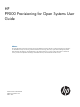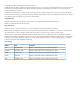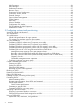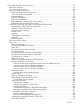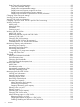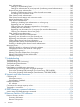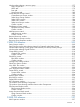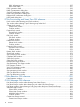HP P9000 Provisioning for Open Systems User Guide Abstract This guide describes and provides instructions for using HP P9000 provisioning software to configure and perform its operations on HP P9500 disk arrays. Provisioning software includes Thin Provisioning, Smart Tiers, Open Volume Management (Virtual LUN and LUSE), LUN Manager, and Data Retention.
© Copyright 2010, 2011 Hewlett-Packard Development Company, L.P. Confidential computer software. Valid license from HP required for possession, use or copying. Consistent with FAR 12.211 and 12.212, Commercial Computer Software, Computer Software Documentation, and Technical Data for Commercial Items are licensed to the U.S. Government under vendor's standard commercial license. The information contained herein is subject to change without notice.
Contents 1 Introduction to provisioning........................................................................13 About provisioning.................................................................................................................13 Basic provisioning..................................................................................................................13 Fixed-sized provisioning......................................................................................................
LUN Expansion..................................................................................................................36 LUN Manager...................................................................................................................36 Performance Monitor..........................................................................................................37 Business Copy................................................................................................................
4 Configuring thin provisioning ....................................................................62 Smart Tiers overview...............................................................................................................62 Thin Provisioning overview.......................................................................................................62 Thin provisioning requirements.................................................................................................
Smart Tiers tasks and parameters.........................................................................................92 Task and parameter settings...........................................................................................92 Display items and parameters settings..............................................................................93 Display items and capacity usage for each tier.................................................................
Deleting a THP V-VOL.......................................................................................................119 5 Configuring access attributes...................................................................120 About access attributes..........................................................................................................120 Access attribute requirements.................................................................................................
User authentication..........................................................................................................148 Settings for authenticating hosts....................................................................................148 Settings for authentication of ports (required if performing mutual authentication).................149 Host and host group authentication....................................................................................
Window after selecting a resource group.................................................................................177 Parity Groups tab.............................................................................................................178 LDEVs tab.......................................................................................................................179 Ports tab.....................................................................................................................
LDEV Information tree.......................................................................................................237 LDEV Detail table.............................................................................................................237 LDEV operation detail...........................................................................................................239 RAID Concatenation dialog box.............................................................................................
Confirm window..............................................................................................................313 Edit Host Groups wizard........................................................................................................313 Edit Host Groups window..................................................................................................313 Confirm window..............................................................................................................
Confirm window..............................................................................................................357 Glossary..................................................................................................360 Index.......................................................................................................
1 Introduction to provisioning Provisioning a storage system requires balancing the costs of the solution with the benefits that the solution provides. The following is an overview of provisioning strategies that you can implement on the P9500 that will support your business. Provisioning a storage system requires balancing the costs of the solution with the benefits that the solution provides.
The alternative is to use a host-based Logical Volume Manager (LVM) when the planned workloads require either more space or IOPS capacity than the individual physical volumes can provide. LVM is the disk management feature available on UNIX-based operating systems, including Linux, that manages their logical volumes.
y Disadvantages Some disadvantages to using fixed-sized provisioning are: • If you use only part of the entire capacity specified by an emulation type, the rest of the capacity is wasted. • You cannot use the capacity efficiently. The size of the drive is fixed. When you create a fixed-sized volume, a small amount of capacity remains permanently inaccessible.
To change the size of a volume already in use, you first create a new volume larger (if possible) than the old one, and then move the contents of the old volume to the new one. The new volume would be remapped on the server to take the mount point of the old one, which is retired. A disadvantage is that this manual intervention can become costly and tedious and this provisioning strategy is appropriate only in certain scenarios.
When to use expanded-LU provisioning Expanded-LU provisioning is a best fit in the following scenarios: • In an open systems environment. • When you want to manually control and monitor your storage resources and usage scenarios. • To combine open-systems volumes to create an open-systems volume (LU) larger than 2.8 TB. • When thin provisioning is not an option.
Thin provisioning Thin provisioning is an approach to managing storage that maximizes physical storage capacity. Instead of reserving a fixed amount of storage, it simply removes capacity from the available pool when data is actually written to disk.
Thin Provisioning concepts Thin Provisioning is a volume management feature that allows storage managers and System Administrators to efficiently plan and allocate storage to users or applications. It provides a platform for the array to dynamically manage data without host involvement. Thin Provisioning provides two important capabilities: thin provisioning of storage and enhanced volume performance. Thin Provisioning is more efficient than traditional provisioning strategies.
Advantages Without Thin Provisioning With Thin Provisioning Some file systems take up little pool space. For more details, see “Operating system and file system capacity” (page 67). Reduces management costs You must stop the disk array to reconfigure it. When physical capacity becomes insufficient, you can add pool capacity without service interruption.
The example on the left (Today), before installing Thin Provisioning software, shows higher starting cost because a larger amount of physical disk capacity is purchased to configure the entire volume capacity. Much of this hardware-centric capacity is unused at the start. Over time, you will have to reconfigure the storage based on the volume capacity to be consumed, for example, if the volume capacity exceeds 80% after one year.
Smart Tiers After using Thin Provisioning software to virtualize LUs and pool storage into a thin provisioning strategy, the array now has all the elements in place to offer automatic self-optimizing storage tiers provided by (Smart). Using , you can configure a storage system with multiple storage tiers using different kinds of data drives, including SSD, SAS, SATA, and external volumes. This helps improve the speed and cost of performance.
Smart Tiers simplifies storage administration by automating and eliminating the complexities of efficiently using tiered storage. It automatically moves data on pages in Thin Provisioning virtual volumes to the most appropriate storage media, according to workload, to maximize service levels and minimize total cost of storage.
Data retention strategies After provisioning your system, you can assign access attributes to open-system volumes to protect the volume against read, write, and copy operations and to prevent users from configuring LU paths and command devices. Use the Data Retention to assign access attributes. Resource groups strategies A storage system can connect to multiple hosts and be shared by multiple divisions in a company or by multiple companies.
Term Description subscription threshold In a thin provisioned storage system, the proportion (%) of total V-VOL capacity associated with the pool/pool capacity to the total capacity. You can set the percentage of V-VOL capacity that can be created to the total capacity of the pool. This will prevent V-VOL blocking caused by a full pool.
If Smart Tiers is used, shared memory for Thin Provisioning and Smart Tiers is necessary. At least 24 GB of shared memory consisting of two sections is required. The memory capacity allocated to each part is as follows: • Basic part: 8 GB • Thin Provisioning: 8 GB • Smart Tiers: 8 GB The required shared memory is installed by your HP representative. Overall provisioning workflow Following is the overall workflow for setting up and provisioning volumes on the P9500 storage system. 1.
2 Configuring resource groups The Storage Administrator can divide a provisioned storage system into resource groups that allow managing the storage system as multiple virtual private storage systems. Configuring resource groups involves creating resource groups, moving storage system resources into the resource groups, and assigning resource groups to user groups. Resource groups can be set up on both open and mainframe systems. Resource Partition software is required.
The Security Administrator in the system division creates resource groups for each division in the storage system and assigns them to the respective divisions. The Storage Administrator in Division A can manage the resource groups for Division A, but cannot access the resource groups for Division B. In the same manner, the Storage Administrator in Division B can manage the resource groups for Division B, but cannot access the resource groups for Division A.
7. The Security Administrator assigns resources to the resource groups. See “Adding resources to a resource group” (page 32) for more information. 8. The Security Administrator assigns each Storage Administrator to each user group. See HP P9000 Remote Web Console User Guide for more information. After the above procedures, the Storage Administrators in A and B divisions can manage the resource groups assigned to their own division.
3. The Security Administrator assigns the resource groups tocreates user groups. See HP P9000 Remote Web Console User Guide for more information. 4. 5. The Storage Administrator in the system division sets ports. The Security Administrator createsassigns the resource groups to user groups. See HP P9000 Remote Web Console User Guide for more information. 6. 7. The Storage Administrator in the system division sets ports. The Security Administrator assigns resources to the resource groups.
Storage Administrator (with View and Modify privileges) and All Resource Groups Assigned is Yes on that user account, the user can edit the storage for all the resources. If allowing this access becomes a problem with security on the storage system, then register the following two user accounts in Remote Web Console and use these different accounts for different purposes. • A user account for a Security Administrator where All Resource Groups Assigned is set to Yes.
Procedure 1 To create a resource group 1. 2. 3. 4. In the Remote Web Console main window, in the Storage Systems tree, click Administration, and then Resource Groups. Click Create Resource Groups in the Resource Groups tab. Enter a resource group name in the Create Resource Groups window. Select resources to be assigned to the resource group as necessary, and then click Add. The resource group is added to Selected Resource Groups table. 5. 6. Click Finish.
3. 4. Select one or more resources to remove from the resource group, and then click Remove Resources. In the Confirm window, confirm the settings, in Task Name type a unique name for this task or accept the default, and then click Apply. If Go to tasks window for status is checked, the Tasks window opens. Managing Resource Groups Changing the name of a resource group When changing the name of a resource group, observe the following: • The name meta_resource cannot be changed.
Using Resource Partition and other HP P9500 products To use Resource Partition with other P9500 products, the resources that are required for the operation must satisfy specific conditions. The following topics provide information about the specific resource conditions that are required for using each P9500 product.
Thin Provisioning The following table provides information about specific Thin Provisioning conditions that must be observed when using Resource Partition. Operation name Condition Create LDEVs The ID of the new LDEV for Thin Provisioning must be assigned to the Storage Administrator group permitted to manage them. Delete LDEVs Both the deleted LDEV and the pool VOLs of the pool where the LDEV belongs must be assigned to the Storage Administrator group permitted to manage them.
Operation name Condition Split pairs The specified P-VOLs or S-VOLs must be assigned to the Storage Administrator group permitted to manage them. Resynchronize pairs P-VOLs must be assigned to the Storage Administrator group permitted to manage them. Release pairs The specified P-VOLs or S-VOLs must be assigned to the Storage Administrator group permitted to manage them. Quorum disks must be assigned to the Storage Administrator group permitted to manage them.
Operation name Condition When you select the Apply same settings to the HBA WWN of all ports check box, all the host groups where the specified HBA WWNs are registered must be assigned to the Storage Administrator group permitted to manage them.
Business Copy The following table provides information about specific Business Copy conditions that must be observed when using Resource Partition. Operation name Condition Create pairs Both P-VOLs and S-VOLs must be assigned to the Storage Administrator group permitted to manage them. Split pairs Suspend pairs Resynchronize pairs Release pairs Set reserve attributes Remove reserve attributes The specified LDEVs must be assigned to the Storage Administrator group permitted to manage them.
Continuous Access Journal The following table provides information about specific Continuous Access Journal conditions that must be observed when using Resource Partition. Operation name Condition Create Journal Volumes All the LDEVs that are specified when creating a journal must belong to the same resource group. Add journal volumes All the specified LDEVs when adding journal volumes must belong to the same resource group where existing journal volumes belong.
External Storage The following table provides information about specific External Storage conditions that must be observed when using Resource Partition. Operation name Condition Add External Volumes When creating an external volume, a volume is created in the resource group where the external port belongs. When you specify a path group and open the Add External Volumes window, all the ports that compose the path group must be assigned to the Storage Administrator group permitted to manage them.
Open Volume Management The following table provides information about specific Open Volume Management conditions that must be observed when using Resource Partition. Operation name Condition Create LDEVs When you specify a parity group and open the Create LDEVs window, the parity group must be assigned to the Storage Administrator group permitted to manage them.
Volume Shredder The following table provides information about specific Volume Shredder conditions that must be observed when using Resource Partition. Operation name Condition Shred LDEVs The specified LDEVs must be assigned to the Storage Administrator group permitted to manage them. Configuration File Loader The following table provides information about specific Configuration File Loader conditions that must be observed when using Resource Partition.
Performance Control The following table provides information about specific Performance Control conditions that must be observed when using Resource Partition. Operation name Conditions Set priority of ports (attribute/threshold/upper limit) The specified ports must be assigned to the Storage Administrator group permitted to manage them.
3 Configuring custom-sized provisioning Configuring custom-sized provisioning involves creating and configuring a customized volume (CV). A CV is a fixed-sized volume that is divided into arbitrary sizes. This provisioning strategy is suitable for use on both open and mainframe systems. Virtual LVI or Virtual LUN software is required to configure variable-sized provisioning.
Parameter Open system Maximum number of volumes (normal and 65,280 Virtual LUN) per storage system Maximum size for one Virtual LUN volume See “CV capacity by emulation type for open systems” (page 45) Size increment 1 MB Disk location for Virtual LUN volumes Anywhere CV capacity by emulation type for open systems Emulation type* Minimum CV capacity (CYL) Maximum CV capacity Number of control cylinders (cyl) OPEN-V 48,000 KB 3,221,159,680 KB (2.
where • the value enclosed in ceil( ) must be rounded up to the nearest whole number. • user-specified-CV-capacity is expressed in megabytes. • The resulting user area capacity is expressed in kilobytes. To calculate the entire capacity of a CV: ceil(user-area-capacity / boundary-value) * boundary-value / 1024 where • the value enclosed in ceil( ) must be rounded up to the nearest whole number. • user-area-capacity is expressed in kilobytes • boundary value is expressed in kilobytes.
• capacity-of-a-slot is expressed in kilobytes. The capacity of a slot depends on volume emulation types (see “Calculated management area capacities” (page 50)). • The resulting user area capacity is expressed in kilobytes. To calculate the entire capacity of a CV: ceil((user-area-capacity + management-area-capacity) / boundary-value) * boundary-value / 1024 where • The value enclosed in ceil( ) must be rounded up to the nearest whole number. • user-area-capacity is expressed in kilobytes.
the capacity values shown might have a margin of error due to unit conversion reasons. If you need to know the exact LDEV capacity, select block as the capacity unit. • The resulting entire capacity is expressed in blocks. To convert the resulting entire capacity into megabytes, divide this capacity by 2,048: Calculating the size of a CV using Enhanced mode on SATA drives If the data protection level is set to Enhanced mode on a SATA drive, the entire capacity of a CV must be calculated.
where • the value enclosed in ceil( ) must be rounded up to the nearest whole number. • calculated-management-area-capacity depends on volume emulation types and RAID levels (see “Management area capacity of an open-systems volume” (page 49)).
Calculated management area capacities Calculated management area capacities are expressed in slots. A SATA drive requires OPEN-V for open systems. Emulation type OPEN-V SATA-E RAID 1 (2D+2D) RAID 5 (3D+1P) RAID 5 (7D+1P) RAID 6 (6D+2P) 122,880 552,960 3,010,560 2,211,840 Configuring volumes in a parity group For RAID 5 (7D+1P) or RAID 6 (6D+2P) levels, a maximum of 2,048 fixed-size volumes (FVs) and a certain amount of free space are available in one parity group.
Creating an LDEV Use this procedure to create one or more internal or external logical volumes (LDEVs) in a selected storage system. You can create multiple LDEVs at once, for example, when you are setting up your storage system. After the storage system is set up, you can add LDEVs as needed. Before creating an LDEV in a selected storage system, free space may need to be created. Before volumes are deleted to create free space, remove the LU paths to the open-system volumes.
5. 6. 7. 6. Click View Physical Location. In the View Physical Location window, confirm where the selected free space is physically located, and then click Close. In the Select Free Spaces window, if the selected free spaces have no issues, click OK. Otherwise, if creating an external volume, select the external volume, and then do the following: 1. Click Select Free Spaces. 2. In the Select Free Spaces window, in the Available Free Spaces table, select the free space to be assigned to the volumes.
13. In the Create LDEVs window, from the Processor Blade list, select a processor blade to be used by the LDEVs. • If you assign a specific processor blade, select the ID of the processor blade. • If you can assign any processor blade, click Auto. 14. If you are creating one more system disks, select Create LDEVs as System Disk. 15. Click Add. The created LDEVs are added to the Selected LDEVs table.
2. 3. 4. 5. In the Change LDEV Settings window, you can change the setting of LDEV Name, Initial LDEV ID, or Processor Blade. • If you change LDEV Name, specify the prefix characters and the initial number for this LDEV. • If you change Initial LDEV ID, specify the number of LDKC, CU, DEV, and Interval. To confirm used LDEV IDs, click View LDEV IDs to confirm the used LDEV IDs in the View LDEV IDs window. • If you change Processor Blade, click the list and specify the processor blade ID.
Restoring a blocked LDEV You can restore a blocked LDEV using any of the following tabs: • LDEVs tab when selecting any parity group in Parity Groups. • LDEVs tab when selecting Logical Devices. • 1. Virtual Volumes tab when selecting any pool in Pool. In the Remote Web Console main window, in the Storage Systems tree, select the resource to view in the tab. Find the target LDEV in the table and confirm the LDEV status in the Status column. 2. 3. • If Blocked appears, the LDEV is blocked.
• A journal volume. • A remote command device. • A volume security volume. • A quorum disk. When you delete an LDEV, the alias information contained in the LDEV is also deleted. Therefore, if you delete an LDEV related to an alias device, you should do one of the following: • Allocate another LDEV to the alias device, and then delete the LDEV. • Delete the LDEV first, and then allocate another LDEV to the alias device.
Storage system operation when LDEVs are formatted The storage system acts in one of two ways immediately after an LDEV is added, depending on the default settings in the storage system. • The storage system automatically formats the added LDEV. This is the default action. • The storage system blocks the LDEV instead of automatically formatting it. To confirm or change the default formatting settings on the storage system, contact the administrator.
Item Description where: • X indicates the number of parity groups on which Quick Format is being performed. • Y indicates the number of parity groups where all volumes are blocked during the Quick Format. Storage system is powered off Quick Format resumes if you turn the power back on. and on Restrictions • Quick Format cannot be executed on external volumes, virtual volumes, system disks, the journal volumes of Continuous Access Journal and quorum disks.
Assigning a processor blade Assigning a processor blade to a resource You can assign a processor blade to resources (logical devices, external volumes, and journal volumes). 1. In the Remote Web Console main window, in the Storage Systems tree, select Components. 2. In Components, select the name of the DKC for which you want to assign a processor blade. Processor blades can be viewed in the Processor Blades tab. 3. 4. 5. 6.
accesses it as a buffer. The system disk must have sufficient capacity to accommodate the audit log buffer. See Hitachi Audit Log User Guide for more information about how to enable the audit log buffer. To designate the system disk as the buffer area for audit logs, do one of the following: • In the Audit Log Setting window, set Audit Log Buffer to Enable. • Set system option mode (SOM) 676 to ON. You can create a system disk on either a mainframe or an open system.
• In a mixed configuration of open and mainframe volumes in a storage system, it is best to select open volumes for the system disk. • If you have more than one system disk on your storage system, and one of them is blocked, the unblocked system disks may not be usable. In this case, delete the blocked system disk, and then use the other normal system disks.
4 Configuring thin provisioning Thin provisioning technology allows you to allocate virtual storage capacity based on anticipated future capacity needs, using virtual volumes instead of physical disks. Thin provisioning is an optional provisioning strategy for both open and mainframe systems. Thin provisioning is implemented with Thin Provisioning by creating one or more Thin Provisioning pools (THP pools) of physical storage space using multiple LDEVs.
Smart Tiers License requirements Using of Smart Tiers on the P9500 storage system requires the following: • Both the Thin Provisioning and the Smart Tiers software have been installed and the license key enabled on the Remote Web Console computer. • You will need the Smart Tiers license for the total capacity of the pool for which the tier function is enabled.
Items Requirements This setting can restore the ability to shrink the pool, create the THP V-VOL, and expand the THP V-VOL. Utilization thresholds • Warning Threshold: You can set the value between 1% and 100%, in 1% increments. The default is 70% (recommended). • Depletion Threshold: You can set the value between 1% and 100%, in 1% increments. The default is 80%.
Items Requirements • For internal and external pool-VOLs to coexist, the cache mode of the external volume must be set to enable. • Mixable on the Remote Web Console window must be enabled for the internal volume and external volume to coexist. • The pool-VOL of RAID 1 cannot coexist with pool-VOLs of RAID 5, RAID 6, or an external volume. RAID level for a Smart Tiers pool Pool-VOLs of RAID 5, RAID 6, or an external volume can coexist in a pool. Pool-VOLs of RAID 1 cannot be registered.
Items Requirements Volume capacity Volume capacity from 46.87 MB to 59.9 TB per volume. • TB: 0.01 to 59.99 • GB: 0.04 to 61,439.99 • MB: 46.87 to 62,914,556.25 • Blocks: 96,000 to 128,849,011,200 However, if you use the volume as a P-VOL or S-VOL of Business Copy, Continuous Access Synchronous, Continuous Access Journal, or External Storage Access Manager, the volume capacity must be 4 TB or less. Total maximum volume capacity of 1.1 PB per storage system. Path definition Available.
• The capacity to be added to the THP V-VOL must be specified within the range indicated below LDEV Capacity in the Expand V-VOLs window. • You cannot add capacity to the THP V-VOL unless the pool related to the target THP V-VOL is in any one of the following statuses: ◦ Normal ◦ Exceeding subscription limit threshold ◦ In progress of pool capacity shrinking CAUTION: When increasing THP V-VOL capacity, do not perform the following operations.
OS File System Metadata Writing Pool Capacity Consumed The default block size for these file systems is 4 KB. This results in 33% of the THP V-VOL acquiring THP pool pages. If the file system block size is changed to 2 KB or less then the THP V-VOL Page consumption becomes 100%. Solaris AIX HP-UX UFS Writes metadata in 52-MB increments. Size of THP V-VOL. VxFS Writes metadata to first block. Small (one page). JFS Writes metadata in 8-MB increments. Size of THP V-VOL.
Product name (Guide name) Permitted External Storage Access Manager (HP Using a THP V-VOL as an External P9000 External Storage Access Storage Access Manager P-VOL or Manager User Guide) S-VOL. Not permitted • Using a THP V-VOL as a quorum disk. • Using a THP pool-VOL as an External Storage Access Manager P-VOL or S-VOL. • Increasing the capacity of THP V-VOL used by External Storage Access Manager.
Product name (Guide name) Permitted Not permitted Cache Partition (HP P9000 Performing operations on THP V-VOLs Not applicable Performance for Open and Mainframe and pool-VOLs. Systems User Guide) Volume Shredder (HP P9000 Volume Shredder for Open and Mainframe Systems User Guide) Use on THP V-VOLs. • Using on THP pool-VOLs. • Increasing the capacity of THP V-VOL used by Volume Shredder.
The following table lists the interaction when the Business Copy P-VOL and S-VOL are also THP V-VOLs. Business Copy P-VOL Business Copy S-VOL Explanation THP V-VOLs THP V-VOLs Supported. THP V-VOLs Normal (ordinary) volumes Supported. The Quick Restore function is unavailable. Normal volumes (all volumes THP V-VOLs that are not THP V-VOLs) Supported. Note, however, that this combination consumes the same amount of pool capacity as the normal volume (P-VOL).
Smart Tiers About tiered storage In a tiered storage environment, storage tiers can be configured to accommodate different categories of data. A tier is a group of storage media (pool volumes) in a THP pool. Tiers are determined by a single storage media type. A storage tier can be one type of data drive, including SSD, SAS, SATA, or external volumes. Media of high-speed response performance make up the upper tiers. Media of low-speed response or cost become the lower tiers.
Tier monitoring and relocation cycles Performance monitoring and tier relocation can be set to execute in one of two execution modes: Auto and Manual. You can set up execution modes, or switch between modes by using either the Remote Web Console RAID Manager. In Auto execution mode, monitoring and relocation are continuous and automatically scheduled. In Manual execution mode, the following operations are initiated manually.
Explanation of the relocation flow: 1. Allocate pages and map them to THP V-VOLs Pages are allocated and mapped to THP V-VOLs on an on-demand basis. Page allocation occurs when a write is performed to an area of any THP V-VOL that does not already have a page mapped to that location. A free page is selected for allocation from an upper tier with a free page. If the capacity of all the tiers is insufficient, an error is sent to the host. 2.
Monitoring mode settings (see “Monitoring modes” (page 82)) of Period or Continuous influences the values shown on the performance graph. Period mode will report the most recent completed monitor cycle I/O data on the performance graph. Continuous mode will report a weighted averge of I/O data that uses recent monitor cycle data, along with historical data on the performance graph. 4.
performance utilization percent shows 100%, this indicates that the target I/O load to a tier is beyond the limit performance value. CAUTION: The limit performance value is proportional to the capacity of the pool volume used in the tier. The total capacity of the parity groups should be used for a pool to further improve the limit performance. 2. Determine the tier delta values The tier range values are set as the lower limit boundary of each tier.
• While the pool-VOL is being deleted, tier relocation is not performed. After the pool-VOL deletion is completed, tier relocation starts. • While the frequency distribution graph is being created or the tier range values are being calculated, the frequency distribution graph is not available. The time required for determining the tier range values varies depending on the number of THP V-VOLs and total capacity. The maximum time is about 20 minutes.
When tier relocation is canceled Solution* Collected monitoring information is discarded (see “Collected Collect monitoring information again. monitoring information is discarded” (page 77). The execution mode is Auto, and the tier relocation is not completed in an execution cycle. Because the tier relocation in the next cycle is started automatically, an action for this problem is unnecessary. The execution mode is Manual and relocation is stopped.
Smart Tiers cache specifications and requirements The following cache capacity is required when the total capacity is 128 TB: • Recommended capacity of cache memory for data: 28 GB • Required capacity of cache memory for control information for using Thin Provisioning: 8 GB • Required capacity of cache memory for Smart Tiers: 4 GB • Therefore, 40 GB of capacity of cache memory is required. Note that cache memory is installed in pairs. Therefore, actual capacity is twice the cache memory capacity.
Viewing monitor and tier relocation information Monitor and tier relocation information appears in the Remote Web Console as follows: • Monitoring Status appears in the “Pools window after selecting pool (Pools window)” (page 245) and “Top window after selecting a pool volume group under Pool” (page 249). Shows the status of pool monitoring: ◦ In Progress: Monitoring is being performed. ◦ During Computation: The calculations are being processed. Other than these cases, a hyphen appears.
Manual execution mode In Manual execution mode, you can manually collect monitoring data and relocate a tier. You can execute commands to do the following: 1. Start monitoring. 2. Stop monitoring. 3. Perform tier relocation. The following illustrates tier relocation processing when in Manual execution mode: Viewing monitor and tier relocation information If the raidcom get thp_pool command is executed by specifying the -key opt option, monitoring information and tier relocation information appear.
Monitoring modes When you create or edit a pool, you must specify the type of Smart Tiers monitoring mode to be used: Period mode or Continuous mode. If you change the monitoring mode from one to the other during monitoring, the new setting becomes effective when the next monitoring starts. Period mode Period mode is the default setting. If Period mode is enabled, tier range values and page relocations are determined based solely on the monitoring data from the last complete cycle.
average efficiency is calculated based on very different duration (short and long) periods information obtained in the past cycles. Unlike Period mode, which usually has a longer monitor cycle time, Continuous mode can effectively manage workload and tiers using a short or long duration cycle. Note that the shorter monitor cycles tend to be more responsive to relocating new workloads.
2. 3. 4. In the Pool window, click More Actions > Tier Relocation Log. In the progress dialog box, click OK. A dialog box opens allowing you to select where to download the file. Specify the folder in which to download the file, and then click Save. If you change the file name from the default, make sure the file name contains the .tsv extension before saving a renamed file.
Tiering policy examples The following figure shows an example of data allocation when the default tiering policy level All is specified. Pages in the THP V-VOL are relocated to any tier. The following figure shows an example of data allocation when setting the tiering policy to tier 1 (see Level 1 in “Tiering policy levels” (page 86)). In this case, pages in the THP V-VOL are relocated to tier 1, and are not relocated to other tiers.
Example of adding a tier If no tier appropriate to the added pool-VOLs is in the pool, the tier is added to the appropriate position according to its performance. The following figure illustrates adding a tier. Example of deleting a tier If a tier runs out of the pool-VOLs when you delete them, the tier is deleted from the pool. The following figure illustrates deleting a tier. For more information about tiering policy and groups, see “Tiering policy levels” (page 86).
Tiering policy selected with performance graph Number of tiers in pool 1 tier Level 2 Level 3 Level 4 Level 5 2 tiers 3 tiers You cannot select these settings while displaying the performance graph. Use a setting of All instead. You cannot select these settings while displaying the performance graph. Use a setting of All instead. In the performance graph, you can display the frequency distribution of a THP V-VOL assigned to level 5.
Notes on setting tiering policy 88 • If Auto is set as the execution mode, tier relocation is performed based on the monitoring cycle. Therefore, when the tiering policy setting is changed, tier relocation will automatically implement the tiering policy at the end of the current monitoring cycle (see Example 1 in “Execution mode settings and tiering policy” (page 89).
allocated to the tier nearest to the specified tier. When a tier is over-commited, the tier to be assigned is as follows: • ◦ When tier 1 is over-committed, the pages are allocated to tier 2. If tier 2 is over-committed, the unallocated pages are allocated to tier 3. ◦ When tier 2 is over-committed, the pages are allocated to tier 1. If tier 1 is over-committed, the unallocated pages are allocated to tier 3. ◦ When tier 3 is over-committed, the pages are allocated to tier 2.
Changing the tiering policy level of a THP V-VOL 1. In the Remote Web Console main window, in the Storage Systems tree, select Logical Devices. The 1. 2. 3. 2. following is another way to select LDEVs. In the Remote Web Console main window, in the Storage Systems tree, select Pool. Select the pool associated with the THP V-VOL for which a tiering policy is to be set. Click the Virtual Volumes tab. From the table, select the THP V-VOL on which a tiering policy is to be set.
• Before creating a pool, you need a THP V-VOL management area in shared memory. When shared memory is added, the THP V-VOL management area is automatically created. For adding shared memory, contact your HP representative. • In RAID Manager, when creating a pool, you cannot enable Smart Pool and cannot register multiple media as pool-VOLs. Before making tiers, enable Smart Pool.
• Enabling Smart Pool from RAID Manager automatically sets Tier Management to Manual. To change Tier Management to Auto, you must do this in the Remote Web Console. • If you delete a pool, its pool-VOLs (LDEVs) will be blocked. If they are blocked, format them before using them.
Element THP V-VOL Task Parameter settings RWC RAID Manager Monitoring mode Yes No Add pool-VOLs Yes Yes Delete pool-VOLs Yes No Restore pools Yes Yes Monitoring start/end No Yes Tier relocation start/stop No Yes Create Yes Yes THP V-VOL name Yes Yes Smart Pool relocation: Disable No No Tiering policy Yes No Expand Yes Yes Discard zero data Yes Yes Delete Yes Yes Change settings Yes Yes Tiering policy Yes Yes Tiering policy Yes Yes Yes No Create Change
Display items and capacity usage for each tier Category Output information RWC RAID Manager THP pool Capacity for each tier (Total) Yes Yes Capacity for each tier (Usage) Yes Yes Capacity for each tier (Usage) Yes Yes THP V-VOL Display items and performance monitor statistics Category Output information RWC RAID Manager THP pool Frequency distribution Yes* No Tier range Yes* Yes Performance utilization Yes Yes Monitoring period starting time Yes No Monitoring period ending ti
2. From the Pools table, select the pool for which you want to change the Smart Tiers pool setting. Select multiple pools using the Shift key (if the pools are adjacent), or using the Ctrl key (if the pools are not adjacent). 3. 4. 5. Click Edit Pools. In the Edit Pools window, check Smart Pool. In Smart Pool, select Enable. You cannot select Enable if the selected pool contains RAID 1 or external volumes. 6. To configure Smart Tiers: 1. In Tier Management, select Auto or Manual.
2. 3. From the Pool list, select a pool for which you want to view the information. Click More Actions, and then select View Tier Properties. The View Tier Properties window opens. Viewing THP V-VOL tier information 1. 2. 3. 4. 5. In the Remote Web Console main window, in the Storage Systems tree, select Pool. From the Pool list, select a pool associated with the THP V-VOL for which you want to view the information. Click the Virtual Volumes tab.
The total pool capacity combines the capacity of all the registered pool-VOLs assigned to the pool. Pool capacity is calculated using the following formulas: • capacity of the pool (MB) = total number of pages × 42 - (4116 + 336) • total number of pages = Σ(floor(floor(pool-VOL number of blocks ÷ 512) ÷ 168)) for each pool-VOL where • floor( ) means to truncate the part of the formula within the parentheses after the decimal point.
The THP V-VOL status remains normal even though the pool status may be something other than normal. Status Explanation SIM code* Normal Normal status. Not applicable Warning The pool-VOL in the pool is blocked or the pool is If the pool-VOL is blocked, SIM code 627XXX being shrunk. is reported. Exceeded Threshold The pool usage level may exceed the pool threshold. 620XXX, 621XXX, or 626XXX, or 626000 Blocked The pool is full or an error occurred in the pool, therefore the pool is blocked.
NOTE: The top pool-VOL cannot be deleted from the pool in the future. Take care when configuring tiers because the tier to which the top pool-VOL belongs also can never be deleted. When adding external volumes, note the following: - Cache Mode of the external volumes to be added must all be enabled, or all disabled. - An internal volume and an external volume whose Cache Mode is set to Disable cannot coexist.
performance monitoring continues until the time when you specify as the ending time on the next day. - 30 minutes, 1 Hour, 2 Hours, 4 Hours or 8 Hours: Performance monitoring is performed once every cycle you selected, starting at 00:00 hours. For these monitor cycle types, you cannot specify the time of performance monitoring. The information gathered by performance monitoring can be viewed with Remote Web Console. 3. In Monitoring Mode, select Period Mode or Continuous Mode.
Creating a THP V-VOL You can create a THP V-VOL from any of the following tabs: • The LDEVs tab, which appears when Logical Devices is selected. • The Pools tab, which appears when Pools is selected. • The Virtual Volumes tab, which appears when a pool in Pools is selected. Procedure 9 To create a THP V-VOL 1. 2. 3. 4. 5. Click Create LDEVs. In the Create LDEVs window, in Provisioning Type, confirm that Thin Provisioning is selected. In System Type:, select Open.
- Click Filter to open the menu, specify the filtering, and then click Apply. - Click Options to specify the units of pools or the number of rows to display. 5. Click OK. The Select Pool window closes. The selected pool name appears in Selected Pool Name, and the total capacity of the selected pool appears in Selected Pool Capacity. 7. In LDEV Capacity, specify the THP V-VOL capacity to be created.
Changing THP V-VOL settings Before registering a THP V-VOL, you may need to change the THP V-VOL settings. 1. In the Selected LDEVs table in the Create LDEVs window, select an LDEV, and then click Change LDEV Settings. 2. In the Change LDEV Settings window, you can change the setting of LDEV Name, Initial LDEV ID, or Processor Blade. 3. 4. 5. • If you change LDEV Name, specify the prefix characters and the initial number for this LDEV.
SIMs to Remote Web Console and SNMP traps to the open-systems host. See “Monitoring pool usage levels” (page 104) for more information. You can provision a larger virtual capacity beyond the pool capacity by using THP V-VOLs of Thin Provisioning or Smart Tiers. However, when the pool’s free capacity is depleted, you can lose access to THP V-VOLs that require more pool capacity.
• ◦ THP V-VOL usage (stored data rates) and elapsed time of pool usage (using Command View Advanced Edition). ◦ Smart Tiers performance monitoring of pool storage Possible tuning actions (without Smart Tiers). The following techniques using ShadowImage or Hitachi Tiered Storage Manager will move a THP V-VOL. ◦ The THP V-VOL is copied using Business Copy from a pool with an I/O bottleneck. For more information, see HP P9000 Business Copy User Guide.
Thresholds About pool utilization thresholds Thin Provisioning monitors pool capacity using thresholds. A threshold is the proportion (%) of used capacity of the pool to the total pool capacity. Each pool has its own pool threshold values. • Warning Threshold: Set the value between 1% and 100%, in 1% increments. The default is 70%. • Depletion Threshold: Set the value between 1% and 100%, in 1% increments. The default is 80%.
Changing pool thresholds 1. In the Remote Web Console main window, in the Storage Systems tree, select Pool. The pool name appears below Pool. 2. From the Pools table, select the pool for which you want to change the threshold. Select multiple pools using the Shift key (if the pools are adjacent), or using the Ctrl key (if the pools are not adjacent). 3. 4. 5. Click More Actions, and then select Edit Pools. In the Edit Pools window, check Warning Threshold or Depletion Threshold.
6. In the Confirm window, confirm the settings, in Task Name type a unique name for this task or accept the default, and then click Apply. If Go to tasks window for status is checked, the Tasks window opens. Working with SIMs About SIMs Thin Provisioning and Smart Tiers provide Service Information Messages (SIMs) to report the status of the THP V-VOLs and pools. The SIM level is Moderate.
Automatically completing a SIM Some SIMs are completed automatically when you resolve the problem that caused the SIM.SOM 734 must be enabled for automatic completion of a SIM. Automatic completion of a SIM removes it from the system with no additional manual intervention. After the SIM is automatically completed, the status of the SIM changes to completed in Remote Web Console in the Confirm window. The following SIMs occur when the usage level of the pool exceeds the threshold.
Managing pools and THP V-VOLs Managing pools and THP V-VOLs includes the following tasks: • “Viewing pool information” (page 110) • “Increasing pool capacity” (page 111) • “Changing pool thresholds” (page 107) • “Changing the pool subscription limit ” (page 107) • “Changing a pool name” (page 112) • “Recovering a blocked pool” (page 112) • “Decrease pool capacity” (page 113) • “Stopping decreasing pool capacity” (page 114) • “Deleting a pool” (page 115) • “Increasing THP V-VOL capacity” (
Increasing pool capacity Adding the pool-VOL to the pool created for Thin Provisioning or Smart Tiers increases the pool capacity. The amount of pool capacity registered in the pool represents the pool capacity. You need to check the pool free capacity to increase the pool capacity, if required. However, you cannot increase the pool capacity while it is being shrunk.
- From Filter option, select ON to filter the rows. - Click Select All Pages to select all pool-VOL in the table. - Click Options to specify the unit of volumes or the number of rows to be viewed. 3. Click OK. The Select Pool Volumes window closes. The number of the selected pool volumes appears in Total Selected Pool Volumes, and the total capacity of the selected pool-VOL appears in Total Selected Capacity. 5. 6. Click Finish.
Decrease pool capacity About decreasing pool capacity You can decrease pool capacity by deleting pool-VOLs. When you delete a pool or decrease the pool capacity, the released pool-VOLs (LDEVs) will be blocked. If they are blocked, format them before using them. If the blocked pool-VOL is an external volume, use Normal Format when formatting the volume. You can decrease pool capacity for up to eight tasks at the same time.
Decreasing pool capacity 1. In the Remote Web Console main window, in the Storage Systems tree, select Pool. The pool name appears below Pool. 2. 3. Select the pool containing the pool-VOLs to be deleted. From the Pool volumes, select the pool-VOL to be deleted. Select multiple pool-VOLs using the Shift key (if the pool-VOLs are adjacent), or using the Ctrl key (if the pool-VOLs are not adjacent). You cannot delete pool-VOLs whose Shrinkable is not applied. 4. Click Shrink Pool.
Notes on deleting a tier in a pool • You cannot delete the top pool-VOL in the pool. This means the tier to which the top pool-VOL belongs cannot be deleted. • When deleting the pool-VOL causes the used capacity to exceed the pool threshold, you cannot delete the pool-VOL. • If the subscription rate (the rate of total capacity of THP V-VOLs that are assigned to the pool to the pool capacity) exceeds the subscription limit by deleting a pool-VOL, you cannot delete the pool-VOL.
5. In the Confirm window, confirm the settings, in Task Name type a unique name for this task or accept the default, and then click Apply. If Go to tasks window for status is checked, the Tasks window opens. Increasing THP V-VOL capacity 1. In the Remote Web Console main window, in the Storage Systems tree, select Pool. The pool name appears below Pool. 2. Select the pool associated with the THP V-VOLs whose capacity is increased. The pool information appears on the right. 3. 4.
6. In the Confirm window, confirm the settings, in Task Name type a unique name for this task or accept the default, and then click Apply. If Go to tasks window for status is checked, the Tasks window opens. About releasing pages in a THP V-VOL Releasing pages in a THP V-VOL frees pool capacity. When all the pages in the THP V-VOL contain zero data (no logical records), you can discard the zero data, and then release those pages.
Releasing pages in a V-VOL You can release pages in a THP V-VOL to free pool capacity. If all the pages in the THP V-VOL contains zero data (no logical records), you can discard the zero data, and then release those pages. Before releasing pages in a THP V-VOL, see “About releasing pages in a THP V-VOL” (page 117)). Procedure 12 To release pages in a THP V-VOL 1. 2. 3. In the Remote Web Console main window, in the Storage Systems tree, select a pool associated with the V-VOLs whose pages are released.
1. In the Remote Web Console main window, in the Storage Systems tree, select Logical Devices. The following is another way to select LDEVs. 1. In the Remote Web Console main window, in the Storage Systems tree, select Pool. 2. Select the pool associated with the THP V-VOL for which tier relocation is to be enabled or disabled. 3. Click the Virtual Volumes tab. 2. From the table, select the THP V-VOL on which tier relocation is to be enabled or disabled.
5 Configuring access attributes After provisioning your system, you can assign access attributes to open-system volumes to protect the volume against read, write, and copy operations and to prevent users from configuring LU paths and command devices. Data Retention software is required to assign access attributes to volumes. About access attributes Open-systems volumes, by default, are subject to read and write operations by open-systems hosts.
Access attributes and permitted operations Access Attribute Read Operations from Hosts Write Operations from Hosts Specified as P-VOL Specified as S-VOL Read/Write Yes Yes Yes Yes Read-only Yes No Depends on the replication No software Protect No No Depends on the replication No software Read/Write and S-VOL disable Yes Yes Yes No Access attribute restrictions Some restrictions apply when you use the following P9500 products or functions on a volume that has an access attribute assign
1. 2. 3. 4. 5. “Changing an access attribute to read-only or protect” (page 122) “Changing an access attribute to read/write” (page 124) “Enabling or disabling the expiration lock” (page 124) “Disabling an S-VOL” (page 125) “Reserving volumes” (page 125) Assigning an access attribute to a volume If you want to protect volumes against both read and write operations from hosts, change the access attribute to protect.
Figure 1 Data Retention window 3. 4. 5. 6. Click to change to Modify mode. Select an LDKC number in the LDKC list, select a group that the CU belongs in the CU Group list, and then click a CU in the tree. Right-click a volume whose access attribute you want to change. You may select multiple volumes. Select Attribute, and then select Read Only or Protect.
7. In the Term Setting dialog box, specify the retention term. During this period, the access attribute cannot be changed to read/write. You can enter the number of years and days, or select Unlimited. The retention term can be extended but cannot be shortened. • years: Specify the number of years within the range of 0 to 60. One year is counted as 365 days, whether the year is a leap year. • days: Specify the number of days within the range of 0 to 21900.
2. In the Remote Web Console main window, click Actions > Other Function > Data Retention to open the Data Retention window. 3. 4. Click to change to Modify mode. In the Data Retention window, verify which button appears beside Expiration Lock. 5. 6. • If Disable -> Enable appears, go to the next step. • If Enable -> Disable appears, expiration lock is already enabled.
Procedure 17 To reserve volumes 1. 2. 3. 4. 5. 6. 7. Log on to Remote Web Console as a user assigned to the Storage Administrator (Provisioning) role. In the Remote Web Console main window, click Actions > Other Function > Data Retention. In the Data Retention window, select an LDKC number in the LDKC list, select a group that the CU belongs in the CU Group list, and then click a CU in the tree. Click to change to Modify mode. Select a volume where the Reserved column contains a hyphen.
6 Managing logical volumes After provisioning your system, you can begin to manage open-system logical volumes. Managing logical volumes includes tasks such as configuring hosts and ports, configuring LU paths, setting LUN security on ports, and setting up fibre channel authentication. LUN Manager is required to manage logical volumes.
You can define paths between a single server host and multiple LUs. The figure shows that each of the two hosts in the host group hg-lnx can access the three LUs. You can also define paths between multiple server hosts and a single LU. The figure shows that the LU identified by the LDKC:CU:LDEV number 00:00:00 is accessible from the two hosts that belong to the hg-lnx host group. The figure also shows that the LUs associated with the hg-lnx host group are addressed by numbers 0000 to 0002.
LUN Manager license requirements Use of LUN Manager on the P9500 storage system requires the following: • A license key on the Remote Web Console computer for LUN Manager software. For details about the license key or product installation, see the HP P9000 Remote Web Console User Guide. LUN Manager rules, restrictions, and guidelines Rules • In a fibre channel environment, up to 2,048 LU paths can be defined for one host group and up to 2,048 LU paths can be defined for one port.
Configuring fibre channel ports Configuring fibre channel ports includes the following tasks: • “Setting the data transfer speed on a fibre channel port” (page 130) • “Setting the fibre channel port address” (page 131) • “Setting the fabric switch” (page 132) • “Setting fibre channel topology” (page 133) Setting the data transfer speed on a fibre channel port As system operation continues, you might notice that a large amount of data is transferred at some ports, but a small amount of data is transf
Setting the fibre channel port address When configuring your storage system, set addresses for fibre channel ports. When addressing fibre channel ports, use AL-PA (arbitrated-loop physical address) or loop IDs as the addresses. See “Addresses for fibre channel ports” (page 131) for information about available addresses. NOTE: In Fibre Channel over Ethernet networks, you do not need to set the address of a fibre channel port. 1. 2. 3. 4. 5. 6. 7. In the Storage Systems tree, click Ports/Host Groups.
AL-PA Loop ID AL-PA (0~29) Loop ID AL-PA (30~59 Loop ID AL-PA (60~89) Loop ID AL-PA (90~119) Loop ID (120~125) C9 20 90 50 55 80 27 110 - - C7 21 8F 51 54 81 26 111 - - C6 22 88 52 53 82 25 112 - - C5 23 84 53 52 83 23 113 - - C3 24 82 54 51 84 1F 114 - - BC 25 81 55 4E 85 1E 115 - - BA 26 80 56 4D 86 1D 116 - - B9 27 7C 57 4C 87 1B 117 - - B6 28 7A 58 4B 88 18 118 - - B5 29 79 59 4A 89 17 119 -
FC-AL or point-to-point should be used. Some fabric switches require you to specify point-to-point to get the system running. If no fabric switch is used, specify FC-AL. NOTE: In Fibre Channel over Ethernet networks, Connection Type is fixed to P-to-P. Therefore, you do not need to set Connection Type.
Configuring hosts includes the following tasks: • “Host mode options” (page 135)) • “Creating a host group and registering hosts in the host group” (page 139)) Configure hosts workflow 1. 2. 3. 4. Determine the host modes and host mode options you will use Determine the WWN of the host bus adapters that you will use. Create host groups Register host groups Host modes for host groups The following table lists the host modes that are available for use on the P9500 storage system.
CAUTION: • Note the following when setting the host mode. If Windows server hosts are registered in a host group, ensure that the host mode of the host group is 0C Windows or 2C Windows Extension. If the host mode of a host group is 0C Windows and an LU path is defined between the host group and a logical volume, the logical volume cannot be combined with other logical volumes to form a LUSE volume (an expanded LU).
No. Host mode option Select this option when... 14 HP TruCluster with Continuous Access Synchronous function all of the following conditions are satisfied: • Host mode 07 Tru64 is used. • You want to use TruCluster to set a cluster to each of P-VOL and S-VOL for Continuous Access Synchronous or Continuous Access Journal. 15 HACMP all of the following conditions are satisfied: • Host mode 0F AIX is used • HACMP 5.1 Version 5.1.0.4 or later, HACMP4.5. Version 4.5.0.13 or later, or HACMP5.
No. Host mode option Select this option when... 57 ESAM response change you want to change the response content to the server in the configuration in which External Storage Access Manager is being used. 60 LUN0 Change Guard using HP-UX 11.31, and when you want to prevent adding or deleting of LUN0. 61 Expanded Persistent Reserve Key use of 128 keys is insufficient. 63 Support Option for vStorage APIs based on T10 standards you connect the storage system to VMware ESXi 5.
NOTE: 4. 4. 5. If you still cannot find the LightPulse utility, contact Emulex technical support. Select lputilnt.exe from the Find: Files named list, then press Enter. On the LightPulse Utility window, verify that any installed adapters appear in the tree. In the Category list, choose the Configuration Data option. In the Region list, choose the 16 World-Wide Name option. The WWN of the selected adapter appears in the list on the right of the window.
/opt/fcms/bin/fcmsutil 5. Record the WWN and repeat the above steps for each fibre channel device that you want to use. The following is an example of finding a WWN on HP-UX. # /usr/sbin/ioscan -fnC lan <- Enter the ioscan. Class I H/W Path Driver S/W State H/W Type Description ======================================================================== lan 0 8/0.5 fcT1_cntl CLAIMED INTERFACE HP Fibre Channel /dev/fcms0 <- Device name. lan 4 8/4.
Procedure 22 To create host groups and register hosts in host groups 1. 2. 3. Open the Create Host Groups window by doing one of the following: • In Remote Web Console, select General Tasks > Create Host Groups. • Select Actions > Port/Host Groups > Create Host Groups. • In the Storage Systems tree, click Ports/Hosts Groups. In the next window, select the Host Groups tab, and then click Create Host Groups.
Configure LU paths workflow Defining LU paths includes the following tasks: • “Defining LU paths” (page 141) • “Setting a UUID” (page 141) • “Defining alternate LU paths” (page 143) Defining LU paths In a fibre channel environment, you must define LU paths and associate host groups with logical volumes. For example, if you associate a host group consisting of three hosts with logical volumes, LU paths are defined between the three hosts and the logical volumes.
Note the following when setting UUID: • When host mode 05 OpenVMS is used, and if host mode option 33 is set to ON, LUs that do not have a UUID setting will be inaccessible. • When host mode 05 OpenVMS is used, and if host mode option 33 is set to OFF, LUs that have a UUID setting will be inaccessible.
Correspondence table for defining devices When configuring the storage system, you will need definition information about devices set by LUN Manager, for example, LUs, LDKC:CU:LDEV, or UUID. A correspondence table similar to the example below is useful and recommended when collecting this information.
4. Select the LUNs tab. Information about LU paths associated with the selected host group appears. 5. 6. 7. Select one or more logical units to which volumes are assigned (if a volume is assigned to a logical unit, the columns on the right of the LUN column are not empty). Select Copy LUN Paths. In the Copy LUN Paths window, select the host group to which you want to paste paths from the Available Host Groups table, and then click Add. The selected host groups appear in the Selected Host Groups table.
6. In the Confirm window, confirm the settings, in Task Name type a unique name for this task or accept the default, and then click Apply. If Go to tasks window for status is checked, the Tasks window opens. If you delete many paths at one time, the deletion process may take time and the dialog box may seem to hang temporarily. Clearing a UUID setting You can clear the UUID setting that has been set to identify a logical volume from the host. 1.
Disabling LUN security Typically, you do not need to disable LUN security on ports. For example, if LUN security is disabled on a port, the connected hosts can access only the LUs associated with host group 0, and cannot access LUs associated with any other host group. Host group 0 is the only host group reserved, by default, for each port. If you use the LUN Manager window to view a list of host groups in a port, host group 0, indicated by 00, usually appears at the top of the list.
Enabling LUN security on a port To protect mission-critical data in your storage system from illegal access, secure the logical volumes in the storage system. Use LUN Manager to secure LUs from illegal access by enabling LUN security on ports. By default, LUN security is disabled on each port. When registering hosts in multiple host groups, you must enable LUN security (set the switch to ON). When you change LUN security from OFF to ON, you must specify the WWN of the host bus adapter.
The following topics provide information for managing user authentication on host groups, fibre channel ports, and fibre channel switches: • “User authentication” (page 148) • “Fibre channel authentication” (page 154) • “Fibre channel port authentication” (page 157) • “Setting fibre channel port authentication” (page 157)) • “Registering user information on a fibre channel port” (page 158)) • (see “Registering user information on a fibre channel switch” (page 158)) • “Clearing fibre channel swi
On a host group that performs authentication, register user information (group name, user name, and secret) of the hosts that are allowed to connect to the host group. A secret is a password used in CHAP authentication. When registering user information, you can also specify whether to enable or disable authentication on a host basis. On hosts, configure the operating system and fibre channel host bus adapter driver for authentication by host groups with CHAP.
Authenticating hosts (Cases A, B, and C) The following cases describe the examples of performing authentication of host groups Case A - The user information of the host is registered on the host group, and authentication of the host is enabled. The host group authenticates the user information sent from the host. If authentication of the host is successful, either of the following occurs: • When the host is configured for mutual authentication, authentication of the host group is performed.
In the example, host group 1 performs authentication of hosts, and host group 2 does not. The user information of host A is registered on the host group 1, and the authentication setting is enabled. Therefore, if the authentication of the host is successful, host A can connect to the storage system (or, the processing goes on to the authentication of the host group). As a precondition of successful authentication, host A should be configured for authentication by host groups with CHAP .
Port settings and connection results The following table shows the relationships between host group settings and the connection results in authentication of hosts. Unless otherwise noted, connection results are as described regardless of whether the host is configured for authentication by ports with CHAP.
If the fibre channel switch of the port is not configured for authentication with CHAP, the authentication fails and the fibre channel switch cannot connect to the storage system. • If the user information of the fibre channel switch is registered on the port, but authentication of the fibre channel switch is disabled (Case B) Each port does not perform authentication of the fibre channel switch.
Mutual authentication of ports If mutual authentication is required, when authentication of a host is successful, the host in return authenticates the port. In authentication of ports, when user information (user name and secret) specified on the port side matches with that stored on the host, the host allows the host group to connect. Fibre channel authentication Enabling or disabling host authentication on a host group You can specify whether to authenticate hosts on each host group.
3. In the Port tree, select a port or host group on which you want to register user information of a host. The user information of hosts currently registered on the selected port or host group appears in the Authentication Information (Host) list below the Authentication Information (Target) list. You can register user information of a host even if the port status is the registered user information of a host is ignored. 4. 5. .
7. 8. Click Apply in the Authentication window. A message appears asking whether to apply the settings to the storage system. Click OK to close the message. The setting are applied to the storage system. Deleting host user information You can delete registered user information from the host group. 1. On the menu bar, select Actions, Port/Host Group, and then Authentication 2. 3. In the Authentication window, click to change to Modify mode.
7. 8. Click Apply in the Authentication window. A message appears asking whether to apply the settings to the storage system. Click OK to close the message. The settings are applied to the storage system. Clearing user information from a host group You can clear user information from a host group. 1. On the menu bar, select Actions, Port/Host Group, and then Authentication. 2. 3. In the Authentication window, click to change to Modify mode.
Registering user information on a fibre channel port You can perform user authentication in a fibre channel environment by registering user information on the fibre channel ports of the storage system. 1. On the menu bar, select Actions, Port/Host Group, and then Authentication. 2. 3. In the Authentication window, click to change to Modify mode. In the Port tree, double-click the Subsystem folder.
6. In the Specify Authentication Information dialog box, specify the user information of the host you want to allow connection. • User Name: Specify the user name of the fibre channel switch with up to 16 characters. You can use alphanumeric characters in a user name. • Secret: Specify the secret (that is, a password used in CHAP authentication) between 12 to 32 characters. You can use alphanumeric characters, spaces, and the following symbols in a secret: . +@_=:/[],~ • 7. 8. 9.
To return the fibre channel setting, perform the same operation, except that you must select the Authentication Mode: bi-directional->unidirectional menu in step 4. Enabling or disabling fibre channel switch authentication By default, the fibre channel switch authentication is disabled. To enable fibre channel switches to authenticate hosts, enable the user authentication settings of fibre channel switches. 1. On the menu bar, select Actions, Port/Host Group, and then Authentication. 2. 3.
5. If necessary, check Apply same settings to the HBA WWN in all ports. If checked, new settings affect other ports. For example, if the same host bus adapter (the same WWN) is located below ports CL1-A and CL2-A in the tree,when you select the host bus adapter (or the WWN) from below one of the ports and change the nickname to hba1, the host bus adapter below the other port will also be renamed hba1. However, new settings will not affect any port if: 6. 7.
Procedure 29 To initialize host group 0 1. Click Ports/Host Groups in the Storage Systems tree. The list of available ports appear in the tree. 2. 3. 4. 5. Select the Host Groups tab, or select a port from the tree and then select the Host Groups tab. Select host group 0, this is preceded by the number 00. Select Delete Host Groups. In the Delete Host Groups window, confirm the settings, in Task Name type a unique name for this task or accept the default, and then click Apply.
Standard, and the host group name is initialized. To remove all the WWNs and LU paths from host group 0, you must initialize the host group 0. For details, see “Initializing host group 0” (page 161). Procedure 31 To delete a host group 1. Click Ports/Host Groups in the Storage Systems tree. The list of available ports appear in the tree. 2. 3. 4. 5. Select the Host Groups tab, or select a port from the tree and then select the Host Groups tab. Select a host group that you want to delete.
7 Troubleshooting Information is provided here for troubleshooting problems you may have when provisioning your storage system. If a failure occurs while your operating and a message appears, see the HP P9000 Remote Web Console Messages .for further instructions. For problems and solutions regarding to using Remote Web Console, see the HP P9000 Remote Web Console User Guide. Troubleshooting VLL If a failure occurs while you are operating, see the HP P9000 Remote Web Console Messages.
Problems Causes and Solutions Cannot create a THP V-VOL. Causes: • Usage of the pool has reached to 100%. • Something in the storage system is blocked. • Too many THP V-VOLs are assigned, or Subscription Limit is too low. Solutions: • Add some pool-VOLs to the pool. See “Increasing pool capacity” (page 111). • Increase the value of Subscription Limit for the pool. See “Changing the pool subscription limit ” (page 107). • Ask the HP Technical Support to solve the problem. Cannot add a pool-VOL.
Problems Causes and Solutions A pool cannot be deleted. Causes: • The pool usage is not 0. • External volumes are removed from the pool before you delete the pool. • THP V-VOLs have not been deleted. Solutions: • Confirm that the pool usage is 0 after the THP V-VOLs are deleted, and then you can delete the pool. • Ask the HP Technical Support to solve the problem. A failure occurs to the application for monitoring the volumes installed in a host. Causes: • Free space of the pool is insufficient.
Problems Causes and Solutions Cannot discard zero data in a THP V-VOL. Causes: • Zero data in the THP V-VOL cannot be discarded from Remote Web Console because the THP V-VOL does not meet conditions for releasing pages in a THP V-VOL. Solutions: • Make sure that the THP V-VOL meets the conditions described in “Releasing pages in a V-VOL” (page 118). The THP V-VOL cannot be released though zero data in the THP V-VOL is discarded.
The Error Detail window is explained in the following table. Items Description Location Location where the error occurred. If an error relating to a volume occurred, the LDKC number, CU number, and LDEV number (volume number) are shown. Error Message Provides the full text of the error message. For details about the solution, see HP P9000 Remote Web Console Messages. Close Closes the Error Detail window.
Troubleshooting provisioning while using RAID Manager If an error occurs while operating Data Retention on theor Thin Provisioning while using RAID Manager, you might identify the cause of the error by referring to the log displayedappearing on the RAID Manager window or the RAID Manager operation log file.The RAID Manager operation log file is stored in the following directory by default. The RAID Manager operation log file is stored in the following directory. /HORCM/log*/curlog/horcmlog_HOST/horcm.
Error Code (SSB2) Error Contents Solutions 0xaf2c Because the shared memory capacity is not enough to increase the specified capacity, the operation was rejected. Confirm the value immediately below LDEV Capacity in the Expand Virtual Volumes window. 0xaf2e Because the specified THP V-VOL was used by other software or was being formatted, the operation was rejected.
8 Support and other resources Contacting HP For worldwide technical support information, see the HP support website: http://www.hp.
You can find these documents on the Manuals page of the HP Business Support Center website: http://www.hp.com/support/manuals In the Storage section, click Disk Storage Systems for hardware or Storage Software for software, and then select your product. HP websites For additional information, see the following HP websites: • http://www.hp.com • http://www.hp.com/go/storage • http://www.hp.com/service_locator • http://www.hp.com/support/manuals • http://www.hp.com/support/downloads • http://www.
Table 1 Document conventions (continued) Convention Element Bold text • Keys that are pressed • Text typed into a GUI element, such as a box • GUI elements that are clicked or selected, such as menu and list items, buttons, tabs, and check boxes Italic text Text emphasis Monospace text • File and directory names • System output • Code • Commands, their arguments, and argument values Monospace, italic text • Code variables • Command variables Monospace, bold text WARNING! CAUTION: IMPORTANT: NOTE:
A RAID Manager command reference This appendix describes RAID Manager commands corresponding to actions in the GUI. Action names and RAID Manager commands The following table lists the actions in Remote Web Console and the corresponding RAID Manager commands.
Item External Storage Action name RAID Manager command Restore Pools raidcom modify pool View Tier Properties raidcom get thp_pool Disconnect External Volumes raidcom disconnect external_grp Reconnect External Volumes raidcom check_ext_storage Action names and RAID Manager commands 175
B Resource Partition GUI reference The Resource Partition windows, wizards, and dialog boxes used for configuring resource groups are described in the following sections. For information about common operation such as buttons and task entry, see the HP P9000 Remote Web Console User Guide. Resource Groups window Use this window to create or delete resource groups, and to view, edit, or export information about resource groups. You must have the correct user permissions to perform tasks on resource groups.
Item Description Edit Resource Group Opens the Edit Resource Group window where you can edit the name of a selected resource group. Delete Resource Groups Opens the Delete Resource Groups window, where you can delete one or more resource groups selected in this window. Export Opens a window where you can export configuration information listed in the table to a file that can be used for multiple purposes, such as for backup or reporting.
Summary Item Description Number of Parity Groups Number of parity groups that are assigned to the resource group. Number of LDEVs Number of LDEVs that are assigned to the resource group. Number of Ports Number of ports that are assigned to the resource group. Number of Host Groups Number of host groups that are assigned to the resource group. Parity Groups tab 178 Item Description Parity Group ID Identifiers of parity groups that are already defined. Capacity Capacity of each parity group.
Item Description Remove Resources Opens the Remove Resources window, where you can remove one or more resources from the resource group. Export Opens a window where you can export configuration information listed in the table to a file that can be used for multiple purposes, such as backup or reporting. LDEVs tab Item Description LDEV ID LDEV identifiers. Some undefined LDEV IDs may appear. A hyphen appearing in the LDEV name indicates the LDEV is undefined. LDEV Name LDEV name.
Item Description • External: External volume • Snapshot: Snapshot volume Attribute Attribute of the volume indicating how the LDEV is being used. • Command Device: Command device • Remote Command Device • System Disk • JNL VOL: Journal volume • Pool VOL: Pool volume. The number in parentheses is the pool identifier. • Reserved VOL: Reserved volume • Quorum Disk: Quorum disk • -: Volumes other than the above ones Journal Group ID Journal group identifier when the attribute is JNL VOL.
Ports tab Item Description Port ID Identifiers of the ports that are already mounted. Attribute Attribute of the port indicating I/O flow. • Initiator: Issues I/O commands to a target port when I/O is executed between storage systems with Continuous Access Synchronous, and so on. • Target: Receives I/O commands from a host. • RCU Target: Receives I/O commands from an initiator when I/O is executed between storage systems with Continuous Access Synchronous, and so on.
Host Groups tab Item Description Port ID Port identifiers. Host Group Name Name and identifier of each host group that uses a port. Some undefined host groups may appear. A hyphen indicates the host group is undefined. Add Resources Opens the Add Resources window, where you can add one or more resources to a resource group. Remove Resources Opens the Remove Resources window, where you can remove one or more resources from a resource group.
Item Description Resource Group Name Type a unique name for this resource group. the following rules apply: • meta_resource cannot be set as a resource group name. • Names should be unique, and multiple occurrences of the same resource group name are not allowed in one storage system. • Resource names are case-sensitive. • Usable characters are alphanumeric, spaces, and symbols (! # $ % & ' ( ) + - .
Item Description Select Host Groups Opens the Select Host Groups window, where you select one or more host groups to be assigned to the resource group. Add Adds your settings to the Selected Resource Groups table. Selected Resource Groups table Item Description Resource Group Name (ID) Name and identifier of each resource group. A hyphen indicates the ID number is not assigned before setting a resource group. Number of Parity Groups Number of parity groups to be assigned to the resource group.
Select Parity Groups window Available Parity Groups table Item Description Parity Group ID Parity group identifiers. Capacity Capacity of each parity group. Number of LDEVs Number of LDEVs in each parity group. Add Adds one or more parity groups selected in the Available Parity Groups list to the Selected Parity Groups list. Remove Removes one or more selected parity groups from the Selected Parity Groups list and relocates the parity groups to the Available Parity Groups list.
Selected Parity Groups table Item Description Parity Group ID Parity group identifiers. Capacity Capacity of each parity group. Number of LDEVs Number of LDEVs in each parity group. Select LDEVs window Available LDEVs table Item Description LDEV ID LDEV identifiers.
Item Description LDEV IDs may be appear for undefined LDEVs. A hyphen appearing in columns to the right of the LDEV ID and LDEV name (for example, Parity Group ID, Pool Name ID, Capacity, and so on) indicates the LDEV is undefined. LDEV Name LDEV names. Parity Group ID Parity group identifier where the LDEV belongs. Pool Name (ID) Pool name and identifier where the LDEV belongs. Capacity Capacity of each LDEV. Provisioning Type Provisioning type of each volume.
Item Description Some undefined LDEV IDs may appear. A hyphen in the LDEV name indicates the LDEV is undefined. LDEV Name LDEV names. Parity Group ID Parity group identifier where the LDEV belongs. Pool Name (ID) Pool name and identifier where the LDEV belongs. Capacity Capacity of the LDEV. Provisioning Type Provisioning type of the volume.
Available Ports table Item Description Port ID Port identifier. Attribute Attribute of the port indicating I/O flow. • Initiator: Issues I/O commands to a target port when I/O is executed between storage systems with Continuous Access Synchronous, and so on. • Target: Receives I/O commands from a host. • RCU Target: Receives I/O commands from an initiator when I/O is executed between storage systems with Continuous Access Synchronous, and so on.
Select Host Groups window Available Host Groups table Item Description Port ID Port identifiers. Host Group Name Name and identifier of each host group that uses a port. Some undefined host groups may appear. A hyphen indicates the host group is undefined. Add Adds one or more host groups selected in the Available Host Groups list to the Selected Host Groups list.
Selected Host Groups table Item Description Port ID Port identifiers. Host Group Name Name and identifier of each host group that uses a port. Some undefined host groups may appear. A hyphen indicates the host group is undefined. Confirm window Confirm proposed settings, name the task, and then click Apply. The task will be added to the execution queue. Item Description Resource Group Name (ID) Name and identifier of each resource group.
Edit Resource Group wizard Edit Resource Group window Item Description Resource Group Name Type the name of the resource group after editing. • meta_resource cannot be set as a name. • Duplicate occurrences of the same resource group name are not allowed in one storage system. • Names are case-sensitive. • Usable characters are alphanumeric, spaces, and symbols (! # $ % & ' ( ) + - . = @ [ ] ^ _ ` { } ~) Confirm window Confirm proposed settings, name the task, and then click Apply.
Item Description Number of LDEVs Number of LDEVs that are assigned to the resource group. Number of Ports Number of ports that are assigned to the resource group. Number of Host Groups Number of host groups that are assigned to the resource group. Detail Opens the Resource Group Property window, where you can view the details of the selected resource group.
Selected Resource Group table Item Description Resource Group Name (ID) Name and identifier of the resource group to be added to the storage system. Selected Resource Groups table 194 Item Description Parity Group ID One or more parity group identifiers to be added to the resource group. Capacity Capacity of each parity group. Number of LDEVs Number of LDEVs in each parity group. Total Total number of selected parity groups.
Selected LDEVs table Item Description LDEV ID The identifiers of the LDEVs to be added to a resource group. Some undefined LDEV IDs may appear. A hyphen in the LDEV name indicates the LDEV is undefined. LDEV Name LDEV names. Parity Group ID Parity group identifier where the LDEV belongs. Pool Name (ID) Pool name and identifier where the LDEV belongs. Capacity Capacity of the LDEV. Provisioning Type Provisioning type of the volume.
Selected Host Groups table Item Description Port ID Port identifiers that are used by the host group. Host Group Name Name and identifier of each host group to be added to a resource group. Some undefined host groups may appear. A hyphen indicates the host group is undefined. Total Total number of selected host groups. Remove Resources window Selected Resource Group table Item Description Resource Group Name (ID) Name and identifier of each resource group whose resources are deleted.
Item Description Some undefined LDEV IDs may appear. A hyphen in the LDEV name indicates the LDEV is undefined. LDEV Name LDEV names to be deleted from the resource group. Parity Group ID Parity group ID where the LDEV belongs. Pool Name (ID) Pool name where the LDEV belongs. Capacity Capacity of each LDEV. Provisioning Type Provisioning type of each volume.
Item Description Some undefined host group names may appear. A hyphen indicates the host group is undefined. Total Total number of selected host groups. Delete Resource Groups window Selected Resource Groups table Item Description Resource Group Name (ID) Name and ID of each resource group name to be deleted.
Resource Group Properties window Resource Group Properties table Item Description Resource Group Name (ID) Name and ID of a resource group name. Number of Parity Groups Number of parity groups that are assigned to the resource group. Number of LDEVs Number of LDEVs that are assigned to the resource group. Number of Ports Number of ports that are assigned to the resource group. Number of Host Groups Number of host groups that are assigned to the resource group.
Parity Groups table Item Description Parity Group ID Parity group IDs. Capacity Capacity of each parity group. Number of LDEVs Number of LDEVs in each parity group. Total Total number of selected parity groups. LDEVs table Item Description LDEV ID LDEV IDs. Some undefined LDEV IDs may appear. A hyphen in the LDEV name indicates the LDEV is undefined. LDEV Name LDEV names. Parity Group ID Parity group ID where the LDEV belongs. Pool Name (ID) Pool name and ID where the LDEV belongs.
Item Description • RCU Target: Receives I/O commands from an initiator when I/O is executed between storage systems with Continuous Access Synchronous, and so on. • External: Issues I/O commands to a target port of an external storage system with External Storage. Total Total number of selected ports. Host Groups table Item Description Port ID Port IDs that are used by the host group. Host Group Name Name and ID of each host group. Some undefined host group names may appear.
C LDEV GUI reference The windows, wizards and dialog boxes used for creating LDEVs are described in the following topics. For information about common Remote Web Console operations such as using navigation buttons and creating tasks, see the HP P9000 Remote Web Console User Guide. Parity Groups window Use this window to view information about parity groups. Only the parity groups assigned to the logged-on user are available.
Parity Groups tab Item Description Parity Group ID Parity group identifier of the parity group in the storage system. LDEV Status Status of each LDEV in the parity group. Normal: Normal status. Blocked: Blocked status. Host cannot access to the blocked volumes. Warning: Something is wrong with the volumes. Formatting: The volumes are being formatted. Preparing Quick Format: The volumes are in preparation of Quick Format. Quick Formatting: The volumes are being quick-formatted.
Parity Groups window after selecting Internal (or External) under Parity Groups Use this window to view information about the parity groups in the internal (or external) volume. Only the parity groups assigned to the logged-on user are available. • “Summary” • “Parity Groups tab” Summary Item Description Capacity - Free The free space capacity of the internal (or external) volume. Capacity - Total The total capacity of the internal (or external) volume.
Item Description Preparing Quick Format: The volumes are in preparation of Quick Format. Quick Formatting: The volumes are being quick-formatted. Correction Access: Access attribute is being repaired. Copying: Data in the volumes are being copied. Read Only: The volumes are read only. Data cannot be written on the read-only volumes. Shredding: The volumes are being shredded. Any status other than the above. RAID Level RAID level.
Summary Item Description LDEV Status Current status of the LDEV. Normal: Normal status. Blocked: Blocked status. The host cannot access a blocked volume. Warning: Something is wrong with the volume. Formatting: The volume is being formatted. Preparing Quick Format: The volume is in preparation for Quick Format. Quick Formatting: The volume is being quick-formatted. Correction Access: Access attribute is being repaired. Copying: Data in the volume is being copied. Read Only: The volume is read only.
Item Description Interleaved Parity Groups Interleaved (concatenated) parity groups. Number of LDEVs- Unallocated Number of unallocated LDEVs. Number of LDEVs - Total Total number of LDEVs. LDEVs tab Item Description LDEV ID LDEV identifier, which is the combination of LDKC, CU, and LDEV. LDEV Name LDEV name. Status LDEV status. Normal: Normal status. Blocked: Blocked status. Host cannot access to the blocked volume. Warning: Something is wrong with the volume.
Item Description Shred LDEVs* Opens the Shred LDEVs window. Block LDEVs* Opens the Block LDEVs window. Restore LDEVs* Opens the Restore LDEVs window. Export Opens a window where you can export configuration information listed in the table to a file that can be used for multiple purposes, such as backup or reporting. *Available when you click More Actions. Window after selecting Logical Devices Use this window to view information about logical devices.
Item Description Mainframe V-VOLs Number of allocated V-VOLs for the mainframe system. Total Number of LDEVs Total number of LDEVs. LDEVs tab Item Description LDEV ID LDEV identifier, which is the combination of LDKC, CU, and LDEV. LDEV Name LDEV name. Status LDEV status. Normal: Normal status. Blocked: Blocked status. Host cannot access to the blocked volumes. Warning: Something is wrong with the volumes. Formatting: The volumes are being formatted.
Item Description • Quorum Disk: The volume is a quorum disk. • -: Volume other than the above. Number of paths Number of paths. MP Blade ID Processor blade identifier. Resource Group Name (ID) Resource group name and ID of which this LDEV is a member. Create LDEVs Opens the Create LDEVs window. Add LUN Paths Opens the LUN Paths window. Edit LDEVs Opens the Edit LDEVs window. Format LDEVs* Opens the Format LDEVs window. Delete LDEVs* Opens the Delete LDEVs window.
Setting fields Item Description Provisioning Type Select the type of provisioning to configure for this LDEV. • Basic: Internal volume. See “Configuring thin provisioning ” (page 62) for more information. • Thin Provisioning: THP V-VOL. See “Configuring thin provisioning ” (page 62) for more information.
Item Description • External: External volume. See HP P9000 External Storage for Open and Mainframe Systems User Guide for information about provisioning an external drive. • Snapshot: Snapshot volume. See P9000 Snapshot User Guide for information about provisioning a SnapShot drive. System Type Select the system type for this LDEV. • Open: Volume for open system. • Mainframe: Volume of mainframe. Emulation Type Select the emulation type for this LDEV.
Item Description Detailed calculation of the LDEV capacity differs depending on the specification of the unit. For details, see “VLL size calculations” (page 45). Number of LDEVs per Free Space, Number Specify the number of LDEVs to create in a free space, pool, or the external of LDEVs, or Number of LDEVs per External volume. Volume LDEV Name Specify the LDEV name, using up to 32 characters. Prefix: Fixed character string. Initial Number: Initial number.
The items that can be set in this window depend on the type of volume you are creating. The following table lists the items that can be set according to volume type.
Selected LDEVs table Item Description LDEV ID LDEV identifier, which is the combination of LDKC, CU, and LDEV. LDEV Name LDEV name, including the combination of prefix characters and the initial number. Parity Group ID Parity group identifier. Pool Name (ID) Pool name and pool identifier. Drive Type/RPM Drive type and rpm in use on this LDEV. RAID Level RAID level. An asterisk "*" indicates that the parity group to which the LDEV belongs is interleaved (concatenated).
Item Description Resource Group Name (ID) Resource group name and ID of which this LDEV is a member. Change LDEV Settings Opens the Change LDEV Settings window. Remove Removes the added LDEV. Confirm window Confirm proposed settings, name the task, and then click Apply. The task will be added to the execution queue. NOTE: Information in this topic assumes that only a single task is executed. If multiple tasks are executed, the window displays all configuration items.
Item Description Drive Type/RPM Drive type and rpm in use on this LDEV. RAID Level RAID level. An asterisk "*" indicates that the parity group to which the LDEV belongs is interleaved (concatenated). Emulation Type Emulation type. Capacity LDEV capacity. Provisioning Type Type of LDEV. • Basic: Internal volume. • THP: THP V-VOL. • External: External volume. • Snapshot: Snapshot volume. Format Type Format type. CLPR Cache logical partition number, in ID:CLPR format.
Item Description LDEV Name Specify the LDEV name, using up to 32 characters. • Prefix: Fixed character string. • Initial Number: Initial number. Specify the prefix characters and the initial number according to these rules. • 1: Up to 9 numbers are added (1, 2, 3 ... 9) • 08: Up to 92 numbers are added (08, 09, 10 ... 99) • 23: Up to 77 numbers are added (23, 24, 25 ... 99) • 098: Up to 902 numbers are added (098, 099, 100 ... 999) Tier Relocation Enable or disable tier relocation.
Item Description LDEV ID LDEV identifier, which is the combination of LDKC, CU, and LDEV. LDEV Name LDEV name, including the combination of prefix characters and the initial number. Parity Group ID Parity group identifier. Pool Name (ID) Pool name and pool identifier. Emulation Type Emulation type. Capacity LDEV capacity. Provisioning Type Type of LDEV. • Basic: Internal volume. • THP: THP V-VOL. • External: External volume. • Snapshot: Snapshot volume.
Item Description LDEV Name Specify the LDEV name, using up to 32 characters. Prefix: Fixed character string. Initial Number: Initial number. Specify the prefix character and the initial number according to these rules. • 1: Up to 9 numbers are added (1, 2, 3 ... 9) • 08: Up to 92 numbers are added (08, 09, 10 ... 99) • 23: Up to 77 numbers are added (23, 24, 25 ... 99) • 098: Up to 902 numbers are added (098, 099, 100 ...
Item Description Parity Group ID Parity group identifier. Free Space No. Sequence number for identifying free space in the parity group. RAID Level RAID level. An asterisk "*" indicates that the parity group to which the LDEV belongs is interleaved (concatenated). Capacity Capacity of free space. Base Emulation Type Emulation type of the parity group. Drive Type/ RPM Drive type and rpm in use on this LDEV. Protection Protection status on the parity group. SATA W/V, SATA E, or Standard.
In the matrix, cells of used LDEV numbers display in blue, unselectable in gray, and unused in white. The LDEV numbers corresponding to any one of the following conditions cannot be specified: • LDEV is already in use. • LDEV is already assigned to another emulation group (grouped every 32 LDEVs). • LDEV is not assigned to the user. Item Description Emulation Type Emulation type selected in the Create LDEVs window. See “Emulation groups and types” (page 222)for a list.
View Physical Location window Use this window to view information about the physical location of where free spaces and LDEVS are assigned in a parity group. Parity Group Property table Item Description Parity Group ID Parity group identifier. For an interleaved parity group, all parity groups that are contained in the interleaved parity group are shown. RAID Level RAID level. An asterisk "*" indicates that the parity group to which the LDEV belongs is interleaved (concatenated).
Item Description Capacity Capacity of the LDEV. Number of Paths Number of paths configured for the LDEV. A hyphen (-) appears for volumes other than LDEVs. Format LDEVs wizard Use this window to format LDEVs. LDEVs must be formatted before you can use the storage space. Format LDEVs window Item Description Format Type Select the type of formatting to be used on this LDEV. • Quick Format (default): Select this to perform quick-formatting.
Item Description LDEV ID LDEV identifier, which is the combination of LDKC, CU, and LDEV. LDEV Name LDEV name. Parity Group ID Parity group identifier. Pool Name (ID) Pool name and pool identifier. Emulation Type Emulation type. Capacity LDEV capacity. Provisioning Type Provisioning type to be assigned to the LDEV. • Basic: Internal volume. • THP: THP V-VOL. • External: External volume. • Snapshot: Snapshot volume. Format Type How the LDEV will be formatted.
Item Description LDEV ID LDEV identifier, which is the combination of LDKC, CU, and LDEV. LDEV Name LDEV name. Parity Group ID Parity group identifier. Pool Name (ID) Pool name and pool identifier. Emulation Type Emulation type. Capacity LDEV capacity. Provisioning Type Provisioning type assigned to the LDEV. • Basic: Internal volume. • THP: THP V-VOL. • External: External volume. • Snapshot: Snapshot volume. Block LDEVs window Use this window to block specific LDEVs.
Item Description Parity Group ID Parity group identifier. Pool Name (ID) Pool name and pool identifier. Emulation Type Emulation type. Capacity LDEV capacity. Provisioning Type Provisioning type assigned to the LDEV. • Basic: Internal volume. • THP: THP V-VOL. • External: External volume. • Snapshot: Snapshot volume. Delete LDEVs window Use the window to delete an LDEV from a parity group. Item Description LDEV ID LDEV identifier, which is the combination of LDKC, CU, and LDEV.
Basic Information Item Description LDEV ID Identifier of this LDEV, which is the combination of LDKC, CU, and LDEV. LDEV Name Name of this LDEV. Parity Group Information about the parity group on this LDEV. • ID: Parity group identifier. • Interleaved Parity Groups: Indicates whether the parity group is interleaved (concatenated). • RAID Level: RAID level of parity group. An asterisk "*" indicates that the parity group to which the LDEV belongs is interleaved (concatenated).
Item Description Type: Drive type of the pool. Emulation Type Emulation type. Capacity Capacity of this LDEV. If an element of the LUSE volume is selected, a hyphen (-) appears. If the top LDEV of the LUSE volume is selected, the capacity of the LDEV including the elements appears. Individual Capacity Capacity of this LDEV. In the case of LUSE, Capacity is the capacity of the whole LUSE volume, and Individual Capacity is the capacity of each LDEV that makes up a LUSE volume.
Item Description Command Device Attribute If the LDEV is used as a command device, indicates the status of the attributes on this LDEV. • Security: Indicates the status of command device security is (enable or disable). • User Authentication: Indicates the status of user authentication (enable or disable). • Device Group Definition: Indicates the status of device group definition (enable or disable) used for grouping LDEVs. This feature is supported only for RAID Manager.
Hosts table This table provides information about the host that can view LDEVs. This table is not available if the WWN is not registered in the host to which the path is set. Item Description HBA WWN WWN of the host that can view LDEVs. Host Name Host name. Member LDEVs table This table lists information about the LDEVs that are members of a LUSE volume.
• “Summary” • “Components tab” Summary Item Description Number of Controller Chassis Number of controller chassis. Components tab Item Description Chassis ID Chassis identifier of the storage system. Chassis Type Chassis type. Export Opens a window where you can export configuration information listed in the table to a file that can be used for multiple purposes, such as backup or reporting.
• “Summary” • “Processor Blades tab” Summary Item Description Number of MP Blades Number of processor blades assigned to this component. Processor Blades tab Item Description MP Blade ID Identifier of the processor blade. MP Blade Name Name of the processor blade. Status Status of the processor blade. Normal: Available. Warning: The processor blade is partially blocked. Blocked: The processor blade is blocked. Failed: The processor blade is in abnormal status.
Item Description Auto Assignment Indicates whether the processor blade is automatically assigned to resources. Enabled: The processor blade is automatically assigned to resources (logical devices, external volumes, and journal volumes). Disabled: The processor blade is not automatically assigned to resources. Edit MP Blades Opens the Edit Processor Blades window.
Item Description MP Blade ID Processor blade identifier. Cluster Cluster number of the processor blade. Auto Assignment Indicates whether automatic assignment of processor blades is in use. • Enabled: A processor blade is automatically assigned to resources (logical devices, external volumes, and journal volumes). • Disabled: A processor blade is not automatically assigned to resources. Assign Processor Blade wizard Use this wizard to assign a processor blade that will control selected resources.
Selected LDEVs table Item Description LDEV ID LDEV identifier, which is the combination of LDKC, CU, and LDEV. LDEV Name LDEV name. Parity Group ID Parity group identifier. Pool Name (ID) Pool name and pool identifier. Emulation Type Emulation type. Capacity LDEV capacity. Provisioning Type Provisioning type to be assigned to the LDEV. • Basic: Internal volume. • THP: THP V-VOL. • External: External volume. • Snapshot: Snapshot volume.
D LUSE GUI reference The LUN Expansion windows, wizards, and dialog boxes used for creating and configuring LUSE volumes are described in the following topics. For information about common Remote Web Console operations such as using navigation buttons and creating tasks, see the HP P9000 Remote Web Console User Guide. LUN Expansion window This window provides information about the selected LDEV.
Item Description Expanded (LUSE) volume • An LDEV number ending with # (for example, 00:00:01#) indicates that the LDEV is an external volume. For details regarding external volumes, see the HP P9000 External Storage for Open and Mainframe Systems User Guide. • An LDEV number ending with V (for example, 00:00:01V) indicates that the LDEV is a virtual volume (V-VOL) for Snapshot. For details regarding V-VOLs, see the HP P9000 Snapshot User Guide. Emulation Emulation type.
Item Description Resource Group Name (ID) Resource group name and identifier of the LDEV. CLPR Two-digit identifier of the cache logical partition to which the selected volumes belong. For detailed information about CLPRs, see the HP P9000 Cache Partition User Guide. Pool ID Number of a pool associated with virtual volumes (V-VOLs) for Thin Provisioning. • Hyphen (-): Indicates a virtual volume (V-VOL) for Thin Provisioning is not associated with a pool.
Item Description The LDEV status icons indicate: : Normal LDEV. Expanded (LUSE) volume • An LDEV number ending with # (for example, 00:00:01#) indicates that the LDEV is an external volume. For details regarding external volumes, see the HP P9000 External Storage for Open and Mainframe Systems User Guide. • An LDEV number ending with V (for example, 00:00:01V) indicates that the LDEV is a virtual volume (V-VOL) for Snapshot. For details regarding V-VOLs, see the HP P9000 Snapshot User Guide.
Item Description Parity Group Lists parity groups. A parity group number starting with E (for example, E1-1) indicates that the parity group consists of one or more external LUs. Close Closes the dialog box. Set LUSE confirmation dialog box When you select and right-click the free LDEVs that you want to form the LUSE volume in the LDEV Detail table, and select Set LUSE Volume, the Set LUSE confirmation dialog box opens.
Item Description Expanded (LUSE) volume • An LDEV number ending with # (for example, 00:00:01#) indicates that the LDEV is an external volume. For details regarding external volumes, see the HP P9000 External Storage for Open and Mainframe Systems User Guide. • An LDEV number ending with V (for example, 00:00:01V) indicates that the LDEV is a virtual volume (V-VOL) for Snapshot. For details regarding V-VOLs, see the HP P9000 Snapshot User Guide. Emulation Emulation type of the LDEV.
Item Description Capacity Capacity of the LDEV. OK Creates the LUSE volume. Click this button to create the LUSE volume configuration having the LDEVs in the LUSE component list. The LDEVs registered as components of the LUSE volume appear in blue bold italics in the LDEV information list. Cancel Cancels the operation to create a LUSE volume using the LDEVs in the list. Release LUSE confirmation dialog box This dialog box lists the LDEVs that contain LUSE volumes to be released.
LUSE Detail dialog box This dialog box provides information about the volumes (LDEVs) that are combined into a selected LUSE volume. Item Description LDKC:CU:LDEV The LDEV status icon, and the LDEV identifier (LDKC, CU, and LDEV numbers). If the selected LDEV is a LUSE volume, the LDEV number of the top LDEV in the LUSE volume appears. The LDEV status icons indicate: : Normal LDEV.
E Thin Provisioning and Smart Tiers GUI reference This Thin Provisioning and Smart Tiers windows, wizards, and dialog boxes are described in the following topics. For information about common Remote Web Console operations such as using navigation buttons and creating tasks, see the HP P9000 Remote Web Console User Guide. Pools window after selecting pool (Pools window) • “Summary” • “Pools tab” Summary Item Description Thin Provisioning Open Information about Thin Provisioning capacity.
Item Description If the pool-VOL or V-VOL is created in the open system or mainframe, values of Remaining Configurable Pool Capacity and Remaining Configurable of V-VOL Capacity in both open system and mainframe are decreased. Snapshot Information about Snapshot. • Pool Capacity (Used/Total): Pool capacity (used/total) of Snapshot. • Remaining Configurable Pool Capacity: Remaining physical capacity that is configurable in a Snapshot pool.
Item Description - One block means 512 bytes and one page means 256 kilobytes in pool capacity of Snapshot. • Used: Used pool capacity. • Used (%): Pool usage rates to pool capacity. • For the pool of Thin Provisioning, Smart Tiers, and Snapshot, a hyphen (-) appears if the unit of capacity is changed to cylinder. User-Defined threshold (%) User-defined pool threshold values, in %, specified for the selected pool. • Warning: The value defined for the Warning Threshold.
Item Description Recent Monitor Data Latest monitoring data. • If monitoring data exists, the monitoring time period appears. Example: 2010/11/15 00:00 - 2010/11/15 23:59 • If monitoring data is being obtained, only the starting time appears. Example: 2010/11/15 00:00 • If the latest monitoring data does not exist, a hyphen (-) appears. Relocation Progress Rate(%) Relocation (progress) rate if tier relocation is being performed. If tier relocation is not performed, a hyphen (-) appears.
Top window after selecting a pool volume group under Pool • “Summary” • “Pool Volumes tab” • “Virtual Volumes tab” Summary Item Description Status Pool status information: Normal: The pool is in a normal status. Warning: The pool-VOL in the pool is blocked, or the pool is being shrunk. Exceeded threshold: The used capacity of the pool exceeds the pool threshold. Shrinking: Reducing the pool-VOL. Blocked: The pool is full, or an error occurred in the pool, therefore the pool is blocked.
Item Description Pool Type How the pool is being used. • For Thin Provisioning or Smart Tiers: THP appears. • For Snapshot: Snapshot appears. RAID Level RAID level of the pool. Mixed indicates multiple RAID levels exist in a pool. Drive Type/RPM Drive type and RPM of the pool. Mixed indicates the drive types or RPMs in the pool are mixed. Number of V-VOLs Number of V-VOLs associated with the pool, and the maximum number of V-VOLs that can be associated with the pool.
Item Description Recent Monitor Data Latest monitoring data. • If monitoring data exists, the monitoring period of time appears. Example: 2010/11/15 00:00 - 2010/11/15 23:59 • If monitoring data is being obtained, only the starting time appears. Example: 2010/11/15 00:00 • If the latest monitoring data does not exist, a hyphen (-) appears. Relocation Progress Rate Relocation (progress) rate if tier relocation is being performed. If the tier relocation is not performed, a hyphen (-) appears.
Item Description Resource Group Name (ID) Resource group name and ID of the LDEV. Expand Pool Opens the Expand Pool window. Shrink Pool Opens the Shrink Pool window. Stop Shrinking Pools Opens the Stop Shrinking Pools window. Export Opens a window where you can export configuration information listed in the table to a file that can be used for multiple purposes, such as backup or reporting. Virtual Volumes tab Item Description LDEV ID LDEV identifier.
Item Description Create LDEVs Opens the Create LDEV window. Add LUN Paths Opens the Add LUN Paths window. Expand V-VOLs Opens the Expand V-VOLs window. Format LDEVs* Opens the Format LDEVs window. Delete LDEVs* Opens the Delete LDEVs window. Shred LDEVs* Opens the Shred LDEVs window. Delete LUN Paths* Opens the Delete LUN Paths window. Block LDEVs* Opens the Block LDEVs window. Restore LDEVs* Opens the Restore LDEVs window. Edit LDEVs* Opens the Edit LDEVs window.
Thin Provisioning and Smart Tiers GUI reference
Setting fields Item Description Pool Type Select the pool type. • For Thin Provisioning or Smart Tiers, select Thin Provisioning. • For Snapshot, select Snapshot. System Type Select the system type. If Thin Provisioning is selected in Pool Type, select Open or Mainframe. To use the Thin Provisioning function, select Open. If you select Snapshot, only Open is available. Smart Pool Select the pool type. If Thin Provisioning is selected in Pool Type, you can enable or disable Smart Pool.
Item Description Total Selected Capacity Total capacity of the selected pool-VOLs. Pool Name Specify the pool name. • Prefix: Type the alphanumeric characters that will be the fixed characters at the beginning of the pool name. The characters are case-sensitive. • Initial Number: Type the initial number (up to 9 digits) that will follow the prefix name. • You can enter up to the 32 characters including the initial number.
Item Description The default value of the SSD is 0%. The default value other than for the SSD is 8%. • Tier 3: Type an integer value from 0 to 50 as the percentage (%) to set for tier 3. The default value depends on the drive type of the pool-VOL in tier 3. The default value of the SSD is 0%. The default value other than for the SSD is 8%. Buffer Space for Tier Relocation Defines the size of the buffer space to be used for new page assignments on each tier.
Selected Pools table Item Description Pool Name (ID) Nickname and identifier of the pool. RAID Level RAID level of the pool. Mixed indicates multiple RAID levels exist in a pool. Capacity Total capacity of the created pool in the specified unit. The capacity is about 4.1 GB (capacity for the V-VOL management area) less than the total capacity of the selected pool-VOLs. Pool Type How the pool is being used. • For Thin Provisioning or Smart Tiers: THP appears. • For Snapshot: Snapshot appears.
Item Description The subscription limit is the ratio (%) of the V-VOL capacity that can be configured to the total capacity of the pool volume. You cannot configure the V-VOL capacity to exceed the subscription limit. For example, if the pool volume capacity is 100 GB and the subscription limit is 150%, you can configure up to 150 GB of the capacity of V-VOL. For Snapshot pool, a hyphen (-) appears. Number of Pool VOLs Number of the pool-VOLs in the pool. Smart Pool Information about Smart Tiers.
Item Description Pool Name (ID) Nickname and identifier of the pool. RAID Level RAID level of the pool. Mixed indicates multiple RAID levels exist in a pool. Capacity Pool capacity. Pool Type How the pool is being used. • For Thin Provisioning or Smart Tiers: THP appears. • For Snapshot: Snapshot appears. Drive Type/RPM Drive type and RPM of the pool. Mixed indicates the drive types or RPMs in the pool are mixed. User-Defined threshold (%) User-defined pool threshold values, in %.
Item Description Smart Pool Provides the Smart Tiers information. • Monitoring Mode: If the continuous mode is enabled, Continuous Mode appears. If the period mode is enabled, Period Mode appears. • Tier Management: If Smart Tiers is enabled, Auto or Manual of performance monitoring and tier relocation appears. If Smart Tiers is disabled, a hyphen (-) appears. • Cycle Time: Cycle of performance monitoring and tier relocation. If Smart Tiers is disabled, a hyphen (-) appears.
Item Description Drive Type/RPM Set the Drive Type/ RPM to be used for the LDEV for the selected pool. If not set, Any appears. RAID Level Set the RAID level for the selected pool. If not set, Any appears. Select Pool VOLs button Opens the Select Pool VOLs window. Total Selected Pool Volumes Total number of the pool-VOLs selected for this pool. Total Selected Capacity Total capacity of the pool-VOLs selected for this pool.
Selected Pool table Item Description Pool Name (ID) Nickname and identifier of the pool. Selected Pool Volumes table Item Description LDEV ID Identifier of the LDEV in this pool volume. LDEV Name LDEV name. Capacity Pool-VOL capacity. Parity Group ID Parity group identifier of the LDEV. RAID Level RAID level of the pool. Mixed indicates multiple RAID levels exist in a pool. Drive Type/RPM Drive type and rpm of the LDEV. Emulation Type Emulation type of the LDEV.
Item Description Smart Pool Select Enable or Disable when using or not using Smart Tiers on the selected pool. • If Mixable is set to Enable, a pool that consists of RAID 1 volumes or external volumes to which the cache mode is set to Disable cannot be changed from Disable to Enable. • If Mixable is set to Disable, a pool that consists of RAID 1 volumes or external volumes cannot be changed from Disable to Enable.
Item Description Subscription Limit Check Subscription Limit, and then type the subscription limit (in %). In Snapshot, you cannot change this setting. • If blank, subscription is unlimited. • The available subscription range is: (Total V-VOL capacity allocated to the pool/pool capacity) ×100(%) +1 to 65534(%) • You cannot configure the subscription limit if: - The subscription limit value is blank (unlimited). - (Total V-VOL capacity allocated to the pool/pool capacity) ×100) exceeds 65534.
CAUTION: If you want to change multiple parameters for a pool two or more times, wait until the current task finishes, and then change the next settings. If you attempt to change settings before the current task finishes, only the settings in the next task will be applied, so the result might be different from what you expected. If only one user-defined threshold is set for the pool, the system threshold (fixed at 80%) is enabled.
Item Description Capacity Pool capacity. Pool Type How the pool is being used. • For Thin Provisioning or Smart Tiers: THP appears. • For Snapshot: Snapshot appears. Drive Type/RPM Drive type and RPM of the pool. Mixed indicates the drive types or RPMs in the pool are mixed. User-Defined threshold (%) User-defined pool threshold values, in %, specified for the selected pool. • Warning: The value defined for the Warning Threshold. • Depletion: The value defined for the Depletion Threshold.
Delete Pools wizard Delete Pools window Item Description Pool Name (ID) Nickname and identifier of the pool. RAID Level RAID level of the pool. If multiple RAID levels exist in a pool, this field indicates that RAID levels are mixed. Capacity Pool capacity. Pool Type How the pool is being used. • For Thin Provisioning or Smart Tiers: THP appears. • For Snapshot: Snapshot appears. Drive Type/RPM Drive type and RPM of the pool. Mixed indicates the drive types or RPMs in the pool are mixed.
Item Description Detail button Opens the Pool Properties window when a row is selected, and opens the error window when a row is not selected or multiple rows are selected. Next Task Option Click Next to go to the task setting window, which is indicated in Task Next Option. Confirm window Confirm proposed settings, name the task, and then click Apply. The task will be added to the execution queue. Information in this topic assumes only a single task is performed.
Item Description Drive Type/RPM Drive type and RPM of the selected pool. Mixed indicates the drive types or RPMs in the pool are mixed. User-Defined threshold (%) User-defined pool threshold values, in %, specified for the selected pool. • Warning: The value defined for the Warning Threshold. • Depletion: The value defined for the Depletion Threshold. For a Snapshot pool, a hyphen (-) appears for Depletion. Number of Pool VOLs Number of pool-VOLs in the selected pool.
Item Description LDEV ID LDEV identifier of the selected virtual volume. LDEV Name LDEV name of the selected virtual volume. Pool Name (ID) Nickname and identifier of the pool in the selected virtual volume. Emulation Type Emulation type of the selected virtual volume. Capacity Capacity of the selected virtual volume. • Current: The capacity before the volume is expanded • Assigned: The capacity that is derived by the current value subtracted from the final value.
Restore Pools window Item Description Pool Name (ID) Nickname and identifier of the pool. RAID Level RAID level of the pool. If multiple RAID levels exist in a pool, this field indicates that RAID levels are mixed. Capacity Pool capacity. If the pool is blocked and the pool-VOLs that belong to the pool cannot be identified, 0 appears. Pool Type How the pool is being used. • For Thin Provisioning or Smart Tiers: THP appears. • For Snapshot: Snapshot appears.
Shrink Pool window Prediction Result of Shrinking table Item Description Pool Name (ID) Nickname and identifier of the pool. User-Defined threshold (%) User-defined pool threshold values, in %, specified for the selected pool. • Warning: The value defined for the Warning Threshold. • Depletion: The value defined for the Depletion Threshold. For a Snapshot pool, a hyphen (-) appears for Depletion. Capacity(Used/Total) Capacity before and after shrinking.
Stop Shrinking Pools window Item Description Pool Name (ID) Nickname and identifier of the pool. RAID Level RAID level of the pool. If multiple RAID levels exist in a pool, this field indicates that RAID levels are mixed. Capacity Pool capacity. Pool Type How the pool is being used. • For Thin Provisioning: THP appears. Drive Type/RPM Drive type and RPM of the pool. Mixed indicates the drive types or RPMs in the pool are mixed.
Complete SIMs window Item Description Task Name Confirm the settings, type a unique task name or accept the default, and then click Apply. A task name is case-sensitive and can be up to 32 ASCII letters, numbers, and symbols. The default is -. Select Pool window Use this window to select from the available pools Item Description Pool Name (ID) Nickname and identifier of the pool. RAID Level RAID level of the pool. Mixed indicates multiple RAID levels exist in a pool.
Item Description Capacity Information about the pool capacity. • Total: Total capacity of pool. • Used: Used pool capacity. • Used (%): Pool usage rates for pool capacity. The value is truncated after the decimal point. Drive Type/RPM Drive type and RPM in the pool. Mixed indicates the drive types or RPMs in the pool are mixed. User-Defined threshold (%) User-defined pool threshold values, in %, specified for the pool. • Warning: The value defined for the Warning Threshold.
Available Pool Volumes table Item Description LDEV ID LDEV identifier. LDEV Name LDEV name. Capacity Pool-VOL capacity. Parity Group ID Parity group identifier. RAID Level RAID level of the pool. Mixed indicates multiple RAID levels exist in a pool. Drive Type/RPM Drive type and RPM of the pool. Mixed indicates the drive types or RPMs in the pool are mixed. Emulation Type Emulation type. Provisioning Type Provisioning type of the LDEV. • Basic: Internal volume. • External: External volume.
Item Description Add Adds the row selected in the Available Pool Volumes table to the Selected Pool Volumes table. Remove Removes the selected row in the Selected Pool Volumes table. Selected Pool Volumes table Item Description LDEV ID LDEV identifier. LDEV Name LDEV name. Capacity Pool-VOL capacity. Parity Group ID Parity group identifier. RAID Level RAID level of the pool. Mixed indicates multiple RAID levels exist in a pool. Drive Type/RPM Drive type and RPM of the pool.
Item Description Cache Mode Indicates whether the cache mode is enabled. If the LDEV is not an external volume, a hyphen (-) appears. Location Location of the LDEV in the pool-VOL. Top indicates the LDEV is the top pool-VOL. Resource Group Name (ID) Resource group name and identifier of the LDEV. Change Top Pool VOL Designates a selected pool-VOL as the top pool-VOL in this pool. Every pool must have a top pool-VOL.
Stop Reclaiming Zero Pages window Item Description LDEV ID LDEV identifier. LDEV Name LDEV name. Pool Name (ID) Nickname and identifier of the pool. Emulation Type Emulation type. Capacity Capacity of the LDEV. Provisioning Type Provisioning type configured on this LDEV. For Thin Provisioning or Smart Tiers, THP appears. Pool Property window Use this window to view and change pool properties. Only the LDEVS assigned to the logged-on user are available.
Pool Properties table Item Description Pool Name (ID) Pool name and identifier. Pool Type How this pool is being used. • For Thin Provisioning or Smart Tiers: THP appears. • For Snapshot: Snapshot appears. Capacity Pool capacity in the specified unit. User-Defined threshold (Warning/Depletion) User-defined pool threshold values, in %, specified for this pool. • Warning: The value defined for the Warning Threshold. • Depletion: The value defined for the Depletion Threshold.
View Tier Properties window This window shows tier properties and a performance graph: • “For pools” • “For V-VOLs” When the pool name (pool ID) appears in the graph banner, you are looking a pool information. When the LDEV name (LDEV ID) appears in the graph banner, you are looking at V-VOL information. For pools The following table lists the View Tier Properties table information concerning pools. Item Description Tier 1 Tier 1 is the most frequently accessed and is the high-speed hierarchy.
Item Description • Performance Utilization: Rate of the average used capacity while performance information is being collected.2, 3 • Buffer Space (New page assignment/Tier relocation): Buffer spaces for new page assignments and tier relocation of tier 1. Tier 2 Tier 2 is the second most frequently accessed and is the middle-speed hierarchy • Drive Type/RPM: The drive type and rpm of tier 2. • Capacity (Used/Total): The used and total capacity of tier 2.
Item Description Tier1 Range Indicates the boundary of tier 1. Everything above the Tier1 line is the tier 1 range. Tier2 Range Indicates the boundary of tier 2. Everything above the Tier2 line and below the Tier2 line is the tier 2 range. Everything below the Tier2 line is the tier 3 range. Footer area Start time and end time of performance monitoring. When acquisition of the performance graph fails, a Warning icon appears along with an error message and a solution.
Item Description • Performance Utilization: Not available. • Buffer Space (New page assignment/Tier relocation): Buffer spaces for new page assignments and tier relocation of tier 2. Tier 3 Tier 3 is the less frequently accessed and low-speed hierarchy. • Drive Type/RPM: The drive type and rpm of tier 3. • Capacity (Used): The used capacity of tier 3. • Performance Utilization: Not available.
Monitor Pools window Selected Pools table Item Description Pool Name (ID) Pool name and identifier. Number of Pool VOLs Number of pool VOLs in the selected pool. Capacity Information about the pool capacity. • Total: Total capacity of pool. Using Option button, you can select unit of capacity. - One block means 512 bytes and one page means 42 megabytes in a pool capacity of Thin Provisioning or Smart Tiers. - One block means 512 bytes and one page means 256 kilobytes in a pool capacity of Snapshot.
Stop Monitoring Pools window Selected Pools table Item Description Pool Name (ID) Pool name and identifier. Number of Pool VOLs Number of pool VOLs in the selected pool. Capacity Information about the pool capacity. • Total: Total capacity of pool. Using Option button, you can select unit of capacity. - One block means 512 bytes and one page means 42 megabytes in a pool capacity of Thin Provisioning or Smart Tiers.
Start Tier Relocation window Selected Pools table Item Description Pool Name (ID) Pool name and identifier. Number of Pool VOLs Number of pool VOLs in the selected pool. Capacity Information about the pool capacity. • Total: Total capacity of pool. Using Option button, you can select unit of capacity. - One block means 512 bytes and one page means 42 megabytes in a pool capacity of Thin Provisioning or Smart Tiers.
Stop Tier Relocation window Selected Pools table Item Description Pool Name (ID) Pool name and identifier. Number of Pool VOLs Number of pool VOLs in the selected pool. Capacity Information about the pool capacity. • Total: Total capacity of pool. Click Option to select the unit of capacity. - One block means 512 bytes and one page means 42 megabytes in a pool capacity of Thin Provisioning or Smart Tiers. - One block means 512 bytes and one page means 256 kilobytes in a pool capacity of Snapshot.
F Data Retention GUI reference The Data Retention windows, wizards, and dialog boxes to assign access attributes to open-system volumes are described in the following topics. For information about common Remote Web Console operations such as using navigation buttons and creating tasks, see the HP P9000 Remote Web Console User Guide. Data Retention window Use the Data Retention window to assign an access attribute to open-system volumes.
Item Description Apply Applies settings to the storage system. Cancel Discards setting changes. Volume list The volume list provides information about access attributes that are assigned to volumes. If multiple volumes are combined in a LUSE volume, the top volume appears on the volume list, but the other volumes do not appear on the list.
Item Description Retention Term Period (in days) when you are prohibited from changing access attribute to read/write. The retention term can be extended but cannot be shortened. During the retention term, you can change read-only to protect, or vice versa. • 500 days. Attempts to change access attribute to read/write are prohibited in the next 500 days. • Unlimited: The retention term is extended with no limits. • 0 days: You can change access attribute to read/write.
G LUN Manager GUI reference The LUN Manager windows, wizards, and dialog boxes used for managing logical units are described in the following topics. For information about common Remote Web Console operations such as using navigation buttons and creating tasks, see the HP P9000 Remote Web Console User Guide.
Item Description Initiator Total number of Initiator ports. External Total number of External ports. Total Total number of ports. Host Groups tab This tab provides information about the host groups that are assigned to the logged-on user. Item Description Port ID Identifier of the port. Clicking a port ID opens the port information window. Host Group Name Icons and names of the host group.
Item Description Remove Hosts Opens the Remove Hosts window. Export Opens a window where you can export configuration information listed in the table to a file that can be used for multiple purposes, such as backup or reporting. Ports tab This tab provides information about the ports assigned to the logged-on user. Item Description Port ID Identifier of the port. Clicking a port ID opens the port information window. Internal WWN WWN of the port.
Login WWNs tab Item Description Port ID Identifier of the port. Clicking a port ID opens the port information window. HBA WWN HBA WWNs and their icons. Host Name Name of the host. Host Group Name Name of the host group. Add to Host Groups Opens the Add to Host Groups window. Delete Login WWNs Opens the Delete Login WWNs window. Export Opens a window where you can export configuration information listed in the table to a file that can be used for multiple purposes, such as backup or reporting.
Summary Item Description Internal WWN WWN of the port. Speed Data transfer speed for the selected fibre channel port in the unit of Gbps (Gigabit per second). Security LUN security setting (enable or disable) on the port. Attribute Attribute of the port indicating I/O flow. • Initiator: Issues I/O commands to a target port when I/O is executed between storage systems with Continuous Access Synchronous, and so on. • Target: Receives I/O commands from a host.
Item Description Edit Host Groups* Opens the Edit Host Groups window. Create Alternative LUN Paths* Opens the Create Alternative LUN Paths window. Export* Opens a window where you can export configuration information listed in the table to a file that can be used for multiple purposes, such as backup or reporting. *Available by clicking More Actions. Hosts tab This tab provides information about the HBA WWNs that are registered to the host groups assigned to the logged-on user.
Port/Hosts window when selecting a host group under the port of Ports/Host Groups • “Summary” • “Hosts tab” • “LUNs tab” • “Host Mode Options tab” Summary Item Description Host Group Name Name of the host group. Port ID Identifier of the port. Host Mode Host mode of the host group. Port Security LUN security setting (enable or disable) on the port. Hosts tab Item Description Port ID Identifier of the port. HBA WWN HBA WWNs and their icons. Host Name Name of the host.
Item Description Add Hosts Opens the Add Hosts window Remove Hosts* Opens the Remove Hosts window. Add Hosts Opens the Add Hosts window. Export Opens a window where you can export configuration information listed in the table to a file that can be used for multiple purposes, such as backup or reporting. Available by clicking More Actions. LUNs tab This tab provides information about the LU paths that correspond to the LDEV assigned to the logged-in user.
Item Description Export* Opens a window where you can export configuration information listed in the table to a file that can be used for multiple purposes, such as backup or reporting. *Available by clicking More Actions. Host Mode Options tab Item Description Mode No. Number of the host mode option. Option Description Description of the host mode option. Status Setting (enable or disable) of the host mode option. Edit Host Groups Opens the Edit Host Group window.
Available LDEVs table This table lists logical volumes for which LU paths can be established. Only the LDEVs available to the logged-on user are available. Item Description LDEV ID Identifier of the LDEV. LDEV Name Name of the LDEV. Parity Group ID Identifier of the parity group. Pool Name (ID) Pool name and pool identifier. If the LDEV is not used as a pool-VOL, a hyphen (-) appears. Emulation Type Emulation type for each logical volume (or logical device).
Selected LDEVs table Item Description LDEV ID Identifier of the LDEV. LDEV Name Name of the LDEV. Parity Group ID Identifier of the parity group. Pool Name (ID) Pool name and pool identifier. If the LDEV is not used as a pool-VOL, a hyphen (-) appears. Emulation Type Emulation type for each logical volume (or logical device). For LUSE volumes, an asterisk (*) and a number appear on the right of the emulation type. For example, OPEN-9*3 indicates that three OPEN-9 volumes are combined.
Select Host Groups window Available Host Groups table 304 LUN Manager GUI reference
This table lists host groups for which LU paths can be established. Only the host groups assigned to the logged-on user are available. Item Description Port ID Identifier of the port. Host Group Name Name of the host group. Host Mode The host mode of the host group. Port Attribute Attribute of the port indicating I/O flow. • Initiator: Issues I/O commands to a target port when I/O is executed between storage systems with Continuous Access Synchronous, and so on.
Selected Host Groups table Item Description Port ID Identifier of the port. Host Group Name Name of the host group. Host Mode The host mode of the host group. Port Attribute Attribute of the port indicating I/O flow. • Initiator: Issues I/O commands to a target port when I/O is executed between storage systems with Continuous Access Synchronous, and so on. • Target: Receives I/O commands from a host.
Add LUN Paths window This window provides information about LUs that are already set. You can view information about the LUN and change the LUN ID. Added LUNs table Item Description LDEV ID Identifier of the LDEV. LDEV Name Name of the LDEV. Parity Group ID Identifier of the parity group. Pool Name (ID) Pool names and pool identifiers. If the LDEV is not used as a pool-VOL, a hyphen (-) appears. Emulation Type Emulation types for each logical volume (or logical device).
Item Description LUN ID ((number of LUNs) Sets of Paths) Number of assigned LUNs. port ID/ host group name Name of the port and the host group of assigned LUNs. This item appears according to the number of assigned LUNs. Change LDEV Settings To change the LDEV name setting, select an LDEV and then click this button. Change LUN IDs To change the LUN setting, select the check box in the table column of port ID/host group name, select the target LDEV, and then click this button.
Item Description Emulation Type Emulation types for each logical volume (or logical device). For LUSE volumes, an asterisk (*) and a number appear on the right of the emulation type. For example, OPEN-9*3 indicates that three OPEN-9 volumes are combined. Capacity Size of each logical volume. Provisioning Type Provisioning types for each logical volume. LUN ID ((number of LUNs) Sets of Paths) Number of assigned LUNs for the relevant LDEV.
Available Hosts table This table lists information about the registered hosts. Item Description Port ID Identifier of the port. HBA WWN WWN of the port. Host Name Name of the host. Host Group Name Name of the host group. New Host Indicates whether this is a new host. • Yes: The host is newly added and has never been connected via a cable to any port in the storage system. • No: The host has been connected via a cable to another port.
Available Ports table This table lists the registered ports. Item Description Port ID Identifier of the port. Attribute Attribute of the port indicating I/O flow. • Initiator: Issues I/O commands to a target port when I/O is executed between storage systems with Continuous Access Synchronous, and so on. • Target: Receives I/O commands from a host. • RCU Target: Receives I/O commands from an initiator when I/O is executed between storage systems with Continuous Access Synchronous, and so on.
Selected Host Groups table Item Description Port ID Identifier of the port. Host Group Name Name of the host group. Host Mode The host mode of the host group. Port Attribute Attribute of the port indicating I/O flow. • Initiator: Issues I/O commands to a target port when I/O is executed between storage systems with Continuous Access Synchronous, and so on. • Target: Receives I/O commands from a host.
Confirm window Confirm proposed settings, name the task, and then click Apply. The task will be added to the execution queue. Information in this topic assumes only a single task is executed. If multiple tasks are executed, the window shows all configuration items. To check information of a configuration item, click Back to return to the configuration window, and then click Help. Create Host Groups table Item Description Port ID Identifier of the port. Host Group Name Name of the host group.
When you select multiple host groups to which different host modes are defined, if the host group assigned to an initiator port is included, you cannot finish the Edit Host Groups operation. Item Description Host Group name Specify the name of the host group. Host group name can be up to 64 single-byte ASCII characters (alpha-numerals and symbols). You cannot use the following symbols: \ / : , ; * ? " < > | You cannot use blanks at the beginning or end of the host group name.
Host Mode Options table To set the host mode option, select a host mode option, and then click Enable. If you do not need a host mode option, select an unnecessary host mode option, and then click Disable. Item Description Mode No. Number identifier of the host mode option. Option Description Description of the host mode option. Status Indicates the current status setting (enable or disable) of the host mode option on this host group. Enable Enables the host mode option.
Selected Host Groups table Item Description Port ID Identifier of the port. Host Group Name Name of the host group. Host Mode The host mode of the host group. Port Attribute Attribute of the port indicating I/O flow. • Initiator: Issues I/O commands to a target port when I/O is executed between storage systems with Continuous Access Synchronous, and so on. • Target: Receives I/O commands from a host.
Item Description Port ID Identifier of the port. Host Group Name Name of the host group. Host Mode The host mode of the host group. Port Attribute Attribute of the port indicating I/O flow. • Initiator: Issues I/O commands to a target port when I/O is executed between storage systems with Continuous Access Synchronous, and so on. • Target: Receives I/O commands from a host.
Selected Host Groups table This table lists the selected host groups. Item Description Port ID Identifier of the port. Host Group Name Name of the host group. Host Mode The host mode of the host group. Port Attribute Attribute of the port indicating I/O flow. • Initiator: Issues I/O commands to a target port when I/O is executed between storage systems with Continuous Access Synchronous, and so on. • Target: Receives I/O commands from a host.
Confirm window Confirm proposed settings, name the task, and then click Apply. The task will be added to the execution queue. Selected Hosts table This table lists the hosts selected to be added to a host group. Item Description HBA WWN WWN of the port. Host Name Name of the host. Selected Host Groups table A list of host groups to which hosts are registered. Item Description Port ID Identifier of the port. Host Group Name Name of the host group.
Item Description Host Mode The host mode of the host group. Port Attribute Attribute of the port indicating I/O flow. • Initiator: Issues I/O commands to a target port when I/O is executed between storage systems with Continuous Access Synchronous, and so on. • Target: Receives I/O commands from a host. • RCU Target: Receives I/O commands from an initiator when I/O is executed between storage systems with Continuous Access Synchronous, and so on.
Item Description Port ID Identifier of the port. HBA WWN WWN of the port. Host Name Name of the host. Host Group Name Name of the host group. New Host Indicates whether this is a newly added host. • Yes: The host is newly added and has never been connected via a cable to any port in the storage system. • No: The host has been connected via a cable to another port. Add New Host Adds a new host. Note that Port ID and Host Group Name will be blank after a new host is added.
Item Description Port ID Identifier of the port. This field is blank for the host created by clicking Add New host. HBA WWN WWN of the port. Host Name Name of the host. Host Group Name Name of the host group. Note that this field is blank for the host created by clicking Add New host. New Host Indicates whether this is a newly added host. • Yes: The host is newly added and has never been connected via a cable to any port in the storage system.
Selected Host Groups table This table lists the selected hosts. Item Description Port ID Identifier of the port. Host Group Name Name of the host group. Host Mode The host mode of the host group. Port Attribute Attribute of the port indicating I/O flow. • Initiator: Issues I/O commands to a target port when I/O is executed between storage systems with Continuous Access Synchronous, and so on. • Target: Receives I/O commands from a host.
Item Description Port Security LUN security setting (enable or disable) on the port. Number of Hosts Number of hosts registered in the host group. Selected Hosts table This table contains a list of added host groups. Item Description HBA WWN WWN of the port. Host Name Name of the host. Delete LUN Paths wizard Delete LUN Paths window Selected LUN Paths table This table provides information about the selected LUN paths. Item Description Port ID Identifier of the port.
Item Description When this check box is selected, the host groups of all the alternate paths in the LDEV displayed in the Selected LUNs table must be assigned to the Storage Administrator group permitted to manage them. Next Task Option Click Next to go to the task setting window, which is indicated in Task Next Option. Confirm window Confirm proposed settings, name the task, and then click Apply. The task will be added to the execution queue.
If you attempt to change the settings again before the current task finishes, only the setting in the second task will be applied, so the result might be different from what you expected. Edit Host window Item Description HBA WWN Specify the WWN of the port in 16 digits of hexadecimal numbers. Host Name Specify the host name. Host name can be up to 64 single-byte ASCII characters (alpha-numerals and symbols).
Selected Hosts table Item Description Port ID Identifier of the port. HBA WWN WWN of the port. Host Name Name of the host. Edit Ports wizard Use this wizard to edit port parameters. If you want to change multiple parameters for a port two times or more, wait until the current task finishes, and then change the next settings.
Edit Ports window Item Description Port Attribute Attribute of the port indicating I/O flow. • Initiator: Issues I/O commands to a target port when I/O is executed between storage systems with Continuous Access Synchronous, and so on. • Target: Receives I/O commands from a host. • RCU Target: Receives I/O commands from an initiator when I/O is executed between storage systems with Continuous Access Synchronous, and so on.
Item Description Address (Loop ID) Select the address of the selected port. FC Switch Select whether a fabric switch is enabled or disabled. Only Enable can be specified for the FCoE port. Connection Type Select the topology. • FC-AL: Fibre channel arbitrated loop • P-to-P (point-to-point). Only P-to-P can be specified for the FCoE port. Caution: Some fabric switches require that you specify point-to-point topology.
Selected Ports table Item Description Port ID Identifier of the port. Attribute Attribute of the port indicating I/O flow. • Initiator: Issues I/O commands to a target port when I/O is executed between storage systems with Continuous Access Synchronous, and so on. • Target: Receives I/O commands from a host. • RCU Target: Receives I/O commands from an initiator when I/O is executed between storage systems with Continuous Access Synchronous, and so on.
Item Description Port ID Identifier of the port. Attribute Attribute of the port indicating I/O flow. • Initiator: Issues I/O commands to a target port when I/O is executed between storage systems with Continuous Access Synchronous, and so on. • Target: Receives I/O commands from a host. • RCU Target: Receives I/O commands from an initiator when I/O is executed between storage systems with Continuous Access Synchronous, and so on.
Selected Ports table Item Description Port ID Identifier of the port. Attribute Attribute of the port indicating I/O flow. • Initiator: Issues I/O commands to a target port when I/O is executed between storage systems with Continuous Access Synchronous, and so on. • Target: Receives I/O commands from a host. • RCU Target: Receives I/O commands from an initiator when I/O is executed between storage systems with Continuous Access Synchronous, and so on.
Selected Host Groups table Item Description Port ID Identifier of the port. Host Group Name Name of the host group. Host Mode The host mode of the host group. Port Attribute Attribute of the port indicating I/O flow. • Initiator: Issues I/O commands to a target port when I/O is executed between storage systems with Continuous Access Synchronous, and so on. • Target: Receives I/O commands from a host.
Copy LUN Paths wizard Copy LUN Paths window Available Host Groups table This table lists the host groups for which LU paths can be copied. Only the host group assigned to the logged-on user are available. Item Description Port ID Identifier of the port. Host Group Name Name of the host group.
Item Description Host Mode The host mode of the host group. Port Attribute Attribute of the port indicating I/O flow. • Initiator: Issues I/O commands to a target port when I/O is executed between storage systems with Continuous Access Synchronous, and so on. • Target: Receives I/O commands from a host. • RCU Target: Receives I/O commands from an initiator when I/O is executed between storage systems with Continuous Access Synchronous, and so on.
Item Description Port Attribute Attribute of the port indicating I/O flow. • Initiator: Issues I/O commands to a target port when I/O is executed between storage systems with Continuous Access Synchronous, and so on. • Target: Receives I/O commands from a host. • RCU Target: Receives I/O commands from an initiator when I/O is executed between storage systems with Continuous Access Synchronous, and so on. • External: Issues I/O commands to a target port of an external storage system with External Storage.
Selected Host Groups table Item Description Port ID Identifier of the port. Host Group Name Name of the host group. Host Mode The host mode of the host group. Port Attribute Attribute of the port indicating I/O flow. • Initiator: Issues I/O commands to a target port when I/O is executed between storage systems with Continuous Access Synchronous, and so on. • Target: Receives I/O commands from a host.
Remove Hosts wizard Remove Hosts window Selected Hosts table Item Description Port ID Identifier of the port. HBA WWN WWN of the port. Host Name Name of the host. Host Group Name Name of the host group. Remove selected hosts from all host groups If this check box is selected, selected hosts are removed from all host groups containing the hosts in the storage system containing the hosts in the storage system. Confirm window Confirm proposed settings, name the task, and then click Apply.
Selected Hosts table Item Description Port ID Identifier of the port. HBA WWN WWN of the port. Host Name Name of the host. Host Group Name Name of the host group.
Edit UUIDs wizard Edit UUIDs window Item Description Prefix Type the UUID prefix. For an OpenVMS server host, use a number from 1 to 32,767. For a server host other than OpenVMS, use up to 64 ASCII characters (letters, numerals, and symbols). The following rules apply to UUID: • The following characters cannot be used: \ / : , ; * ? " < > | • A space character cannot be used for the first and the last characters. • UUIDs are case-sensitive. For example, Abc and abc are different UUIDs.
CAUTION: If UUID is blank, the UUID setting is released. Confirm window Confirm proposed settings, name the task, and then click Apply. The task will be added to the execution queue. Selected LUNs table Item Description Port ID Identifier of the port. LUN ID Logical units whose UUID has been changed. LDEV ID Identifier OF the LDEV. LDEV Name Name of the LDEV. UUID Identifies the set or changed UUID. A blank field indicates that the UUID is released.
Item Description Emulation Type Emulation types for each logical volume (or logical device). For LUSE volumes, an asterisk (*) and a number appear on the right of the emulation type. For example, OPEN-9*3 indicates that three OPEN-9 volumes are combined. Capacity Size of each logical volume. Add New Host window Item Description HBA WWN Specify the WWN of the port in 16 digits of hexadecimal numbers. Host Name Specify the host name.
Change LUN IDs window Setting field Item Description Initial LUN ID Specify the initial LUN ID in 4 digits of hexadecimal numbers (from 0000 to 07FF). If multiple LUs are selected, LUN IDs are set consecutively from the specified LUN ID.
Delete Host Groups window Selected Host Groups table Item Description Port ID Identifier of the port. Host Group Name Name of the host group. Host Mode The host mode of the host group. Port Attribute Attribute of the port indicating I/O flow. • Initiator: Issues I/O commands to a target port when I/O is executed between storage systems with Continuous Access Synchronous, and so on. • Target: Receives I/O commands from a host.
Item Description Port Security LUN security setting (enable or disable) on the port. Number of Hosts Number of hosts registered in the host group. Detail Details about the selected host group. Delete Login WWNs window Selected Login WWNs table Item Description Port ID Identifier of the port. HBA WWN WWN of the port. Host Name Name of the host. Host Group Name Name of the host group.
Delete UUIDs window Selected LDEVs table Item Description LDEV ID Identifier OF the LDEV. LDEV Name Name of the LDEV. UUID This field is blank because the UUID is to be deleted. Emulation Type Emulation types for each logical volume (or logical device). For LUSE volumes, an asterisk (*) and a number appear on the right of the emulation type. For example, OPEN-9*3 indicates that three OPEN-9 volumes are combined. Capacity Size of each logical volume.
Host Group Properties window Host Group Properties table Item Description Port ID Identifier of the port. Host Group Name Name of the host group. Host Mode The host mode of the host group. Host Mode Option The number of host mode options that are enabled. Resource Group Name (ID) Resource group names and IDs of host groups. The ID is provided in parentheses. Hosts table Item Description HBA WWN WWN of the port. Host Name Name of the host.
LUN Properties window LUN Properties table This table provides information about the selected LUN. Item Description LUN ID Identifier of the selected logical unit. LDEV ID Identifier of the LDEV, which is the combination of LDKC, CU, and LDEV. LDEV Name Name of the LDEV. Host Group Name Name of the host group. Host Mode The host mode of the host group. Host Mode Option The number of host mode options that are enabled. Port ID Identifier of the port on this volume.
Item Description Capacity Size of the logical volume. Provisioning Type Provisioning type assigned to this logical volume. • Basic: Internal volume. • THP: THP V-VOL. • External: External volume. • Snapshot: Snapshot volume. LDEV Attribute Attribute of the selected logical unit indicating how the LDEV is being used. • Command Device: The volume is a command device. • Remote Command Device: The volume is a remote command device. • System Disk: The volume is a system disk.
LUNs table This table provides information about the LUN ID registered for the relevant LDEV. Item Description Port ID Identifier of the port. Host Group Name Name of the host group. LUN ID Identifier of the logical unit. Hosts table Lists the hosts that belong to the host group in which the selected LUN ID is registered. Item Description HBA WWN WWN of the port. Host Name Name of the host.
If you select the Fibre folder, information about ports and fibre channel switches appears in the table to the right of the tree. The Fibre folder is available only if the storage system contains a fibre channel adapter. Item CLX-Y Description This icon indicates a fibre channel port. Port information list Item Description Port Name Fibre channel port names. Time out The period of time between authentication sessions to a same port.
Port tree Use this tree to find information about user authentication on each port. When you select a port from this tree, the Authentication Information (Target) list on the right provides user information of the hosts that are registered on the port. In addition, the Authentication Information (Host) list below the Authentication Information (Target) list provides the user information of the selected port. Double-click the Fibre folder to view all fibre channel ports in the storage system.
Authentication information (host) list Below the User Information (Target) list appears a list that provides user information of the host selected in the port or host group in the tree. In this list, you can register up to 64 user information items. Item Description Group Name Name of the host group. User Name User name of the host. When the user name is not defined for a host, this column is blank. Protocol Indicates the protocol in use for user authentication. Always CHAP.
Change User Information (Host) window Item Description Group Name Group name where the user is registered. User Name Specify the user name of the host. Up to 16 alphanumeric characters can be used. Secret Specify the secret to be used for host authentication. Use 12 to 32 characters, including alphanumerics, spaces, and the following symbols: . - + @_=:/[],~ Re-enter Secret Specify the secret again for confirmation. An error occurs if you enter incorrect characters, and then click OK.
Specify Authentication Information window Item Description Group Name Group name where the user is registered. User Name Specify the user name of the host. Up to 16 alphanumeric characters can be used. Secret Specify the secret to be used for host authentication. Use 12 to 32 characters, including alphanumerics, spaces, and the following symbols: . - + @_=:/[],~ Re-enter Secret Specify the secret again for confirmation. An error occurs if you enter incorrect characters, and then click OK.
Procedure 32 To open the Edit Command Devices window: 1. Select LDEVs in one of the following ways. • In the Storage Systems tree, click Logical Devices and select the LDEVs tab. • 2. In the Storage Systems tree, click Ports/Host Groups and select a port, and then select a host group. After that, select the LUNs tab. On the menu bar, click Actions, Logical Device, and then Edit Command Devices. Or, click Edit Command Devices. The Edit Command Devices window opens.
Item Description Command Device Select Enable to enable command devices. Select Disable to release command devices. Command Device Security Select Enable to apply command device security to a logical device in a storage system. Select Disable to release command device security. If you want to protect logical volumes from the use of RAID Manager commands, you must apply command device security to the logical volumes.
Selected LDEVs table Item Description LDEV ID Identifier of the LDEV. LDEV Name Name of the LDEV. Parity Group ID Identifier of the parity group. Emulation Type Emulation types for each logical volume (or logical device). For LUSE volumes, an asterisk (*) and a number appear on the right of the emulation type. For example, OPEN-9*3 indicates that three OPEN-9 volumes are combined. Capacity Size of each logical volume. Provisioning Type Provisioning types for each logical volume.
Item Description Command Device Security Indicates whether command device security is applied to the selected command device. • Enabled: Command device security is applied to the command device. • Disabled: Command device security is not applied to the command device. User Authentication Indicates whether user authentication is applied to the selected command device. • Enabled: User authentication is applied to the command device. • Disabled: User authentication is not applied to the command device.
Glossary access method An IBM-specific term for software that moves data between main storage and I/O devices to create channel programs and manage system buffers. AL Arbitrated loop. AL-PA Arbitrated loop physical address. A 1-byte value that the arbitrated loop topology uses to identify the loop ports. This value becomes the last byte of the address identifier for each public port on the loop. allocation The ratio of allocated storage capacity versus total capacity as a percentage.
disk array model. Each CU can manage multiple LDEVs; therefore, both the CU number and the LDEV number are required to identify an LDEV. CV AE P9000 Command View Advanced Edition or XP Command View Advanced Edition. An HP software product that is installed on a user-provided server and provides a browser-based platform from which you can manage the P9000 and XP family of disk arrays. CVS Custom volume size.
HCD Hardware Configuration Definition. HDD Hard disk drive. HORCM_CMD A section of the RAID Manager instance configuration file that defines the disk devices used as command devices by RAID Manager to communicate with the disk array. HORCM_DEV A section of the RAID Manager instance configuration file that describes the physical volumes corresponding to the paired volume names.
Out-of-Band Method This method is transferring a command from the client or the server to the virtual command device in the SVP via LAN, assigning a RAID Manager operation instruction to the DKC, and executing it. P-VOL Primary volume. PA Physical address. parity group A set of hard disk drives that have the same capacity and that are treated as one group.
Remote Web Console A browser-based program installed on the SVP that allows you to configure and manage the disk array. RIO Remote I/O. RM HP StorageWorks RAID Manager. RPM Red Hat package manager. S-VOL Secondary or remote volume. The copy volume that receives the data from the primary volume. SAS Serial Attached SCSI. SCP State-change-pending. SIM Service information message. SMPL Simplex. SSB Sense byte. SSD Solid state disk.
Index A access attributes assigning, 122 alternate LU paths, 128 Attribute command, 123, 124 authentication hosts, enabling fibre channel switch, 160 mutual, 148 users, 148 B boundary values for RAID levels, 49 enhanced data protection on SATA drive, 49 Business Copy, 70 C capacity of a slot, 49 CHAP authentication, 147, 149, 150, 151, 152, 153, 154, 155, 156, 158, 159 command device, 122 contacting HP, 171 Continuous Access Journal, 70 Continuous Access Synchronous, 70 conventions document, 172 storage c
LDEVw changing settings, 53 deleting (converting to free space), 55 leap year, 124 logical units, 127 LU paths, 127 configuring, 140 configuring on fibre-channel, 127 defining, 141 defining alternate, 143 deleting, 144 managing, 144 viewing settings, 145 LUN, 128 LUN security on ports, 145 disabling, 147 enabling, 147 deleting, 115 managing, 110 recovering, 112 requirements, 63 ports mutual authentication, 154 M S management area capacity calculated, 50 open-systems volume, 49 managing hosts, 160 maximu
of a fabric switch, 133 TP-VOL Requirements, 65 troubleshooting, 164 troubleshooting provisioning while using RAID Manager, 169 typographic conventions, 172 U user authentication, 148 UUID clearing settings, 145 setting, 141 V V-VOLs changing name, 116 creating, 101 deleting, 119 increasing capacity, 116 managing, 110 releasing pages, 118 requirements for increasing capacity, 66 stop releasing pages, 118 Virtual LVI/LUN specifications, 44 VLL size calculations, 45 W websites HP , 172 HP Subscriber's Choi