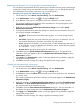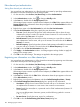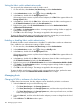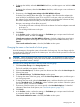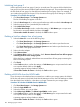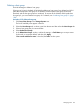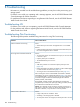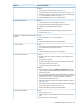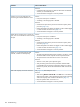HP P9000 Provisioning for Open and Mainframe Systems User Guide
Causes and SolutionsProblems
Solutions:
• Confirm that the pool usage is 0 after the THP V-VOLs are deleted,
and then you can delete the pool.
• Ask the HP Technical Support to solve the problem.
Causes:A failure occurs to the application for
monitoring the volumes installed in a host.
• Free space of the pool is insufficient.
• Something in the storage system is blocked.
Solutions:
• Check the free space of the pool and increase the capacity of the
pool. See (page 132)).
• Perform the operation to reclaim zero pages in order to release pages
in which zero data are stored. See (page 139).
• Ask the HP Technical Support to solve the problem.
Causes:When the host computer tries to access the
port, error occurs and the host cannot access
the port.
• Free space of the pool is insufficient.
• Something in the storage system is blocked.
Solutions:
• Check the free space of the pool and increase the capacity of the
pool. See (page 132).
• Perform the operation to reclaim zero pages in order to release pages
in which zero data are stored. See (page 139).
• Ask the HP Technical Support to solve the problem.
Causes:When you are operating Remote Web
Console, a timeout occurs frequently.
• The load on the Remote Web Console computer is too heavy, so that
the Remote Web Console computer cannot respond to the SVP.
• The period of time until when time-out occurs is set too short.
Solutions:
• Wait for a while, then try the operation again.
• Verify the setting of the environment parameter of Remote Web
Console RMI time-out period. For information about how to set the
RMI time-out period, see the HP P9000 Remote Web Console User
Guide.
See (page 193) and identify the cause.THP V-VOL capacity cannot be increased.
Solutions:
• After clicking Refresh or Refresh All on the File menu on the Remote
Web Console window, confirm whether the processing for increasing
THP V-VOL capacity meets conditions described in (page 73).
• Retry the operation after 10 minutes or so.
• Ask the HP Technical Support to solve the problem.
190 Troubleshooting