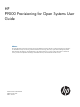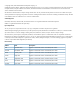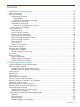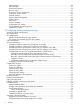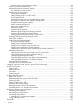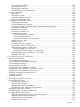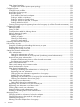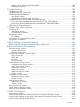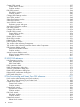HP P9000 Provisioning for Open Systems User Guide Abstract This guide describes and provides instructions for using HP P9000 provisioning software to configure and perform its operations on HP P9500 disk arrays. Provisioning software includes Thin Provisioning, Smart Tiers, Open Volume Management (Virtual LUN and LUSE), LUN Manager, and Data Retention.
© Copyright 2010, 2012 Hewlett-Packard Development Company, L.P. Confidential computer software. Valid license from HP required for possession, use or copying. Consistent with FAR 12.211 and 12.212, Commercial Computer Software, Computer Software Documentation, and Technical Data for Commercial Items are licensed to the U.S. Government under vendor's standard commercial license. The information contained herein is subject to change without notice.
Contents 1 Introduction to provisioning........................................................................13 About provisioning.................................................................................................................13 Basic provisioning..................................................................................................................13 Fixed-sized provisioning......................................................................................................
LUN Expansion..................................................................................................................33 LUN Manager...................................................................................................................33 Performance Monitor..........................................................................................................34 Business Copy................................................................................................................
Using a system disk................................................................................................................57 System disk rules, restrictions, and guidelines.........................................................................57 4 Configuring expanded LU provisioning........................................................59 About LUSE ...........................................................................................................................
Cautions when using monitoring modes...........................................................................93 Notes on performing monitoring..........................................................................................94 Downloading the tier relocation log file................................................................................94 Tier relocation log file contents........................................................................................
Pool utilization thresholds..................................................................................................126 Pool subscription limit.......................................................................................................126 Changing pool thresholds.................................................................................................127 Changing the pool subscription limit...................................................................................
Fibre channel topology.....................................................................................................155 Example of FC-AL and point-to-point topology.................................................................156 Configuring hosts..................................................................................................................156 Configure hosts workflow..................................................................................................
Deleting old WWNs from the WWN table.........................................................................186 Deleting a host group.......................................................................................................187 8 Troubleshooting......................................................................................188 Troubleshooting VLL..............................................................................................................
Create LDEVs wizard.............................................................................................................237 Create LDEVs window......................................................................................................237 Confirm window..............................................................................................................243 Edit LDEVs wizard..............................................................................................................
Confirm window..............................................................................................................305 Expand V-VOLs wizard..........................................................................................................306 Expand V-VOLs window....................................................................................................306 Confirm window..............................................................................................................
Copy LUN Paths window..................................................................................................375 Confirm window..............................................................................................................377 Remove Hosts wizard............................................................................................................379 Remove Hosts window......................................................................................................
1 Introduction to provisioning Provisioning a storage system requires balancing the costs of the solution with the benefits that the solution provides. The following is an overview of provisioning strategies that you can implement on the P9500 that will support your business. About provisioning Provisioning is a method of managing storage system devices or volumes.
The alternative is to use a host-based Logical Volume Manager (LVM) when the planned workloads require either more space or IOPS capacity than the individual physical volumes can provide. LVM is the disk management feature available on UNIX-based operating systems, including Linux, that manages their logical volumes.
When to use fixed-sized provisioning Fixed-sized provisioning is a best fit in the following scenarios: • When custom-sized provisioning is not supported. Custom-sized provisioning Custom-sized (or variable-sized) provisioning has more flexibility than fixed-sized provisioning and is the traditional storage-based volume management strategy typically used to organize storage space.
When to use expanded-LU provisioning Expanded-LU provisioning is a best fit in the following scenarios: • In an open systems environment. • When you want to manually control and monitor your storage resources and usage scenarios. • To combine open-systems volumes to create an open-systems volume (LU) larger than 2.8 TB. • When thin provisioning is not an option. For detailed information, see “Configuring expanded LU provisioning” (page 59).
Thin provisioning includes: • “Thin Provisioning concepts ” (page 17) • “Thin Provisioning” (page 19) Thin Provisioning Though basic or traditional provisioning strategies can be appropriate and useful in specific scenarios, they can be expensive to set up, awkward and time consuming to configure, difficult to monitor, and error prone when maintaining storage. Although Thin Provisioning requires some additional steps, it is a simpler alternative to the traditional provisioning methods.
each of them (see (page 48)). But then you set up a Thin Provisioning environment by creating one or more THP pools of physical storage space that are each a collection of some of these 3390-V LDEVs (THP pool volumes). This pool structure supports creation of 3390-A Thin Provisioning virtual volumes (THP V-VOLs), where 42-MB pages of data are randomly assigned on demand. For detailed information, see (page 69).
up to 1024 LDEVs may be assigned to a single pool, this represents a considerable amount of I/O power that is possibly made available to just a few THP volumes. Thin Provisioning work flow The following illustrates the Thin Provisioning workflow. Thin Provisioning After using Thin Provisioning software to virtualize LUs and pool storage into a thin provisioning strategy, the array now has all the elements in place to offer automatic self-optimizing storage tiers provided by Smart Tiers (Smart).
• Less storage management effort • More automation • Nondisruptive storage management • Reduced costs • Improved performance Tiers concept When not using Smart Tiers, data is allocated to only one kind of data drive (typically an expensive high-speed hard disk drive) without regard to the workload to the volumes because the volumes are configured with only one kind of data drive.
resource group can access only their assigned resources and cannot access other resources. Configuring resource groups prevents the risk of data leakage or data destruction by another storage administrator in another resource group. The resources such as LDEVs, parity groups, external volumes, ports, or host groups, can be assigned to a resource group. These resources can be combined to flexibly compose a virtual private storage system group.
Term Description You can set the percentage of THP-VOL capacity that can be created to the total capacity of the pool. This can help prevent THP-VOL blocking caused by a full pool.
If Smart Tiers is used, shared memory for Thin Provisioning and Smart Tiers is necessary. At least 24 GB of shared memory consisting of two sections is required. The memory capacity allocated to each part is as follows: • Basic part: 8 GB • Thin Provisioning: 8 GB • Smart Tiers: 8 GB The required shared memory is installed by your HP representative. Overall provisioning workflow Following is the overall workflow for setting up and provisioning volumes on the P9500 storage system. 1.
2 Configuring resource groups The Storage Administrator can divide a provisioned storage system into resource groups that allow managing the storage system as multiple virtual private storage systems. Configuring resource groups involves creating resource groups, moving storage system resources into the resource groups, and assigning resource groups to user groups. Resource groups can be set up on both open and mainframe systems. Resource Partition software is required.
The Security Administrator in the system division creates resource groups for each division in the storage system and assigns them to the respective divisions. The Storage Administrator in Division A can manage the resource groups for Division A, but cannot access the resource groups for Division B. In the same manner, the Storage Administrator in Division B can manage the resource groups for Division B, but cannot access the resource groups for Division A.
Example of resource groups not sharing ports If you assign ports to each resource group without sharing, performance can be maintained on a different port even if the bulk of I/O is issued from one side port. The following shows a system configuration example of an in-house system division providing the virtual private storage system for two divisions. Divisions A and B each use individual assigned ports and parity groups. In this example, they do not share a port.
After the above procedures, the Storage Administrators in A and B divisions can access the resource groups allocated to their own division. Meta_resource The meta_resource is a resource group in comprised of additional resources (other than external volumes) and the resources that exist on the storage system before the Resource Partition is installed.
Resource group license requirements Use of Resource Partition on the P9500 storage system requires the following: • A license key on the Remote Web Console computer for Resource Partition software. For details about the license key or product installation, see the HP P9000 Remote Web Console User Guide. Resource group rules, restrictions, and guidelines Rules • The maximum number of resource groups that can be created on a storage system is 1023.
3. 4. Enter a resource group name in the Create Resource Groups window. Select resources to be assigned to the resource group as necessary, and then click Add. The resource group is added to Selected Resource Groups table. 5. 6. Click Finish. In the Confirm window, confirm the settings, in Task Name type a unique name for this task or accept the default, and then click Apply. If Go to tasks window for status is checked, the Tasks window opens.
4. In the Confirm window, confirm the settings, in Task Name type a unique name for this task or accept the default, and then click Apply. If Go to tasks window for status is checked, the Tasks window opens. Managing Resource Groups Changing the name of a resource group When changing the name of a resource group, observe the following: • The name meta_resource cannot be changed. • Duplicate occurrences of the same name are not allowed.
• “DKA Encryption” (page 32) • “External Storage Access Manager” (page 32) • “LUN Expansion” (page 33) • “LUN Manager” (page 33) • “Performance Monitor” (page 34) • “Business Copy” (page 35) • “Continuous Access Synchronous” (page 35) • “Continuous Access Journal” (page 36) • “External Storage” (page 37) • “Open Volume Management” (page 38) • “Cache Partition” (page 38) • “Auto LUN” (page 38) • “Volume Shredder” (page 39) • “Configuration File Loader” (page 39) • “CLI Spreadshee
Thin Provisioning The following table provides information about specific Thin Provisioning conditions that must be observed when using Resource Partition. Operation name Condition Create LDEVs The ID of the new LDEV for Thin Provisioning must be assigned to the Storage Administrator group permitted to manage them. Delete LDEVs Both the deleted LDEV and the pool VOLs of the pool where the LDEV belongs must be assigned to the Storage Administrator group permitted to manage them.
Operation name Condition Split pairs The specified P-VOLs or S-VOLs must be assigned to the Storage Administrator group permitted to manage them. Resynchronize pairs P-VOLs must be assigned to the Storage Administrator group permitted to manage them. Release pairs The specified P-VOLs or S-VOLs must be assigned to the Storage Administrator group permitted to manage them. Quorum disks must be assigned to the Storage Administrator group permitted to manage them.
Operation name Condition When you select the Apply same settings to the HBA WWN of all ports check box, all the host groups where the specified HBA WWNs are registered must be assigned to the Storage Administrator group permitted to manage them.
Business Copy The following table provides information about specific Business Copy conditions that must be observed when using Resource Partition. Operation name Condition Create pairs Both P-VOLs and S-VOLs must be assigned to the Storage Administrator group permitted to manage them. Split pairs Suspend pairs Resynchronize pairs Release pairs Set reserve attributes Remove reserve attributes The specified LDEVs must be assigned to the Storage Administrator group permitted to manage them.
Continuous Access Journal The following table provides information about specific Continuous Access Journal conditions that must be observed when using Resource Partition. Operation name Condition Create journal volumes All the LDEVs that are specified when creating a journal must belong to the same resource group. Add journal volumes All the specified LDEVs when adding journal volumes must belong to the same resource group where existing journal volumes belong.
External Storage The following table provides information about specific External Storage conditions that must be observed when using Resource Partition. Operation name Condition Add external volumes When creating an external volume, a volume is created in the resource group where the external port belongs. When you specify a path group and open the Add External Volumes window, all the ports that compose the path group must be assigned to the Storage Administrator group permitted to manage them.
Open Volume Management The following table provides information about specific Open Volume Management conditions that must be observed when using Resource Partition. Operation name Condition Create LDEVs When you specify a parity group and open the Create LDEVs window, the parity group must be assigned to the Storage Administrator group permitted to manage them.
Volume Shredder The following table provides information about specific Volume Shredder conditions that must be observed when using Resource Partition. Operation name Condition Shred LDEVs The specified LDEV must be assigned to the Storage Administrator group permitted to manage them. Configuration File Loader The following table provides information about specific Configuration File Loader conditions that must be observed when using Resource Partition.
Performance Control The following table provides information about specific Performance Control conditions that must be observed when using Resource Partition. Operation name Conditions Set priority of ports (attribute/threshold/upper limit) The specified ports must be assigned to the Storage Administrator group permitted to manage them.
3 Configuring custom-sized provisioning Configuring custom-sized provisioning involves creating and configuring a customized volume (CV). A CV is a fixed-sized volume that is divided into arbitrary sizes. This provisioning strategy is suitable for use on both open and mainframe systems. Virtual LVI or Virtual LUN software is required to configure variable-sized provisioning.
Parameter Open system 1,024 for other RAID levels Maximum number of volumes (normal and 65,280 Virtual LUN) per storage system Minimum size for one Virtual LUN volume OPEN-3, OPEN-8, OPEN-9,OPEN-E: 36,000 KB (+ control cylinders) OPEN-V: 48,000 KB (50 cylinders) Maximum size for one Virtual LUN volume See “CV capacity by emulation type for open systems” (page 42) Size increment 1 MB Disk location for Virtual LUN volumes Anywhere CV capacity by emulation type for open systems Emulation type* Minimum C
Additionally, if the data protection level is set to the Enhanced mode on a SATA drive parity group, you must calculate the entire capacity of all CVs in existence and the entire capacity of CVs in the Enhanced mode of the data protection level. When using RAID Manager, the specified size of CVs is created regardless of the capacity calculation.
boundary value depends on volume emulation types and RAID levels (see “Capacity of a slot” (page 47)) • The resulting entire capacity is expressed in blocks. To convert the resulting entire capacity into megabytes, divide this capacity by 2,048.
• boundary-value is expressed in kilobytes. The boundary value depends on volume emulation types and RAID levels (see “Boundary values for RAID levels (Enhanced mode on SATA drives)” (page 46)). If the data protection level is set to the Enhanced mode on a SATA drive, the boundary value depends on volume emulation types and RAID levels (see “Capacity of a slot” (page 47)). • The CV capacity recognized by hosts is the same as the CV capacity calculated by the above formula.
user-specified-a-CV-capacity / 2 / capacity-of-a-slot where • capacity-of-a-slot is expressed in kilobytes. The capacity of a slot depends on volume emulation types (see “Capacity of a slot” (page 47)). • The resulting entire capacity is expressed in slots. To calculate the management area capacity: ceil(entire-capacity-of-a-CV(slots) / calculated-management-area-capacity) * boundary-value where • the value enclosed in ceil( ) must be rounded up to the nearest whole number.
Capacity of a slot Emulation type Capacity (KB) of a slot Other than OPEN-V 48 OPEN-V 256 Calculated management area capacities (SATA-E drive) Calculated management area capacities are expressed in slots. A SATA drive requires OPEN-V for open systems.
Creating an LDEV Use this procedure to create one or more internal or external logical volumes (LDEVs) in a selected storage system. You can create multiple LDEVs at once, for example, when you are setting up your storage system. After the storage system is set up, you can add LDEVs as needed. Before creating an LDEV in a selected storage system, free space may need to be created. Before volumes are deleted to create free space, remove the LU paths to the open-system volumes.
5. 6. 7. 6. Click View Physical Location. In the View Physical Location window, confirm where the selected free space is physically located, and then click Close. In the Select Free Spaces window, if the selected free spaces have no issues, click OK. Otherwise, if creating an external volume, select the external volume, and then do the following: 1. Click Select Free Spaces. 2. In the Select Free Spaces window, in the Available Free Spaces table, select the free space to be assigned to the volumes.
13. In the Create LDEVs window, in SSID, type four digits, in hexadecimal format (0004 to FEFF), for the SSID. 14. To confirm the created SSID, click View SSIDs to open the View SSIDs dialog box. 1. In the Create LDEVs window, in Initial SSID, click View SSIDs. In the SSIDs window, the SSIDs table shows the used SSIDs. 2. Click Close. 15. In the Create LDEVs window, from the Processor Blade list, select a processor blade to be used by the LDEVs.
Finding an LDEV SSID When creating volumes, the LDEV SSIDs must be specified. Use this procedure to determine the SSIDs in use in the storage system so you can specify the correct SSID. 1. In the Create LDEVs window, beside Initial SSID, click View SSIDs. 2. In the SSIDs window, review the list to confirm the LDEV SSIDs. The SSIDs table shows the SSIDs in use in the system. 3. Click Close. The Create LDEVs window opens. Editing an LDEV SSID Before registering an LDEV, you may need to edit the LDEV SSID. 1.
3. In the Confirm window, click Apply. The LDEV is removed from the registering task. If Go to tasks window for status is checked, the Tasks window opens. Blocking an LDEV Before formatting or shredding a registered LDEV, the LDEV must be blocked. This procedure blocks both internal and external volumes. You can block LDEVs from any of the following tabs: • LDEVs tab when selecting any parity group in Parity Groups. • LDEVs tab when selecting Logical Devices. • 1.
For information about editing a registered external volume, see HP P9000 External Storage for Open and Mainframe Systems User Guide. 1. Select the LDEV to be edited. 2. Click Edit LDEVs. 3. In Edit LDEVs window, edit LDEV Name. 4. Click Finish. 5. In the Confirm window, confirm the settings, in Task Name type a unique name for this task or accept the default, and then click Apply. If Go to tasks window for status is checked, the Tasks window opens.
Formatting LDEVs If you initialize LDEVs that are being used, you will need to format the LDEVs.
Quick Format specifications Item Description Preparation for executing the The internal volume must be in blocked status. However, you do not need to create a Quick Format feature system disk. The number of parity groups that can undergo Quick Format Up to 36 parity groups can concurrently undergo Quick Format. There is no limit on the number of volumes that can undergo Quick Format.
Formatting all LDEVs in a parity group This procedure performs Normal formatting on the volume. When formatting all LDEVs in a parity group, you will need to: • Specify a parity group. • Format the LDEV. Before formatting all LDEVs in a parity group, make sure that all LDEVs under this parity group have been blocked. See “Blocking an LDEV” (page 52) for blocking an internal volume. See the HP P9000 External Storage for Open and Mainframe Systems User Guide for blocking an external volume. 1.
CAUTION: • If you change the processor blade ID for an LDEV, do this only when the I/O load is as low as possible. Do not change the processor blade ID when the I/O load is high (for example: during initial copy of Business Copy, Continuous Access Synchronous, or Continuous Access Journal). • After you change the processor ID for an LDEV, wait more than 30 minutes before you try to change it again for the same LDEV.
Restrictions • The system disk cannot be created on a THP-VOL. • A system disk cannot be used for any other function or connected to a port. • Normal data cannot be stored on the system disk. • The bind mode of Cache Residency must not be set to the system disk. • I/O cannot be issued from the host of the open system because the system disk cannot be defined SCSI path. • The system disk should not be deleted or blocked while it is being used.
4 Configuring expanded LU provisioning Configuring expanded LU provisioning involves combining several smaller LDEVs into an expanded logical unit volume to make a LUSE (logical unit size expansion) volume that is larger than the standard 2.8 TB. A LUSE volume is a set of LDEVs defined to one or more hosts as a single data storage unit. A LUSE volume is a concatenation of two to 36 LDEVs (up to 60-TB limit) that are presented to a host as a single LU. This provisioning strategy is for use on open systems.
LUSE configuration example The following figure shows an example of a LUSE configuration. The host sees the LUSE volume as one LDEV. The LUSE volume ID is the smallest LDEV ID. LUSE configuration rules, restrictions, and guidelines Rules • Open volumes (OPEN-3, OPEN-8, OPEN-9, OPEN-E, OPEN-L, and OPEN-V) are supported. • The number of LDEVs combined into a LUSE volume must be within the range 2 to 36.
and, Continuous Access Journal, and External Storage Access Manager cannot be targets of LUSE operations (see “LUSE operations using a path-defined LDEV” (page 61)). • When combining a LUSE volume with another LUSE volume, the range of LDEVs should not be overlapped. For example, if you combine LDEV00, LDEV03 and LDEV05 into LUSE 1, LDEV02 and LDEV04 into LUSE 2, and LDEV06 and LDEV07 into LUSE3, you can also combine LUSE 1 and LUSE3.
Table 1 Host mode for defined paths by operating system (continued) Operating system Host mode AIX5.2 Not applicable AIX5.3 Not applicable An LDEV can be used for LUSE operations using a path-defined LDEV with the following considerations: • For hosts other than Windows Server 2003, Windows Server 2008, VMware, AIX5.2 and AIX5.3, an LDEV cannot be used for LUSE operations using a path-defined LDEV.
2. You can view the current LUSE configuration in the LUSE window: • The LDEV Information tree on the left provides an outline view of the CU numbers in a hierarchical structure. • The LDEV Detail table on the right provides detailed information for all open-system LDEVs in the selected CU. Viewing a concatenated parity group In the P9500 storage system, data can be written to an LDEV that extends across concatenated parity groups. Concatenation of parity groups provides faster access to data. 1. 2. 3.
Use one of these methods to create a LUSE volume in the LUN Expansion (LUSE) window: • Using the LDEV Detail table. • Using Select an LDEV list box in the LDEV Operation detail. • Using the Volume Count list box in the LDEV Operation detail. This way is recommended. Procedure 8 To create a LUSE volume using the Volume Count list box 1. 2. 3. In the Remote Web Console main window, click to change to Modify mode.
1. To perform a LUSE operation on a volume that has a path definition, click OK. If a message appears asking whether to perform a LUSE operation that will affect more than one cache logical partition (CLPR), go to step b. If the message does not appear, go to step 5. For detailed information about CLPRs, see the HP P9000 Performance for Open and Mainframe Systems. 2. 3. 5. 6. To perform a LUSE operation that will affect more than one CLPR, click OK. A confirmation dialog box opens. Then, go to step 5.
1. To perform a LUSE operation on a volume that has a path definition, click OK. If a message appears asking whether you want to perform a LUSE operation that will affect more than one CLPR, go to step b. If this message does not appear, go to step 7. For detailed information about CLPRs, see the HP P9000 Performance for Open and Mainframe Systems. 2. 3. 7. 8. To perform a LUSE operation that will affect more than one CLPR, click OK. A confirmation dialog box opens. Then, go to step 7.
The unregistered LUSE volume is reset to the state before it was created, and the LUSE volumes or the LDEVs constituting the reset LUSE volume appear in the LUN Expansion window in the LDEV Detail table. Maintaining LUSE volumes Viewing LUSE volume details A LUSE volume is made up of multiple volumes (LDEVs). Use this procedure to view the details of the individual LDEVs that make up a LUSE volume. 1. In the Remote Web Console Main window, click Actions > Logical Device > LUN Expansion. 2. 3. 4. 5.
1. In the Remote Web Console Main window, click Actions > Logical Device >LUN Expansion. 2. 3. Click to change to Modify mode. Select a CU number from the LDEV Information tree. The LDEV Detail table lists all LDEVs in the selected CU. In the LUN Expansion window, select a LUSE volume in the LDEV Detail table. Right-click the selected LUSE volume, and then select Release LUSE Volume.
5 Configuring thin provisioning Thin provisioning technology allows you to allocate virtual storage capacity based on anticipated future capacity needs, using virtual volumes instead of physical disks. Thin provisioning is an optional provisioning strategy for both open and mainframe systems. Thin provisioning is implemented with Thin Provisioning by creating one or more Thin Provisioning pools (THP pools) of physical storage space using multiple storage system LDEVs.
Pool requirements A pool is a set of volumes reserved for storing Thin Provisioning write data. Items Requirements Pool capacity Calculate pool capacity using the following formula: The capacity of the pool (MB) = Total number of pages × 42 - (4116 + 336). Total Number of pages = Σ(floor(floor(pool-VOL number of blocks ÷ 512) ÷ 168)) for each pool-VOL. floor( ): Truncates the value calculated from the formula in parentheses after the decimal point.
Pool-VOL requirements Pool-VOLs make up a THP-pool. Items Requirements Volume type Logical volume (LDEV) For best performance, pool-VOLs for a pool should not share a parity group with other volumes. Pool-VOLs cannot be used for any other purpose.
Items Requirements Therefore, if different drive types are registered in the same pool, ensure that the I/O performance is the same for each drive. • Unless intentionally transitioning between SATA drive types, a SATA-E volume and a SATA-W/V volume should not coexist in a pool. RAID level for a Smart Tiers pool All RAID levels of pool-VOLs can be added. Pool-VOLs of RAID 5, RAID 6, RAID 1, and the external volume can coexist in a same pool.
Requirements for increasing THP V-VOL capacity You can increase THP V-VOL capacity up to 59.9 TB. To notify the host that the THP V-VOL capacity has been increased, make sure host mode option 40 is enabled. Processing differs as follows, depending on the value of host mode option 40: • When host mode option 40 is not enabled, the host will not be notified that the THP V-VOL capacity has been increased.
The following table shows the effects of some combinations of operating system and file system capacity. For more information, contact your HP representative. OS File System Metadata Writing Pool Capacity Consumed Windows Server 2003 and Windows Server 2008* NTFS Writes metadata to first block. Small (one page) Linux XFS Writes metadata in Allocation Group Size intervals. Depends upon allocation group size.
Using Thin Provisioning or Smart Tiers with other P9500 products Interoperability of THP V-VOLs and pool-VOLs THP V-VOLs and pool-VOLs can be used in conjunction with other P9500 products. The following table lists the operations that are permitted and not permitted. Product name (Guide name) Permitted Cache Residency (HP P9000 Not applicable Performance for Open and Mainframe Systems User Guide) Snapshot (HP P9000 Snapshot User Guide) Not permitted Performing operations on THP pool-VOLs or THP V-VOLs.
Product name (Guide name) Permitted Not permitted Business Copy (HP P9000 Business Copy User Guide) Using a THP V-VOL as a Business Copy P-VOL or S-VOL. • Using a pool-VOL as a Business Copy P-VOL or S-VOL. • Increasing the capacity of a THP V-VOL used by Business Copy. • Reclaiming zeropages of V-VOL used byBusiness Copy. Continuous Access Synchronous (HP P9000 Continuous Access Synchronous User Guide) Using a THP V-VOL as a Continuous Access Synchronous P-VOL or S-VOL.
Figure 1 Using Thin Provisioning and Continuous Access Synchronous Continuous Access Synchronous P-VOL Continuous Access Synchronous S-VOL Explanation THP V-VOLs THP V-VOLs Supported. THP V-VOLs Normal (ordinary) volumes Supported. Normal (ordinary) volumes THP V-VOLs Supported. Note, however, that this combination consumes the same amount of pool capacity as the original normal volume (P-VOL). You cannot specify a Thin Provisioning pool-VOL as a Continuous Access Synchronous P-VOL and S-VOL.
The following table lists the interaction when the Business Copy P-VOL and S-VOL are also THP V-VOLs. Figure 3 Using Thin Provisioning and Business Copy Business Copy P-VOL Business Copy S-VOL Explanation THP V-VOLs THP V-VOLs Supported. THP V-VOLs Normal (ordinary) volumes Supported. The Quick Restore function is unavailable. Normal (ordinary) volumes THP V-VOLs Supported. Note, however, that this combination consumes the same amount of pool capacity as the normal volume.
Resource Partition See “Resource group rules, restrictions, and guidelines” (page 28) for the conditions of resources that are necessary in the operation of other HP software and the precautions required when using Resource Partition. Thin Provisioning workflow Before you create a pool, you must create the V-VOL management area in shared memory. For information on adding shared memory, contact your Hitachi Data Systems representative.
CAUTION: If you delete a pool, its pool-VOLs (LDEVs) will be blocked. Blocked volumes should be formatted before use. CAUTION: If the V-VOL data is migrated through the host, the unallocated area of the volume is also copied. At this time, the used capacity of the pool increases after the data migration, because the unallocated area before the data migration becomes the allocated area by the write processing during the migration.
Categories of data may be based on levels of protection needed, performance requirements, frequency of use, and other considerations. Using different types of storage tiers helps reduce storage costs and improve performance. Because assigning data to particular media may be an ongoing and complex activity, Smart Tiers software automatically manages the process based on user-defined policies.
execution mode cycle frequencies have a starting point at midnight (00:00). For example, if you select a 1 hour monitoring period, the starting times would be 00:00, 01:00, 02:00, 03:00, and so on. Using a 24-hour monitoring cycle, you can specify the times of day to start and stop performance monitoring. The 24-hour monitoring cycle does not have to start at midnight. Tier relocation begins at the end of each cycle. For more information, see (page 298).
1. Allocate pages and map them to THP V-VOLs Pages are allocated and mapped to THP V-VOLs on an on-demand basis. Page allocation occurs when a write is performed to an area of any THP V-VOL that does not already have a page mapped to that location. Normally, a free page is selected for allocation from an upper tier with a free page. If the capacity of the upper tier is insufficent for the allocation, the pages are allocated to the nearest lower tier.
Monitoring mode settings (see (page 92)) of Period or Continuous influences the values shown on the performance graph. Period mode will report the most recent completed monitor cycle I/O data on the performance graph. Continuous mode will report a weighted average of I/O data that uses recent monitor cycle data, along with historical data on the performance graph. 4. Determine the tier range values The page is allocated to the appropriate tier according to performance monitoring information.
If the performance utilization percent shows 100%, this indicates that the target I/O load to a tier is beyond the forcasted limit performance value. CAUTION: The limit performance value is proportional to the capacity of the pool volumes used in the tier. The total capacity of the parity group should be used for a pool to further improve the limit performance. 2. Determine the tier delta values The tier range values are set as the lower limit boundary of each tier.
• While the pool-VOL is being deleted, tier relocation is not performed. After the pool-VOL deletion is completed, tier relocation starts. • While the frequency distribution graph is being created or the tier range values are being calculated, the frequency distribution graph is not available. The time required for determining the tier range values varies depending on the number of THP V-VOLs and total capacity. The maximum time is about 20 minutes.
Collected monitoring information is discarded The monitor information statuses are valid (VAL), invalid (INV), and calculating (PND) (see (page 90)). The recent monitoring information that is in valid or calculating status is discarded under any of the following conditions: • When a pool-VOL is added (in the case of an increasing the number of tiers) or deleted. • The Auto LUN operation is performed. Collection of the monitoring information is discarded only for the corresponding volumes.
tier. The buffer space for tier relocation is 2% in all tiers. The following illustrates the workflow of new page assignment. Figure 5 Workflow of a new page assignment NOTE: If you specify the new page assignment tier to THP V-VOL, the tier to which a new page is assigned can be specified. In the default setting, a new page is assigned from the middle tier and you can specify the tier to which the new page is assigned. The default setting is a new page assigned from the middle tier.
• Required capacity of cache memory for Smart Tiers: 4 GB • Therefore, in this example 40 GB of capacity of cache memory is required. Note that cache memory is installed in pairs. Therefore, actual capacity is twice the cache memory capacity. For example, if required controlling information is 8 GB, then actual installed capacity is 16 GB. To decrease the capacity of the cache memory for Smart Tiers, you have to remove Smart Tiers.
Notes on performing monitoring • You can collect the monitoring data even while performing the relocation. • After stopping the monitoring, the tier range is automatically calculated. • The latest available monitoring information, which is collected just before the relocation is performed, is used for the relocation processing. • When the relocation is performed, the status of the monitor information must be valid.
• ◦ Uncompleted (n% relocated): The tier relocation is suspended at the indicated percentage progression. ◦ -: The pool is not a Smart Tiers or Smart Tiers Z pool. Relocation Priority on (page 282) and (page 327). Displays the relocation priority. • ◦ Prioritized: The priority is set to V-VOL. ◦ Blank: The priority is not set to V-VOL. ◦ -: V-VOL is not the Smart Tiers V-VOL or the tier relocation function is disabled. Performance Graph on (page 318).
Viewing monitor and tier relocation information: If the raidcom get thp_pool command is executed with the -key opt option specified, the monitoring information and tier relocation information are displayed. For details about the raidcom get thp_pool command, see HP P9000 RAID Manager Reference Guide. Items are displayed as follows: • STS This item displays the operational status of the performance monitor and the tier relocation. • ◦ STP: The performance monitor and the tier relocation are stopped.
Cautions when using monitoring modes • If Continuous mode is used, best practice is to collect monitoring information using the following execution modes: ◦ Auto execution mode ◦ Manual execution mode with collecting the periodic monitoring information by defining a script using RAID Manager If the Manual execution mode is used without scripts, the Continuous monitoring mode can be set.
Notes on performing monitoring • You can collect a new cycle of monitoring data while performing relocation. • After monitoring stops, the tier range is automatically calculated. • The latest available monitoring information, collected just before the relocation is performed, is used for relocation processing. • When relocation is performed, the status of the monitor information must be valid (VAL).
For example, if you set the tiering policy level on a V-VOL(THP V-VOL) to a tier with a high I/O speed, the data is always stored on the high-speed tier when relocating tiers. Therefore, when you use that V-VOL(THP V-VOL), regardless of the actual quantity of the I/O load, you can always get high-speed responses (see (page 95)). You can set the tiering policy level to one of six tiering levels (see (page 95)). You can designate a tiering level or multiple tiering policies when creating the THP V-VOL.
levels can coexist in one pool. If you specify the level of the tiering policy, THP V-VOLs to which the same policy is set are grouped. • All is the default tiering level. In this case, data is stored to all of the tiers. • When a tier is added to the pool after setting the tiering level on a THP V-VOL, the THP V-VOL is relocated according to the new tier lineup. For example, if you set the tiering policy to level 5, the data is always allocated to the tier of the low I/O speed.
The following table shows how tiering policy is shown in the performance graph. How the graph appears depends on the number of tiers set in a pool and tiering policy level selected when viewing the performance graph. Tiering level selected Number of tiers in pool with performance 1 tier graph 2 tiers 3 tiers All In the performance graph, you can display a frequency distribution of a THP V-VOL assigned to any tiering policy.
Reserving tier capacity when setting a tiering policy If you set the tiering level of a THP-VOL, the THP-VOL used capacity and the I/O performance limitation are reserved from the tier. The reserved limit performance per page is calculated as follows: The-reserved-limit-performance-per-page = the-limit-performance-of-the-tier ÷ the-number-of-pages-in-the-tier The THP-VOL without a tiering level setting uses the unreserved area in the pool.
Example of reserving tier capacity The reservation priority depends on the level of tiering policy. The following figure illustrates the reservation priority. Tiers are reserved in order of priority from (1) to (7) in the figure. If the pool-VOL capacity is deficient when you reserve a tier, the nearest tier of your specified tier is allocated. If you specify two tiers like level 2 or level 4 of the tiering policy, first of all the upper tier is reserved.
Notes on setting tiering level • If Auto is set as the execution mode, tier relocation is performed based on the monitoring cycle. Therefore, when the tiering level setting is changed, tier relocation will automatically implement the tiering policy at the end of the current monitoring cycle (see Example 1 in (page 103). • If Manual is set as the execution mode, you must manually perform monitoring, issue a monitor stop, and then start relocation (see Example 2, Case 1, in (page 103)).
• ◦ For level 4, when tier 2 is full, the pages are allocated to tier 3. If tier 3 is full, the pages are allocated to tier 1. ◦ For level 5, when tier 3 is full, the pages are allocated to tier 2. If tier 2 is full, the unallocated pages are allocated to tier 1. If I/Os occur that exceed the I/O performance of the tier: ◦ If the tiering level on the THP V-VOL is set to all tiers, the tier range is considered and the tier capacity and the limit performance are allocated.
Tiering level of the tiering policy When specifying High When specifying Middle When specifying Low Note All From tier 1, 2, to 3. From tier 2, 3, to 1. From tier 3, 2, to 1. Specifying High, Middle or Low to the assignment sequence is effective. Level 1 From tier 1, 2, to 3. From tier 1, 2, to 3. From tier 1, 2, to 3. Assignment sequences when High, Middle, and Low are same. Level 2 From tier 1, 2, to 3. From tier 1, 2, to 3. From tier 2, 1, to 3.
Rebalancing the usage level among pool-VOLs The usage level among pool-VOLs is rebalanced automatically so that the page usage ratio is averaged across pool-VOLs. Therefore, the loads of pool-VOLs are distributed. The usage level among pool-VOLs is automatically rebalanced in the following cases: • Expanding pool-VOLs • Shrinking pool-VOLs • Reclaiming zero pages Performance of the host I/O may decrease due to movement of the existing data.
Changing the tiering policy level on a THP V-VOL 1. In the Remote Web Console main window, in the Storage Systems tree, select Logical Devices. The 1. 2. 3. 2. following is another way to select LDEVs. In the Remote Web Console main window, in the Storage Systems tree, select Pool. Select the pool associated with the THP V-VOL for which a tiering policy is to be set. Click the Virtual Volumes tab. From the table, select the THP V-VOL on which a tiering policy is to be set.
Changing relocation priority setting of V-VOL 1. In the Storage Systems tree on the left pane of the top window, select Logical Devices. The following shows an example of the other operations to select LDEVs. 1. In the Storage Systems tree on the left pane of the top window, select Pool. The pool name appears below Pool. 2. 3. 2. Click the pool associated with the V-VOLs where changing the setting of the relocation priority. Click the Virtual Volumes tab on the right pane.
• Before creating a pool, you need a THP V-VOL management area in shared memory. When shared memory is added, the THP V-VOL management area is automatically created. For adding shared memory, contact your HP representative. • In RAID Manager, when creating a pool, you cannot enable Multi-Tier Pool and cannot register multiple media as pool-VOLs. Before making tiers, enable Multi-Tier Pool. • Enabling Multi-Tier Pool from RAID Manager automatically sets Tier Management to Manual.
Smart Tiers tasks and parameters The following topics list the Smart Tiers tasks and parameter settings and indicate whether the tasks can be performed or the parameters can be set in Remote Web Console (GUI) or RAID Manager, or both. • Page 107 • Page 108 • Page 109 • Page 109 • Page 109 Task and parameter settings No.
No.
Display items: Capacity usage for each tier No. Category Output information GUI RAID Manager 1 THP pool Capacity for each tier (Total) Y Y Capacity for each tier (Usage) Y Y Capacity for each tier (Usage) Y Y 2 3 THP V-VOL Display items: Performance monitor statistics No.
4. 5. 6. Check Multi-Tier Pool. Select Enable from the Multi-Tier Pool field. To configure Smart Tiers: 1. Select the Tier Management check box. 2. From the Tier Management field, select Auto or Manual. Normally Auto should be set. When you select Auto, monitoring and tier relocation can automatically executed. When you select Manual, monitoring and tier relocation can be executed with the RAID Manager commands or the Pools window of Remote Web Console.
8. In the Task Name text box, enter the task name. You can enter up to 32 ASCII characters and symbols in all, except for \ / : , ; * ? " < > |. "date-window name" is entered by default. 9. In the Confirm window, click Apply to register the setting in the task. If the Go to tasks window for status check box is selected, the Tasks window appears.
3. Click Edit Pools. The Edit Pools window appears. 4. 5. Check Monitoring Mode. From the Monitoring Mode option, select Period Mode or Continuous Mode. Normally, select Continuous Mode. If you want to perform tier relocation using the monitor results from the prior cycle, select Period Mode. If you want to perform tier relocation weighted to the past period monitoring result, select Continuous Mode. 6. Click Finish. The Confirm window appears. 7. In the Task Name text box, enter the task name.
4. 5. 6. Select the Buffer Space for Tier relocation check box. In the Buffer Space for Tier relocation text box, enter an integer value from 2 to 40 as the percentage (%) to set for each tier. Click Finish. The Confirm window appears. 7. In the Task Name text box, enter the task name. You can enter up to 32 ASCII characters and symbols in all, except for \ / : , ; * ? " < > |. "date-window name" is entered by default. 8. In the Confirm window, click Apply to register the setting in the task.
7. In the Confirm window, click Apply to register the setting in the task. If the Go to tasks window for status check box is selected, the Tasks window appears. Working with pools About pools Thin Provisioning requires the use of pools. A pool consists of more than one pool-VOL. A storage system supports up to 128 pools, each of which can contain up to 1024 pool-VOLs and 63,232 THP V-VOLs per pool. The pool for Thin Provisioning or Snapshot cannot be used in conjunction with other pools.
Pool status The following table describes the pool status that appears in Remote Web Console. The status indicates that a SIM code may have been issued that needs to be resolved. See “SIM reference codes” (page 129)for SIM code details. The THP V-VOL status remains normal even though the pool status may be something other than normal. Status Explanation SIM code* Normal Normal status. None Warning A pool-VOL in the pool is blocked. If the pool-VOL is blocked, SIM code 627XXX is reported.
When adding external volumes, Cache Mode of the volumes to be added must be all set to enable, or all set to disable. CAUTION: • Up to 1,024 volumes can be added to a pool. • Up to 3 values are allowed for Drive Type/RPM for the volume to be added. When you add external volumes, note the following items: • An external volume whose Cache Mode is set to Enable and an external volume whose Cache Mode is set to Disable cannot coexist.
14. Click Next. The Create LDEVs window appears. Go to (page 120) to create LDEVs. If Subscription Limit for all the created pool is set to 0%, the Create LDEVs window does not appear. To finish the wizard, click Finish. The Confirm window appears. 15. In the Confirm window, click Apply to register the setting in the task. If the Go to tasks window for status check box is selected, the Tasks window appears. For Smart Tiers To create pools using Remote Web Console: 1.
5. Click OK. The information in the Selected Pool Volumes table is applied to Total Selected Pool Volumes and Total Selected Capacity. 7. In the Pool Name text box, enter the pool name as follows: In the Prefix text box, enter the alphanumeric characters, which are the fixed characters of the head of the pool name. The characters are case-sensitive. In the Initial Number text box, type the initial number following the prefix name, which can be up to 9 digits.
2. From Cycle Time list, select the cycle of performance monitoring and tier relocation. When you select 24 Hours (default value): Performance monitoring and tier relocation is performed once a day. In the Monitoring Period field, specify the time of starting and ending of performance monitoring in 00:00 to 23:59 (default value). Take one or more hours between the starting time and the ending time.
A THP V-VOL is a volume in a thin provisioning storage system. It is the virtual volume from a THP pool. Data in the THP pool is used via a THP V-VOL. A THP V-VOL is a virtual LU to some hosts. On open systems, OPEN-V is the only supported emulation type on a THP V-VOL. You can define multiple THP V-VOLs and assign them to a Thin Provisioning pool. Relationship between a pool and THP V-VOLs Before you can use Thin Provisioning, a THP V-VOL and a pool are required.
NOTE: option. 7. You cannot specify the TSE Attribute option when selecting Open in the System Type Select the pool according to the following steps. 1. From the Drive Type/RPM list in Pool Selection, select the hard disk drive type and RPM. 2. From the RAID level list, select the RAID level. 3. Click Select Pool. The Select Pool window appears. 4. In the Available Pools table, select a pool.
15. From the Processor Blade list, select a processor blade. Select a processor blade to be used by the LDEVs. If you assign a specific processor blade, select the ID of the processor blade. If you can assign any processor blade, click Auto. 16. In the Tiering Policy field, select the tiering level and new page assignment tier. Select a level of the tiering policy to be used by the LDEVs. If you assign a specific level of the tiering policy, select each level. All is selected by default.
2. 3. 4. 5. 6. If you In the In the In the In the want to change the SSID, select the appropriate LDEV, and then click Change SSID. Change SSID window, type the new SSID in hexadecimal format, and then click OK Edit SSIDs window, click OK. Create LDEVs window, click Finish. Confirm window, confirm the settings, and then click Apply. If Go to tasks window for status is checked, the Tasks window opens.
Monitoring capacity and performance Monitoring pool capacity The storage system monitors the pool’s free capacity in accordance with threshold values defined when you create pools. If the pool capacity reaches the threshold values, warnings are issued as SIMs to Remote Web Console and SNMP traps to the open-systems host. See “Monitoring pool usage levels” (page 124) for more information.
pool allocation rates). You can then use this monitor information to tune the appropriate allocation. • ◦ Access frequency of THP V-VOL, read hit rates, and write hit rates (using Performance Monitor) ◦ Usage rates of property groups of pools (using Performance Monitor) ◦ Pool usage and elapsed time of pool usage (using Command View Advanced Edition). ◦ THP V-VOL usage (stored data rates) and elapsed time of pool usage (using Command View Advanced Edition).
Tuning with Smart Tiers If Smart Tiers is active on your storage system, you can monitor access frequency and performance use, and while Smart Tiers automatically relocates data to the most suitable data drive (tier). You can configure monitoring to be automatic or manual. In both cases, relocation of the data is automatically determined based on monitoring results. For details, see “Smart Tiers” (page 80) Thresholds Pool utilization thresholds Thin Provisioning monitors pool capacity using thresholds.
The following figure depicts setting the subscription limit of pool capacity. Monitoring total THP-VOL subscription for a pool You can configure the Subscription Limit of total THP-VOL capacity to pool capacity. This prevents a new THP-VOL capacity that exceeds the configured subscription limit from being allocated and is associated to the pool.
NOTE: For a pool where only one user-defined threshold is set, the system assigns the system threshold (fixed at 80%). The lower value of the single user-defined threshold and the fixed system threshold are set as the Warning Threshold; the higher value of the two is set as the Depletion Threshold. After one of the thresholds is changed, the system threshold cannot be enabled again. A SIM code is reported when the pool usage capacity exceeds the threshold changes. 6. 7. Click Finish.
SIM reference codes The following table provides information about SIM reference codes associated with Thin Provisioning. SIM Code (XXX = hexadecimal pool number) Event Thresholds or Values 620XXX Pool usage level exceeded the Warning Threshold 1% to 100% (in 1% increments).
◦ SIM 625000 In all pools in the storage system, if every THP pool’s usage level falls below the higher of of two effective thresholds, SIM is automatically completed. ◦ SIM 626XXX If the THP pool number XXX, usage level falls below both of the two effective thresholds, SIM is automatically completed. Manually completing a SIM Some SIMs must be manually completed to clear them from the system. After the trouble that caused the SIM is solved, you can manually complete the SIM.
2. View the pool information. For details about the window for pool information, see “Pools window after selecting pool (Pools window)” (page 277) and “Top window when selecting a pool under Pools” (page 282). Viewing formatted pool capacity 1. 2. 3. In the Storage Systems tree on the left pane of the top window, select Pool. From the Pools table on the right, click the row of a pool you want to confirm the free pool capacity. Click More Actions to select View Pool Management Status.
• Correction access executes to the pool-VOL in the selected pool. • The format function for the free space of a pool is not operating. The format function for the free space of a pool does not operate by default. When using the format function for the free space of a pool, contact the HP Technical Support in order to change the setting. NOTE: Following are cases that the formatted pool capacity may decrease: • New pages are being allocated. • LDEV format is being performed on the pool-VOL.
• If Mixable is set to Enable, RAID 1 volume and an external volume can be registered in a pool. If Mixable is set to Disable, a RAID 1 volume and an external volume cannot be registered in a pool. • If the pool-VOL is the external volume, set Enable for Cache Mode. • If the pool-VOLs are added, the tier relocation being performed stops. Procedure 12 To increase pool capacity 1. 2. 3. 4. In the Remote Web Console main window, in the Storage Systems tree, select Pool.
1. 2. 5. 6. In Prefix, type the characters that will become the fixed characters for the beginning of the pool name. The characters are case-sensitive. In Initial Number, type the initial number that will follow the prefix name. Click Finish. In the Confirm window, confirm the settings, in Task Name type a unique name for this task or accept the default, and then click Apply. If Go to tasks window for status is checked, the Tasks window opens.
• Creating THP V-VOLs. • Increasing THP V-VOL capacity. While the pool capacity is being decreased, if maintenance of cache memory is performed, if the cache memory fails, or if the I/O load to the THP V-VOL related to the pool is high, decreasing the pool capacity process might fail. In this case, check the Tasks window to determine whether processing has abnormally ended. If the processing has ended abnormally, restore the cache memory, and then try decreasing the pool capacity again.
Decreasing pool capacity 1. In the Remote Web Console main window, in the Storage Systems tree, select Pool. The pool name appears below Pool. 2. 3. Select the pool containing the pool-VOLs to be deleted. From the Pool volumes, select the pool-VOL to be deleted. Select multiple pool-VOLs using the Shift key (if the pool-VOLs are adjacent), or using the Ctrl key (if the pool-VOLs are not adjacent). You cannot delete pool-VOLs whose Shrinkable is not applied. 4. Click Shrink Pool.
Notes on deleting a tier in a pool You cannot delete a pool-VOL under these conditions. • If the pool-VOL is deleted, the used capacity of the pool-VOL exceeds the pool threshold. • If the pool-VOL is deleted, the subscription rate of the total V-VOL capacity exceeds the subscription limit. • If the pool-VOL with system area has less than 4.2 GB of free space. There must be 4.2 GB of free space in the pool in order to delete the pool-VOL with system area.
5. In the Confirm window, confirm the settings, in Task Name type a unique name for this task or accept the default, and then click Apply. If Go to tasks window for status is checked, the Tasks window opens. Increasing THP V-VOL capacity 1. In the Remote Web Console main window, in the Storage Systems tree, select Pool. The pool name appears below Pool. 2. Select the pool associated with the THP V-VOLs whose capacity is increased. The pool information appears on the right. 3. 4.
6. In the Confirm window, confirm the settings, in Task Name type a unique name for this task or accept the default, and then click Apply. If Go to tasks window for status is checked, the Tasks window opens. About releasing pages in a THP V-VOL Releasing pages in a THP V-VOL frees up pool capacity. When a page in the THP V-VOL contains zero data. The pool free capacity increases after the pages are released. You can perform the reclaiming zero pages operation to each V-VOL.
• The THP V-VOL is released when the operation to reclaim zero pages is in progress. • The initial copy operation between Continuous Access Synchronous pair or Continuous Access Journal pair is performed on the THP V-VOL in which the zero pages are reclaimed. Releasing pages in a THP V-VOL You can reclaim pagess in a THP V-VOL to free pool capacity. If a page assigned to a THP V-VOL contains only zero binary data, you can reclaim the page. Before releasing pages in a THP V-VOL, see (page 139)).
4. Click More Actions, and then select Stop Reclaiming Zero Pages. The Stop Reclaiming Zero Pages window opens. You cannot stop releasing the pages in a THP V-VOL where zero pages are not being reclaimed. 5. In the Confirm window, confirm the settings, in Task Name type a unique name for this task or accept the default, and then click Apply. If Go to tasks window for status is checked, the Tasks window opens.
Do the following, if necessary. 3. • In the Filter option, select ON to filter the rows. • Click Select All Pages to select all THP V-VOL in the list. • Click Options to specify the unit of volumes or the number of rows to view. Click More Actions, and then select Delete LDEVs. The Delete LDEVs window opens. 4. In the Confirm window, confirm the settings, in Task Name type a unique name for this task or accept the default, and then click Apply.
6 Configuring access attributes After provisioning your system, you can assign access attributes to open-system volumes to protect the volume against read, write, and copy operations and to prevent users from configuring LU paths and command devices. Data Retention software is required to assign access attributes to volumes. About access attributes Open-systems volumes, by default, are subject to read and write operations by open-systems hosts.
Access attributes and permitted operations Access Attribute Read Operations from Hosts Write Operations from Hosts Specified as P-VOL Specified as S-VOL Read/Write Yes Yes Yes Yes Read-only Yes No Depends on the replication No software Protect No No Depends on the replication No software Read/Write and S-VOL disable Yes Yes Yes No Access attribute restrictions Some restrictions apply when you use the following P9500 products or functions on a volume that has an access attribute assign
1. 2. 3. 4. 5. “Changing an access attribute to read-only or protect” (page 145) “Changing an access attribute to read/write” (page 147) “Enabling or disabling the expiration lock” (page 147) “Disabling an S-VOL” (page 148) “Reserving volumes” (page 148) Assigning an access attribute to a volume If you want to protect volumes against both read and write operations from hosts, change the access attribute to protect.
Procedure 15 To change an access attribute to read-only or protect 1. 2. Log on to Remote Web Console as a user with the Storage Administrator (Provisioning) role. In the Remote Web Console main window, click Actions > Other Function > Data Retention to open the Data Retention window. Figure 6 Data Retention window 3. 4. 5. 6. Click to change to Modify mode. Select an LDKC number in the LDKC list, select a group that the CU belongs in the CU Group list, and then click a CU in the tree.
7. In the Term Setting dialog box, specify the retention term. During this period, the access attribute cannot be changed to read/write. You can enter the number of years and days, or select Unlimited. The retention term can be extended but cannot be shortened. • years: Specify the number of years within the range of 0 to 60. One year is counted as 365 days, whether the year is a leap year. • days: Specify the number of days within the range of 0 to 21900.
3. 4. 5. 6. Click to change to Modify mode. In the Data Retention window, verify which button appears beside Expiration Lock. • If Disable -> Enable appears, go to the next step. • If Enable -> Disable appears, expiration lock is already enabled. You do not need to follow the rest of this procedure because attempts to change access attribute to read/write are already prohibited. Click Disable -> Enable. A confirmation message appears. Click OK.
4. 5. 6. 7. In the Data Retention window, select an LDKC number in the LDKC list, select a group that the CU belongs in the CU Group list, and then click a CU in the tree. Select a volume where the Reserved column contains a hyphen. You may select multiple volumes. Right-click the selected volume or volumes, and then select Reserved > Set. Click Apply to apply the setting.
7 Managing logical volumes After provisioning your system, you can begin to manage open-system logical volumes. Managing logical volumes includes tasks such as configuring hosts and ports, configuring LU paths, setting LUN security on ports, and setting up fibre channel authentication. LUN Manager is required to manage logical volumes.
You can define paths between a single server host and multiple LUs. The figure shows that each of the two hosts in the host group hg-lnx can access the three LUs. You can also define paths between multiple server hosts and a single LU. The figure shows that the LU identified by the LDKC:CU:LDEV number 00:00:00 is accessible from the two hosts that belong to the hg-lnx host group. The figure also shows that the LUs associated with the hg-lnx host group are addressed by numbers 0000 to 0002.
Restrictions • You cannot define an LU path to volumes reserved by Auto LUN. For more information on Auto LUN, contact the HP Technical Support. • You cannot define an LU path to journal volumes. • You cannot define an LU path to pool volumes. • You cannot define an LU path to system disk volumes. • When defining LU paths, you must not use RAID Manager and Remote Web Console at the same time.
Configuring fibre channel ports Setting the data transfer speed on a fibre channel port As system operation continues, you might notice that a large amount of data is transferred at some ports, but a small amount of data is transferred at other ports. You can optimize system performance on a fibre channel port by setting a faster data transfer speed on ports where a larger amount of data is transferred, and setting a slower data transfer speed on ports where a smaller amount of data is transferred.
4. 5. 6. 7. Select Edit Ports. In the Edit Ports window, select the Address (Loop ID) check box, and then select the address. Click Finish. In the Confirm window, confirm the settings, in Task Name type a unique name for this task or accept the default, and then click Apply. If Go to tasks window for status is checked, the Tasks window opens. Addresses for fibre channel ports The following addresses are available for setting fibre channel ports.
AL-PA Loop ID AL-PA (0~29) Loop ID AL-PA (30~59 Loop ID AL-PA (60~89) Loop ID AL-PA (90~119) Loop ID (120~125) B6 28 7A 58 4B 88 18 118 - - B5 29 79 59 4A 89 17 119 - - Setting the fabric switch When you configure your storage system, specify whether the hosts and the storage system are connected via a fabric switch. In Fibre Channel over Ethernet networks, FC Switch is fixed to Enable. Therefore, you do not need to set FC Switch. 1.
Example of FC-AL and point-to-point topology Configuring hosts You can configure hosts in your storage system. You can also modify the host configuration with LUN Manager when the system is in operation.
Host mode When to select this mode 0F AIX When registering AIX server hosts in the host group 21 VMware Extension When registering VMware server hosts in the host group (See Note) 2C Windows Extension When registering Windows server hosts in the host group (See Note) 4C UVM When registering another P9500 storage system in the host group for mapping by using External Storage.
No. Host mode options When to select this option • The mini-port driver is used. • TPRLO=2 is specified for the mini-port driver parameter of the host bus adapter. 7 Automatic recognition function When all of the following conditions are satisfied: of LUN • The host mode 00 Standard or 09 Solaris is used. • SUN StorEdge SAN Foundation Software Version 4.2 or higher is used. • You want to automate recognition of increase and decrease of devices when genuine SUN HBA is connected.
No. Host mode options When to select this option 48 ESAM Svol Read Option When you do not want to generate the failover from MCU to RCU, and when the applications that issue the Read commands more than the threshold to S-VOL of the pair made with External Storage Access Manager are performed.
The WWN is a unique identifier for a host bus adapter in an open-system host, consisting of 16 hexadecimal digits. The following topics describe how to find the WWN of a host on different operating systems. It is best to make a record of the WWNs of the hosts in your storage system, because you will need to enter these WWNs in LUN Manager dialog boxes to specify the hosts used in your storage system.
The following is an example of finding a WWN on Oracle Solaris. # dmesg |grep Fibre <- Enter the dmesg command. : fcaw1: JNI Fibre Channel Adapter model FCW fcaw1: Fibre Channel WWN: 200000e0694011a4 <- Record the WWN. fcaw2: JNI Fibre Channel Adapter model FCW fcaw2: Fibre Channel WWN: 200000e06940121e <- Record the WWN. # Finding a WWN on AIX, IRIX, or Sequent To find the WWN in an IBM AIX, SGI Irix, or Sequent environment, use the fabric switch that is connected to the host.
Fibre Channel Mass Storage Cntl /dev/fcms6 <-2 lan 1 10/8/1/0 btlan4 CLAIMED INTERFACE PCI(10110009) -- Built-in #1 lan 2 10/8/2/0 btlan4 CLAIMED INTERFACE PCI(10110009) -- Built-in #2 lan 3 10/12/6 lan2 CLAIMED INTERFACE Built-in LAN /dev/diag/lan3 /dev/ether3 /dev /lan3 # # fcmsutil /dev/fcms0 <-3 Local N_Port_ID is = 0x000001 N_Port Node World Wide Name = 0x10000060B0C08294 N_Port Port World Wide Name = 0x10000060B0C08294 <- 4 Topology = IN_LOOP Speed = 1062500000 (bps) HPA of card = 0xFFB40000 EIM of ca
1. 2. 3. Display the Create Host Groups window by performing one of the following: • In Remote Web Console, select Create Host Groups from the General Tasks menu and display the Create Host Groups window. • From the Actions menu, choose Ports/Host Groups, and then Create Host Groups. • From the Storage Systems tree, click the Ports/Hosts Groups. In the Host Groups page of the displayed window, click Create Host Groups.
10. Confirm the settings and enter the task name in the Task Name box. A task name can consist of up to 32 ASCII characters (letters, numerals, and symbols). Task names are case-sensitive. (date) - (task name) is input by default. 11. Click Apply in the Confirm window. If the Go to tasks window for status check box is selected, the Tasks window appears. Configuring LU paths When provisioning your storage system, and after configuring ports, hosts, and host groups, you must configure fibre channel LU paths.
Setting a UUID You can set an arbitrary ID to identify a logical volume from the host using LUN Manager with host mode option 33 on. This ID is called the UUID (user-definable LUN identifier). Note the following when setting UUID: • When host mode 05 OpenVMS is used, and if host mode option 33 is set to ON, LUs that do not have a UUID setting will be inaccessible. • When host mode 05 OpenVMS is used, and if host mode option 33 is set to OFF, LUs that have a UUID setting will be inaccessible.
Correspondence table for defining devices When configuring the storage system, you will need definition information about devices set by LUN Manager, for example, LUs, LDKC:CU:LDEV, or UUID. A correspondence table similar to the example below is useful and recommended when collecting this information. Port LU LDKC:CU:LDEV UUID OpenVMS device file name BR 0000 00:00:30 148 $1$dga148 BR 0001 00:00:31 149 $1$dga149 . . . . . . . . . . . . . . .
2. In the tree, select a port. The host groups corresponding to the port appear. 3. In the tree, select a host group. Information about the selected host group appears on the right side of the window. 4. Select the LUNs tab. Information about LU paths associated with the selected host group appears. 5. 6. 7. Select one or more logical units to which volumes are assigned (if a volume is assigned to a logical unit, the columns on the right of the LUN column are not empty). Select Copy LUN Paths.
5. Click Finish to open the Confirm window. If you want to start shredding operations to delete the data of the volume, click Next. For detailed information about shredding operations, see the HP P9000 Volume Shredder for Open and Mainframe Systems User Guide. 6. In the Confirm window, confirm the settings, in Task Name type a unique name for this task or accept the default, and then click Apply. If Go to tasks window for status is checked, the Tasks window opens.
3. In the tree, select a host group. Information about the selected host group appears on the right side of the window. 4. Select the LUNs tab on the right side of the window. Information about LU paths associated with the selected host group appears. 5. 6. 7. On the menu bar, click Actions, Ports/Hosts Groups, and then View Host-Reserved LUNs. Or, select View Host-Reserved LUNs from the lower right of the window. The Host-Reserved LUNs window opens.
Disabling LUN security Typically, you do not need to disable LUN security on ports. For example, if LUN security is disabled on a port, the connected hosts can access only the LUs associated with host group 0, and cannot access LUs associated with any other host group. Host group 0 is the only host group reserved, by default, for each port. If you use the LUN Manager window to view a list of host groups in a port, host group 0, indicated by 00, usually appears at the top of the list.
Enabling LUN security on a port To protect mission-critical data in your storage system from illegal access, secure the logical volumes in the storage system. Use LUN Manager to secure LUs from illegal access by enabling LUN security on ports. By default, LUN security is disabled on each port. When registering hosts in multiple host groups, you must enable LUN security (set the switch to ON). When you change LUN security from OFF to ON, you must specify the WWN of the host bus adapter.
The following topics provide information for managing user authentication on host groups, fibre channel ports, and fabric switches: • “User authentication” (page 172) • “Fibre channel authentication” (page 178) • “Fibre channel port authentication” (page 182) • “Setting fibre channel port authentication” (page 182)) • “Registering user information on a fibre channel port” (page 182)) • “Registering user information on a fabric switch” (page 183)) • “Clearing fabric switch user information” (pag
On a host group that performs authentication, register user information (group name, user name, and secret) of the hosts that are allowed to connect to the host group. A secret is a password used in CHAP authentication. When registering user information, you can also specify whether to enable or disable authentication on a host basis. On hosts, configure the operating system and fibre channel host bus adapter driver for authentication by host groups with CHAP.
The host group authenticates the user information sent from the host. If authentication of the host is successful, either of the following occurs: • When the host is configured for mutual authentication, authentication of the host group is performed. • When the host is not configured for mutual authentication, the host connects to the storage system. If the host is not configured for authentication by host groups with CHAP, the authentication fails and the host cannot connect to the storage system.
In the example, host group 1 performs authentication of hosts, and host group 2 does not. The user information of host A is registered on the host group 1, and the authentication setting is enabled. Therefore, if the authentication of the host is successful, host A can connect to the storage system (or, the processing goes on to the authentication of the host group). As a precondition of successful authentication, host A should be configured for authentication by host groups with CHAP .
Port settings and connection results The following table shows the relationships between host group settings and the connection results in authentication of hosts. Unless otherwise noted, connection results are as described regardless of whether the host is configured for authentication by ports with CHAP.
Authenticating fabric switches by ports (Cases A, B, and C) • If the user information of the fabric switch is registered on the port, and authentication of the fabric switch is enabled (Case A) Each port authenticates the fabric switch. If the authentication of the fabric switch ends successfully, either of the following actions occurs: ◦ When the fabric switch is configured for mutual authentication, processing continues to authentication of the port.
During authentication of hosts, the connection result is determined depending on the combination of the following port settings: • Setting of the port in the Port tree: enable ( • Whether the user information of the fabric switch that attempts to connect is registered on the port ) or disable ( ) Fabric switch settings and connection results The following table shows the relationship between the combinations of port settings and the connection results in authentication of fabric switches.
4. Double-click the Fibre folder and fibre channel port icon under the Fibre folder. When you double-click the Fibre folder, the fibre channel ports contained in the storage system appear as icons. If you double-click the fibre channel ports, host groups appear as icons. On the right of each icon appears the host group name. indicates the host group authenticates hosts. This is the default. indicates the host group does not authenticate hosts. 5. 6. 7.
6. 7. 8. Click OK to close the Add New User Information (Host) dialog box. The specified user information of the host is added in blue in the Authentication Information (Host) list of the Authentication window. Click Apply in the Authentication window. A message appears asking whether to apply the settings to the storage system. Click OK to close the message. The settings are applied to the storage system.
Registering user information for a host group (for mutual authentication) You can perform mutual authentication by specifying user information for host groups on the storage system ports. Specify unique user information for each host group. You can change the specified user information for host groups in the same way you initially specify it. Procedure 29 To specify user information for a host group 1. On the menu bar, select Actions, Port/Host Group, and then Authentication. 2. 3.
Fibre channel port authentication Setting fibre channel port authentication You can perform user authentication in a fibre channel environment by specifying authentication information on the fibre channel ports of the storage system. 1. On the menu bar, select Actions, Port/Host Group, and then Authentication. 2. 3. In the Authentication window, click to change to Modify mode. In the Port tree, double-click the Storage System folder.
8. 9. Click Apply in the Authentication window. A message appears asking whether to apply the setting to the storage system. Click OK to close the message. The setting is applied to the storage system. Registering user information on a fabric switch You can perform user authentication in a fibre channel environment by registering user information on the fabric switch of the storage system. 1. On the menu bar, select Actions, Port/Host Group, and then Authentication. 2. 3.
Setting the fabric switch authentication mode You can specify the authentication mode of a fabric switch. 1. On the menu bar, select Actions, Port/Host Group, and then Authentication. 2. 3. In the Authentication window, click to change to Modify mode. In the Port tree, double-click the Storage System folder. If the storage system contains any fibre channel adapters, the Fibre folder appears below the Storage System folder. 4. 5. 6. 7. In the Port tree, double-click the Fibre folder.
4. To change the WWN, select the HBA WWN check box, and then type a new WWN in HBA WWN. To change the nickname, select the Host Name check box, and then type a new nickname in Host Name. 5. If necessary, check Apply same settings to the HBA WWN in all ports. If checked, new settings affect other ports.
Initializing host group 0 Use this procedure to set host group 0 (zero) to its initial state. This removes all the WWNs from host group 0 and also removes all the LU paths related to host group 0. This procedure also changes the host mode of host group 0 to Standard and initializes the host group name. For example, if you initialize host group 0 for the port CL1-A, the name of host group 0 will change to 1A-G00. Procedure 31 To initialize host group 0 1. Click Ports/Host Groups in the Storage Systems tree.
Deleting a host group Use LUN Manager to delete a host group. If host group 0 (zero) is deleted, all WWNs that belong to host group 0 are deleted and all LU paths that correspond to host group 0 are deleted. The host mode of host group 0 becomes Standard, and the host group name is initialized. To remove all the WWNs and LU paths from host group 0, you must initialize host group 0. For details, see “Initializing host group 0” (page 186). Procedure 33 To delete a host group 1.
8 Troubleshooting Information is provided here for troubleshooting problems you may have when provisioning your storage system. If a failure occurs while your operating and a message appears, see the HP P9000 Remote Web Console Messages for further instructions. For problems and solutions regarding to using Remote Web Console, see the HP P9000 Remote Web Console User Guide. Troubleshooting VLL If a failure occurs while you are operating, see the HP P9000 Remote Web Console Messages.
Problems Causes and Solutions Solutions: • Add some pool-VOLs to the pool. See (page 132). • Increase the value of Subscription Limit for the pool. See (page 128). • Perform the operation to reclaim zero pages in order to release pages in which zero data are stored. See (page 139). • Ask the HP Technical Support to solve the problem. Cannot add a pool-VOL. Causes: • 1,024 pool-VOLs are already defined in the pool. • The pool-VOL does not fill the requirements for a pool-VOL.
Problems Causes and Solutions Solutions: • Confirm that the pool usage is 0 after the THP V-VOLs are deleted, and then you can delete the pool. • Ask the HP Technical Support to solve the problem. A failure occurs to the application for monitoring the volumes installed in a host. Causes: • Free space of the pool is insufficient. • Something in the storage system is blocked. Solutions: • Check the free space of the pool and increase the capacity of the pool. See (page 132)).
Problems Causes and Solutions Cannot reclaim zero pages in a THP V-VOL. Causes: • Zero pages in the THP V-VOL cannot be reclaimed from Remote Web Console because the THP V-VOL does not meet conditions for releasing pages in a THP V-VOL. Solutions: • Make sure that the THP V-VOL meets the conditions described in (page 140). The THP V-VOL cannot be released if the process to reclaim zero pages in the THP V-VOL is interrupted.
Problems Causes and Solutions • Perform the operation to reclaim zero pages in order to release pages in which zero data are stored. See (page 139). • Restore the pool. • Confirm the display again after decreasing I/O loads of the storage system. • Contact HP Technical Support to restore the cache memory. • Contact HP Technical Support to restore the pool-VOL.
Data Retention troubleshooting instructions The following table provides troubleshooting instructions for using Data Retention. Problems Probable Causes and Solutions You cannot find some volumes in the list of the Data Retention window. If volumes are combined into a LUSE volume, the volume list shows only the top LDEV of the combined volumes. To view all the volumes combined into a LUSE volume, right-click the volume and then select Volume Detail.
Error Code (SSB2) Error Contents Solutions 0xaf22 The operation was rejected because the Increase the THP V-VOL capacity after the specified volume is placed online with the OS specified volume is placed online with the OS which does not support EAV (Extended Address which supports EAV. Volume). 0xaf24 The operation was rejected because the total THP V-VOL capacity exceeded the pool reservation rate after the capacity was increased.
Error Code (SSB2) Description • The access attribute cannot be changed because the data retention term is set. • The specified volume is a command device. • The specified volume is in the PAIR or COPY status. • The specified volume does not exist. • The S-VOL Disable attribute is set to the specified volume. • The reserve function cannot be canceled using RAID Manager. B9C7 Data Retention is not installed. B9C9 The consumed capacity exceeded the licensed capacity.
9 Support and other resources Contacting HP For worldwide technical support information, see the HP support website: http://www.hp.
HP websites For additional information, see the following HP websites: • http://www.hp.com • http://www.hp.com/go/storage • http://www.hp.com/service_locator • http://www.hp.com/support/manuals • http://www.hp.com/support/downloads • http://www.hp.
Table 2 Document conventions (continued) Convention Element Monospace text • File and directory names • System output • Code • Commands, their arguments, and argument values Monospace, italic text • Code variables • Command variables Monospace, bold text WARNING! CAUTION: IMPORTANT: NOTE: TIP: Emphasized monospace text Indicates that failure to follow directions could result in bodily harm or death. Indicates that failure to follow directions could result in damage to equipment or data.
A RAID Manager command reference Certain provisioning tasks can be performed in the Remote Web Console GUI, and corresponding RAID Manager commands used to perform provisioning tasks can be performed in the RAID Manager. Remote Web Console tasks and RAID Manager command list The following lists actions (tasks) that can be performed in the Remote Web Console GUI, and the corresponding commands that can be issued in RAID Manager.
Item External Storage Action name RAID Manager command Stop Tier Relocation raidcom reallocate pool Restore Pools raidcom modify pool View Tier Properties raidcom get thp_pool Disconnect External Volumes raidcom disconnect external_grp Reconnect External Volumes raidcom check_ext_storage 200 RAID Manager command reference
B Resource Partition GUI reference The Resource Partition windows, wizards, and dialog boxes used for configuring resource groups are described in the following topics. For information about common operation such as buttons and task entry, see the HP P9000 Remote Web Console User Guide. Resource Groups window Use this window to create or delete resource groups, and to view, edit, or export information about resource groups. You must have the correct user permissions to perform tasks on resource groups.
Resource Groups tab Item Description Resource Group Name (ID) Name and identifier of a resource group. Number of User Groups Number of user groups where the resource group is assigned. Number of Parity Groups Number of parity groups that are assigned to the resource group. Number of LDEVs Number of LDEVs that are assigned to the resource group. Number of Ports Number of ports that are assigned to the resource group.
Summary Item Description Number of Parity Groups Number of parity groups that are assigned to the resource group. Number of LDEVs Number of LDEVs that are assigned to the resource group. Number of Ports Number of ports that are assigned to the resource group. Number of Host Groups Number of host groups that are assigned to the resource group. Parity Groups tab Item Description Parity Group ID Identifiers of parity groups that are already defined. Capacity Capacity of each parity group.
Item Description Remove Resources Opens the Remove Resources window, where you can remove one or more resources from the resource group. Export Opens a window where you can export configuration information listed in the table to a file that can be used for multiple purposes, such as backup or reporting. LDEVs tab Item Description LDEV ID LDEV identifiers. Some undefined LDEV IDs may appear. A hyphen appearing in the LDEV name indicates the LDEV is undefined. LDEV Name LDEV name.
Item Description Provisioning Type Provisioning type on each volume. • Basic: Internal volume • THP: V-VOLs of Thin Provisioning or Thin Provisioning Z • External: External volume • Snapshot: Snapshot volume • External MF: FICON(R) Data Migration volume Attribute Attribute of the volume indicating how the LDEV is being used. • Command Device: Command device • Remote Command Device • System Disk • JNL VOL: Journal volume • Pool VOL: Pool volume. The number in parentheses is the pool identifier.
Ports tab Item Description Port ID Identifiers of the ports that are already mounted. Attribute Attribute of the port indicating I/O flow. • Initiator: Issues I/O commands to a target port when I/O is executed between storage systems with Continuous Access Synchronous, and so on. • Target: Receives I/O commands from a host. • RCU Target: Receives I/O commands from an initiator when I/O is executed between storage systems with Continuous Access Synchronous, and so on.
Host Groups tab Item Description Port ID Port identifiers. Host Group Name Name and identifier of each host group that uses a port. Some undefined host groups may appear. A hyphen indicates the host group is undefined. Add Resources Opens the Add Resources window, where you can add one or more resources to a resource group. Remove Resources Opens the Remove Resources window, where you can remove one or more resources from a resource group.
Setting fields Item Description Resource Group Name Type a unique name for this resource group. the following rules apply: • meta_resource cannot be set as a resource group name. • Names should be unique, and multiple occurrences of the same resource group name are not allowed in one storage system. • Resource names are case-sensitive. • Usable characters are alphanumeric, spaces, and symbols (! # $ % & ' ( ) + - .
Item Description Select Host Groups Opens the Select Host Groups window, where you select one or more host groups to be assigned to the resource group. Add Adds your settings to the Selected Resource Groups table. Selected Resource Groups table Item Description Resource Group Name (ID) Name and identifier of each resource group. A hyphen indicates the ID number is not assigned before setting a resource group. Number of Parity Groups Number of parity groups to be assigned to the resource group.
Select Parity Groups window Available Parity Groups table 210 Item Description Parity Group ID Parity group identifiers. Capacity Capacity of each parity group. Number of LDEVs Number of LDEVs in each parity group. Add Adds one or more parity groups selected in the Available Parity Groups list to the Selected Parity Groups list. Remove Removes one or more selected parity groups from the Selected Parity Groups list and relocates the parity groups to the Available Parity Groups list.
Selected Parity Groups table Item Description Parity Group ID Parity group identifiers. Capacity Capacity of each parity group. Number of LDEVs Number of LDEVs in each parity group. Select LDEVs window Available LDEVs table Item Description LDEV ID LDEV identifiers.
Item Description LDEV IDs may be appear for undefined LDEVs. A hyphen appearing in columns to the right of the LDEV ID and LDEV name (for example, Parity Group ID, Pool Name ID, Capacity, and so on) indicates the LDEV is undefined. LDEV Name LDEV names. Parity Group ID Parity group identifier where the LDEV belongs. Pool Name (ID) Pool name and identifier where the LDEV belongs. Capacity Capacity of each LDEV. Provisioning Type Provisioning type of each volume.
Selected LDEVs table Item Description LDEV ID LDEV identifiers. Some undefined LDEV IDs may appear. A hyphen in the LDEV name indicates the LDEV is undefined. LDEV Name LDEV names. Parity Group ID Parity group identifier where the LDEV belongs. Pool Name (ID) Pool name and identifier where the LDEV belongs. Capacity Capacity of the LDEV. Provisioning Type Provisioning type of the volume.
Select Ports window Available Ports table Item Description Port ID Port identifier. Attribute Attribute of the port indicating I/O flow. • Initiator: Issues I/O commands to a target port when I/O is executed between storage systems with Continuous Access Synchronous, and so on. • Target: Receives I/O commands from a host. • RCU Target: Receives I/O commands from an initiator when I/O is executed between storage systems with Continuous Access Synchronous, and so on.
Selected Ports table Item Description Port ID Port identifier. Attribute Attribute of the port indicating I/O flow. • Initiator: Issues I/O commands to a target port when I/O is executed between storage systems with Continuous Access Synchronous, and so on. • Target: Receives I/O commands from a host. • RCU Target: Receives I/O commands from an initiator when I/O is executed between storage systems with Continuous Access Synchronous, and so on.
Available Host Groups table Item Description Port ID Port identifiers. Host Group Name Name and identifier of each host group that uses a port. Some undefined host groups may appear. A hyphen indicates the host group is undefined. Add Adds one or more host groups selected in the Available Host Groups list to the Selected Host Groups list. Remove Removes one or more selected host groups from the Selected Host Groups list and relocates the host groups to the Available Host Groups list.
Item Description Resource Group Name (ID) Name and identifier of each resource group. Number of Parity Groups Number of parity groups to be assigned to the resource group. Number of LDEVs Number of LDEVs to be assigned to the resource group. Number of Ports Number of ports to be assigned to the resource group. Number of Host Groups Number of host groups to be assigned to the resource group.
Item Description Confirm window Confirm proposed settings, name the task, and then click Apply. The task will be added to the execution queue. Selected Resource Group tab 218 Item Description Resource Group Name (ID) Name and identifier of the edited resource group. Number of Parity Groups Number of parity groups that are assigned to the resource group. Number of LDEVs Number of LDEVs that are assigned to the resource group.
Add Resources wizard Add Resources window Item Description Select Parity Groups Opens the Select Parity Group window, where you can select one or more parity groups to be added to the resource group. Select LDEVs Opens the Select LDEVs window, where you can select one or more LDEVs to be added to the resource group. Select Ports Opens the Select Ports window, where you can select one or more ports to be added to the resource group.
Selected Resource Group table Item Description Resource Group Name (ID) Name and identifier of the resource group to be added to the storage system. Selected Resource Groups table Item Description Parity Group ID One or more parity group identifiers to be added to the resource group. Capacity Capacity of each parity group. Number of LDEVs Number of LDEVs in each parity group. Total Total number of selected parity groups.
Selected LDEVs table Item Description LDEV ID The identifiers of the LDEVs to be added to a resource group. Some undefined LDEV IDs may appear. A hyphen in the LDEV name indicates the LDEV is undefined. LDEV Name LDEV names. Parity Group ID Parity group identifier where the LDEV belongs. Pool Name (ID) Pool name and identifier where the LDEV belongs. Capacity Capacity of the LDEV. Provisioning Type Provisioning type of the volume.
Selected Host Groups table Item Description Port ID Port identifiers that are used by the host group. Host Group Name Name and identifier of each host group to be added to a resource group. Some undefined host groups may appear. A hyphen indicates the host group is undefined. Total Total number of selected host groups. Remove Resources window Selected Resource Group table Item Description Resource Group Name (ID) Name and identifier of each resource group whose resources are deleted.
Item Description Some undefined LDEV IDs may appear. A hyphen in the LDEV name indicates the LDEV is undefined. LDEV Name LDEV names to be deleted from the resource group. Parity Group ID Parity group ID where the LDEV belongs. Pool Name (ID) Pool name where the LDEV belongs. Capacity Capacity of each LDEV. Provisioning Type Provisioning type of each volume.
Selected Host Groups table (when deleting Host Groups) Item Description Port ID Port IDs that are used by the host group. Host Group Name Name and ID of each host group name to be deleted from the resource group. Some undefined host group names may appear. A hyphen indicates the host group is undefined. Total Total number of selected host groups.
Resource Group Properties window Resource Group Properties table Item Description Resource Group Name (ID) Name and ID of a resource group name. Number of Parity Groups Number of parity groups that are assigned to the resource group. Number of LDEVs Number of LDEVs that are assigned to the resource group. Number of Ports Number of ports that are assigned to the resource group. Number of Host Groups Number of host groups that are assigned to the resource group.
Parity Groups table Item Description Parity Group ID Parity group IDs. Capacity Capacity of each parity group. Number of LDEVs Number of LDEVs in each parity group. Total Total number of selected parity groups. LDEVs table Item Description LDEV ID LDEV IDs. Some undefined LDEV IDs may appear. A hyphen in the LDEV name indicates the LDEV is undefined. LDEV Name LDEV names. Parity Group ID Parity group ID where the LDEV belongs. Pool Name (ID) Pool name and ID where the LDEV belongs.
Ports table Item Description Port Name Port IDs. Attribute Displays the attribute of each port. Initiator, Target, RCU Target, or External is displayed. Total Total number of selected ports. Host Groups table Item Description Port ID Port IDs that are used by the host group. Host Group Name Name and ID of each host group. Some undefined host group names may appear. A hyphen indicates the host group is undefined. Total Total number of selected host groups.
C LDEV GUI reference The windows, wizards and dialog boxes used for creating LDEVs are described in the following topics. For information about common Remote Web Console operations such as using navigation buttons and creating tasks, see the HP P9000 Remote Web Console User Guide. Parity Groups window Use this window to view information about parity groups. Only the parity groups assigned to the logged-on user are available.
Parity Groups tab Item Description Parity Group ID Parity group identifier of the parity group in the storage system. LDEV Status Status of each LDEV in the parity group. Normal: Normal status. Blocked: Blocked status. Host cannot access a blocked volume. Warning: A problem occurred in the volume. Formatting: The volume is being formatted. Preparing Quick Format: The volume is in preparation of Quick Format. Quick Formatting: The volume is being quick-formatted.
Item Description Edit Encryption Opens the Edit Encryption window. Export Opens a window where you can export configuration information listed in the table to a file that can be used for multiple purposes, such as backup or reporting. Parity Groups window after selecting Internal (or External) under Parity Groups Use this window to view information about the parity groups in the internal (or external) volume. Only the parity groups assigned to the logged-on user are available.
Parity Groups tab Item Description Parity Group ID The parity group identifiers of the parity groups in the storage system. LDEV Status The icons indicate the LDEV status. Normal: Normal status. Blocked: Blocked status. Host cannot access a blocked volume. Warning: A problem occurred in the volume. Formatting: The volume is being formatted. Preparing Quick Format: The volume is in preparation of Quick Format. Quick Formatting: The volume is being quick-formatted.
Item Description Edit Encryption Opens the Edit Encryption window. Export Opens a window where you can export configuration information listed in the table to a file that can be used for multiple purposes, such as backup or reporting. Window after selecting a parity group under Internal (or External) of Parity Groups Use this window to view information about the parity groups in the internal (or external) volume. Only the parity groups assigned to the logged-on user are available.
Item Description Correction Access: Access attribute is being corrected. Copying: Data in the volume is being copied. Read Only: The volume is read only. Data cannot be written on a read-only volume. Shredding: The volume is being shredded. Any status other than the above. RAID Level RAID level. An asterisk "*" indicates that the parity group to which the LDEV belongs is interleaved (concatenated). Capacity - Free Capacity of the free space. Capacity - Total Total capacity.
Item Description Attribute Attribute of the volume indicating how the LDEV is being used. • Command Device: The volume is a command device. • Remote Command Device: The volume is a remote command device. • System Disk: The volume is a system disk. • JNL VOL: The volume is a journal volume. • Pool VOL: The volume is a pool volume. The number in the parenthesis indicates the pool identifier. • Reserved VOL: The volume is a reserved volume. • Quorum Disk: The volume is a quorum disk.
Summary Item Description Open Allocated Number of allocated LDEVs for open system. Open Unallocated Number of unallocated LDEVs for open system. Open Reserved Number of reserved LDEVs for the open system. Open V-VOLs Number of allocated V-VOLs for the open system. Mainframe Allocated Number of allocated LDEVs for the mainframe system. Mainframe Reserved Number of reserved LDEVs for the mainframe system. Mainframe V-VOLs Number of allocated V-VOLs for the mainframe system.
Item Description Formatting: The volume is being formatted. Preparing Quick Format: The volume is in preparation of Quick Format. Quick Formatting: The volume is being quick-formatted. Correction Access: Access attribute is being corrected. Copying: Data in the volume is being copied. Read Only: The volume is read only. Data cannot be written on a read-only volume. Shredding: The volume is being shredded. Any status other than the above. Parity Group ID Parity group identifier.
Item Description Format LDEVs* Opens the Format LDEVs window. Delete LDEVs* Opens the Delete LDEVs window. Shred LDEVs* Opens the Shred LDEVs window. Delete LUN Paths* Opens the Delete LUN Paths window. Edit Command Device Opens the Edit Command Devices window Block LDEVs* Opens the Block LDEVs window. Restore LDEVs* Opens the Restore LDEVs window. Assign MP Blade* Opens the Assign Processor Blade window. Delete UUIDs* Opens the Delete UUIDs window.
Setting fields Item Description Provisioning Type Select the type of provisioning to configure for thisLDEV. • Basic: Internal volume. • Thin Provisioning: THP V-VOL. • External: External volume. • Snapshot: Snapshot volume. System Type Select the system of LDEV. • Open: Volume for open system. • Mainframe: Volume of mainframe system. Emulation Type Select the LDEV emulation. • For open system, OPEN-V is default. • For mainframe system, 3380 is default. Select the emulation type for this LDEV.
Item Description If all the following conditions are satisfied, you can specify this item: • Selected Mainframe in the System Type • Selected Disable in the Multi-Tier Pool field Parity Group Selection, Pool Selection, or External Volume Selection Select the parity group to which the LDEV is assigned. • Parity Group Selection: Displayed when you create internal volumes. • Pool Selection: Displayed when you create THP V-VOLs. • External Volume Selection: Displayed when you create external volumes.
Item Description Format Type Specify the format type. This appears when an internal or external volume is used. • Quick Format: Quick formatting is the default format type. You cannot select this when the provisioning type is something other than the internal volume. • Write to Control Blocks: You can select this option when the external mainframe volume is created. This is default when selecting the external volume of the mainframe system. • Normal Format: Normal formatting.
Item Internal volume V-VOL for open system V-VOL for mainframe system External volume Snapshot volume Multi-Tier Pool N/A Required Required N/A N/A TSE Attribute N/A Disabled Required N/A N/A Drive Type/RPM Required Required Required Disabled N/A RAID Level Required Required Required Disabled N/A Select Free Spaces Required N/A N/A Required N/A Select Pool N/A Required Required N/A N/A LDEV Capacity Required Required Required Required Required Number of LDEVs p
Selected LDEVs table Item Description LDEV ID LDEV identifier, which is the combination of LDKC, CU, and LDEV. LDEV Name LDEV name, including the combination of prefix characters and the initial number. Parity Group ID Parity group identifier. Pool Name (ID) Pool name and pool identifier. Drive Type/RPM Drive type and rpm in use on this LDEV. RAID Level RAID level. An asterisk "*" indicates that the parity group to which the LDEV belongs is interleaved (concatenated).
Item Description Tiering Policy The tiering level and new page assignment tier for the LDEV. Relocation Priority Displays the relocation priority assigned to the LDEV. Attribute A hyphen (-) is displayed. Resource Group Name (ID) Resource group name and ID of which this LDEV is a member. Edit SSIDs Opens the Edit SSIDs window. Change LDEV Settings Opens the Change LDEV Settings window. Remove Removes the added LDEV.
Selected LDEVs table Item Description LDEV ID LDEV identifier, which is the combination of LDKC, CU, and LDEV. LDEV Name LDEV name, including the combination of prefix characters and the initial number. Parity Group ID Parity group identifier. Pool Name (ID) Pool name (pool identifier). Drive Type/RPM Drive type and rpm in use on this LDEV. RAID Level RAID level. An asterisk "*" indicates that the parity group to which the LDEV belongs is interleaved (concatenated).
Edit LDEVs window Use this window to edit LDEV properties. Item Description LDEV Name Specify the LDEV name, using up to 32 characters. • Prefix: Fixed character string. • Initial Number: Initial number. Specify the prefix characters and the initial number according to these rules. • 1: Up to 9 numbers are added (1, 2, 3 ... 9) • 08: Up to 92 numbers are added (08, 09, 10 ... 99) • 23: Up to 77 numbers are added (23, 24, 25 ... 99) • 098: Up to 902 numbers are added (098, 099, 100 ...
Confirm window Confirm proposed settings, name the task, and then click Apply. The task will be added to the execution queue. Item Description LDEV ID LDEV identifier, which is the combination of LDKC, CU, and LDEV. LDEV Name LDEV name, including the combination of prefix characters and the initial number. Parity Group ID Parity group identifier. Pool Name (ID) Pool name and pool identifier. Emulation Type Emulation type. Capacity LDEV capacity. Provisioning Type Type of LDEV.
Item Description Tiering Relocation Displays whether tier relocation is enabled or disabled. A hyphen (-) is displayed for volumes other than Smart Tiers or Smart Tiers Z volumes. volumes. Relocation Priority Displays the relocation priority assigned to the LDEV. A hyphen is displayed if LDEV is the one of following: • LDEV other than Smart Tiers. • LDEV other than Smart Tiers Z. • The tier relocation of LDEV is set to disabled.
Item Description Select an ID from MPB0 to MPB7. If automatic assignment is enabled for one or more processors, you can also select Auto. View SSIDs window Use this window to view storage system identifier information. Item Description LDKC LDKC number. CU Control unit number. LDEV Boundary The range of LDEVs that can be allocated to the SSID. Each LDEV group (divided by LDEV boundary) has a unique SSID. SSID Storage system identifier in hexadecimal format.
Item Description Parity Group ID Parity group identifier. Free Space No. Sequence number for identifying free space in the parity group. RAID Level RAID level. An asterisk "*" indicates that the parity group to which the LDEV belongs is interleaved (concatenated). Capacity Capacity of free space. Base Emulation Type Emulation type of the parity group. Drive Type/ RPM Drive type and rpm in use on this LDEV. Protection Protection status on the parity group. SATA W/V, SATA E, or Standard.
Select Pool window Available Pools table Item Description Pool Name (ID) Displays the pool name and pool ID. RAID Level Displays the RAID level. Capacity Displays information about the pool capacity. • Total: Total capacity of pool. • Used: Used pool capacity. • Used (%): Pool usage rates for pool capacity. Used (%) displays the value which is truncated after the decimal point of the actual value. Drive Type/RPM Displays the hard disk drive type and RPM.
In the matrix, cells of used LDEV numbers display in blue, unselectable in gray, and unused in white. The LDEV numbers corresponding to any one of the following conditions cannot be specified: • LDEV is already in use. • LDEV is already assigned to another emulation group (grouped every 32 LDEVs). • LDEV is not assigned to the user. Item Description Emulation Type Emulation type selected in the Create LDEVs window. See “Emulation groups and types” (page 251)for a list.
The following table shows the emulation groups and emulation types for open systems. Emulation group D-type (Overseas PCM) emulation type Group 4 OPEN-3, OPEN-8, OPEN-9, OPEN-E Group 5 None Group 6 OPEN-V View Physical Location window Use this window to view information about the physical location of where free spaces and LDEVS are assigned in a parity group. Parity Group Property table Item Description Parity Group ID Parity group identifier.
Physical Location table Item Description Physical Location No. Location where the free spaces and LDEVs are assigned. Free Space No. Free space number. The hyphenation appears for volumes other than free spaces. LDEV ID LDEV identifier. A hyphen (-) appears for other than LDEV IDs. LDEV Name LDEV name. A hyphen (-) appears for volumes other than LDEVs. Emulation Type Emulation type. A hyphen (-) appears for volumes other than LDEVs. Capacity Capacity of the LDEV.
Change SSID window Use this window to change the SSID. Item Description SSID Specify the storage system identifier in hexadecimal format. The default is 0004 if none is specified. Format LDEVs wizard Use this window to format LDEVs. LDEVs must be formatted before you can use the storage space. Format LDEVs window Item Description Format Type Select the type of formatting to be used on this LDEV. • Quick Format (default): Select this to perform quick-formatting.
Item Description LDEV ID LDEV identifier, which is the combination of LDKC, CU, and LDEV. LDEV Name LDEV name. Parity Group ID Parity group identifier. Pool Name (ID) Pool name and pool identifier. Emulation Type Emulation type. Capacity LDEV capacity. Provisioning Type Provisioning type to be assigned to the LDEV. • Basic: Internal volume. • THP: THP V-VOL. • External: External volume. • Snapshot: Snapshot volume. Attribute Displays the attribute of the LDEV.
Item Description LDEV ID LDEV identifier, which is the combination of LDKC, CU, and LDEV. LDEV Name LDEV name. Parity Group ID Parity group identifier. Pool Name (ID) Pool name and pool identifier. Emulation Type Emulation type. Capacity LDEV capacity. Provisioning Type Provisioning type assigned to the LDEV. • Basic: Internal volume. • THP: THP V-VOL. • External: External volume. • Snapshot: Snapshot volume. Attribute Displays the attribute of the LDEV. • Command Device: Command device.
Item Description LDEV ID LDEV identifier, which is the combination of LDKC, CU, and LDEV. LDEV Name LDEV name. Parity Group ID Parity group identifier. Pool Name (ID) Pool name and pool identifier. Emulation Type Emulation type. Capacity LDEV capacity. Provisioning Type Provisioning type assigned to the LDEV. • Basic: Internal volume. • THP: THP V-VOL. • External: External volume. • Snapshot: Snapshot volume. Attribute Displays the attribute of the LDEV. • Command Device: Command device.
Item Description LDEV ID LDEV identifier, which is the combination of LDKC, CU, and LDEV. LDEV Name LDEV name. Parity Group ID Parity group identifier. Pool Name (ID) Pool name and pool identifier. Emulation Type Emulation type. Capacity LDEV capacity. Provisioning Type Provisioning type assigned to the LDEV. • Basic: Internal volume. • THP: THP V-VOL. • External: External volume. • Snapshot: Snapshot volume. Attribute Displays the attribute of the LDEV. • Command Device: Command device.
• “LDEV Properties table” • “Basic tab” • “Local Replication Tab” LDEV Properties table Item Description LDEV ID LDEV identifier, which is the combination of LDKC, CU, and LDEV. LDEV Name Displays the LDEV name. Emulation Type Displays the emulation type. Capacity Displays the LDEV capacity. If the component of the LUSE volume is selected, a hyphen (-) is displayed. If the top LDEV of the LUSE volume is selected, total capacity of the LUSE volume including components is displayed.
Basic tab LDEV basic information is displayed in the Basic Properties, LUNs, Hosts, and Concatenated LDEVs(LUSE) tables. Item Description Parity Group ID: Displays the parity group ID. • Interleaved Parity Groups: Displays the interleaved parity groups. • RAID Level: Displays the RAID level of parity group. The asterisk (*) indicates the parity group is the interleaved parity group. • Drive Type/RPM: Displays the hard disk drive type and RPM. • Drive Type/RPM: Drive type and rpm in use on this LDEV.
Item Description Command Device Attribute Security: Displays the setting (enable or disable) of Command Device Security. • User Authentication: Displays the setting (enable or disable) of user authentication. • Device Group Definition: Displays the setting (enable or disable) of Device Group Definition. Number of Paths Displays the number of paths of the selected LDEV. If the component of the LUSE volume is selected, a hyphen (-) is displayed. UUID Displays the UUID.
Concatenated LDEVs(LUSE) table If the is the top LDEV the component in the LUSE volume, the information about the LDEV is not displayed. Item Description LDEV ID Displays the LDEV ID. LDEV Name Displays the LDEV name. Parity Group ID Displays the parity group ID. Emulation Type Displays the emulation type. Individual Capacity Displays the capacity of the LDEV. LUSE Attribute Displays the attribute of the LDEV in the LUSE volume.
Item Description CTG ID Displays the consistency group number of the pair. Mirror Unit Displays the mirror unit number of the pair. Detail Displays the View Pair Properties. Top window when selecting Components Use this window to view information about the controller chassis components in the storage system. • “Summary” • “Components tab” Summary Item Description Number of Controller Chassis Number of controller chassis.
Components tab Item Description Chassis ID Chassis identifier of the storage system. Chassis Type Chassis type. Export Opens a window where you can export configuration information listed in the table to a file that can be used for multiple purposes, such as backup or reporting. Top window when selecting controller chassis under Components Use this window to view information about MP processor blades in the storage system.
Processor Blades tab Item Description MP Blade ID Identifier of the processor blade. MP Blade Name Name of the processor blade. Status Status of the processor blade. Normal: Available. Warning: The processor blade is partially blocked. Blocked: The processor blade is blocked. Failed: The processor blade is in abnormal status. Cluster Cluster number of the processor blade. Auto Assignment Indicates whether the processor blade is automatically assigned to resources.
Edit Processor Blades window Item Description Auto Assignment Specify whether to automatically assign a processor blade to resources (logical devices, external volumes, and journal volumes). • Enable: Resources will be automatically assigned to the specified processor blade. • Disable: Resources will not be automatically assigned to the specified processor blade. Confirm window Confirm proposed settings, name the task, and then click Apply. The task will be added to the execution queue.
Item Description MP Blade ID Processor blade identifier. Cluster Cluster number of the processor blade. Auto Assignment Indicates whether automatic assignment of processor blades is in use. • Enabled: A processor blade is automatically assigned to resources (logical devices, external volumes, and journal volumes). • Disabled: A processor blade is not automatically assigned to resources. Assign Processor Blade wizard Use this wizard to assign a processor blade that will control selected resources.
Selected LDEVs table Item Description LDEV ID LDEV identifier, which is the combination of LDKC, CU, and LDEV. LDEV Name LDEV name. Parity Group ID Parity group identifier. Pool Name (ID) Pool name and pool identifier. Emulation Type Emulation type. Capacity LDEV capacity. Provisioning Type Provisioning type to be assigned to the LDEV. • Basic: Internal volume. • THP: THP V-VOL. • External: External volume. • Snapshot: Snapshot volume. • External MF: Migration volume.
D LUSE GUI reference The LUN Expansion windows, wizards, and dialog boxes used for creating and configuring LUSE volumes are described in the following topics. For information about common Remote Web Console operations such as using navigation buttons and creating tasks, see the HP P9000 Remote Web Console User Guide. LUN Expansion window This window provides information about the selected LDEV.
Item Description Expanded (LUSE) volume • An LDEV number ending with # (for example, 00:00:01#) indicates that the LDEV is an external volume. For details regarding external volumes, see the HP P9000 External Storage for Open and Mainframe Systems User Guide. • An LDEV number ending with V (for example, 00:00:01V) indicates that the LDEV is a virtual volume (V-VOL) for Snapshot. For details regarding V-VOLs, see the HP P9000 Snapshot User Guide. Emulation Emulation type.
Item Description Resource Group Name (ID) Resource group name and identifier of the LDEV. CLPR Two-digit identifier of the cache logical partition to which the selected volumes belong. For detailed information about CLPRs, see the HP P9000 Cache Partition User Guide. Pool ID Number of a pool associated with virtual volumes (V-VOLs) for Thin Provisioning. • Hyphen (-): Indicates a virtual volume (V-VOL) for Thin Provisioning is not associated with a pool.
Item Description The LDEV status icons indicate: : Normal LDEV. Expanded (LUSE) volume • An LDEV number ending with # (for example, 00:00:01#) indicates that the LDEV is an external volume. For details regarding external volumes, see the HP P9000 External Storage for Open and Mainframe Systems User Guide. • An LDEV number ending with V (for example, 00:00:01V) indicates that the LDEV is a virtual volume (V-VOL) for Snapshot. For details regarding V-VOLs, see the HP P9000 Snapshot User Guide.
Item Description Parity Group Lists parity groups. A parity group number starting with E (for example, E1-1) indicates that the parity group consists of one or more external LUs. Close Closes the dialog box. Set LUSE confirmation dialog box When you select and right-click the free LDEVs that you want to form the LUSE volume in the LDEV Detail table, and select Set LUSE Volume, the Set LUSE confirmation dialog box opens.
Item Description Expanded (LUSE) volume • An LDEV number ending with # (for example, 00:00:01#) indicates that the LDEV is an external volume. For details regarding external volumes, see the HP P9000 External Storage for Open and Mainframe Systems User Guide. • An LDEV number ending with V (for example, 00:00:01V) indicates that the LDEV is a virtual volume (V-VOL) for Snapshot. For details regarding V-VOLs, see the HP P9000 Snapshot User Guide. Emulation Emulation type of the LDEV.
Item Description Capacity Capacity of the LDEV. OK Creates the LUSE volume. Click this button to create the LUSE volume configuration having the LDEVs in the LUSE component list. The LDEVs registered as components of the LUSE volume appear in blue bold italics in the LDEV information list. Cancel Cancels the operation to create a LUSE volume using the LDEVs in the list. Release LUSE confirmation dialog box This dialog box lists the LDEVs that contain LUSE volumes to be released.
LUSE Detail dialog box This dialog box provides information about the volumes (LDEVs) that are combined into a selected LUSE volume. Item Description LDKC:CU:LDEV The LDEV status icon, and the LDEV identifier (LDKC, CU, and LDEV numbers). If the selected LDEV is a LUSE volume, the LDEV number of the top LDEV in the LUSE volume appears. The LDEV status icons indicate: : Normal LDEV.
E Thin Provisioning and Smart Tiers GUI reference This Thin Provisioning and Smart Tiers windows, wizards, and dialog boxes are described in the following topics. For information about common Remote Web Console operations such as using navigation buttons and creating tasks, see the HP P9000 Remote Web Console User Guide. Pools window after selecting pool (Pools window) • “Summary” • “Pools tab ” Summary Item Description 1 Pool Capacity Displays information about the pool capacity.
Item Description Mainframe THP: Displays the estimated pool capacity of Thin Provisioning Z and Smart Tiers Z. SS: Displays the pool capacity (used/total) of Snapshot. V-VOL Capacity1 Displays information about the THP V-VOL capacity. • Allocated/Total THP: In the Allocated field, total capacity of the Thin Provisioning and Smart Tiers THP V-VOLs to which LU paths are allocated is displayed. In the Total field, total capacity of the Thin Provisioning and Smart Tiers THP V-VOLs is displayed.
Item Description Normal: The pool is in a normal status. Warning: The pool-VOL in the pool is blocked, or the pool is being shrunk. Exceeded Threshold: The used capacity of the pool exceeds the pool threshold. Shrinking: Reducing the pool-VOL. Blocked: The pool is full, or an error occurred in the pool, indicating that the pool is blocked. If the pool is in both Warning and Blocked status, only Blocked is displayed. Number of Pool VOLs Displays the number of pool-VOLs associated with the pool.
Item Description Subscription (%) Displays information about subscription of the pool. • Current: Percentage of the total V-VOL capacity assigned to the pool. • Limit: Percentage of the subscription limit of the pool. For a Snapshot pool, a hyphen (-) is displayed for Current and Limit. Pool Type Displays the pool type. For a Thin Provisioning pool, THP is displayed. For a Smart Tiers pool, DT is displayed. For a Thin Provisioning Z pool, Mainframe THP is displayed.
Item Description Relocation Result Displays the status of the tier relocation processing. In Progress: The status of Pool Management Task is Waiting for Relocation or Relocating. Completed: The tier relocation operation is not in progress, or the tier relocation is complete. Uncompleted (n% relocated): The tier relocation is suspended at the indicated percentage progression. Hyphen (-): The pool is not a Smart Tiers or Smart Tiers Z pool.
Top window when selecting a pool under Pools 282 Thin Provisioning and Smart Tiers GUI reference
• “Summary” • “Pool Volumes tab” • “Virtual Volumes tab” • “Primary Volumes tab” Summary Item Description Status Displays information about the pool status. Normal: The pool is in a normal status. Warning: The pool-VOL in the pool is blocked, or the pool is being shrunk. Exceeded Threshold: The used capacity of the pool exceeds the pool threshold. Shrinking: Reducing the pool-VOL. Blocked: The pool is full, or an error occurred in the pool, indicating that the pool is blocked.
Item Description For a Smart Tiers pool, DT is displayed. For a Thin Provisioning Z pool, Mainframe THP is displayed. For a Smart Tiers Z pool, Mainframe DT is displayed. For a Snapshot pool, snapshot is displayed. RAID Level Displays the RAID level. If multiple RAID levels exist in a pool, this field indicates as Mixed. Drive Type/RPM Displays the hard disk drive type and RPM of the pool. If multiple drive types or RPMs exist in a pool, this field indicates that drive types or RPMs are mixed.
Item Description Recent Monitor Data Displays the latest monitoring data. • If the monitoring data exists, the monitoring period of time is displayed. Example: 2010/11/15 00:00 - 2010/11/15 23:59 • If the monitoring data is being obtained, only the starting time is displayed. Example: 2010/11/15 00:00 • If the latest monitoring data does not exist, a hyphen (-) is displayed. Pool Management Task Displays the pool management task being performed to the pool.
Item Description Emulation Type Displays the emulation type. Drive Type/RPM Displays the hard disk drive type and RPM. Tier ID Displays the tier ID. For a Thin Provisioning, Thin Provisioning Z, or Snapshot pool, a hyphen (-) is displayed. Provisioning Type Displays the type of the LDEV. Basic: Internal volume. External: External volume. CLPR Displays the CLPR ID. Shrinkable Displays whether the pool-VOL can be removed.
Item Description Level2: Level 2 is set to V-VOL. Level3: Level 3 is set to V-VOL. Level4: Level 4 is set to V-VOL. Level5: Level 5 is set to V-VOL. Hyphen (-): V-VOL is not the Smart Tiers V-VOL. Tiering Policy - New Page Assignment Tier Displays the new page assigned tier of the tiering policy. High: High is set to V-VOL. Middle: Middle is set to V-VOL. Low: Low is set to V-VOL. Hyphen (-): V-VOL is not the Smart Tiers V-VOL.
Item Description Block LDEVs* Displays the Block LDEVs window. Restore LDEVs* Displays the Restore LDEVs window. Edit LDEVs* Displays the Edit LDEVs window. Reclaim Zero Pages* Displays the Reclaim Zero Pages window. Stop Reclaiming Zero Pages* Displays the Stop Reclaiming Zero Pages window. View Tier Properties* Displays the View Tier Properties window. This window can open only for a pool for which Smart Tiers is enabled.
Create Pools wizard 289
Setting fields Item Description *Pool Type Select the pool type. For Snapshot, select Snapshot. For following program products, select Thin Provisioning. • Thin Provisioning • Smart Tiers • Thin Provisioning Z • Smart Tiers Z *System Type Select the system type. If you select Snapshot, only Open is displayed. *Multi-Tier Pool If Thin Provisioning is selected for the pool type, you can enable or disable Multi-Tier Pool. If it is set to enabled, Smart Tiers or Smart Tiers Z is enabled.
Item Description Total Selected Pool Volumes Displays the total number of the selected pool-VOLs. Total Selected Capacity Displays the total capacity of the selected pool-VOLs. *Pool Name Set the pool name. • Prefix: Enter the alphanumeric characters, which are fixed characters of the head of the pool name. The characters are case-sensitive. • Initial Number: Enter the initial number following the prefix name, which can be entered up to 9 digits.
Item Description Tier 3: Enter an integer value from 2 to 40 as the percentage (%) to set for tier 3. A default value is 2%. *Items with asterisks require configuration.
Item Description Capacity Displays the total capacity of the created pool in the specified unit. For open system, the displayed capacity is approximately 4.1 GB (capacity of the management area) less than the total capacity of the selected pool-VOLs. For mainframe system, the displayed capacity is approximately 3.7 GB (capacity of the management area) less than the total capacity of the selected pool-VOLs. Pool Type Displays the pool type. For a Thin Provisioning pool, THP is displayed.
Item Description Buffer Space for Tier relocation (%) Displays the information of the buffer space for tier relocation to each tier. Tier 1: If you make the Smart Tiers or Smart Tiers Z function available, the buffer space for tier relocation to tier 1 is displayed. If you make the Smart Tiers or Smart Tiers Z function unavailable, a hyphen (-) is displayed.
Item Description Pool Name (ID) Displays the pool name and pool ID. RAID Level Displays the RAID level. If multiple RAID levels exist in a pool, this field indicates that RAID levels are mixed. Capacity Displays the pool capacity. Pool Type Displays the pool type. For a Thin Provisioning pool, THP is displayed. For a Thin Provisioning Z pool, Mainframe THP is displayed. For a Smart Tiers pool, DT is displayed. For a Smart Tiers Z pool, Mainframe DT is displayed.
Item Description Multi-Tier Pool Displays the Smart Tiers or Smart Tiers Z information. • Monitoring Mode If the continuous mode is enabled, Continuous Mode is displayed. If the period mode is enabled, Period Mode is displayed. • Tier Management If Smart Tiers or Smart Tiers Z is enabled, Auto or Manual of performance monitoring and tier relocation is displayed. If Smart Tiers or Smart Tiers Z is disabled, a hyphen (-) is displayed.
Item Description Drive Type/RPM Set the Drive Type/ RPM to be used for the LDEV for the selected pool. If not set, Any appears. RAID Level Set the RAID level for the selected pool. If not set, Any appears. This setting is not available for Snapshot pools. Select Pool VOLs button Opens the Select Pool VOLs window. Total Selected Pool Volumes Total number of the pool-VOLs selected for this pool. Total Selected Capacity Total capacity of the pool-VOLs selected for this pool.
Selected Pool table Item Description Pool Name (ID) Displays the pool name and pool ID. Selected Pool Volumes table Item Description LDEV ID Displays LDEV identifier, which is the combination of LDKC, CU, and LDEV. LDEV Name Displays the LDEV name. Capacity Displays the pool-VOL capacity. Parity Group ID Displays the parity group ID. RAID Level Displays the RAID level. Mixed indicates multiple RAID levels exist in a pool. Drive Type/RPM Displays the hard disk drive type and RPM.
Item Description Multi-Tier Pool Select the check box, then Enable or Disable when using or not using Smart Tiers or Smart Tiers Z. If Mixable is set to Enable, a pool that consists of the external volumes to which the cache mode is set to Disable cannot be changed from Disable to Enable. If Mixable is set to Disable, the following pools cannot be changed from Disable to Enable. • Pool that consists of the external volumes. • Pool that consists of volumes of RAID 1.
Item Description performance monitoring continues until the time when you specify as the ending time on the next day. Select the Monitoring Mode check box, and then set the monitoring mode. Monitoring Mode: Specify the monitoring mode. If you perform the tier relocation weighted to the past period monitoring result, select Continuous Mode. If you perform the tier relocation on the specified cycle, select Period Mode.
Item Description For Snapshot: Check Warning Threshold and enter a threshold. You cannot set this item if the result of the following calculation exceeds 95: (used-pool-capacity/pool-capacity) * 100 (%) Depletion Threshold Select the Depletion Threshold check box, and then enter a threshold. The minimum threshold is the pool usage rate plus 1%. The maximum threshold is 100%. If you change the Snapshot pool, you cannot set this item.
Item Description Pool Name (ID) Displays the pool name and pool ID. RAID Level Displays the RAID level. If multiple RAID levels exist in a pool, this field indicates that RAID levels are mixed. Capacity Displays the pool capacity. Pool Type Displays the pool type. For a Thin Provisioning pool, THP is displayed. For a Smart Tiers pool, DT is displayed. For a Thin Provisioning Z pool, Mainframe THP is displayed. For a Smart Tiers Z pool, Mainframe DT is displayed.
Item Description Multi-Tier Pool Displays the Smart Tiers or Smart Tiers Z information. • Monitoring Mode: If the continuous mode is enabled, Continuous Mode is displayed. If the period mode is enabled, Period Mode is displayed. If Smart Tiers or Smart Tiers Z is disabled, a hyphen (-) is displayed. • Tier Management: If Smart Tiers or Smart Tiers Z is enabled, Auto or Manual of performance monitoring and tier relocation is displayed.
Delete Pools wizard Delete Pools window Item Description Pool Name (ID) Displays the pool name and pool ID. RAID Level Displays the RAID level. If multiple RAID levels exist in a pool, this field indicates that RAID levels are mixed. Capacity Displays the pool capacity. Pool Type Displays the pool type. For a Thin Provisioning pool, THP is displayed. For a Smart Tiers pool, DT is displayed. For a Thin Provisioning Z pool, Mainframe THP is displayed.
Item Description Number of Pool VOLs Displays the number of pool-VOLs. Detail Displays the Pool Properties window when a row is selected, and shows the error window when a row is not selected or multiple rows are selected. Next Task Option Click Next to go to the task setting window, which is indicated in Task Next Option. Confirm window Confirm proposed settings, name the task, and then click Apply. The task will be added to the execution queue.
Item Description For a Smart Tiers pool, DT is displayed. For a Thin Provisioning Z pool, Mainframe THP is displayed. For a Smart Tiers Z pool, Mainframe DT is displayed. For a Snapshot pool, snapshot is displayed. Drive Type/RPM Displays the hard disk drive type and RPM. If multiple drive types or RPMs exist in a pool, this field indicates that drive types or RPMs are mixed. User-Defined Threshold (%) Displays the pool threshold. • Warning: Warning threshold is displayed.
Item Description Capacity Specify the V-VOL (LDEV) capacity within the range of values indicated below the text box. Confirm window Confirm proposed settings, name the task, and then click Apply. The task will be added to the execution queue.
Item Description LDEV ID LDEV identifier, which is the combination of LDKC, CU, and LDEV. LDEV Name Displays the LDEV name. Pool Name (ID) Displays the pool name and pool ID. Emulation Type Displays the emulation type. Capacity Displays the capacity of the LDEV. • Current: Displays the capacity before expanding the volume. • Assigned: Displays the capacity that is derived by the current value subtracted from the final value.
Restore Pools window Item Description Pool Name (ID) Displays the pool name and pool ID. RAID Level Displays the RAID level. If multiple RAID levels exist in a pool, this field indicates that RAID levels are mixed. Capacity Displays the pool capacity. If the pool is blocked and pool-VOLs that belong to the pool cannot be identified, 0 is displayed. Pool Type Displays the pool type. For a Thin Provisioning pool, THP is displayed. For a Smart Tiers pool, DT is displayed.
Shrink Pool window Prediction Result of Shrinking table Item Description Pool Name (ID) Displays the pool name and pool ID. User-Defined Threshold (%) Displays the pool threshold. • Warning: Warning threshold is displayed. • Depletion: Depletion threshold is displayed. For a Snapshot pool, a hyphen (-) is displayed for Depletion. Capacity(Used/Total) Displays the capacity before and after shrinking. • Before Shrinking: Displays the used capacity, total capacity before shrinking and the usage rates.
Stop Shrinking Pools window Item Description Pool Name (ID) Displays the pool name and pool ID. RAID Level Displays the RAID level. If multiple RAID levels exist in a pool, this field indicates that RAID levels are mixed. Capacity Displays the pool capacity. Pool Type Displays the pool type. For a Thin Provisioning pool, THP is displayed. For a Smart Tiers pool, DT is displayed. For a Thin Provisioning Z pool, Mainframe THP is displayed. For a Smart Tiers Z pool, Mainframe DT is displayed.
Complete SIMs window Item Description Task Name Confirm the settings, type a unique task name or accept the default, and then click Apply. A task name is case-sensitive and can be up to 32 ASCII letters, numbers, and symbols. The default is -. Select Pool VOLs window Use this window to add pool-VOLs to a pool. Up to 1024 volumes can be added including the volumes already in the pool. Only the LDEVs assigned to the logged-on user are available.
Available Pool Volumes table Only the LDEVs assigned to the user are displayed. Item Description LDEV ID Displays the LDEV identifier, which is the combination of LDKC, CU, and LDEV. LDEV Name Displays the LDEV name. Capacity Displays the pool-VOL capacity. Parity Group ID Displays the parity group ID. RAID Level Displays the RAID level. Drive Type/RPM Displays the hard disk drive type and RPM. Emulation Type Displays the emulation type. Provisioning Type Displays the type of the LDEV.
NOTE: Up to 1,024 volumes can be added including the volumes already in the pool. When adding a volume to the pool for which Multi-Tier Pool is enabled, note the following: • Up to three values are allowed for Drive Type/RPM for the volume to be added. • For the volumes to be added to the same pool, you must have one RAID Level value for one Drive Type/RPM.
Item Description Provisioning Type Displays the type of the LDEV. Basic: Internal volume. External: External volume. CLPR Displays the CLPR. Displays in ID:CLPR form. Cache Mode Displays whether the cache mode is enabled. If the LDEV is not an external volume, a hyphen (-) is displayed. Resource Group Name (ID) Displays the resource group names and IDs of the LDEV. The ID is provided in parentheses.
Stop Reclaiming Zero Pages window Item Description LDEV ID Displays the LDEV identifier, which is the combination of LDKC, CU, and LDEV. LDEV Name Displays the LDEV name. Pool Name (ID) Displays the pool name and pool ID. Emulation Type Displays the emulation type. Capacity Displays the capacity. Provisioning Type Displays the LDEV type. In this case, THP is displayed. Attribute Displays the attribute of the LDEV. Command Device: Command device.
Pool Properties table Item Description Pool Name (ID) Displays the pool name and pool ID. Pool Type Displays the pool type. For a Thin Provisioning pool, THP is displayed. For a Smart Tiers pool, DT is displayed. For a Thin Provisioning Z pool, Mainframe THP is displayed. For a Smart Tiers Z pool, Mainframe DT is displayed. For a Snapshot pool, snapshot is displayed. Capacity Displays the pool capacity in the specified unit.
Pool Volumes table Only the LDEVs assigned to the user are displayed. Item Description LDEV ID Displays the LDEV identifier, which is the combination of LDKC, CU, and LDEV. LDEV Name Displays the LDEV name. Capacity Displays the pool volumes capacity in the specified unit. If you open this window from the Selected Pools table in the Create Pool window, the LDEV capacity selected in the Select Pool VOLs window is displayed. Parity Group ID Displays the parity group ID.
For pools The following table lists the View Tier Properties table information concerning pools. Item Description Tier 1 Tier 1 is a high-speed hierarchy. • Drive Type/RPM: Displays the hard disk drive type and RPM of tier 1. • Capacity (Used/Total): Displays the used and total capacity of tier 1.1 • Performance Utilization: Displays rate of the average used capacity while the performance information is being collected.
Item Description Tier 3 Tier 3 is a low-speed hierarchy. • Drive Type/RPM Displays the hard disk drive type and RPM of tier 3. • Capacity (Used/Total) Displays the used and total capacity of tier 3.1 • Performance Utilization Displays rate of the average used capacity while the performance information is being collected.2, 3 • Buffer Space (New page assignment/Tier relocation): Displays buffer spaces for new page assignment and tier relocation of tier 3. Notes: 1.
The vertical scale of the graph indicates an average number of I/Os by each hour and the horizontal scale indicates capacity (GB) of the area where the I/Os are performed. In the screen above, the first dot shows approximately 1,500 I/Os on the vertical scale and 0 GB on the horizontal scale. The second dot shows approximately 1,100 I/Os and 20 GB. The third dot shows approximately 1,050 I/Os and 38 GB.
The following table describes the details of the performance graph when LDEV information is presented. Item Description Performance Graph (LDEV name(LDEV ID)) Displays the LDEV name and ID. Performance Graph Displays the performance graph. The vertical scale indicates the average I/O per hour. The horizontal scale indicates the capacity. Tier1 Range Displays the Tier1 range. Tier2 Range Displays the Tier2 range. Footer area Displays the start time and end time of the performance monitoring.
Monitor Pools window Selected Pools table Item Description Pool Name (ID) Displays the pool name and pool ID. Number of Pool VOLs Displays the number of pool-VOLs in the selected pool. Capacity Displays the information about the pool capacity. • Total: Total capacity of pool. Using Option button, you can select unit of capacity. ◦ One block equals 512 bytes and one page equals 42 megabytes in a pool capacity of Thin Provisioning or Smart Tiers.
Stop Monitoring Pools window Selected Pools table Item Description Pool Name (ID) Displays the pool name and pool ID. Number of Pool VOLs Displays the number of pool-VOLs in the selected pool. Capacity Displays the information about the pool capacity. • Total: Total capacity of pool. Using Option button, you can select unit of capacity. ◦ One block equals 512 bytes and one page equals 42 megabytes in a pool capacity of Thin Provisioning or Smart Tiers.
Start Tier Relocation window Selected Pools table Item Description Pool Name (ID) Displays the pool name and pool ID. Number of Pool VOLs Displays the number of pool-VOLs in the selected pool. Capacity Displays the information about the pool capacity. • Total: Total capacity of pool. Using Option button, you can select unit of capacity. ◦ One block equals 512 bytes and one page equals 42 megabytes in a pool capacity of Thin Provisioning or Smart Tiers.
Stop Tier Relocation window Selected Pools table Item Description Pool Name (ID) Displays the pool name and pool ID. Number of Pool VOLs Displays the number of pool-VOLs in the selected pool. Capacity Displays the information about the pool capacity. • Total: Total capacity of pool. Using Option button, you can select unit of capacity. ◦ One block equals 512 bytes and one page equals 42 megabytes in a pool capacity of Thin Provisioning or Smart Tiers.
Item Description 100: The relocation operation is not in performed, or the relocation is complete. For details about the tier relocation, see the tier relocation log file. For details about the table items of the tier relocation log file, see (page 94). View Pool Management Status window Pool Management Status table Item Description Pool Name (ID) Displays the pool name and pool ID. Pool Type Displays the pool type. For Thin Provisioning: THP is displayed. For Smart Tiers: DT is displayed.
Item Description Monitoring Status Displays the status of pool monitoring. If the monitoring is being performed, In Progress is displayed. A hyphen (-) is displayed other than this case. Pool Management Task (Status/Progress) Displays the status and progress ratio of the pool management task being performed to the pool, and average progress ratio of the each V-VOL in the pool. Waiting for Rebalance: The rebalance process is being waited. Rebalancing: The rebalance process is being performed.
Item Description Pool Management Task - Progress(%) Displays V-VOL progress percentage (%) of the pool management task being performed. A hyphen (-) is displayed when the pool management task is not performed. V-VOL Management Task - Status Displays the V-VOL management task being performed to V-VOL. Reclaiming Zero Pages: The zero page reclaim processing that is being performed.
F Data Retention GUI reference The Data Retention windows, wizards, and dialog boxes to assign access attributes to open-system volumes are described in the following topics. For information about common Remote Web Console operations such as using navigation buttons and creating tasks, see the HP P9000 Remote Web Console User Guide. Data Retention window Use the Data Retention window to assign an access attribute to open-system volumes.
Item Description Expiration Lock Enables or disables enhanced volume protection. • Disable -> Enable: Indicates the expiration lock is disabled. You can change an access attribute to read/write when the retention term is over. • Enable -> Disable: Indicates the expiration lock is enabled. You cannot change an access attribute to read/write even when the retention term is over. Apply Applies settings to the storage system. Cancel Discards setting changes.
Item Description Retention Term Period (in days) when you are prohibited from changing access attribute to read/write. The retention term can be extended but cannot be shortened. During the retention term, you can change read-only to protect, or vice versa. • 500 days. Attempts to change access attribute to read/write are prohibited in the next 500 days. • Unlimited: The retention term is extended with no limits. • 0 days: You can change access attribute to read/write.
G LUN Manager GUI reference The LUN Manager windows, wizards, and dialog boxes used for managing logical units are described in the following topics. For information about common Remote Web Console operations such as using navigation buttons and creating tasks, see the HP P9000 Remote Web Console User Guide.
Summary Item Description Target Total number of target ports. RCU Target Total number of RCU Target ports. Initiator Total number of Initiator ports. External Total number of External ports. Total Total number of ports. Host Groups tab This tab provides information about the host groups that are assigned to the logged-on user. Item Description Port ID Identifier of the port. Clicking a port ID opens the port information window. Host Group Name Icons and names of the host group.
Item Description Host Group Name Name of the host group. Add to Host Groups Opens the Add to Host Groups window. Edit Host Opens the Edit Host window. Remove Hosts Opens the Remove Hosts window. Export Opens a window where you can export configuration information listed in the table to a file that can be used for multiple purposes, such as backup or reporting. Ports tab This tab provides information about the ports assigned to the logged-on user.
Item Description Export Opens a window where you can export configuration information listed in the table to a file that can be used for multiple purposes, such as backup or reporting. *This item does not appear in the window by default. To show this item in the window, change the display settings in the Column Settings window for the table option. For details, see the HP P9000 Remote Web Console User Guide. Login WWNs tab Item Description Port ID Identifier of the port.
Port/Host Groups window after selecting a port under Ports/Host Groups • “Summary” • “Host Groups tab” • “Hosts tab” Summary Item Description Internal WWN WWN of the port. Speed Data transfer speed for the selected fibre channel port in the unit of Gbps (Gigabit per second). Security LUN security setting (enable or disable) on the port. Attribute Attribute of the port indicating I/O flow.
Item Description • RCU Target: Receives I/O commands from an initiator when I/O is executed between storage systems with Continuous Access Synchronous, and so on. • External: Issues I/O commands to a target port of an external storage system with External Storage. Address (Loop ID) Address of the selected port. Fabric Indicates whether a fabric switch is used. Connection Type Topology of the selected port.
Hosts tab This tab provides information about the HBA WWNs that are registered to the host groups assigned to the logged-on user. Item Description Port ID Identifier of the port. HBA WWN HBA WWNs and their icons. Host Name Name of the host. Host Group Name Name of the host group. Add to Host Groups Opens the Add to Host Groups window. Edit Host Opens the Edit Host window. Remove Hosts Opens the Remove Hosts window.
Port/Hosts window when selecting a host group under the port of Ports/Host Groups • “Summary” • “Hosts tab” • “LUNs tab” • “Host Mode Options tab” Summary Item Description Host Group Name Name of the host group. Port ID Identifier of the port. Host Mode Host mode of the host group. Port Security LUN security setting (enable or disable) on the port.
Hosts tab Item Description Port ID Identifier of the port. HBA WWN HBA WWNs and their icons. Host Name Name of the host. Host Group Name Name of the host group. Add to Host Groups Opens the Add to Host Groups window. Edit Host Opens the Edit Host window. Add Hosts Opens the Add Hosts window Remove Hosts* Opens the Remove Hosts window. Add Hosts Opens the Add Hosts window.
Item Description Number of Paths Displays the total number of relevant paths and alternative paths. Add LUN Paths Opens the Add LUN Paths window. Copy LUN Paths Opens the Copy LUN Path window. Edit Command Devices Opens the Edit Command Devices window. View Host-Reserved LUNs* Displays the Host-Reserved LUNs window. Delete LUN Paths* Opens the Delete LUN Paths window. Edit UUIDs* Opens the Edit UUIDs window.
Available LDEVs table This table lists logical volumes for which LU paths can be established. Only the LDEVs available to the logged-on user are available. Item Description LDEV ID LDEV identifier, which is the combination of LDKC, CU, and LDEV. LDEV Name Name of the LDEV. Parity Group ID Identifier of the parity group. Pool Name (ID) Pool name and pool identifier. If the LDEV is not used as a pool-VOL, a hyphen (-) appears. RAID Level Displays the RAID level.
Item Description Number of Paths Number of paths set for the LDEV. Resource Group Name (ID) Resource group name and identifier of the LDEV. Add Adds logical volumes selected from the Available LDEVs table to the Selected LDEVs table. Remove Removes logical volumes from the Selected LDEVs table. Selected LDEVs table Item Description LDEV ID LDEV identifier, which is the combination of LDKC, CU, and LDEV. LDEV Name Name of the LDEV. Parity Group ID Identifier of the parity group.
Item Description Attribute Displays the attribute of the LDEV. • Command Device: Command device. • Remote Command Device: Remote command device. • Reserved VOL: Reserved volume. • TSE: TSE-VOL. • Nondisruptive Migration: Volume for the nondisruptive migration. • -: Volume in which the attribute is not defined. Number of Paths Number of paths set for the LDEV. Resource Group Name (ID) Resource group name and identifier of the LDEV.
Available Host Groups table This table lists host groups for which LU paths can be established. Only the host groups assigned to the logged-on user are available. Item Description Port ID Identifier of the port. Host Group Name Name of the host group. Host Mode The host mode of the host group. Port Attribute Attribute of the port indicating I/O flow. • Initiator: Issues I/O commands to a target port when I/O is executed between storage systems with Continuous Access Synchronous, and so on.
Item Description Add Adds host groups selected from the Available Host Groups table to the Selected Host Groups table. Remove Removes the selected host groups from the Selected Host Groups table. Selected Host Groups table Item Description Port ID Identifier of the port. Host Group Name Name of the host group. Host Mode The host mode of the host group. Port Attribute Attribute of the port indicating I/O flow.
Item Description Number of Hosts Number of hosts registered in the host group. Resource Group Name (ID) Resource group name and identifier of the host group. Detail Details about the selected host group. Add LUN Paths window This window provides information about LUs that are already set. You can view information about the LUN and change the LUN ID. Added LUNs table Item Description LDEV ID LDEV identifier, which is the combination of LDKC, CU, and LDEV. LDEV Name Name of the LDEV.
Item Description • Nondisruptive Migration: Volume for the nondisruptive migration. • -: Volume in which the attribute is not defined. LUN ID ((number of LUNs) Sets of Paths) Number of assigned LUNs. port ID/ host group name Name of the port and the host group of assigned LUNs. This item appears according to the number of assigned LUNs. Change LDEV Settings To change the LDEV name setting, select an LDEV and then click this button.
Item Description Attribute Displays the attribute of the LDEV. • Command Device: Command device. • Remote Command Device: Remote command device. • Reserved VOL: Reserved volume. • TSE: TSE-VOL. • Nondisruptive Migration: Volume for the nondisruptive migration. • -: Volume in which the attribute is not defined. LUN ID ((number of LUNs) Sets of Paths) Number of assigned LUNs for the relevant LDEV. port ID/ host group name Name of the port and the host group of the assigned LUNs.
Item Description Host Mode Select the host mode from the list. Add Adds the settings to the Selected Host Groups table. Available Hosts table This table lists information about the registered hosts. Item Description Port ID Identifier of the port. HBA WWN WWN of the port. Host Name Name of the host. Host Group Name Name of the host group. New Host Indicates whether this is a new host. • Yes: The host is newly added and has never been connected via a cable to any port in the storage system.
Available Ports table This table lists the registered ports. Item Description Port ID Identifier of the port. Attribute Attribute of the port indicating I/O flow. • Initiator: Issues I/O commands to a target port when I/O is executed between storage systems with Continuous Access Synchronous, and so on. • Target: Receives I/O commands from a host. • RCU Target: Receives I/O commands from an initiator when I/O is executed between storage systems with Continuous Access Synchronous, and so on.
Selected Host Groups table Item Description Port ID Identifier of the port. Host Group Name Name of the host group. Host Mode The host mode of the host group. Port Attribute Attribute of the port indicating I/O flow. • Initiator: Issues I/O commands to a target port when I/O is executed between storage systems with Continuous Access Synchronous, and so on. • Target: Receives I/O commands from a host.
Confirm window Confirm proposed settings, name the task, and then click Apply. The task will be added to the execution queue. Information in this topic assumes only a single task is executed. If multiple tasks are executed, the window shows all configuration items. To check information of a configuration item, click Back to return to the configuration window, and then click Help. Create Host Groups table Item Description Port ID Identifier of the port. Host Group Name Name of the host group.
When you select multiple host groups to which different host modes are defined, if the host group assigned to an initiator port is included, you cannot finish the Edit Host Groups operation. Item Description Host Group name Specify the name of the host group. Host group name can be up to 64 single-byte ASCII characters (alpha-numerals and symbols). You cannot use the following symbols: \ / : , ; * ? " < > | You cannot use blanks at the beginning or end of the host group name.
Host Mode Options table To set the host mode option, select a host mode option, and then click Enable. If you do not need a host mode option, select an unnecessary host mode option, and then click Disable. Item Description Mode No. Number identifier of the host mode option. Option Description Description of the host mode option. Status Indicates the current status setting (enable or disable) of the host mode option on this host group. Enable Enables the host mode option.
Selected Host Groups table Item Description Port ID Identifier of the port. Host Group Name Name of the host group. Host Mode The host mode of the host group. Port Attribute Attribute of the port indicating I/O flow. • Initiator: Issues I/O commands to a target port when I/O is executed between storage systems with Continuous Access Synchronous, and so on. • Target: Receives I/O commands from a host.
Item Description Port ID Identifier of the port. Host Group Name Name of the host group. Host Mode The host mode of the host group. Port Attribute Attribute of the port indicating I/O flow. • Initiator: Issues I/O commands to a target port when I/O is executed between storage systems with Continuous Access Synchronous, and so on. • Target: Receives I/O commands from a host.
Selected Host Groups table This table lists the selected host groups. Item Description Port ID Identifier of the port. Host Group Name Name of the host group. Host Mode The host mode of the host group. Port Attribute Attribute of the port indicating I/O flow. • Initiator: Issues I/O commands to a target port when I/O is executed between storage systems with Continuous Access Synchronous, and so on. • Target: Receives I/O commands from a host.
Confirm window Confirm proposed settings, name the task, and then click Apply. The task will be added to the execution queue. Selected Hosts table This table lists the hosts selected to be added to a host group. Item Description HBA WWN WWN of the port. Host Name Name of the host. Selected Host Groups table A list of host groups to which hosts are registered. Item Description Port ID Identifier of the port. Host Group Name Name of the host group.
Item Description Host Mode The host mode of the host group. Port Attribute Attribute of the port indicating I/O flow. • Initiator: Issues I/O commands to a target port when I/O is executed between storage systems with Continuous Access Synchronous, and so on. • Target: Receives I/O commands from a host. • RCU Target: Receives I/O commands from an initiator when I/O is executed between storage systems with Continuous Access Synchronous, and so on.
Item Description Port ID Identifier of the port. HBA WWN WWN of the port. Host Name Name of the host. Host Group Name Name of the host group. New Host Indicates whether this is a newly added host. • Yes: The host is newly added and has never been connected via a cable to any port in the storage system. • No: The host has been connected via a cable to another port. Add New Host Adds a new host. Note that Port ID and Host Group Name will be blank after a new host is added.
Item Description Port ID Identifier of the port. This field is blank for the host created by clicking Add New host. HBA WWN WWN of the port. Host Name Name of the host. Host Group Name Name of the host group. Note that this field is blank for the host created by clicking Add New host. New Host Indicates whether this is a newly added host. • Yes: The host is newly added and has never been connected via a cable to any port in the storage system.
Selected Host Groups table This table lists the selected hosts. Item Description Port ID Identifier of the port. Host Group Name Name of the host group. Host Mode The host mode of the host group. Port Attribute Attribute of the port indicating I/O flow. • Initiator: Issues I/O commands to a target port when I/O is executed between storage systems with Continuous Access Synchronous, and so on. • Target: Receives I/O commands from a host.
Item Description Port Security LUN security setting (enable or disable) on the port. Number of Hosts Number of hosts registered in the host group. Selected Hosts table This table contains a list of added host groups. Item Description HBA WWN WWN of the port. Host Name Name of the host. Delete LUN Paths wizard Delete LUN Paths window Selected LUN Paths table This table provides information about the selected LUN paths. Item Description Port ID Identifier of the port.
Item Description Attribute LDEV attribute Displays the attribute of the LDEV. • Command Device: Command device. • Remote Command Device: Remote command device. • Reserved VOL: Reserved volume. • TSE: TSE-VOL. • Nondisruptive Migration: Volume for the nondisruptive migration. • -: Volume in which the attribute is not defined. Remove from Delete process Removes LUN paths from the Selected LUN Paths table. Delete all defined LUN paths to above LDEVs Removes LUN paths from the Selected LUN Paths table.
Item Description Capacity Size of each logical volume. Attribute LDEV attribute Displays the attribute of the LDEV. • Command Device: Command device. • Remote Command Device: Remote command device. • Reserved VOL: Reserved volume. • TSE: TSE-VOL. • Nondisruptive Migration: Volume for the nondisruptive migration. • -: Volume in which the attribute is not defined. Information in this topic assumes only a single task is executed. If multiple tasks are executed, the window shows all configuration items.
Item Description You cannot use blanks at the beginning or end of the host name. A host name is case-sensitive. Apply same settings to the HBA WWN in all ports If this check box is selected, the changes made in this dialog box will also affect other ports. Confirm window Confirm proposed settings, name the task, and then click Apply. The task will be added to the execution queue. Selected Hosts table Item Description Port ID Identifier of the port. HBA WWN WWN of the port.
Edit Ports wizard Use this wizard to edit port parameters. If you want to change multiple parameters for a port two times or more, wait until the current task finishes, and then change the next settings. If you attempt to change the settings before the current task finishes, only the setting in the second task will be applied, so the result might be different from what you expected. Edit Ports window Item Description Port Attribute Attribute of the port indicating I/O flow.
Item Description of the CHF port as 8 Gbps. However, the transfer speed of the CHF port cannot be set as 1 Gbps when the CHF is 8US. Therefore, 1-Gbps HBA and switch cannot be connected. If the Auto Negotiation setting is required, the linkup may become improper at server restart. Check a channel lamp, and if it is blinking, remove and re-insert the cable to perform the signal synchronization and linkup.
Selected Ports table Item Description Port ID Identifier of the port. Attribute Attribute of the port indicating I/O flow. • Initiator: Issues I/O commands to a target port when I/O is executed between storage systems with Continuous Access Synchronous, and so on. • Target: Receives I/O commands from a host. • RCU Target: Receives I/O commands from an initiator when I/O is executed between storage systems with Continuous Access Synchronous, and so on.
Item Description Port ID Identifier of the port. Attribute Attribute of the port indicating I/O flow. • Initiator: Issues I/O commands to a target port when I/O is executed between storage systems with Continuous Access Synchronous, and so on. • Target: Receives I/O commands from a host. • RCU Target: Receives I/O commands from an initiator when I/O is executed between storage systems with Continuous Access Synchronous, and so on.
Selected Ports table Item Description Port ID Identifier of the port. Attribute Attribute of the port indicating I/O flow. • Initiator: Issues I/O commands to a target port when I/O is executed between storage systems with Continuous Access Synchronous, and so on. • Target: Receives I/O commands from a host. • RCU Target: Receives I/O commands from an initiator when I/O is executed between storage systems with Continuous Access Synchronous, and so on.
Selected Host Groups table Item Description Port ID Identifier of the port. Host Group Name Name of the host group. Host Mode The host mode of the host group. Port Attribute Attribute of the port indicating I/O flow. • Initiator: Issues I/O commands to a target port when I/O is executed between storage systems with Continuous Access Synchronous, and so on. • Target: Receives I/O commands from a host.
Copy LUN Paths wizard Copy LUN Paths window Available Host Groups table This table lists the host groups for which LU paths can be copied. Only the host group assigned to the logged-on user are available. Item Description Port ID Identifier of the port. Host Group Name Name of the host group.
Item Description Host Mode The host mode of the host group. Port Attribute Attribute of the port indicating I/O flow. • Initiator: Issues I/O commands to a target port when I/O is executed between storage systems with Continuous Access Synchronous, and so on. • Target: Receives I/O commands from a host. • RCU Target: Receives I/O commands from an initiator when I/O is executed between storage systems with Continuous Access Synchronous, and so on.
Item Description Port Attribute Attribute of the port indicating I/O flow. • Initiator: Issues I/O commands to a target port when I/O is executed between storage systems with Continuous Access Synchronous, and so on. • Target: Receives I/O commands from a host. • RCU Target: Receives I/O commands from an initiator when I/O is executed between storage systems with Continuous Access Synchronous, and so on. • External: Issues I/O commands to a target port of an external storage system with External Storage.
Selected Host Groups table Item Description Port ID Identifier of the port. Host Group Name Name of the host group. Host Mode The host mode of the host group. Port Attribute Attribute of the port indicating I/O flow. • Initiator: Issues I/O commands to a target port when I/O is executed between storage systems with Continuous Access Synchronous, and so on. • Target: Receives I/O commands from a host.
Item Description Change LDEV Settings To change the LDEV name setting, select an LDEV and click this button. Change LUN IDs To change the LUN setting, select the check box in the table column of port ID/host group name, select the target LDEV, and click this button. Remove Hosts wizard Remove Hosts window Selected Hosts table Item Description Port ID Identifier of the port. HBA WWN WWN of the port. Host Name Name of the host. Host Group Name Name of the host group.
Selected Hosts table Item Description Port ID Identifier of the port. HBA WWN WWN of the port. Host Name Name of the host. Host Group Name Name of the host group.
Edit UUIDs wizard Edit UUIDs window Item Description Prefix Type the UUID prefix. For an OpenVMS server host, use a number from 1 to 32,767. For a server host other than OpenVMS, use up to 64 ASCII characters (letters, numerals, and symbols). The following rules apply to UUID: • The following characters cannot be used: \ / : , ; * ? " < > | • A space character cannot be used for the first and the last characters. • UUIDs are case-sensitive. For example, Abc and abc are different UUIDs.
CAUTION: If UUID is blank, the UUID setting is released. Confirm window Confirm proposed settings, name the task, and then click Apply. The task will be added to the execution queue. Selected LUNs table Item Description Port ID Identifier of the port. LUN ID Logical units whose UUID has been changed. LDEV ID LDEV identifier, which is the combination of LDKC, CU, and LDEV. LDEV Name Name of the LDEV. UUID Identifies the set or changed UUID. A blank field indicates that the UUID is released.
Item Description Emulation Type Emulation types for each logical volume (or logical device). For LUSE volumes, an asterisk (*) and a number appear on the right of the emulation type. For example, OPEN-9*3 indicates that three OPEN-9 volumes are combined. Capacity Size of each logical volume. Add New Host window Item Description HBA WWN Specify the WWN of the port in 16 digits of hexadecimal numbers. Host Name Specify the host name.
Change LUN IDs window Setting field Item Description Initial LUN ID Specify the initial LUN ID in 4 digits of hexadecimal numbers (from 0000 to 07FF). If multiple LUs are selected, LUN IDs are set consecutively from the specified LUN ID.
Delete Host Groups window Selected Host Groups table Item Description Port ID Identifier of the port. Host Group Name Name of the host group. Host Mode The host mode of the host group. Port Attribute Attribute of the port indicating I/O flow. • Initiator: Issues I/O commands to a target port when I/O is executed between storage systems with Continuous Access Synchronous, and so on. • Target: Receives I/O commands from a host.
Item Description Port Security LUN security setting (enable or disable) on the port. Number of Hosts Number of hosts registered in the host group. Detail Details about the selected host group. Delete Login WWNs window Selected Login WWNs table Item Description Port ID Identifier of the port. HBA WWN WWN of the port. Host Name Name of the host. Host Group Name Name of the host group.
Delete UUIDs window Selected LDEVs table Item Description LDEV ID LDEV identifier, which is the combination of LDKC, CU, and LDEV. LDEV Name Name of the LDEV. UUID This field is blank because the UUID is to be deleted. Emulation Type Emulation types for each logical volume (or logical device). For LUSE volumes, an asterisk (*) and a number appear on the right of the emulation type. For example, OPEN-9*3 indicates that three OPEN-9 volumes are combined. Capacity Size of each logical volume.
Host Group Properties table Item Description Port ID Identifier of the port. Host Group Name Name of the host group. Host Mode The host mode of the host group. Host Mode Option The number of host mode options that are enabled. Resource Group Name (ID) Resource group names and IDs of host groups. The ID is provided in parentheses. Hosts table Item Description HBA WWN WWN of the port. Host Name Name of the host.
LUN Properties window LUN Properties table This table provides information about the selected LUN. Item Description LUN ID Identifier of the selected logical unit. LDEV ID LDEV identifier, which is the combination of LDKC, CU, and LDEV. LDEV Name Name of the LDEV. Host Group Name Name of the host group. Host Mode The host mode of the host group. Host Mode Option The number of host mode options that are enabled. Port ID Identifier of the port on this volume.
Item Description Capacity Size of the logical volume. Provisioning Type Provisioning type assigned to this logical volume. • Basic: Internal volume. • THP: THP V-VOL. • External: External volume. • Snapshot: Snapshot volume. LDEV Attribute Displays the attribute of the LDEV. • Command Device: Command device. • Remote Command Device: Remote command device. • Reserved VOL: Reserved volume. • TSE: TSE-VOL. • Nondisruptive Migration: Volume for the nondisruptive migration.
Hosts table Lists the hosts that belong to the host group in which the selected LUN ID is registered. Item Description HBA WWN WWN of the port. Host Name Name of the host. Authentication window Authentication window (fibre folder selected) On the menu bar, click Actions, Port/Host Group, and then Authentication. The Authentication window opens. Use this window to make settings for user authentication. Port tree The Port tree provides information about user authentication on each port.
Port information list Item Description Port Name Fibre channel port names. Time out The period of time between authentication sessions to a same port. If the previous authentication session to a port failed, the next authentication session starts after the specified period of time elapses. The unit is seconds. Refusal Intvl. If authentication fails for the number of times specified in Refusal Freq., connection to the port fails. Refusal Intvl.
Port tree Use this tree to find information about user authentication on each port. When you select a port from this tree, the Authentication Information (Target) list on the right provides user information of the hosts that are registered on the port. In addition, the Authentication Information (Host) list below the Authentication Information (Target) list provides the user information of the selected port. Double-click the Fibre folder to view all fibre channel ports in the storage system.
Authentication information (target) list The list on the right provides user information of the host groups that are allowed to connect to the port or host group specified in the tree. Item Description Group Name Names of the host group. User Name User name of the host group. When the user name is not defined for a host group, this column is blank. Authentication Indicates whether to perform user authentication for the host. • Enable: The host is a target of user authentication.
Change User Information (Host) window Item Description Group Name Group name where the user is registered. User Name Specify the user name of the host. Up to 16 alphanumeric characters can be used. Secret Specify the secret to be used for host authentication. Use 12 to 32 characters, including alphanumerics, spaces, and the following symbols: . - + @_=:/[],~ Re-enter Secret Specify the secret again for confirmation. An error occurs if you enter incorrect characters, and then click OK.
Specify Authentication Information window Item Description Group Name Group name where the user is registered. User Name Specify the user name of the host. Up to 16 alphanumeric characters can be used. Secret Specify the secret to be used for host authentication. Use 12 to 32 characters, including alphanumerics, spaces, and the following symbols: . - + @_=:/[],~ Re-enter Secret Specify the secret again for confirmation. An error occurs if you enter incorrect characters, and then click OK.
Procedure 34 To open the Edit Command Devices window: 1. Select LDEVs in one of the following ways. • In the Storage Systems tree, click Logical Devices and select the LDEVs tab. • 2. In the Storage Systems tree, click Ports/Host Groups and select a port, and then select a host group. After that, select the LUNs tab. On the menu bar, click Actions, Logical Device, and then Edit Command Devices. Or, click Edit Command Devices. The Edit Command Devices window opens.
Item Description Command Device Select Enable to enable command devices. Select Disable to release command devices. Command Device Security Select Enable to apply command device security to a logical device in a storage system. Select Disable to release command device security. If you want to protect logical volumes from the use of RAID Manager commands, you must apply command device security to the logical volumes.
Selected LDEVs table Item Description LDEV ID LDEV identifier, which is the combination of LDKC, CU, and LDEV. LDEV Name Name of the LDEV. Parity Group ID Identifier of the parity group. Emulation Type Emulation types for each logical volume (or logical device). For LUSE volumes, an asterisk (*) and a number appear on the right of the emulation type. For example, OPEN-9*3 indicates that three OPEN-9 volumes are combined. Capacity Size of each logical volume.
Item Description Command Device Security Indicates whether command device security is applied to the selected command device. • Enabled: Command device security is applied to the command device. • Disabled: Command device security is not applied to the command device. User Authentication Indicates whether user authentication is applied to the selected command device. • Enabled: User authentication is applied to the command device. • Disabled: User authentication is not applied to the command device.
Item Description Number of Paths Displays the number of paths set for the relevant LDEV. Host-Reserved Status Displays the status of the host-reserved LUN. • Open Reserved: LUN is reserved by the Open Reserved command. • Persistent Reserved: LUN is reserved by the Persistent Group Reserve command. • Mainframe Reserved: LUN is reserved by the mainframe system. • ACA Active: LUN is in the ACA active status. Release Host-Reserved LUNs Displays the Release Host-Reserved LUNs window.
View Login WWN Status window Login WWNs table Item Description Port ID Displays names of ports. HBA WWN Displays the HBA WWNs and their icons. Host Name Displays the names of hosts. Host Group Name Displays the names of host groups. Status Displays the host login status (Logged In or Logged Out).
Glossary access method An IBM-specific term for software that moves data between main storage and I/O devices to create channel programs and manage system buffers. AL Arbitrated loop. AL-PA Arbitrated loop physical address. A 1-byte value that the arbitrated loop topology uses to identify the loop ports. This value becomes the last byte of the address identifier for each public port on the loop. allocation The ratio of allocated storage capacity versus total capacity as a percentage.
disk array model. Each CU can manage multiple LDEVs; therefore, both the CU number and the LDEV number are required to identify an LDEV. CV AE P9000 Command View Advanced Edition or XP Command View Advanced Edition. An HP software product that is installed on a user-provided server and provides a browser-based platform from which you can manage the P9000 and XP family of disk arrays. CVS Custom volume size.
HCD Hardware Configuration Definition. HDD Hard disk drive. HORCM_CMD A section of the RAID Manager instance configuration file that defines the disk devices used as command devices by RAID Manager to communicate with the disk array. HORCM_DEV A section of the RAID Manager instance configuration file that describes the physical volumes corresponding to the paired volume names.
Out-of-Band Method This method is transferring a command from the client or the server to the virtual command device in the SVP via LAN, assigning a RAID Manager operation instruction to the DKC, and executing it. P-VOL Primary volume. PA Physical address. parity group A set of hard disk drives that have the same capacity and that are treated as one group.
Remote Web Console A browser-based program installed on the SVP that allows you to configure and manage the disk array. RIO Remote I/O. RM HP StorageWorks RAID Manager. RPM Red Hat package manager. S-VOL Secondary or remote volume. The copy volume that receives the data from the primary volume. SAS Serial Attached SCSI. SCP State-change-pending. SIM Service information message. SMPL Simplex. SSB Sense byte. SSD Solid state disk.
Index A D access attributes assigning to a volume, 145 changing to read-only or protect, 145 changing to read/write, 147 configuring, 143 expiration lock, 147 overview, 143 permitted operations, 144 requirements, 143 reserving volumes, 148 restrictions, 144 retention term, 148 workflow, 144 alternate LU paths, 151 Attribute command, 146, 147 authentication configuring on fibre channel ports, 182 configuring on fibre channels, 178 fibre channel, 171 fibre channel switch, 176 host settings, 172 hosts and ho
obtaining, 196 host authentication disabling in a host group, 178 enabling in a host group, 178 host bus adapters changing WWNs, 184 deleting from host group, 186 host group 0, 170 initializing, 186 host groups, 150 authentication, 173 changing host mode, 185 changing name, 185 creating, 162 deleting, 187 deleting host bus adapters, 186 Host mode options, 163 host mode options listed and defined, 157 Host modes, 163 host modes listed and defined, 156 hosts authentication, 173 changing host user information,
changing, 133 pool subscription limit changing, 128 pool threshold changing, 127 pool-VOLs requirements, 71 pools creating, 115 deleting, 137 managing, 130 recovering, 134 requirements, 70 ports mutual authentication, 178 rules, restrictions, and guidelines, 151 provisioning workflow, 23 provisioning key terms, 21 completing automatically, 129 completing manually, 130 overview, 128 slot capacity, 47 Snapshot, 78 SSID confirming, 51 editing, 51 requirements, 42 storage capacity values conventions, 197 Subsc
setting, 165 V V-VOLs changing name, 138 creating, 120 deleting, 141 increasing capacity, 138 managing, 130 releasing pages, 140 requirements for increasing capacity, 73 stop releasing pages, 140 Viewing formatted pool capacity, 131 Viewing rebalancing progress, 132 Virtual LVI/LUN specifications, 41 VLL size calculations, 42 W websites HP , 197 HP Subscriber's Choice for Business, 196 product manuals, 196 World Wide Name, 159 WWN, 159 changing, 184 deleting from WWN table, 186 deleting old WWNs, 186 find