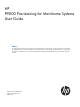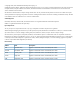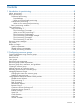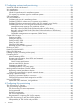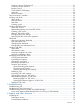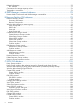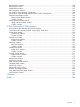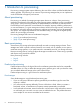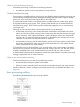HP P9000 Provisioning for Mainframe Systems User Guide Abstract This guide describes and provides instructions for using HP P9000 provisioning software to configure and perform its operations on HP P9500 disk arrays. Provisioning software for mainframe systems is Virtual LVI. The intended audience is a storage system administrator or authorized service provider with independent knowledge of HP P9000 disk arrays and the HP Remote Web Console.
© Copyright 2010, 2011 Hewlett-Packard Development Company, L.P. Confidential computer software. Valid license from HP required for possession, use or copying. Consistent with FAR 12.211 and 12.212, Commercial Computer Software, Computer Software Documentation, and Technical Data for Commercial Items are licensed to the U.S. Government under vendor's standard commercial license. The information contained herein is subject to change without notice.
Contents 1 Introduction to provisioning..........................................................................8 About provisioning...................................................................................................................8 Basic provisioning....................................................................................................................8 Fixed-sized provisioning......................................................................................................
3 Configuring custom-sized provisioning.........................................................26 Virtual LVI/Virtual LUN functions...............................................................................................26 VLL requirements.....................................................................................................................26 VLL specifications....................................................................................................................
Continuous Access Synchronous Z........................................................................................51 Continuous Access Journal Z...............................................................................................51 Business Copy Z................................................................................................................51 Cache Partition CLPR setting................................................................................................
Related information.................................................................................................................75 HP websites......................................................................................................................75 Conventions for storage capacity values....................................................................................76 Typographic conventions................................................................................................
Restore LDEVs window..........................................................................................................134 Block LDEVs window.............................................................................................................134 Delete LDEVs window............................................................................................................135 LDEV Properties window..................................................................................................
1 Introduction to provisioning Provisioning a storage system requires balancing the costs of the solution with the benefits that the solution provides. The following is an overview of provisioning strategies that you can implement on the P9500 that will support your business. About provisioning Provisioning is a method of managing storage system devices or volumes. Some provisioning methods are host-based, while others use existing storage system capabilities such as concatenated array groups.
When to use fixed-sized provisioning Fixed-sized provisioning is a best fit in the following scenarios: • In mainframe systems, and on open systems in some scenarios. Custom-sized provisioning Custom-sized (or variable-sized) provisioning has more flexibility than fixed-sized provisioning and is the traditional storage-based volume management strategy typically used to organize storage space on a server. It requires fewer logical devices, but larger ones.
Thin provisioning Thin provisioning is an approach to managing storage that maximizes physical storage capacity. Instead of reserving a fixed amount of storage, it simply removes capacity from the available pool when data is actually written to disk.
For detailed information, see (page 46). When to use Thin Provisioning Z Thin Provisioning Z is a best fit in a mainframe environment in the following scenarios: • Where the aggregation of storage pool capacity usage across many volumes demonstrates largest performance optimization. • For stable environments and large consistently growing files or volumes. • If the application or Data Facility Storage Management Subsystem (DFSMS) does not write over areas that are not immediately needed.
The example on the left (Today), before installing Thin Provisioning Z software, shows higher starting cost because a larger amount of physical disk capacity is purchased to configure the entire volume capacity. Much of this hardware-centric capacity is unused at the start. Over time, you will have to reconfigure the storage based on the volume capacity to be consumed, for example, if the volume capacity exceeds 80% after one year.
The resources such as LDEVs, parity groups, external volumes, ports, or host groups, can be assigned to a resource group. These resources can be combined to flexibly compose a virtual private storage system, much like sharing a port in two organizations but not in a parity group. Resource groups should be planned and created before creating volumes. For more information, see (page 15).
System requirements • The P9500 hardware, microcode, and Remote Web Console essential for operating the storage system be installed and configured for use. • A P9500 storage system. • The storage system must have parity groups installed. • A Remote Web Console client computer. Shared memory requirements If configuring thin provisioning, Thin Provisioning Z requires dedicated shared memory for the V-VOL management area.
2 Configuring resource groups The Storage Administrator can divide a provisioned storage system into resource groups that allow managing the storage system as multiple virtual private storage systems. Configuring resource groups involves creating resource groups, moving storage system resources into the resource groups, and assigning resource groups to user groups. Resource groups can be set up on both open and mainframe systems. Resource Partition software is required.
User groups User groups and associated built-in roles are defined in the SVP. A user belongs to one or more user groups. Privileges allowed to a particular user are determined by the user group or groups to which the user belongs. The Security Administrator assigns resource groups to user groups. A user group may already be configured, or a new user group may be required for certain resources. See HP P9000 Remote Web Console User Guide for more information about how to set up user groups.
Guidelines • If you are providing a virtual private storage system to different companies, you should not share parity groups, external volumes, or pools if you want to limit the capacity that can be used by each user. When parity groups, external volumes, or pools are shared between multiple users, and if one user uses too much capacity of the shared resource, the other users might not be able to create an LDEV.
7. In the Confirm window, confirm the settings, in Task Name type a unique name for this task or accept the default, and then click Apply. If Go to tasks window for status is checked, the Tasks window opens. Removing resources from a resource group Before removing remove resources from a resource group, consider the following: • The resources removed from a resource group are returned to the meta_resource. • Resources cannot be deleted from the meta_resource.
Deleting a resource group You cannot delete the following: • The meta_resource. • A resource group that is assigned to a user group. • A resource group that has resources assigned to it. Procedure 5 To delete a resource group 1. 2. 3. 4. In the Remote Web Console main window, in the Storage Systems tree, click Administration, and then Resource Groups. Click one or more resource groups to delete in the Resource Groups tab. Click Delete Resource Groups.
Thin Provisioning Z The following table provides information about specific Thin Provisioning Z conditions that must be observed when using Resource Partition. Operation name Condition Create LDEVs When you create LDEVs for Thin Provisioning Z, IDs of the LDEVs that you will create must be assigned to the Storage Administrator group permitted to manage them.
Business Copy Z The following table provides information about specific Business Copy Z conditions that must be observed when using Resource Partition. Operation name Condition Create pairs Split pairs Both S-VOLs and T-VOLs must be assigned to the Storage Administrator group permitted to manage them. Suspend pairs Resynchronize pairs Release pairs Set reserve attributes Remove reserve attributes The specified LDEVs must be assigned to the Storage Administrator group permitted to manage them.
Continuous Access Journal Z The following table provides information about specific Continuous Access Journal Z conditions that must be observed when using Resource Partition. Operation name Condition Create Journal Volumes All the LDEVs that are specified when creating a journal must belong to the same resource group. Add journal volumes All the specified LDEVs when adding journal volumes must belong to the same resource group where existing journal volumes belong.
External Storage The following table provides information about specific External Storage conditions that must be observed when using Resource Partition. Operation name Condition Add External Volumes When creating an external volume, a volume is created in the resource group where the external port belongs. When you specify a path group and open the Add External Volumes window, all the ports that compose the path group must be assigned to the Storage Administrator group permitted to manage them.
Virtual LVI The following table provides information about specific Virtual LVI conditions that must be observed when using Resource Partition. Operation name Condition Create LDEVs When you specify a parity group and open the Create LDEVs window, the parity group must be assigned to the Storage Administrator group permitted to manage them.
Volume Shredder The following table provides information about specific Volume Shredder conditions that must be observed when using Resource Partition. Operation name Condition Shred LDEVs The specified LDEVs must be assigned to the Storage Administrator group permitted to manage them.
3 Configuring custom-sized provisioning Configuring custom-sized provisioning involves creating and configuring a customized volume (CV). A CV is a fixed-sized volume that is divided into arbitrary sizes. This provisioning strategy is suitable for use on both open and mainframe systems. Virtual LVI or Virtual LUN software is required to configure variable-sized provisioning.
Parameter Mainframe system 1,024 for other RAID levels Maximum number of volumes (normal and 65,280 Virtual LVI per storage system Minimum size for one Virtual LVIvolume 1 user cylinder (+ control cylinders) Maximum size for one Virtual LVI volume See “CV capacity by emulation type for mainframe systems” (page 27) Size increment 1 user cylinder Disk location for Virtual LVI volumes Anywhere CV capacity by emulation type for mainframe systems Emulation type Minimum CV capacity (cyl) Maximum CV ca
Emulation type Minimum CV capacity (cyl) Maximum CV capacity (cyl) Number of control cylinders (cyl) 1. For 3390-A, the incremental unit of the CV capacity is the capacity from 0 to 65,520 cylinders is defined as the 1 user-cylinder, and the capacity from 65,521 to 262,668 cylinders is defined as the 1,113 user-cylinder. Therefore, if you specify a value in Remote Web Console in the Create LDEVs window that exceeds 65,520 cylinders, the value is corrected to multiples of 1,113 cylinders.
ceil((user-specified-CV-capacity + management-area-capacity) * 15 * capacity-of-a-slot / boundary-value) * boundary-value * 1024 or ceil((user-specified-CV-capacity + management-area-capacity) * 15 * capacity-of-a-slot / boundary-value) * boundary-value / capacity-of-a-slot / 15 where • the value enclosed in ceil( ) must be rounded up to the nearest whole number. • user-specified-CV-capacity is the capacity of the user area in a CV expressed in cylinders. • boundary-value is expressed in kilobytes.
drive, the boundary value depends on volume emulation types and RAID levels (see “Capacity of a slot” (page 32)) • The resulting entire capacity is expressed in blocks. To convert the resulting entire capacity into megabytes, divide this capacity by 2,048.
where • capacity-of-a-slot is expressed in kilobytes. The capacity of a slot depends on volume emulation types (see “Capacity of a slot” (page 32)). • The resulting entire capacity is expressed in slots. To calculate the management area capacity: ceil(entire-capacity-of-a-CV(slots) / calculated-management-area-capacity) * boundary-value where • the value enclosed in ceil( ) must be rounded up to the nearest whole number. • The resulting entire capacity is expressed in slots.
where • calculated-entire-capacity-of-a-CV(slots) means the entire capacity of a CV if the data protection level is set to the Enhanced mode on the SATA drive.
A SATA drive requires 3390-xx for mainframe systems. Emulation type 3390-xx SATA-E (slots) RAID 1 (2D+2D) RAID 5 (3D+1P) RAID 5 (7D+1P) RAID 6 (6D+2P) 445,440 2,004,480 10,913,280 8,017,920 *xx is a variable indicating one or more numbers or letters. Create LDEV function Use the Create LDEV function to create a customized variable-sized volume. You need Virtual LVI to create a mainframe volume.
2. 3. 4. 5. In the Create LDEVs window, from the Provisioning Type list, select a provisioning type for the LDEV to be created. • If creating internal volumes, select Basic. • If creating external volumes, select External. In System Type, select Mainframe to create mainframe volumes. From the Emulation Type list, select an emulation type for the selected system type. If creating an internal volume, select the parity group, and then do the following: 1.
11. Click Options to show more options. 12. In Initial LDEV ID, make sure that an LDEV ID is set. To confirm the used number and unavailable number, click View LDEV IDs to open the View LDEV IDs window. 1. In Initial LDEV ID in the Create LDEVs window, click View LDEV IDs. In the View LDEV IDs window, the matrix vertical scale represents the second-to-last digit of the LDEV number, and the horizontal scale represents the last digit of the LDEV number.
2. In the View LDEV IDs window, review the list to confirm the LDEV IDs. The LDEV IDs table shows the available, used, and disabled LDEV IDs. The matrix vertical scale represents the second-to-last digit of the LDEV number, and the horizontal scale represents the last digit of the LDEV number. In the table, used LDEV numbers appear in blue, unavailable LDEV numbers appear in gray, and unused LDEV IDs appear in white.
5. In the Confirm window, verify the settings, and then click Apply. The settings are changed. If Go to tasks window for status is checked, the Tasks window opens. Removing an LDEV to be registered If you do not want to register an LDEV that is scheduled to be registered, you can remove it from the registering task. 1. In the Selected LDEVs table in the Create LDEVs window, select an LDEV, and then click Remove. 2. Click Finish. 3. In the Confirm window, click Apply.
3. Select the blocked LDEV, and then click Restore. Select multiple LDEVs using the Shift key (if the LDEVs are adjacent), or using the Ctrl key (if the LDEVs are not adjacent). 4. In the Confirm window, confirm the settings, in Task Name type a unique name for this task or accept the default, and then click Apply. If Go to tasks window for status is checked, the Tasks window opens. Editing an LDEV name You can edit the name of a registered internal volume.
Formatting LDEVs If you initialize LDEVs that are being used, you will need to format the LDEVs.
Quick Format cannot be performed on the following volumes: • Any volumes other than internal volumes • Pool volumes • Journal volumes Quick Format specifications Item Description Preparation for executing Quick Format The internal volume must be in blocked status. However, you do not need to create the system disk. The number of parity groups that can undergo Quick Format Up to 36 parity groups can concurrently undergo Quick Format.
information about how to perform zero-formatting, see the documentation for your external storage system. Formatting a specific LDEV This procedure performs Normal formatting on the volume. 1. Select and block the LDEV to be formatted. See “Blocking an LDEV” (page 37) for blocking an internal volume. See the HP P9000 External Storage for Open and Mainframe Systems User Guide for blocking an external volume. 2. 3. 4. Click Format LDEVs.
1. Perform zero-formatting on the external mainframe volumes. Zero-formatting writes 0’s in the entire disk area, formatting the entire disk area. For information about how to perform zero-formatting, see the documentation for your mainframe or external storage system. 2. Map the zero-formatted external volumes using External Storage to register the volume in the external volume group. For more information, see the HP P9000 External Storage for Open and Mainframe Systems User Guide.
Assigning a processor blade Assigning a processor blade to a resource You can assign a processor blade to resources (logical devices, external volumes, and journal volumes). 1. In the Remote Web Console main window, in the Storage Systems tree, select Components. 2. In Components, select the name of the DKC for which you want to assign a processor blade. Processor blades can be viewed in the Processor Blades tab. 3. 4. 5. 6.
For example, when the system disk is used as an audit log buffer, you set parameters to enable the audit log buffer. The Audit Log feature recognizes the LDEV number of the system disk and then accesses it as a buffer. The system disk must have sufficient capacity to accommodate the audit log buffer. See Hitachi Audit Log User Guide for more information about how to enable the audit log buffer.
Guidelines • Although the system disk can be created in an external volume, it is best to make it in an internal volume. • Although there can be up to 16 volumes of the system disk made throughout the entire storage system, best practice is to have only one system disk per storage system. • If you have more than one system disk on your storage system, and one of them is blocked, the unblocked system disks may not be usable.
4 Configuring thin provisioning Thin provisioning technology allows you to allocate virtual storage capacity based on anticipated future capacity needs, using virtual volumes instead of physical disks. Thin provisioning is an optional provisioning strategy for both open and mainframe systems. Thin provisioning is implemented with Thin Provisioning Z by creating one or more Thin Provisioning Z pools (THP pools) of physical storage space using multiple LDEVs.
Items Requirements Reducing capacity You can reduce pool capacity by removing pool-VOLs. Deleting You can delete pools that are not associated with any THP V-VOLs. Subscription limit You can set the subscription limit on a THP V-VOL. This limits the percentage of THP V-VOL capacity that can be created for the pool capacity and avoids THP V-VOL blocking caused by a full pool.
Items Requirements For pool-VOLs in a pool: • RAID 6 is the recommended RAID level for pool-VOLs, especially for a pool where the recovery time of a pool failure due to a drive failure is not acceptable. • For pool-VOLs where the same drive type is defined, pool-VOLs of different RAID levels cannot coexist in a pool. Drive type for a Thin SAS 15K, SAS 10K, SAS 7.2K, SATA-W/V, SATA-E, and SSD can be used as drive types.
• The capacity to be added to the THP V-VOL must be specified within the range indicated below LDEV Capacity in the Expand V-VOLs window. • You cannot add capacity to the THP V-VOL unless the pool related to the target THP V-VOL is in any one of the following statuses: ◦ Normal ◦ Exceeding subscription limit threshold ◦ In progress of pool capacity shrinking CAUTION: When increasing THP V-VOL capacity, do not perform the following operations.
Using Thin Provisioning Z with other P9500 products Interoperability of THP V-VOLs and pool-VOLs THP V-VOLs and pool-VOLs can be used in conjunction with other P9500 products. The following table lists the operations that are permitted and not permitted. Product name (Guide name) Permitted Not permitted Cache Residency (HP P9000 Not applicable Performance for Open and Mainframe Systems User Guide) Performing operations on THP pool-VOLs or THP V-VOLs.
Product name (Guide name) Permitted Not permitted Compatible XRC (HP P9000 for Compatible XRC User Guide) Using a THP V-VOL as a Compatible XRC P-VOL or S-VOL. • Using a THP pool-VOL as a Compatible XRC P-VOL or S-VOL. • Increasing the capacity of THP V-VOL used by Compatible XRC. Compatible FlashCopy (HP P9000 for Using a THP V-VOL as a Compatible Compatible FlashCopy Mirroring User FlashCopy P-VOL or S-VOL. Guide) • Using a THP pool-VOL as a Compatible FlashCopy P-VOL or S-VOL.
The following table lists the interaction when the Business Copy Z S-VOL and T-VOL are also THP V-VOLs. Business Copy Z S-VOL Business Copy Z T-VOL Explanation THP V-VOLs THP V-VOLs Supported. THP V-VOLs Normal (ordinary) volumes Supported. The Quick Restore function is unavailable. Normal volumes (all volumes THP V-VOLs that are not THP V-VOLs) Supported. Note, however, that this combination consumes the same amount of pool capacity as the normal volume (P-VOL).
Working with pools About pools Thin Provisioning Z requires the use of pools. A pool consists of more than one pool-VOL. A storage system supports up to 128 pools, each of which can contain up to 1024 pool-VOLs and 65,232 THP V-VOLs per pool. A pool number must be assigned to a pool. Multiple THP V-VOLs can be related to one pool.
Status Explanation SIM code* Blocked The pool is full or an error occured in the pool, therefore the pool is blocked. 622XXX or 623XXX *XXX in the SIM code indicates the pool number. Creating a pool The following procedure tells how to create a pool using Remote Web Console. This procedure is for setting up Thin Provisioning Z. Before creating a pool, you must install the proper amount of shared memory, and you must have a V-VOL management area in shared memory.
- To change a pool-VOL to the top pool-VOL in the Selected Pool Volumes table, select the pool-VOL and then click Change Top Pool Vol. 6. Click OK. The information in the Selected Pool Volumes table is applied to Total Selected Pool Volumes and Total Selected Capacity. 8. In Pool Name, specify a name for this pool: 1. In Prefix, type the characters that will become the fixed characters for the beginning of the pool name. The characters are case-sensitive. 2.
Procedure 8 To create a THP V-VOL 1. 2. 3. 4. 5. Click Create LDEVs. In the Create LDEVs window, in Provisioning Type, confirm Thin Provisioning is selected. In System Type select Mainframe. In Emulation Type, confirm 3390-A is selected. Select the pool. 1. From the Drive Type/RPM list in Pool Selection, select the drive type and RPM. 2. From the RAID level list, select the RAID level. 3. Click Select Pool. The Select Pool window opens. 4. In the Available Pools table, select a pool.
14. If necessary, change the settings of the THP V-VOLs. • To edit the SSID, click Edit SSIDs to open the SSID’s window (see “Editing a THP V-VOL's SSID” (page 57)). • To change LDEV settings, click Change LDEV Settings to open the Change LDEV Settings window (see “Changing THP V-VOL settings” (page 57)). 15. If necessary, delete a THP V-VOL from the Selected LDEVs table. Select a THP V-VOL to be deleted, and then click Remove (see “Removing the THP V-VOL to be registered” (page 58)). 16. Click Add.
5. In the Confirm window, click Apply. The setting is changed. If Go to tasks window for status is checked, the Tasks window opens. Removing the THP V-VOL to be registered If you do not want to register the THP V-VOL, you can remove it from the registering task. 1. In the Selected LDEVs table in the Create LDEVs window, select the LDEV, and then click Remove. 2. Click Finish. 3. In the Confirm window, click Apply. The LDEV is removed. If Go to tasks window for status is checked, the Tasks window opens.
The subscription limit is the ratio (%) of the total THP V-VOL capacity that has been configured to the total capacity of the pool. When the subscription limit is set, you cannot configure another THP V-VOL if the new THP V-VOL capacity would cause the subscription limit to be be exceeded. For example, if the pool capacity is 100 GB and the subscription limit is 150%, you can configure up to a total of 150 GB of capacity to the THP V-VOLs related to the pool.
3. 4. Click More Actions, and then select Edit Pools. In the Edit Pools window, check Subscription Limit, and then type the subscription limit percentage. If the subscription limit is blank, then it is disabled, and any amount of THP V-VOLs can be created regardless of the pool free capacity. 5. 6. Click Finish. In the Confirm window, confirm the settings, in Task Name type a unique name for this task or accept the default, and then click Apply.
Codes (XXX = hexidecimal pool number) Event 627XXX Pool-VOL is blocked 640XXX Thresholds or Values Types of reports Report to the Completion host report to Remote Web Console Information to the operator Not applicable Yes No Yes V-VOL management Not applicable area cannot be saved to a pool No No Yes Automatic completion of a SIM Some SIMs are completed automatically when you resolve the problem that caused the SIM.SOM 734 must be enabled for automatic completion of a SIM.
4. In the Confirm window, confirm the settings, in Task Name type a unique name for this task or accept the default, and then click Apply. It takes time if many SIMs need to be completed. If Go to tasks window for status is checked, the Tasks window opens. You can check whether a SIM completes successfully in the Remote Web Console main window. For details, see the HP P9000 Remote Web Console User Guide. Managing pools and THP V-VOLs Viewing pool information 1. 2.
If Mixable is set to Disable, note the following when adding the pool-VOL to the pool: • Pool-VOLs of different RAID levels cannot coexist. • Internal and external volumes cannot coexist. Procedure 9 To increase pool capacity 1. 2. 3. 4. In the Remote Web Console main window, in the Storage Systems tree, select Pool. From the Pools table, select the pool for which you want to increase the capacity. You cannot increase pool capacity for multiple pools. Click Expand Pool.
1. In the Remote Web Console main window, in the Storage Systems tree, select Pool. The pool name appears below Pool. 2. From the Pool table, select the pool to be recovered. Select multiple pools using the Shift key (if the pools are adjacent), or using the Ctrl key (if the pools are not adjacent). 3. 4. 5. Click More Actions, and then select Restore Pools. The Restore Pools window opens with a list of the pool or pools selected in the previous step. To restore those pools, click Apply.
If pool capacity is decreased soon after creating a pool or adding a pool-VOL, processing may take a while to complete. • You cannot delete the top pool-VOL in the pool. For Thin Provisioning, this means that the RAID level for the drive type/RPM of the top pool-VOL is fixed. • When deleting the pool-VOL causes the used capacity to exceed the pool threshold, you cannot delete the pool-VOL.
2. From the Pool table, select the pool to be deleted. Select multiple pools using the Shift key (if the pools are adjacent), or using the Ctrl key (if the pools are not adjacent). 3. Click More Actions, and then select Delete Pools. The Delete Pools window opens. You cannot delete a pool whose usage is not 0%, or a pool for which THP V-VOLs are assigned. 4. Click Finish. The Confirm window opens. To continue with the shredding operation and delete volume data, click Next.
2. From the table, select the THP V-VOL for which you want to change the name. Select multiple THP V-VOLs using the Shift key (if the THP V-VOLs are adjacent), or using the Ctrl key (if the THP V-VOLs are not adjacent). 3. Click Edit LDEVs. When you selected THP V-VOLs from the Virtual Volumes table, click More Actions, and then Edit LDEVs. The Edit LDEVs window opens. 4. Check LDEV Name and change the LDEV name, if necessary. 1.
If you have started a discard zero data operation, and the storage system losses power, which then disrupts shared memory, the discard zero data operation will not automatically continue after the storage system restarts. In any of the following cases, discarding of zero data will stop, and THP V-VOL pages will not be released. • LDEV formatting was performed while discarding zero data. • The pool-VOL that is being accessed by the target THP V-VOL was blocked.
You cannot stop releasing the pages in a THP V-VOL where zero data is not being discarded. 5. In the Confirm window, confirm the settings, in Task Name type a unique name for this task or accept the default, and then click Apply. If Go to tasks window for status is checked, the Tasks window opens. Deleting a THP V-VOL You cannot delete a THP V-VOL that is in the online status. 1. In the Remote Web Console main window, in the Storage Systems tree, select Logical Devices.
5 Troubleshooting Information is provided here for troubleshooting problems you may have when provisioning your storage system. Troubleshooting VLL If a failure occurs while you are operating, see the HP P9000 Remote Web Console Messages. For the problems and solutions regarding the Remote Web Console, see the HP P9000 Remote Web Console User Guide Troubleshooting Thin Provisioning Z The following table provides troubleshooting instructions for using Thin Provisioning Z.
Problems Problems Causes and Solutions Causes and Solutions Cannot add a pool-VOL. Causes: • 1,024 pool-VOLs are already defined in the pool. • The pool-VOL does not fill the requirements for a pool-VOL. • Something in the storage system is blocked. Solution: • Change the setting of the LDEV to satisfy the requirement of the Pool-VOL. See(page 47). A pool-VOL is blocked. SIM code 627XXX is Causes: reported. • A failure occurred in two or more data drives.
Problems Problems Causes and Solutions Causes and Solutions Solutions: • Check the free space of the pool and increase the capacity of the pool. See (page 62)). • Ask the HP Technical Support to solve the problem. When the host computer tries to access the Causes: port, error occurs and the host cannot access • Free space of the pool is insufficient. the port. • Something in the storage system is blocked. Solutions: • Check the free space of the pool and increase the capacity of the pool. See (page 62).
Problems Problems Causes and Solutions Causes and Solutions Cannot discard zero data in a THP V-VOL. Causes: • Zero data in the THP V-VOL cannot be discarded from Remote Web Console because the THP V-VOL does not meet conditions for releasing pages in a THP V-VOL. Solutions: • Make sure that the THP V-VOL meets the conditions described in (page 68). The THP V-VOL cannot be released though zero data in the THP V-VOL is discarded.
For more troubleshooting information, see: • “Errors when operating RAID Manager (Thin Provisioning Z, SSB1:0xb96b) ” (page 74) Errors when operating RAID Manager (Thin Provisioning Z, SSB1:0xb96b) Error Code (SSB2) 74 Error Contents Solutions 0xb900/ 0xb901/ Error occurred when increasing THP V-VOL 0xaf28 capacity operation. Ask the HP Technical Support to solve the problem.
6 Support and other resources Contacting HP For worldwide technical support information, see the HP support website: http://www.hp.
• http://www.hp.com/support/downloads • http://www.hp.
CAUTION: IMPORTANT: NOTE: TIP: Indicates that failure to follow directions could result in damage to equipment or data. Provides clarifying information or specific instructions. Provides additional information. Provides helpful hints and shortcuts.
A RAID Manager command reference Certain provisioning tasks can be performed in the Remote Web Console GUI, and corresponding RAID Manager commands used to perform provisioning tasks can be performed in the RAID Manager. Remote Web Console tasks and RAID Manager command list The following lists actions (tasks) that can be performed in the Remote Web Console GUI, and the corresponding commands that can be issued in RAID Manager.
B Resource Partition GUI reference The Resource Partition windows, wizards, and dialog boxes used for configuring resource groups are described in the following topics. For information about common operation such as buttons and task entry, see the HP P9000 Remote Web Console User Guide. Resource Groups window Use this window to create or delete resource groups, and to view, edit, or export information about resource groups. You must have the correct user permissions to perform tasks on resource groups.
Summary Item Description Number of Parity Groups Number of parity groups that are assigned to the resource group. Number of LDEVs Number of LDEVs that are assigned to the resource group. Number of Ports Number of ports that are assigned to the resource group. Number of Host Groups Number of host groups that are assigned to the resource group. Parity Groups tab 80 Item Description Parity Group ID Identifiers of parity groups that are already defined. Capacity Capacity of each parity group.
LDEVs tab Item Description LDEV ID LDEV identifiers. Some undefined LDEV IDs may appear. A hyphen appearing in the LDEV name indicates the LDEV is undefined. LDEV Name LDEV name. Parity Group ID Parity group identifier in which the LDEV belongs. Pool Name (ID) Pool name and identifier in which the LDEV belongs. Capacity Capacity of each LDEV. Provisioning Type Provisioning type configured on the volume.
Item Description Attribute Attribute of the volume indicating how the LDEV is being used. • Command Device: Command device • Remote Command Device • System Disk • JNL VOL: Journal volume • Pool VOL: Pool volume. The number in parentheses is the pool identifier. • Reserved VOL: Reserved volume • : Volumes other than the above ones 82 Journal Group ID Journal group identifier when the attribute is JNL VOL. A hyphen indicates the attribute is other than JNL VOL.
Ports tab Item Description Port ID Identifiers of the ports that are already mounted. Attribute Attribute of the port indicating I/O flow. • Initiator: Issues I/O commands to a target port when I/O is executed between storage systems with Continuous Access Synchronous, and so on. • Target: Receives I/O commands from a host. • RCU Target: Receives I/O commands from an initiator when I/O is executed between storage systems with Continuous Access Synchronous, and so on.
Item Description Remove Resources Opens the Remove Resources window, where you can Remove one or more resources from the resource group. Export Opens a window where you can export configuration information listed in the table to a file that can be used for multiple purposes, such as backup or reporting. Host Groups tab Item Description Port ID Port identifiers. Host Group Name Name and identifier of each host group that uses a port. Some undefined host groups may appear.
Item Description Remove Resources Opens the Remove Resources window, where you can remove one or more resources from a resource group. Export Opens a window where you can export configuration information listed in the table to a file that can be used for multiple purposes, such as backup or reporting. Create Resource Groups wizard Create Resource Groups window Use this window to designate the parity groups, LDEVs, ports, and host groups, if any, that will make up a resource group.
Setting fields Item Description Resource Group Name Type a unique name for this resource group. the following rules apply: • meta_resource cannot be set as a resource group name. • Names should be unique, and multiple occurrences of the same resource group name are not allowed in one storage system. • Resource names are case-sensitive. • Usable characters are alphanumeric, spaces, and symbols (! # $ % & ' ( ) + - .
Selected Resource Groups table Item Description Resource Group Name (ID) Name and identifier of each resource group. A hyphen indicates the ID number is not assigned before setting a resource group. Number of Parity Groups Number of parity groups to be assigned to the resource group. Number of LDEVs Number of LDEVs to be assigned to the resource group. Number of Ports Number of ports to be assigned to the resource group.
Available Parity Groups table Item Description Parity Group ID Parity group identifiers. Capacity Capacity of each parity group. Number of LDEVs Number of LDEVs in each parity group. Add Adds one or more parity groups selected in the Available Parity Groups list to the Selected Parity Groups list. Remove Removes one or more selected parity groups from the Selected Parity Groups list and relocates the parity groups to the Available Parity Groups list.
Select LDEVs window Available LDEVs table Item Description LDEV ID LDEV identifiers. LDEV IDs may be appear for undefined LDEVs. A hyphen appearing in columns to the right of the LDEV ID and LDEV name (for example, Parity Group ID, Pool Name ID, Capacity, and so on) indicates the LDEV is undefined. LDEV Name LDEV names. Parity Group ID Parity group identifier where the LDEV belongs. Pool Name (ID) Pool name and identifier where the LDEV belongs. Capacity Capacity of each LDEV.
Item Description • JNL VOL: Journal volume • Pool VOL: Pool volume. The number in parentheses is the pool identifier. • Reserved VOL: Reserved volume • : Volumes other than the above ones. Journal Group ID Journal group identifier when the attribute is JNL VOL. A hyphen indicates the attribute is other than JNL VOL. Add Adds one or more LDEVs selected in the Available LDEVs list to the Selected LDEVs list.
Item Description • Reserved VOL: Reserved volume • : Volumes other than the above ones. Journal Group ID Journal group identifier when the attribute is JNL VOL. A hyphen indicates the attribute is other than JNL VOL. Select Ports window Available Ports table Item Description Port ID Port identifier. Attribute Attribute of the port indicating I/O flow. • Initiator: Issues I/O commands to a target port when I/O is executed between storage systems with Continuous Access Synchronous, and so on.
Selected Ports table Item Description Port ID Port identifier. Attribute Attribute of the port indicating I/O flow. • Initiator: Issues I/O commands to a target port when I/O is executed between storage systems with Continuous Access Synchronous, and so on. • Target: Receives I/O commands from a host. • RCU Target: Receives I/O commands from an initiator when I/O is executed between storage systems with Continuous Access Synchronous, and so on.
Available Host Groups table Item Description Port ID Port identifiers. Host Group Name Name and identifier of each host group that uses a port. Some undefined host groups may appear. A hyphen indicates the host group is undefined. Add Adds one or more host groups selected in the Available Host Groups list to the Selected Host Groups list. Remove Removes one or more selected host groups from the Selected Host Groups list and relocates the host groups to the Available Host Groups list.
Item Description Resource Group Name (ID) Name and identifier of each resource group. Number of Parity Groups Number of parity groups to be assigned to the resource group. Number of LDEVs Number of LDEVs to be assigned to the resource group. Number of Ports Number of ports to be assigned to the resource group. Number of Host Groups Number of host groups to be assigned to the resource group.
Edit Resource Group wizard Edit Resource Group window Item Description Resource Group Name Type the name of the resource group after editing. • meta_resource cannot be set as a name. • Duplicate occurrences of the same resource group name are not allowed in one storage system. • Names are case-sensitive. • Usable characters are alphanumeric, spaces, and symbols (! # $ % & ' ( ) + - . = @ [ ] ^ _ ` { } ~) Confirm window Confirm proposed settings, name the task, and then click Apply.
Selected Resource Group tab Item Description Resource Group Name (ID) Name and identifier of the edited resource group. Number of Parity Groups Number of parity groups that are assigned to the resource group. Number of LDEVs Number of LDEVs that are assigned to the resource group. Number of Ports Number of ports that are assigned to the resource group. Number of Host Groups Number of host groups that are assigned to the resource group.
Item Description Select Ports Opens the Select Ports window, where you can select one or more ports to be added to the resource group. Select Host Groups Opens the Select Host group window, where you can select one or more host groups to be added to the resource group. Confirm window Confirm proposed settings, name the task, and then click Apply. The task will be added to the execution queue.
Selected Resource Group table Item Description Resource Group Name (ID) Name and identifier of the resource group to be added to the storage system. Selected Resource Groups table Item Description Parity Group ID One or more parity group identifiers to be added to the resource group. Capacity Capacity of each parity group. Number of LDEVs Number of LDEVs in each parity group. Total Total number of selected parity groups.
Selected Ports table Item Description Port ID Port identifiers to be added to a resource group. Attribute Attribute of the port indicating I/O flow. • Initiator: Issues I/O commands to a target port when I/O is executed between storage systems with Continuous Access Synchronous, and so on. • Target: Receives I/O commands from a host. • RCU Target: Receives I/O commands from an initiator when I/O is executed between storage systems with Continuous Access Synchronous, and so on.
Selected Resource Group table Item Description Resource Group Name (ID) Name and identifier of each resource group whose resources are deleted. Selected Parity Groups table (when deleting parity groups) Item Description Parity Group ID Identifier of each parity group to be deleted from the resource group. Capacity Capacity of each parity group. Number of LDEVs Number of LDEVs in the parity group. Total Total number of parity groups.
Selected Ports table (when deleting ports) Item Description Port ID Port IDs that to be deleted from the resource group. Attribute Attribute of the port indicating I/O flow. • Initiator: Issues I/O commands to a target port when I/O is executed between storage systems with Continuous Access Synchronous, and so on. • Target: Receives I/O commands from a host. • RCU Target: Receives I/O commands from an initiator when I/O is executed between storage systems with Continuous Access Synchronous, and so on.
Resource Group Properties window Resource Group Properties table Item Description Resource Group Name (ID) Name and ID of a resource group name. Number of Parity Groups Number of parity groups that are assigned to the resource group.
Item Description Number of LDEVs Number of LDEVs that are assigned to the resource group. Number of Ports Number of ports that are assigned to the resource group. Number of Host Groups Number of host groups that are assigned to the resource group. Parity Groups table Item Description Parity Group ID Parity group IDs. Capacity Capacity of each parity group. Number of LDEVs Number of LDEVs in each parity group. Total Total number of selected parity groups.
Ports table Item Description Port Name Port IDs. Attribute Attribute of the port indicating I/O flow. • Initiator: Issues I/O commands to a target port when I/O is executed between storage systems with Continuous Access Synchronous, and so on. • Target: Receives I/O commands from a host. • RCU Target: Receives I/O commands from an initiator when I/O is executed between storage systems with Continuous Access Synchronous, and so on.
C LDEV GUI reference The windows, wizards and dialog boxes used for creating LDEVs are described in the following topics. For information about common Remote Web Console operations such as using navigation buttons and creating tasks, see the HP P9000 Remote Web Console User Guide. Parity Groups window Use this window to view information about parity groups. Only the parity groups assigned to the logged-on user are available.
Summary Item Description Capacity - Internal Capacity of all of the parity groups in the internal volume. • Free: Free space capacity of the internal volume. • Total: Total capacity of the internal volume. Capacity - External Capacity of all of the parity groups in the external volume. • Free: Free space capacity of the external volume. • Total: Total capacity of the external volume.
Item Description Number of LDEVs - Total Total number of LDEVs in each parity group. Drive Type/RPM Drive type and rpm in use on this LDEV. Protection Protection status on the parity group. SATA-W/V, SATA-E, or Standard. Standard is for SAS, SSD, and External. Encryption Key Encryption key information. • Key identifier for the encrypted parity group, and • Disable for the non-encrypted parity group. Resource Group Name (ID) Resource group name and ID of which this parity group is a member.
Summary Item Description Capacity - Free The free space capacity of the internal (or external) volume. Capacity - Total The total capacity of the internal (or external) volume. Parity Groups tab Item Description Parity Group ID The parity group identifiers of the parity groups in the storage system. LDEV Status The icons indicate the LDEV status. Normal: Normal status. Blocked: Blocked status. Host cannot access a blocked volume. Warning: Something is wrong with the volume.
Item Description Formatting: The volumes is being formatted. Preparing Quick Format: The volume is in preparation of Quick Format. Quick Formatting: The volume is being quick-formatted. Correction Access: Access attribute is being repaired. Copying: Data in the volume is being copied. Read Only: The volume is read only. Data cannot be written on a read-only volume. Shredding: The volume is being shredded. Any status other than the above. RAID Level RAID level.
Window after selecting a parity group under Internal (or External) of Parity Groups Use this window to view information about the parity groups in the internal (or external) volume. Only the parity groups assigned to the logged-on user are available. • “Summary” • “LDEVs tab” Summary Item Description LDEV Status Current status of the LDEV. Normal: Normal status. Blocked: Blocked status. The host cannot access a blocked volume. Warning: Something is wrong with the volume.
Item Description Quick Formatting: The volume is being quick-formatted. Correction Access: Access attribute is being repaired. Copying: Data in the volume is being copied. Read Only: The volume is read only. Data cannot be written on a read-only volume. Shredding: The volume is being shredded. Any status other than the above. RAID Level RAID level. An asterisk "*" indicates that the parity group to which the LDEV belongs is interleaved (concatenated). Capacity - Free Capacity of the free space.
Item Description Read Only: The volume is read only. Data cannot be written on a read-only volume. Shredding: The volume is being shredded. Any status other than the above. Emulation Type Emulation type. Individual Capacity Capacity of the selected LDEV. Attribute Attribute of the volume indicating how the LDEV is being used. • Command Device: The volume is a command device. • Remote Command Device: The volume is a remote command device. • System Disk: The volume is a system disk.
Summary Item Description Open Allocated Number of allocated LDEVs for open system. Open Unallocated Number of unallocated LDEVs for open system. Open Reserved Number of reserved LDEVs for the open system. Open V-VOLs Number of allocated V-VOLs for the open system. Mainframe Allocated Number of allocated LDEVs for the mainframe system. Mainframe Reserved Number of reserved LDEVs for the mainframe system. Mainframe V-VOLs Number of allocated V-VOLs for the mainframe system.
LDEVs tab Item Description LDEV ID LDEV identifier, which is the combination of LDKC, CU, and LDEV. LDEV Name LDEV name. Status LDEV status. Normal: Normal status. Blocked: Blocked status. Host cannot access to a blocked volume. Warning: Something is wrong with the volume. Formatting: The volume is being formatted. Preparing Quick Format: The volume is in preparation of Quick Format. Quick Formatting: The volume is being quick-formatted. Correction Access: Access attribute is being repaired.
Item Description • Reserved VOL: The volume is a reserved volume. • -: Volume other than the above. Number of paths Number of paths set for the LDEV. MP Blade ID Processor blade identifier. Resource Group Name (ID) Resource group name and ID of which this LDEV is a member. Create LDEVs Opens the Create LDEVs window. Add LUN Paths Opens the LUN Paths window. Edit LDEVs Opens the Edit LDEVs window. Format LDEVs* Opens the Format LDEVs window. Delete LDEVs* Opens the Delete LDEVs window.
LDEV GUI reference
Setting fields Item Description Provisioning Type Select the type of provisioning to configure for this LDEV. • Basic: Internal volume. See “Window after selecting a parity group under Internal (or External) of Parity Groups” (page 110) for more information. • Thin Provisioning: THP V-VOL. See “Window after selecting Logical Devices” (page 112) for more information. • External: External volume.
Item Description Drive Type/RPM Select the drive type and rpm to use on this LDEV. • Any: All types of data drives and rpms that can be contained in the system. • SSD: Solid-state drive. • SAS/RPM: Serial-attached SCSI drive and revolutions per minute. • SATA/RPM: Serial Advanced Technology Attachment drive and revolutions per minute. • External Storage: External storage system. You cannot select a RAID level if the drive type is External Storage. • Mixed: The drive type is mixed.
Item Description • Normal Format: Normal formatting. This is the default for an external volume. This option is available for formatting an internal volume, or an external volume whose emulation type is OPEN. • No Format: Volumes will not be formatted. This option is available when creating an LDEV in an internal or external volume. Initial LDEV ID Specify the LDEV identifier, which is the combination of LDKC, CU, and LDEV. LDKC default is 00. Default of CU and DEV is 00:00.
Item Internal volume THP V-VOL External volume Number of LDEVs per External Volume N/A N/A Required LDEV Name Optional Optional Optional Format Type Required N/A Required Initial LDEV ID Optional Optional Optional View LDEV IDs Optional Optional Optional Initial SSID Optional Optional Optional View SSIDs Optional Optional Optional CLPR N/A Optional N/A Processor Blade Optional Optional Optional Tiering policy (Inactive) N/A N/A N/A Create LDEVs as System Disk Opt
Item Description Pool Name (ID) Pool name and pool identifier. Drive Type/RPM Drive type and rpm in use on this LDEV. RAID Level RAID level. An asterisk "*" indicates that the parity group to which the LDEV belongs is interleaved (concatenated). Emulation Type Emulation type. Capacity LDEV capacity. Format Type Format type. SSID Storage system identifier in hexidecimal format. CLPR Cache logical partition number, in ID:CLPR format.
Selected LDEVs table Item Description LDEV ID LDEV identifier, which is the combination of LDKC, CU, and LDEV. LDEV Name LDEV name, including the combination of prefix characters and the initial number. Parity Group ID Parity group identifier. Pool Name (ID) Pool name (pool identifier). Drive Type/RPM Drive type and rpm in use on this LDEV. RAID Level RAID level. An asterisk "*" indicates that the parity group to which the LDEV belongs is interleaved (concatenated).
Item Description System Disk Indicates whether the LDEV is being used as the system disk. • Yes: System disk. • No: Not system disk. Resource Group Name (ID) Resource group name and ID of which this LDEV is a member. Smart Pool For Smart Tiers, Disable is the default. Tiering Policy Tiering policy assigned to the LDEV. Edit LDEVs wizard Use this window to change the LDEV name. Edit LDEVs window Use this window to edit LDEV properties.
Item Description Specify the prefix characters and the initial number according to these rules. • 1: Up to 9 numbers are added (1, 2, 3 ... 9) • 08: Up to 92 numbers are added (08, 09, 10 ... 99) • 23: Up to 77 numbers are added (23, 24, 25 ... 99) • 098: Up to 902 numbers are added (098, 099, 100 ... 999) Confirm window Confirm proposed settings, name the task, and then click Apply. The task will be added to the execution queue.
Item Description Capacity LDEV capacity. Provisioning Type Type of LDEV. • Basic: Internal volume. • THP: THP V-VOL. • External: External volume. Change LDEV Settings window Use this window to edit one or more LDEV properties. Item Description LDEV Name Specify the LDEV name, using up to 32 characters. Prefix: Fixed character string. Initial Number: Initial number. Specify the prefix character and the initial number according to these rules. • 1: Up to 9 numbers are added (1, 2, 3 ...
Item Description Select an ID from MPB0 to MPB7. If automatic assignment is enabled for one or more processors, you can also select Auto. View SSIDs window Use this window to view storage system identifier information. Item Description LDKC LDKC number. CU Control unit number. LDEV Boundary The range of LDEVs that can be allocated to the SSID. Each LDEV group (divided by LDEV boundary) has a unique SSID. SSID Storage system identifier in hexidecimal format.
Item Description Parity Group ID Parity group identifier. Free Space No. Sequence number for identifying free space in the parity group. RAID Level RAID level. An asterisk "*" indicates that the parity group to which the LDEV belongs is interleaved (concatenated). Capacity Capacity of free space. Base Emulation Type Emulation type of the parity group. Drive Type/ RPM Drive type and rpm in use on this LDEV. Protection Protection status on the parity group. SATA W/V, SATA E, or Standard.
View LDEV IDs window Use this window to view available, used, and disabled LDEV IDs in matrix format. The vertical scale in the matrix represents the second-to-last digit of the LDEV number, and the horizontal scale represents the last digit of the LDEV number. In the matrix, cells of used LDEV numbers display in blue, unselectable in gray, and unused in white. The LDEV numbers corresponding to any one of the following conditions cannot be specified: • LDEV is already in use.
Emulation groups and types The following table shows the emulation groups and emulation types.
Parity Group Property table Item Description Parity Group ID Parity group identifier. For an interleaved parity group, all parity groups that are contained in the interleaved parity group are shown. RAID Level RAID level. An asterisk "*" indicates that the parity group to which the LDEV belongs is interleaved (concatenated). Capacity (Free/Total) Free capacity and total capacity of the parity group. Drive Type/ RPM Drive type and rpm in use on this LDEV.
Item Description LDKC LDKC number. CU Control unit number. LDEV Boundary The range of LDEVs that can be allocated to the SSID. Each LDEV is assigned to a unique SSID. SSID Storage system identifier in hexidecimal format. SSID Changeable Indicates whether the storage system identifier is can be changed. • Yes: The SSID can be changed. The SSID was assigned when creating LDEVs but has not yet been registered (unused). • No: The SSID can not be changed.
Item Description SSID Specify the storage system identifier in hexidecimal format. The default is 0004 if none is specified. Format LDEVs wizard Use this window to format LDEVs. LDEVs must be formatted before you can use the storage space. Format LDEVs window Item Description Format Type Select the type of formatting to be used on this LDEV. • Quick Format (default): Select this to perform quick-formatting. This option is available only for formatting an internal volume.
Item Description LDEV ID LDEV identifier, which is the combination of LDKC, CU, and LDEV. LDEV Name LDEV name. Parity Group ID Parity group identifier. Pool Name (ID) Pool name and pool identifier. Emulation Type Emulation type. Capacity LDEV capacity. Provisioning Type Provisioning type to be assigned to the LDEV. • Basic: Internal volume. • THP: THP V-VOL. • External: External volume. Format Type How the LDEV will be formatted. • Quick Format: Quick-formatting is performed.
Restore LDEVs window Use this window to recover blocked LDEVs. Item Description LDEV ID LDEV identifier, which is the combination of LDKC, CU, and LDEV. LDEV Name LDEV name. Parity Group ID Parity group identifier. Pool Name (ID) Pool name and pool identifier. Emulation Type Emulation type. Capacity LDEV capacity. Provisioning Type Provisioning type assigned to the LDEV. • Basic: Internal volume. • THP: THP V-VOL. • External: External volume.
Item Description LDEV ID LDEV identifier, which is the combination of LDKC, CU, and LDEV. LDEV Name LDEV name. Parity Group ID Parity group identifier. Pool Name (ID) Pool name and pool identifier. Emulation Type Emulation type. Capacity LDEV capacity. Provisioning Type Provisioning type assigned to the LDEV. • Basic: Internal volume. • THP: THP V-VOL. • External: External volume. Delete LDEVs window Use the window to delete an LDEV from a parity group.
Item Description LDEV ID LDEV identifier, which is the combination of LDKC, CU, and LDEV. LDEV Name LDEV name. Parity Group ID Parity group identifier. Pool Name (ID) Pool name and pool identifier. Emulation Type Emulation type. Capacity LDEV capacity. Provisioning Type Provisioning type assigned to the LDEV. • Basic: Internal volume. • THP: THP V-VOL. • External: External volume. LDEV Properties window Use this window to view properties assigned to a selected LDEV.
Basic Information Item Description LDEV ID Identifier of this LDEV, which is the combination of LDKC, CU, and LDEV. LDEV Name Name of this LDEV. Parity Group Information about the parity group on this LDEV. • ID: Parity group identifier. • Interleaved Parity Groups: Indicates whether the parity group is interleaved (concatenated). • RAID Level: RAID level of parity group. An asterisk "*" indicates that the parity group to which the LDEV belongs is interleaved (concatenated).
Item Description Emulation Type Emulation type. Capacity Capacity of this LDEV. Individual Capacity Capacity of this LDEV. In the case of LUSE, Capacity is the capacity of the whole LUSE volume, and Individual Capacity is the capacity of each LDEV that makes up a LUSE volume. When not a LUSE volume, Capacity is equal to Individual Capacity. Provisioning Type Provisioning type assigned to this LDEV. • Basic: Internal volume. • THP: THP V-VOL. • External: External volume.
Item Description Access Attribute Access attribute assigned to this LDEV. • Read/Write: Both read and writer operations are permitted on the logical volume. • Read-only: Read operations are permitted on the logical volume. • Protect: Neither read nor write operations are permitted. SSID Storage system identifier number in hexidecimal format. Cache Mode Cache mode. Page Status Page status. Current MP Blade ID Current processor blade identifier. Current MP Blade Name Current processor blade name.
Item Description Emulation Type Emulation type. Individual Capacity Capacity of the LDEV. LUSE Attribute The top or member of the LUSE appears. Top: The selected volume is the top volume in the LUSE volume. Member: The selected volume is a member of the LUSE volume. Top window when selecting Components Use this window to view information about the controller chassis components in the storage system.
Components tab Item Description Chassis ID Chassis identifier of the storage system. Chassis Type Chassis type. Export Opens a window where you can export configuration information listed in the table to a file that can be used for multiple purposes, such as backup or reporting. Top window when selecting controller chassis under Components Use this window to view information about MP processor blades in the storage system.
Processor Blades tab Item Description MP Blade ID Identifier of the processor blade. MP Blade Name Name of the processor blade. Status Status of the processor blade. Normal: Available. Warning: The processor blade is partially blocked. Blocked: The processor blade is blocked. Failed: The processor blade is in abnormal status. Cluster Cluster number of the processor blade. Auto Assignment Indicates whether the processor blade is automatically assigned to resources.
Edit Processor Blades window Item Description Auto Assignment Specify whether to automatically assign a processor blade to resources (logical devices, external volumes, and journal volumes). • Enable: Resources will be automatically assigned to the specified processor blade. • Disable: Resources will not be automatically assigned to the specified processor blade. Confirm window Confirm proposed settings, name the task, and then click Apply. The task will be added to the execution queue.
Item Description MP Blade ID Processor blade identifier. Cluster Cluster number of the processor blade. Auto Assignment Indicates whether automatic assignment of processor blades is in use. • Enabled: A processor blade is automatically assigned to resources (logical devices, external volumes, and journal volumes). • Disabled: A processor blade is not automatically assigned to resources. Assign Processor Blade wizard Use this wizard to assign a processor blade that will control selected resources.
Item Description Processor Blade Change the processor blade assigned to the LDEV. processor blade ID: The selected processor blade is assigned to the LDEV. Confirm window Confirm proposed settings, name the task, and then click Apply. The task will be added to the execution queue.
Selected LDEVs table Item Description LDEV ID LDEV identifier, which is the combination of LDKC, CU, and LDEV. LDEV Name LDEV name. Parity Group ID Parity group identifier. Pool Name (ID) Pool name and pool identifier. Emulation Type Emulation type. Capacity LDEV capacity. Provisioning Type Provisioning type to be assigned to the LDEV. • Basic: Internal volume. • THP: THP V-VOL. • External: External volume. MP Blade ID 146 LDEV GUI reference Processor blade identifier to be set.
D Thin Provisioning Z GUI reference The Thin Provisioning Z GUI.windows, wizards, and dialog boxes are described in the following sections. For information about common Remote Web Console operations such as using navigation buttons and creating tasks, see the HP P9000 Remote Web Console User Guide. Pools window after selecting pool (Pools window) • “Summary” • “Pools tab” Summary Item Description Thin Provisioning Mainframe Information about Thin Provisioning Z capacity.
Item Description CAUTION: The value in Total of Capacity in the Pools tab is almost the same as the value in Pool Capacity(Used) in Summary, but might differ. Even if adding or deleting pool-VOLs updates the value in Total of Capacity for each pool in the Pools tab, the value in Pool Capacity(Used) of Summary is not updated until you click Apply. The used capacity in Open is different from the used capacity in Mainframe.
Item Description Capacity Pool capacity. • Total: Total capacity of the pool. Click Option to select the unit of capacity. - One block means 512 bytes and one page means 38 megabytes in pool capacity of Thin Provisioning or Smart Tiers. - One slot means 58 kilobytes and one page means 380,625 megabytes in a pool capacity of Thin Provisioning Z. - One block means 512 bytes and one page means 256 kilobytes in pool capacity of Snapshot. • Used: Used pool capacity.
Item Description Recent Monitor Data Latest monitoring data. • If monitoring data exists, the monitoring time period appears. Example: 2010/11/15 00:00 - 2010/11/15 23:59 • If monitoring data is being obtained, only the starting time appears. Example: 2010/11/15 00:00 • If the latest monitoring data does not exist, a hyphen (-) appears. Relocation Progress Rate(%) Relocation (progress) rate if tier relocation is being performed. If tier relocation is not performed, a hyphen (-) appears.
Top window after selecting a pool volume group under Pool • “Summary” • “Pool Volumes tab” • “Virtual Volumes tab” Summary Item Description Status Pool status information: Normal: The pool is in a normal status. Warning: The pool-VOL in the pool is blocked, or the pool is being shrunk. Exceeded threshold: The used capacity of the pool exceeds the pool threshold. Shrinking: Reducing the pool-VOL.
Item Description Blocked: The pool is full, or an error occurred in the pool, therefore the pool is blocked. If the pool is in both Warning and Blocked status, only Blocked appears. Pool Name (ID) Pool name and identifier. Top Pool VOL (Name) LDEV identifier and LDEV name of the first pool volume. Pool Type How the pool is being used. • For Thin Provisioning Z: Mainframe THP appears. RAID Level RAID level of the pool. Mixed indicates multiple RAID levels exist in a pool.
Item Description Recent Monitor Data Latest monitoring data. • If monitoring data exists, the monitoring period of time appears. Example: 2010/11/15 00:00 - 2010/11/15 23:59 • If monitoring data is being obtained, only the starting time appears. Example: 2010/11/15 00:00 • If the latest monitoring data does not exist, a hyphen (-) appears. Relocation Progress Rate Relocation (progress) rate if tier relocation is being performed. If the tier relocation is not performed, a hyphen (-) appears.
Item Description Stop Shrinking Pools Opens the Stop Shrinking Pools window. Export Opens a window where you can export configuration information listed in the table to a file that can be used for multiple purposes, such as backup or reporting. Virtual Volumes tab Item Description LDEV ID LDEV identifier. Clicking the LDEV ID opens the LDEV Properties window. LDEV Name LDEV name. Status V-VOL status. Normal: The V-VOL is in normal status. Blocked: The V-VOL is blocked.
Item Description Create LDEVs Opens the Create LDEV window. Add LUN Paths Opens the Add LUN Paths window. If Thin Provisioning Z is used, this item is unavailable. Expand V-VOLs Opens the Expand V-VOLs window. Format LDEVs* Opens the Format LDEVs window. Delete LDEVs* Opens the Delete LDEVs window. Shred LDEVs* Opens the Shred LDEVs window. Delete LUN Paths* Opens the Delete LUN Paths window. Block LDEVs* Opens the Block LDEVs window. Restore LDEVs* Opens the Restore LDEVs window.
Thin Provisioning Z GUI reference
Setting fields Item Description Pool Type Select the pool type. • For Thin Provisioning Z, select Thin Provisioning. System Type Select the system type. If Thin Provisioning is selected in Pool Type, select Open or Mainframe. To use the Thin Provisioning function, select Open. Smart Pool Select the pool type. If Thin Provisioning Z is used, this item cannot be specified. Drive Type/RPM Select the Drive type and rpm of the pool-VOL. Any appears. RAID Level Select the RAID level of the pool-VOL.
Item Description Total Selected Capacity Total capacity of the selected pool-VOLs. Pool Name Specify the pool name. • Prefix: Type the alphanumeric characters that will be the fixed characters at the beginning of the pool name. The characters are case-sensitive. • Initial Number: Type the initial number (up to 9 digits) that will follow the prefix name. • You can enter up to 32 characters including the initial number. Initial Pool ID The next available number is automatically entered as a default.
Selected Pools table Item Description Pool Name (ID) Nickname and identifier of the pool. RAID Level RAID level of the pool. Mixed indicates multiple RAID levels exist in a pool. Capacity Total capacity of the created pool in the specified unit. The capacity is about 3.7 GB (capacity for the V-VOL management area) less than the total capacity of the selected pool-VOLs. Pool Type How the pool is being used. • For Thin Provisioning Z: Mainframe THP appears.
Item Description User-Defined threshold (%) User-defined pool threshold values, in %. • Warning: The value defined for the Warning Threshold. • Depletion: The value defined for the Depletion Threshold. For a Snapshot pool, a hyphen (-) appears for Depletion. Subscription Limit (%) Subscription limit, in %, of the pool. The subscription limit is the ratio (%) of the V-VOL capacity that can be configured to the total capacity of the pool volume.
Item Description Pool Name (ID) Nickname and identifier of the pool. RAID Level RAID level of the pool. Mixed indicates multiple RAID levels exist in a pool. Capacity Pool capacity. Pool Type w the pool is being used. • For Thin Provisioning Z: Mainframe THP appears. Drive Type/RPM Drive type and RPM of the pool. Mixed indicates the drive types or RPMs in the pool are mixed. User-Defined threshold (%) User-defined pool threshold values, in %. • Warning: The value defined for the Warning.
Item Description Smart Pool Provides the Smart Tiers information. • Tier Management: A hyphen (-) appears. • Cycle Time: A hyphen (-) appears. • Monitoring Period: A hyphen (-) appears. Buffer Space for New page assignment (%) Size of the buffer space in use for new page assignments on each tier. Buffer Space for Tier relocation (%) Size of the buffer space in use for tier relocation on each tier. • Tier 1: A hyphen (-) appears. • Tier 2: A hyphen (-) appears. • Tier 3: A hyphen (-) appears.
Item Description Drive Type/RPM Set the Drive Type/ RPM to be used for the LDEV for the selected pool. If not set, Any appears. RAID Level Set the RAID level for the selected pool. If not set, Any appears. Select Pool VOLs button Opens the Select Pool VOLs window. Total Selected Pool Volumes Total number of the pool-VOLs selected for this pool. Total Selected Capacity Total capacity of the pool-VOLs selected for this pool.
Selected Pool table Item Description Pool Name (ID) Nickname and identifier of the pool. Selected Pool Volumes table Item Description LDEV ID Identifier of the LDEV in this pool volume. LDEV Name Displays the LDEV name. Capacity Pool-VOL capacity. Parity Group ID Parity group identifier of the LDEV. RAID Level RAID level of the pool. Mixed indicates multiple RAID levels exist in a pool. Drive Type/RPM Drive type and rpm of the LDEV. Emulation Type Emulation type of the LDEV.
Edit Pools wizard Edit Pools window Use this window to edit pool properties. If you want to change multiple properties for a pool two or more times, wait until the current task finishes, and then change the next settings. If you attempt to change settings before the current task finishes, only the settings in the next task will be applied, so the result might be different from what you expected.
Item Description Smart Pool If Thin Provisioning Z is used, this item cannot be specified. Options for Smart Pool • Tier Management: Select Auto or Manual. Cycle Time: If Thin Provisioning Z is used, this item cannot be specified. Monitoring Period: If Thin Provisioning Z is used, this item cannot be specified. • Monitoring Mode: If Thin Provisioning Z is used, this item cannot be specified. • Buffer Space for New page assignment: If Thin Provisioning Z is used, this item cannot be specified.
Item Description GB and the subscription limit is 150%, you can configure up to 150 GB of the capacity of V-VOL. Pool Name Check Pool Name, and then type the pool name. • Prefix: Type the alphanumeric characters that will be the fixed characters at the beginning of the pool name. The characters are case-sensitive. • Initial Number: Type the initial number (up to 9 digits) that will follow the prefix name.* • Enter up to the 32 characters including the initial number.
Item Description Pool Name (ID) Nickname and identifier of the pool. RAID Level RAID level of the pool. Mixed indicates multiple RAID levels exist in a pool. Capacity Pool capacity. Pool Type How the pool is being used. • For Thin Provisioning Z: Mainframe THP appears. Drive Type/RPM Drive type and RPM of the pool. Mixed indicates the drive types or RPMs in the pool are mixed. User-Defined Thresholdthreshold (%) User-defined pool threshold values, in %, specified for the selected pool.
Item Description Smart Pool • Monitoring Mode: A hyphen (-) appears. • Tier Management: A hyphen (-) appears. • Cycle Time: A hyphen (-) appears. • Monitoring Period: A hyphen (-) appears. Buffer Space for New page assignment (%) Size of the buffer space in use for new page assignments on each tier. Buffer Space for Tier relocation (%) Size of the buffer space in use for tier relocation on each tier. • Tier 1: A hyphen (-) appears. • Tier 2: A hyphen (-) appears. • Tier 3: A hyphen (-) appears.
Item Description Pool Type How the pool is being used. • For Thin Provisioning Z: Mainframe THP appears. Drive Type/RPM Drive type and RPM of the pool. Mixed indicates the drive types or RPMs in the pool are mixed. User-Defined Thresholdthreshold (%) User-defined pool threshold values, in %, specified for the selected pool. • Warning: The value defined for the Warning Threshold. • Depletion: The value defined for the Depletion Threshold. Number of Pool VOLs Number of the pool-VOLs.
Item Description If multiple RAID levels exist in a pool, this field indicates that RAID levels are mixed. Capacity Pool capacity. In the case of LUSE, the LUSE capacity appears. Pool Type How the pool is being used. Drive Type/RPM Drive type and RPM of the selected pool. Mixed indicates the drive types or RPMs in the pool are mixed. User-Defined threshold (%) User-defined pool threshold values, in %, specified for the selected pool. • Warning: The value defined for the Warning Threshold.
Confirm window Confirm proposed settings, name the task, and then click Apply. The task will be added to the execution queue. Item Description LDEV ID LDEV identifier of the selected virtual volume. LDEV Name LDEV name of the selected virtual volume. Pool Name (ID) Nickname and identifier of the pool in the selected virtual volume. Emulation Type Emulation type of the selected virtual volume. Capacity Displays the capacityCapacity of the selected virtual volume.
Restore Pools window Item Description Pool Name (ID) Nickname and identifier of the pool. RAID Level RAID level of the pool. If multiple RAID levels exist in a pool, this field indicates that RAID levels are mixed. Capacity Pool capacity. If the pool is blocked and the pool-VOLs that belong to the pool cannot be identified, 0 appears. Pool Type How the pool is being used. • For Thin Provisioning Z: Mainframe THP appears. Drive Type/RPM Drive type and RPM of the pool.
Shrink Pool window Prediction Result of Shrinking table Item Description Pool Name (ID) Nickname and identifier of the pool. User-Defined Thresholdthreshold (%) User-defined pool threshold values, in %, specified for the selected pool. • Warning: The value defined for the Warning Threshold. • Depletion: The value defined for the Depletion Threshold. Capacity(Used/Total) Capacity before and after shrinking. • Before Shrinking: Used capacity, total capacity before shrinking, and the usage rates.
Stop Shrinking Pools window Item Description Pool Name (ID) Nickname and identifier of the pool. RAID Level RAID level of the pool. If multiple RAID levels exist in a pool, this field indicates that RAID levels are mixed. Capacity Pool capacity. Pool Type How the pool is being used. • For Thin Provisioning Z: Mainframe THP appears. Drive Type/RPM Drive type and RPM of the pool. Mixed indicates the drive types or RPMs in the pool are mixed.
Complete SIMs window Item Description Task Name Confirm the settings, type a unique task name or accept the default, and then click Apply. A task name is case-sensitive and can be up to 32 ASCII letters, numbers, and symbols. The default is -. Select Pool window Use this window to select from the available pools Item Description Pool Name (ID) Nickname and identifier of the pool. RAID Level RAID level of the pool. Mixed indicates multiple RAID levels exist in a pool.
Item Description Capacity Information about the pool capacity. • Total: Total capacity of pool. • Used: Used pool capacity. • Used (%): Pool usage rates for pool capacity. Drive Type/RPM Drive type and RPM in the pool. Mixed indicates the drive types or RPMs in the pool are mixed. User-Defined Thresholdthreshold (%) User-defined pool threshold values, in %, specified for the pool. • Warning: The value defined for the Warning Threshold. • Depletion: The value defined for the Depletion Threshold.
Available Pool Volumes table Item Description LDEV ID LDEV identifier. LDEV Name LDEV name. Capacity Pool-VOL capacity. Parity Group ID Parity group identifier. RAID Level RAID level of the pool. Mixed indicates multiple RAID levels exist in a pool. Drive Type/RPM Drive type and RPM of the pool. Mixed indicates the drive types or RPMs in the pool are mixed. Emulation Type Emulation type. Provisioning Type Provisioning type of the LDEV. • Basic: Internal volume. • External: External volume.
Selected Pool Volumes table Item Description LDEV ID LDEV identifier. LDEV Name LDEV name. Capacity Pool-VOL capacity. Parity Group ID Parity group identifier. RAID Level RAID level of the pool. Mixed indicates multiple RAID levels exist in a pool. Drive Type/RPM Drive type and RPM of the pool. Mixed indicates the drive types or RPMs in the pool are mixed. Emulation Type Emulation type. Provisioning Type Provisioning type of the LDEV. • Basic: Internal volume. • External: External volume.
Item Description Resource Group Name (ID) Resource group name and identifier of the LDEV. Change Top Pool VOL Designates a selected pool-VOL as the top pool-VOL in this pool. Every pool must have a top pool-VOL. The top pool-VOL contains system information and cannot be moved to another volume and can never be deleted. From the Selected Pool Volumes table, select the pool-VOL a row and then click it. The selected pool-VOL will be changed to the top pool-VOL.
Stop Reclaiming Zero Pages window Item Description LDEV ID LDEV identifier. LDEV Name LDEV name. Pool Name (ID) Nickname and identifier of the pool. Emulation Type Emulation type. Capacity Capacity of the LDEV. Provisioning Type Provisioning type configured on this LDEV. For Thin Provisioning Z, THP appears. Pool Property window Use this window to view and change pool properties. Only the LDEVS assigned to the logged-on user are available.
Pool Properties table Item Description Pool Name (ID) Pool name and identifier. Pool Type How this pool is being used. • For Thin Provisioning Z: Mainframe THP appears. Capacity Pool capacity in the specified unit. User-Defined Thresholdthreshold (Warning/Depletion) User-defined pool threshold values, in %, specified for this pool. • Warning: The value defined for the Warning Threshold. • Depletion: The value defined for the Depletion Threshold.
Pool Volumes table Item Description LDEV ID LDEV identifier. LDEV Name LDEV name. Capacity Pool volumes capacity. Parity Group ID Parity group identifier. RAID Level RAID level of the pool. Mixed indicates multiple RAID levels exist in a pool. Drive Type/RPM Drive type and RPM of the pool. Mixed indicates the drive types or RPMs in the pool are mixed. Emulation Type Displays the emulationEmulation type. Provisioning Type Provisioning type of the LDEV. • Basic: Internal volume.
Glossary allocation The ratio of allocated storage capacity versus total capacity as a percentage. Allocated storage refers to those logical devices (LDEVs) that have paths assigned to them. Allocated storage capacity is the sum of the storage of these LDEVs. Total capacity is the sum of the capacity of all LDEVs on the disk array. array group A group of four or eight physical hard disk drives (HDDs) installed in a P9000 or XP disk array and assigned a common RAID level.
SAS Serial Attached SCSI. SSD Solid state disk. A high-performance storage device that contains no moving parts. An SSD contains DRAM or EEPROM memory boards, a memory bus board, a CPU, and a battery card. SVP Service processor. A computer built into a disk array. The SVP, used only by an HP service representative, provides a direct interface to the disk array. VOL, vol Volume. volume Volume on disk. An accessible storage area on disk, either physical or virtual. WWN World Wide Name.
Index capacity of a slot, 32 contacting HP, 75 Continuous Access Journal, 51 conventions document, 76 storage capacity values, 76 text symbols, 76 Create LDEV function, 33 pool information viewing, 62 pool name changing, 63 pool threshold changing, 59 pool-VOLs requirements, 47 pools creating, 54 deleting, 65 managing, 62 recovering, 63 requirements, 46 D Q document conventions, 76 related information, 75 documentation HP website, 75 providing feedback, 75 Quick Format function, 39 B boundary values
troubleshooting provisioning while using RAID Manager, 73 typographic conventions, 76 V V-VOLs changing name, 66 creating, 55 deleting, 69 increasing capacity, 66 managing, 62 releasing pages, 68 requirements for increasing capacity, 48 stop releasing pages, 68 Virtual LVI/LUN specifications, 26 VLL size calculations, 28 W websites HP , 75 HP Subscriber's Choice for Business, 75 product manuals, 75 Write-to-control Blocks function, 40 Z zero data discarding, 67, 68 zero formatting, 42, 67, 68 187