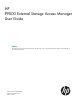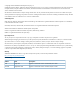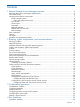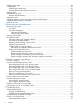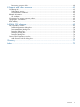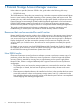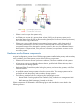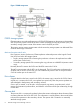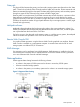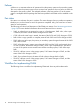HP P9000 External Storage Access Manager User Guide Abstract This manual provides instructions and information for setting up, using, and maintaining External Storage Access Manager on the P9500 storage systems.
© Copyright 2011 Hewlett-Packard Development Company, L.P. Confidential computer software. Valid license from HP required for possession, use or copying. Consistent with FAR 12.211 and 12.212, Commercial Computer Software, Computer Software Documentation, and Technical Data for Commercial Items are licensed to the U.S. Government under vendor's standard commercial license. The information contained herein is subject to change without notice.
Contents 1 External Storage Access Manager overview...................................................6 Resources that can be executed for each function..........................................................................6 How ESAM works ....................................................................................................................6 Hardware and software components...........................................................................................7 P9500 storage systems.....
Checking pair status...............................................................................................................26 Creating pairs........................................................................................................................26 Performing the initial copy...................................................................................................26 Verifying that the host recognizes new pair.....................................................................
Recovering quorum disks....................................................................................................60 8 Support and other resources......................................................................62 Contacting HP........................................................................................................................62 Subscription service............................................................................................................
1 External Storage Access Manager overview Unless otherwise specified, the term P9000 in this guide refers to the following disk array: • P9500 Disk Array The GUI illustrations in this guide were created using a Windows computer with the Internet Explorer browser. Actual windows may differ depending on the operating system and browser used. GUI contents also vary with licensed program products, storage system models, and firmware versions.
• ESAM is used on open host systems only. • An ESAM pair consists of a primary data volume (P-VOL) on the primary system and a secondary data volume (S-VOL) on the secondary system (like Continuous Access Synchronous). The S-VOL is the copy of the P-VOL. • ESAM uses a quorum disk located on an external storage system, which keeps track of consistency between the P-VOL and S-VOL. Consistency data is used in the event of an unexpected outage of the data path or primary system.
Figure 1 ESAM components P9500 storage systems ESAM operations are conducted between two P9500 (P9500) systems on the primary and secondary sites. The primary system consists of the main control unit (MCU) and service processor (SVP). The secondary storage system consists of the remote control unit (RCU) and SVP. The primary storage system communicates with the secondary storage system over dedicated Fibre Channel remote copy connections.
Data path The physical links between the primary and secondary storage systems are referred to as the "data path." These links include the Fibre Channel interface cables and switches. ESAM commands and data are transmitted through the data path. The data path links the primary and secondary systems through two types of Fibre Channel ports, Initiator and RCU Target ports.
Failover A failover is an automatic takeover of operations from the primary system to the secondary system. This occurs when the primary system cannot continue host operations due to a failure in either the data path or the primary system. The multipath software in the host switches I/O to the remote system. A multipath software package that has been qualified with ESAM must be installed on the host. Pair status Pair status is an indicator of a pair's condition.
Figure 3 Workflow for implementing ESAM You can also perform the following operations when using ESAM. For details about how to use each window, see the HP P9000 Continuous Access Synchronous User Guide. • The RCU Operation window allows you to add an RCU, set RCU options, and configure ports for MCU-RCU connection. • The Usage Monitor window allows you to see the I/O statistics for the ESAM pair volumes.
2 Planning, system requirements, and recommendations This chapter provides requirements and recommendations for planning an ESAM system. HP strongly recommends contacting your HP representative in the planning and implementation of the software. Planning workflow ESAM's foundation rests on the Continuous Access Synchronous technology, therefore, this manual refers to several operations that are covered in detail in the HP P9000 Continuous Access Synchronous User Guide.
Hitachi Dynamic Link Manager manages I/Os through a disk driver. Raw I/O is not supported. For version information, contact your HP representative. Primary and secondary systems requirements • Make sure that the primary system, the secondary system, and external storage systems have their own independent sources of power. • The ESAM P-VOL and S-VOL must be located in different storage systems. • Primary and secondary systems each require two initiator ports and two RCU target ports.
The following are requirements for setting up P-VOLs and S-VOLs: • LDEVs for the P-VOL and S-VOL must be created and formatted before creating a pair. • The volumes must have identical block counts and capacity. • A P-VOL can be copied to only one S-VOL; and an S-VOL can be the copy of only one P-VOL. • Maximum number of pairs per storage system is 65,536.
• Only external storage systems supported by External Storage can be used for the quorum disk. For a list of supported external storage systems, see the HP P9000 External Storage for Open and Mainframe Systems User Guide. • Multiple quorum disks can be created in one external storage system. • The maximum number of quorum disks per external system is 128. • The external system is not required to be dedicated to quorum disks exclusively.
Table 1 Data paths, logical paths, ports required (continued) Category Ports Item Min. Max. Recommended From secondary to primary system. 1 8 2 or more Mapping path (path between primary/secondary 1 system and quorum disk). 8 2 or more Secondary system target port that can be connected to an initiator port. 1 64 Initiator port that can be connected to a secondary 1 system target port. 16 Remote Web Console • Remote Web Console is required for ESAM.
Figure 4 Failover after primary system failure ESAM also performs the following checks to detect failures: • The RCU issues service information messages (SIMs) when the data path is blocked. The multipath software issues messages about the failure in the host-MCU paths. • Health check of the quorum disk by the MCU and RCU. The primary or secondary system issues a SIM if a failure in the quorum disk is detected. Host operations will not switch to the S-VOL if the quorum disk fails.
Review system conditions and resulting behaviors related to host mode option 48 in the following table. Table 2 System behavior for host mode option 48 Event Behavior when OFF Behavior when ON Normal operation. Failover occurs only when certain applications are executed. No failover, even when applications are executed. The S-VOL receives more read commands than allowed by the threshold, and receives no write command. • Updates from a host go to S-VOL, and S-VOL status becomes SSWS.
Table 3 Volume types that can be shared with ESAM volumes (continued) Product Volumes Used as ESAM P-VOL? Used as ESAM S-VOL? Continuous Access Journal Primary data volume No Yes Secondary data volume No No Journal volume No No Source volume No No Target or reserved volume No No Volume with the Read/Write attribute Yes Yes Volume with attribute other than the above No No N/A No No Multiplatform Backup N/A No No Auto LUN* Data Retention Database Validator *For information o
LUN Expansion LUSE volumes can be assigned to ESAM pairs, provided that both P-VOL and S-VOL are LUSE volumes consisting of the same number of LDEVs, the same size, and the same structure. Configurations with Business Copy volumes You can use the ESAM S-VOL as a Business Copy P-VOL. This configuration benefits the ESAM pair if the P-VOL is logically destroyed. In this case, you can recover the data from the split Business Copy S-VOL.
Configuring ESAM with Continuous Access Journal Procedure 2 To configure ESAM with Continuous Access Journal: 1. 2. Create the ESAM pair. Make sure that the pair status becomes PAIR. Create the Continuous Access Journal pair. Specify the ESAM S-VOL as a Continuous Access Journal P-VOL. For the data recovery procedure, see “Recovery using Continuous Access Journal P-VOL ” (page 52).
3 Configuration operations This chapter provides information and procedures for installing and configuring an ESAM system. Configuration workflow When you begin configuring the ESAM system, all planning tasks and considerations should be completed. If not, consult the sections in “Planning, system requirements, and recommendations ” (page 12). Set up the ESAM system in the following order: 1. Connect the following hardware components: 2. 3. 4. 5. • The host to the primary and secondary P9500 systems.
4. Connect the quorum disk to the primary and secondary systems using external ports on the P9500 systems. Figure 7 Order for connecting hardware Installing software You must install and configure multipath software on the host first, and then install the software on the primary and secondary storage systems. Procedure 4 To install the required software: 1. Install multipath software on the host. See “Multipath software and supported operating systems ” (page 12).
• You can set the number of pairs that the system will create concurrently. This is related to the Priority field in this procedure. See the section on setting the number of volumes to be copied concurrently in the HP P9000 Continuous Access Synchronous User Guide. • Stop Performance Monitor if it is running to avoid performance impact on the TCP/IP network. Procedure 5 To configure the primary and secondary systems for ESAM: 1. 2. Set the port attributes for ESAM.
5. Configure port parameters for the primary and secondary systems in the External Path Groups tab in Remote Web Console. For the details of the External Path Groups tab, see the HP P9000 External Storage for Open and Mainframe Systems User Guide. Use the following values, which are also recommended for port parameters on the quorum disk's external storage system. • QDepth: This is the number of Read/Write commands that can be issued (queued) to the quorum disk at a time. The default is 8.
4 Pair operations This chapter provides procedures and information for performing ESAM pair operations. Operations workflow The following are Remote Web Console procedures, but these operations can also be performed using RAID Manager. For more information, see “Supported RAID Manager commands” (page 33). Checking pair status Each ESAM operation requires a specific pair status. Before performing any operation, check pair status.
• The initial copy parameters you specify during the procedure cannot be successfully changed after a pair is created. If you attempt to change or delete them, the Pair Operation window and Detailed Information dialog box will show misleading and inaccurate information. • If you are creating multiple pairs in one operation, all pairs are assigned the same parameters and the same quorum disk ID. Procedure 8 To create an ESAM pair: 1. 2. 3. 4. 5.
number, such as 15, copying is faster, but I/O performance of the storage system may decrease. If you specify a small number, such as 3, copying is slower, but the impact on I/O performance is lessened. 11. From the Priority drop-down menu, select the scheduling order for the initial copy operations. You can enter between 1-256. The highest priority is 1, the lowest priority is 256. The default is 32.
2. Check path configuration to the P-VOL and S-VOL using the multipath software command on the host. Owner and non-owner paths should be set to the P-VOL. Refer to the documentation provided with the multipath software. The following is an example of path configuration displayed on Hitachi Dynamic Link Manager. A volume in the primary system is displayed with four paths configured to the volume: two are owner paths (Own), and two are non-owner paths (Non).
5. 6. 7. 8. From the Suspend Kind drop-down menu, specify whether or not to continue host I/O writes to the P-VOL while the pair is split. (This field is disabled if run from the S-VOL.) • Select P-VOL Failure not to allow write I/O to the P-VOL while the pair is split, regardless of the P-VOL fence level setting. Choose this setting if you need to maintain synchronization of the ESAM pair. • Select S-VOL to allow write I/O to the P-VOL while the pair is split.
7. 8. 9. you specify a small number, such as 3, copying is slower, but the impact on I/O performance is lessened. From the Priority drop-down menu, select the scheduling order for the copy operations. This applies when multiple pairs are being resynchronized. You can enter between 1-256. The highest priority is 1, the lowest priority is 256. The default is 32. Click Set. In the Preview list, check the settings. To change a setting, right-click and select Modify. When satisfied, click Apply.
It is best practice to release a pair from the P-VOL. If the pair has a failure and cannot be released from the P-VOL, you can release it from the S-VOL. • Releasing a pair from the P-VOL: The primary system stops copy operations and changes pair status of both P-VOL and S-VOL to SMPL. The system continues to accept write I/O to the P-VOL volume, but does not keep track of the updates as differential data.
• A quorum disk ID must be registered. • The Continuous Access Synchronous pair is not registered to a consistency group. • CU Free must have been specified on the primary and secondary systems when the Continuous Access Synchronous pair was created. • The P-VOL is in the primary system. If the S-VOL is in the primary system, execute the horctakeover command on the S-VOL to reverse the P-VOL and the S-VOL of the pair. Procedure 14 To change a Continuous Access Synchronous pair to ESAM pair: 1. 2. 3.
This section provides a comparison of RAID Manager commands and Remote Web Console functionality for performing ESAM operations. • Though the host recognizes the ESAM volumes as a single volume, RAID Manager views the P-VOL and S-VOL as separate volumes. • RAID Manager views the ESAM pair as a Continuous Access Synchronous pair. • When performing a RAID Manager operation on the S-VOL, make sure that you specify S-VOL information in the scripts.
What to do next Refer to the following sections for details about operations after creating an ESAM pair. • Monitor pair status. See “Monitoring pair status ” (page 36) • Maintain pairs, MCU, RCU, and the quorum disk (see “Maintenance tasks” (page 40)).
5 Monitoring and maintenance This chapter provides information and instructions for monitoring and maintaining an ESAM system. Monitoring pair status Monitoring the ESAM system is an ongoing operation that should be performed frequently to maintain your pairs. • When you want to perform a pair command, first check the pair's status. Each operation requires a specific status or statuses. • Pair-status changes when an operation is performed.
Figure 9 ESAM pair status transitions 1. 2. 3. 4. 5. 6. 7. 8. 9. If a volume is not assigned to an ESAM pair, its status is SMPL. Create an ESAM pair using SMPL volumes. During copy processing, the status of the P-VOL and the S-VOL changes to COPY. The status of the P-VOL and the S-VOL changes to PAIR when copy processing completes. If you split the pair, the status of the P-VOL and the S-VOL changes to PSUS (pair suspended-split, split by command).
Table 5 Pair status descriptions (continued) Status Description Access Access to P-VOL to S-VOL to P-VOL to S-VOL SMPL This volume is not currently assigned to an ESAM pair. Read/write Read/write COPY The initial copy operation for this pair is in progress. This pair is not yet synchronized. Read/write Not accessible PAIR The pair is synchronized. Read/write Read/write1* Read/write Not accessible Updates from the host to the P-VOL are duplicated in the S-VOL.
Table 6 Pair status descriptions split types—PSUS status Type Volume applied to Description P-VOL by Operator P-VOL The user split the pair from the primary system using the P-VOL Failure on the Suspend Type option in the Suspend Kind field. The S-VOL split type is PSUS-by MCU. S-VOL by Operator P-VOL The user split the pair from the primary or secondary system using the S-VOL on the Suspend Type option in the Suspend Kind field. Or, the pair is split because of a failover in the storage system.
Viewing quorum disks Use the Quorum Disk Operation window to find a quorum disk's LDEV number, or to find which quorum disk ID is assigned to the quorum disk. To display the Quorum Disk Operation window, click Actions→Remote Copy→Continuous Access Synchronous→Quorum Disk Operation. Maintenance tasks The following sections describe maintenance procedures using Remote Web Console. You must be in Modify Mode in Remote Web Console.
If you plan to use an S-VOL that was associated with a host involved in ESAM operations, perform one of the following operations: • Execute the device recognition command of the operating system on the host. • Reboot the host. This causes the host to recognize the original information of the S-VOL. Replacing and formatting a quorum disk When a quorum disk is replaced or formatted, ESAM information in the quorum disk is erased and operations cannot be continued.
4. 5. On the secondary system, create a Continuous Access Synchronous pair. The data flow is from secondary to primary sites. Do one of the following: - If using RAID Manager: On the primary system, execute the RAID Manager horctakeover command on the S-VOL on the primary system. This reverses the P-VOL/S-VOL relationship; the S-VOL on the primary system now becomes the P-VOL. - If using Remote Web Console: On the secondary system, release the Continuous Access Synchronous pair. 6.
Procedure 20 To delete a quorum disk ID: 1. 2. 3. 4. Access an MCU or RCU in Remote Web Console and click Actions > Remote Copy > Continuous Access Synchronous > Quorum Disk Operation. The Quorum Disk Operation window opens. Make sure that you are in the modify mode. In the quorum ID list, right-click the quorum disk ID that you want to delete, then click Delete Quorum Disk ID. Confirm the operation in the Preview list, then click Apply.
4. On the secondary system, create a Continuous Access Synchronous pair. The data flow is from secondary to primary sites. To do this, specify the ESAM S-VOL as a Continuous Access Synchronous P-VOL. 5. Do one of the following: - If using RAID Manager: When the copy operation is completed, execute the horctakeover command on the Continuous Access Synchronous S-VOL. This reverses the Continuous Access Synchronous P-VOL and S-VOL.
3. 4. 5. 6. 7. 8. 9. 10. 11. 12. 13. 14. On the primary system, perform the Disconnect External Volumes command on the quorum disk. On the secondary system, perform the Disconnect External Volumes command on the quorum disk. Power off the quorum disk. Power on the quorum disk. On the secondary system, perform the Reconnect External Volumes command on the quorum disk. On the primary system, perform the Reconnect External Volumes command on the quorum disk. On the secondary system, resynchronize the pair.
Planned outage of secondary system, quorum disk Use the following procedure to perform a planned outage of the secondary storage system and the quorum disk. Procedure 27 To power off/on the secondary system, quorum disk: 1. 2. 3. 4. Using multipath software, vary the non-owner path offline. On the primary system, split the pair. On the primary system, make sure that P-VOL status is PSUS. On the primary system, perform the External Storage Disconnect External Volumes on the quorum disk. 5.
6 Disaster recovery operations This chapter provides information and instructions for recovering from failures in the ESAM system. Recovery workflow You detect a failure condition within the ESAM system using the following: • Check for SIMs issued from the primary or secondary system. • Check path failure messages issued by the multipath software on the host. The following diagram is provided to help you begin the recovery process. The numbers in the diagram correspond to links in the list below. 1.
which consists of several tasks. This section describes the recovery procedures for the following P-VOL and S-VOL failure scenarios: • Case 1: P-VOL failure in the primary system. • Case 2: S-VOL failure in the primary system. • Case 3: P-VOL failure in the secondary system. • Case 4: S-VOL failure in the secondary system. Recovering failed P-VOL in the primary system If a failure occurs in the primary system P-VOL when it is receiving I/O, a failover in the secondary system is triggered.
Recovering failed S-VOL in the primary system When the P-VOL and S-VOL have been swapped, and then a failure occurs in the primary system S-VOL, the secondary system P-VOL accepts and continues accepting host I/O. Recover the primary system S-VOL as follows. Procedure 30 To recover the primary system S-VOL: 1. 2. 3. 4. 5. 6. 7. 8. Using multipath software, make sure that the secondary system is receiving I/O. Stop I/O from the host.
Recovering failed S-VOL in the secondary system If a failure occurs in the secondary system S-VOL, the primary system continues to accept host I/O. Recover the secondary system S-VOL as follows. Procedure 32 To recover the secondary system S-VOL: 1. 2. 3. 4. 5. 6. 7. 8. Using multipath software, make sure that the primary system is receiving host I/O. Using multipath software, vary the non-owner path offline. On the primary system, perform the Pairsplit-S operation to release the pair.
Figure 10 Failure recovery workflow The recovery procedures for RAID Manager and Remote Web Console are the same. See “Supported RAID Manager commands” (page 33) for details on RAID Manager commands. Recovery using Business Copy S-VOL You can recover the ESAM P-VOL from a Business Copy S-VOL located on the secondary system (see “Configurations with Business Copy volumes ” (page 20)). Procedure 33 To recover the primary system P-VOL from a Business Copy S-VOL: 1. 2. 3. 4.
5. 6. When the ESAM P-VOL and S-VOL are in PAIR status, swap and suspend the pair using the Pairsplit -RS command. Resynchronize the ESAM pair in the reverse direction using the Pairresync -swaps command. For information about the pairsplit -RS and pairresync -swaps commands, see HP P9000 RAID Manager Reference Guide. For information about Business Copy pair operations, see HP P9000 Business Copy User Guide.
continues during recovery procedures if the MCU is receiving the I/O, but stops if the RCU is receiving it. • If you can recover the external storage system where the quorum disk is located without deleting any information in the disk, then the pairs can be resynchronized, and the quorum disk does not need to be deleted and replaced. In this case, follow the workflow diagram in “Recovery using resynchronization” (page 50).
Procedure 36 To recover the primary system when host updates are stopped: 1. Verify that the P-VOL has the latest data by opening the Pair Operation window on the secondary system (S-VOL side) and checking that the VOL Access column displays nothing (blank). 2. On the secondary system, release the ESAM pair(s). 3. On the secondary system, delete the quorum disk ID. 4. Format the quorum disk. 5. On the primary system, register the ESAM secondary storage system to the primary system.
7. If using RAID Manager, continue with this step. If using Remote Web Console, skip to the next step. 1. When the Continuous Access Synchronous pair creation operation is completed, execute the RAID Manager horctakeover command on the primary system S-VOL. This reverses the P-VOL/S-VOL relationship; the S-VOL on the primary system now becomes the P-VOL. 2. On the primary and secondary systems, add the quorum disk. 3.
NOTE: The system option applies to the whole storage system. You cannot set this option to an individual pair or pairs. To continue using the pair after the failure has been cleared, release and re-create the pair. The storage system will execute the initial copy from the P-VOL to the S-VOL.
7 Troubleshooting This chapter provides information and instructions for troubleshooting an ESAM system. ESAM troubleshooting This section lists many common problems along with corrective actions that can be taken. NOTE: The Remote Web Console computer displays error messages and error codes for error conditions that occur during the ESAM operations. For information about the error codes, see the HP P9000 Remote Web Console Messages.
Table 9 General ESAM troubleshooting (continued) Error Corrective action Paircreate or pairresync operation resulted • If the timeout error was caused by a hardware failure, a SIM is in a timeout error. generated. Check the SIM, then call HP Technical Support. When the problem is corrected, retry the operation. • If no SIM is generated, wait 5 or 6 minutes, then check the pair status. If the status is changed to PAIR, the operation completed after the timeout.
Table 10 Troubleshooting suspended ESAM pairs (continued) Suspend type Applies to Description Corrective action the failure is recovered, resynchronize the pair from the MCU (Pairresync). • Because of the quorum disk failure, the multipath software will show that the S-VOL is offline. Resynchronize the pair as described above, and then make the path to the S-VOL online with the multipath software.
Error code Error code (SSB1) (SSB2) Description - The same quorum disk ID is assigned to different external volumes separately by the primary and secondary systems. - On the paired CU side, the specified quorum disk ID is configured to a different external volume. - The quorum disk is blocked, or the path between secondary system and the quorum disk has a failure. • The pair cannot be resynchronized using the Sync copy mode because the S-VOL has the ESAM attribute.
4. 5. On the primary and secondary systems, add the quorum disk ID. On the primary system, recreate the released pair or pairs. Make sure to use the Entire Volume initial copy option.
8 Support and other resources Contacting HP For worldwide technical support information, see the HP support website: http://www.hp.
HP websites For additional information, see the following HP websites: • http://www.hp.com • http://www.hp.com/go/storage • http://www.hp.com/service_locator • http://www.hp.com/support/manuals • http://www.hp.com/support/downloads • http://www.hp.
Table 11 Document conventions (continued) Convention Element Monospace text • File and directory names • System output • Code • Commands, their arguments, and argument values Monospace, italic text • Code variables • Command variables Monospace, bold text WARNING! CAUTION: IMPORTANT: NOTE: TIP: Emphasized monospace text Indicates that failure to follow directions could result in bodily harm or death. Indicates that failure to follow directions could result in damage to equipment or data.
A ESAM GUI reference This appendix describes ESAM windows, dialog boxes, fields, and behaviors in Remote Web Console. You can also use the following windows when using ESAM. For details about how to use these window, see the HP P9000 Continuous Access Synchronous User Guide. - The RCU Operation window Allows you to add an RCU, set RCU options, and configure ports for MCU-RCU connection. - The Usage Monitor window Allows you to see the I/O statistics for the ESAM pair volumes.
Item Description Used Capacity • Used Capacity: The capacity of the volume used in Continuous Access Synchronous pairs. Licensed capacity is enclosed in parenthesis. • ESAM: Unlimited is displayed. Display Filter Opens the Display Filter dialog box, which allows you to narrow down the list of volumes. For details about the Display Filter dialog box, see HP P9000 Continuous Access Synchronous User Guide.
Item Description • : PSUS This pair is not synchronized, because the user has split this pair (Pairsplit-r), because the user has released this pair from the RCU (Pairsplit-S) or because a failover occurred at the storage system. • : PSUE This pair is not synchronized, because the MCU has suspended the ESAM pair due to an error condition. • : SSWS This pair is not synchronized, because a failover occurs. SSWS is the status only for S-VOLs. S-VOLs in SSWS status accept I/Os from the host.
Detailed Information dialog box Item Description P-VOL and S-VOL • Port - GID – LUN(LDKC number: CU number: LDEV number). The following symbols might appear at the end of the LDEV number: # (e.g., 00:00:3C #): Indicates the volume is an external volume. For details on external volumes, see HP P9000 External Storage for Open and Mainframe Systems User Guide. X (e.g., 00:00:3C X): Indicates the volume is a Thin Provisioning virtual volume.
Item Description Controller ID Controller ID and model name of the RCU. 6 is the controller ID and P9500 is the model name. MCU-RCU Path Channel type of the path interface between the storage systems. Update Type Pair type. ESAM indicates that this pair is an ESAM pair. Copy Pace 1-15 tracks (disabled when the status becomes PAIR). Initial Copy Priority 1-256 (disabled when the status becomes PAIR).
Paircreate(ESAM) dialog box This dialog box lets you create an ESAM pair. These parameters cannot be changed after a pair has been created. If you want to change the parameter, release the pair by the Pairsplit-S operation, and then re-create the pair by the Paircreate(ESAM) operation. Item Description P-VOL Displays the port number, host group number (GID), LUN(LDKC number: CU number: LDEV number), CLPR number, and CLPR name of the selected LU.
Item Description Initial Copy Parameters Initial Copy The default setting is Entire Volume. • Entire Volume: Copies all P-VOL data except alternative tracks that are for diagnosis and that are not defined yet to S-VOL. • None: Does not copy any P-VOL data to S-VOL. The user must ensure that the P-VOL and S-VOL are already identical when using the None setting. Copy Pace Desired number of tracks to be copied at one time (1-15) during the initial copy operation. The default setting is 15.
Pairsplit-r dialog box Item Description Volume Port - GID – LUN (LDKC number: CU number: LDEV number) of the selected volume. The following symbols might appear at the end of the LDEV number: • # (e.g., 00:00:3C #): Indicates the volume is an external volume. For details on external volumes, see the HP P9000 External Storage for Open and Mainframe Systems User Guide. • X (e.g., 00:00:3C X): Indicates the volume is a Thin Provisioning virtual volume.
Pairresync dialog box Item Description P-VOL Port - GID – LUN (LDKC number: CU number: LDEV number) of the selected volume. The following symbols might appear at the end of the LDEV number: • # (e.g., 00:00:3C #): Indicates the volume is an external volume. For details on external volumes, see HP P9000 External Storage for Open and Mainframe Systems User Guide. • X (e.g., 00:00:3C X): Indicates the volume is a Thin Provisioning virtual volume.
1 These are initial copy parameters. Pairsplit-S dialog box Item Description Volume Port - GID – LUN (LDKC number: CU number: LDEV number) of the selected volume. The following symbols might appear at the end of the LDEV number: • # (e.g., 00:00:3C #): Indicates the volume is an external volume. For details on external volumes, see HP P9000 External Storage for Open and Mainframe Systems User Guide. • X (e.g., 00:00:3C X): Indicates the volume is a Thin Provisioning virtual volume.
Quorum Disk Operation window The Quorum Disk Operation window lists details about the quorum disks associated (and not-yet associated) with ESAM pairs on the accessed system. Use this window to: • “Adding a quorum disk ID ” (page 25) • “Deleting a quorum disk ID ” (page 42) Item Description Tree Displays the connected storage system, LDKC, and Used and Not Used. • When Subsystem or LDKC is selected, the associated quorum disk IDs show in the list area.
Item Description Apply When clicked, saves changes. Cancel When clicked, cancels changes. Add Quorum Disk ID dialog box This dialog box lets you add a quorum disk ID to a quorum disk so that it can be recognized by the primary and secondary systems. 76 Item Description Quorum Disk Specify the external volume to use as a quorum disk. Choose the LDKC:CU:LDEV number that you specified when mapping an external volume. RCU Specify the paired CU to create ESAM pairs.
Glossary BC P9000 or XP Business Copy. An HP application that provides volume-level, point-in-time copies in the disk array. CLPR Cache logical partition. Cnt Ac-J P9000 or XP Continuous Access Journal software. Cnt Ac-S P9000 or XP Continuous Access Synchronous software. command device A volume in the disk array that accepts Continuous Access, Business Copy, or P9000 for Business Continuity Manager control operations, which are then executed by the array. CTGID Consistency group ID.
path A path is created by associating a port, a target, and a LUN ID with one or more LDEVs. Also known as a LUN. port A physical connection that allows data to pass between a host and the disk array. The number of ports on a disk array depends on the number of supported I/O slots and the number of ports available per I/O adapter. The P9000 and XP family of disk arrays supports Fibre Channel (FC) ports and other port types. Ports are named by port group and port letter, such as CL1-A.
Index A E Add Quorum Disk dialog box, 76 ending ESAM operations, 40 error codes, RAID Manager, 59 expired license, 13 External Storage Access Manager, discontinuing, 40 external storage systems requirements, 16 B Business Copy configuration with ESAM, 20 C Cache Partition Manager, sharing volumes with, 19 Cache Residency, sharing volumes with, 19 capacity of licenses, 13 components, 7 configuration Business Copy with ESAM, 20 Continuous Access Journal with ESAM, 20 hardware order, 22 P9500, 23 quorum d
N setup, 24 non-owner path, restore, 55 O Open Volume Management, 19 operations workflow, 26 overview, 6 owner path, restore, 55 P P-VOL and S-VOL, 8 P-VOL, disallow I/O when split, 30 P9500 configuration with ESAM, 23 pair operation window, 65 pair status definitions, 37 description, 10 monitoring, 36 transitions, 36 Paircreate(ESAM) dialog box, 70 Pairresync dialog box, 73 pairs changing from Continuous Access Synchronous to ESAM, 32 definitions, 36 maximum number, 14 release, 31 requirements, 13 resy
HP, 62 service locator website, 63 text symbols, 64 troubleshooting general, 57 suspended pairs, 58 using RAID Manager, 59 typographic conventions, 63 W warning rack stability, 64 websites HP , 63 HP Subscriber's Choice for Business, 62 product manuals, 62 window pair operation, 65 quorum disk operation, 75 workflow configuration, 22 operations, 26 planning, 12 81