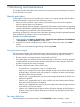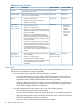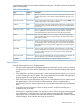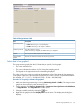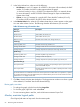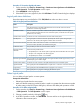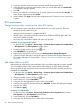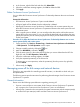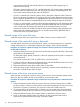HP P9000 Continuous Access Synchronous for Mainframe Systems User Guide (AV400-96398, October 2011)
5. In the Select Volume box, select one of the following:
• ALL Volumes, to view I/O statistics for all LDEVs in the system. When selected, the LDKC
number, CU number, and LDEV number appear above the graph.
- A device ID ending in # (e.g., 00:00:3F #) indicates the LDEV is an external volume.
For more information, see the HP P9000 External Storage for Open and Mainframe
Systems User Guide.
• Volume, to view I/O statistics for a specific LDEV. Enter the LDKC number (00 or 01),
CU number (00-FE) and LDEV ID (00-FF) of the desired volume.
6. In the Monitor Data boxes, select the I/O statistics data that you want to appear on the graph.
You must select at least one box. The following describes the selections you can make.
Table 29 Remote copy I/O statistics data
DescriptionData type
RIO Count
Total number of remote I/OsAll RIO Count
Total number of write I/OsAll Write Count
Number of errors that occur during remote I/ORIO Error Count
Initial Copy
Number of initial copy remote I/OsInitial copy RIO count
Average transfer rate for initial remote I/Os (kB/sec)Average Transfer Rate
Average response time (msec) for initial copy remote I/OsAverage response
Update Copy
Number of update copy remote I/OsUpdate copy RIO count
Average transfer rate (kB/sec)Average transfer rate
Average response time (msec) for update copy remote I/OsAverage response
Synchronization [2]
For initial copy operations, the percentage of pairs synchronized out
of the total number of pairs
Pair Synchronized
Number of tracks that have not yet been copied by the initial or resync
copy operation
Out of Sync Tracks
(1) The RIO statistics are included for Continuous Access Synchronous Z OPEN and z/OS operations, if present
(2) Synchronization data cannot be displayed for pairs created with the previous version of Continuous Access
Synchronous Z. “0” displays in this case.
7. Click Set to close the Display Item dialog box. The Usage Monitor window now shows a graph
of the selected I/O statistics data for the selected LDEV(s).
Resize graph, save data
• To enlarge the graph, right-click it and select Large Size.
• To close the graph, right-click it and select Close.
• To save monitoring data in text files, use the Performance Monitor Export Tool.
Monitor, maintain logical paths
Check logical path status to keep track of and maintain paths.
66 Monitoring and maintenance