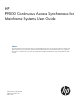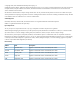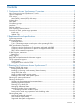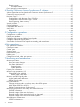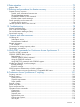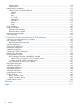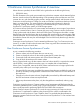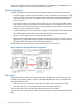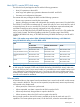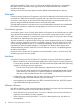HP P9000 Continuous Access Synchronous for Mainframe Systems User Guide Abstract This guide describes and provides instructions for using HP P9000 Continuous Access Synchronous Software to configure and perform Continuous Access Synchronous operations on the HP P9500 disk array. The intended audience is a storage system administrator or authorized service provider with independent knowledge of HP P9000 disk arrays and the HP Remote Web Console.
© Copyright 2010, 2011 Hewlett-Packard Development Company, L.P. Confidential computer software. Valid license from HP required for possession, use or copying. Consistent with FAR 12.211 and 12.212, Commercial Computer Software, Computer Software Documentation, and Technical Data for Commercial Items are licensed to the U.S. Government under vendor's standard commercial license. The information contained herein is subject to change without notice.
Contents 1 Continuous Access Synchronous Z overview...................................................7 How Continuous Access Synchronous Z works .............................................................................7 Typical components .................................................................................................................8 Disk arrays..............................................................................................................................
Planning ports...................................................................................................................37 Port requirements...........................................................................................................37 Error reporting communications................................................................................................37 4 Sharing Continuous Access Synchronous Z volumes......................................
8 Data migration.........................................................................................72 Migrate data.........................................................................................................................72 9 Planning and procedures for disaster recovery..............................................74 Disaster recovery overview.......................................................................................................
Get pair status.................................................................................................................114 Select devices..................................................................................................................115 Internal macro commands......................................................................................................116 Internal macro command definitions...................................................................................
1 Continuous Access Synchronous Z overview Unless otherwise specified, the term P9000 in this guide refers to the following disk array: • P9500 Disk Array The GUI illustrations in this guide were created using a Windows computer with the Internet Explorer browser. Actual windows may differ depending on the operating system and browser used. GUI contents also vary with licensed program products, storage system models, and firmware versions.
To plan and implement a Continuous Access Synchronous Z installation, an understanding of its components is required. This is provided in the following sections. Typical components A typical configuration consists of the following elements. Many but not all require user set up. • A P9500 system—on the local side connected to a host. The system on the remote side, which may be a P9500 system, must be connected to the local array via Fibre Channel data paths.
Main (MCU), remote (RCU) disk arrays The main disk array manages the M-VOL and the following operations: • Host I/O operations to the M-VOL • Initial copy and update copy operations between the M-VOL and R-VOL. • Pair status and configuration information The remote disk array manages the R-VOL and the following operations: • Remote copy operations issued by the main system • Assists in managing pair status and configuration (for example, rejects write I/Os to the R-VOL).
specified for the R-VOL. Then, write I/O is allowed to the R-VOL while the pair is suspended. In this instance, R-VOL and M-VOL track maps keep track of differential data and are used to resynchronize the pair. Volumes on the local and remote systems must be defined and formatted prior to pairing. Data path Continuous Access Synchronous Z operations are carried out between local and remote disk arrays connected by a Fibre Channel interface.
Continuous Access Synchronous Z does not provide host-failover functions. Use the failover software most suitable for your platform and requirements. Error reporting communications Error reporting communications (ERC) transfers information between host processors at the main and remote sites. It is a critical component of a disaster recovery effort. Overview of initial, update copy operations When you perform the initial copy operation, all the data in the M-VOL is copied into the R-VOL.
Update copy has a higher priority than initial copy. However, if an initial copy is in progress when updates are sent by the host, the update copy must wait until the initial copy’s copy pace completes. For example, if the copy pace is 15 tracks, the update copy may wait up to 15 tracks (1 cylinder).
2 Requirements and specifications This chapter provides basic system requirements, along with specifications for BCM, PPRC, and other mainframe-related interfaces and functions. In addition to the information in this chapter, “Planning for Continuous Access Synchronous Z” (page 25) provides many specifications, recommendations, and restrictions for the elements of a Continuous Access Synchronous Z system that require attention before setting up and using Continuous Access Synchronous Z.
Table 2 General system requirements (continued) Item Requirement Logical paths • Maximum of eight from main disk array to remote disk array. • Logical paths are established for main and remote disk array CUs separately. • Maximum number of logical paths allowed for a disk array is 32 (8 paths per remote system X 4 remote systems per main system). Maximum number of remote systems • Maximum of four remote systems per main system. Pair volumes • M-VOL and R-VOL must be the same size and emulation.
NOTE: Although the same Continuous Access Synchronous Z pair operations may be performed by using Business Continuity Manager or PPRC, Business Continuity Manager and PPRC are independent functions. Do not use Business Continuity Manager and PPRC for the same pair operation. The following tables show the correspondence between the LINK parameters (ports) and (system adapter ID) values. For more information on BCM, see the HP P9000 for Business Continuity Manager Software User Guide.
Table 3 SAID values for PATH LINK (CL1) (continued) Package Port Local SAID Package Local Port SAID Package Local Port SAID Package Local Port SAID CL1-H X'0007' CL1-R X'000F' - - - - CL3-H X'0027' CL3-R X'002F' - - - - CL5-H X'0047' CL5-R X'004F' - - - - CL7-H X'0067' CL7-R X'006F' - - - - Table 4 SAID values for PATH LINK (CL2) Package Port Local SAID Package Local Port SAID Package Local Port SAID Package Local Port SAID 2QU CL2-A X'0010' 2TU CL2-
Table 4 SAID values for PATH LINK (CL2) (continued) Package Port Local SAID Package Local Port SAID Package Local Port SAID Package Local Port SAID CL2-H X'0017' CL2-R X'001F' - - - - CL4-H X'0037' CL4-R X'003F' - - - - CL6-H X'0057' CL6-R X'005F' - - - - CL8-H X'0077' CL8-R X'007F' - - - - Command device Business Continuity Manager requires a command device on the Continuous Access Synchronous Z disk array that is independent of the command device for an open syst
Continuous Access Synchronous Z operations performed with PPRC Using PPRC commands, you can perform the following operations: • Create, suspend, resynchronize, and delete Continuous Access Synchronous Z pairs • Suspend, resynchronize, and delete Continuous Access Synchronous Z consistency groups • Establish and delete data paths • View path and pair status The following applies when using PPRC commands: • The P9500 is capable of automatically configuring a Fibre Channel port as an initiator or RCU
• ◦ PPRC Support = Yes ◦ Service SIM of Remote Copy = Not Report Initial copy priority, the CFW (cache fast write) Data option, and DFW (DASD fast write) to R-VOL option. If CESTPAIR is used to create a pair, the following values are used for these options. Use Remote Web Console to change these options. ◦ Initial copy priority = 0 ◦ CFW Data = Copy to R-VOL. If you select the only M-VOL value, the data set that is updated by CFW in the M-VOL cannot be used in the R-VOL.
Table 6 Corresponding PPRC, BCM commands (continued) PPRC command Parameter BCM command QUIESCE CDELPAIR DEVN Support type Not supported YKDELETE config YKRECOVER config YKQUERY config PRIM SEC CRECOVER DEVN PRIM SEC ID CQUERY DEVN CGROUP FORMAT/UNFORMAT Not supported VOLUME/PATHS Not supported DEVN CDELPATH YKFREEZE/YKRUN config PRIM config SEC config FREEZE/RUN command DEVN YKDELPTH config PRIM config SEC config *1.
workload on disk arrays spread across two or more sites up to 40 km (20 miles) apart. With this support, users who are running IBM Parallel Sysplex systems can take advantage of the P9500’s suite of remote copy options for data availability. GDPS operations feature automatic control of groups of PPRC-managed volumes using host-based scripts and PPRC commands; for example, CGROUP (FREEZE/RUN).
Table 7 SAID values for Link-path statistical Information (CL1) (continued) Package Port Local SAID Package Local Port SAID Package Local Port SAID Package Local Port SAID CL5-D X'0016' CL5-M X'0036' CLD-D X'0056' CLD-M X'0076' CL7-D X'0017' CL7-M X'0037' CLF-D X'0057' CLF-M X'0077' CL1-E X'0008' 1HU CL1-N X'0028' - - - - - CL3-E X'0009' (Add6) CL3-N X'0029' - - - - CL5-E X'000a' CL5-N X'002a' - - - - CL7-E X'000b' CL7-N X'002b' - - - - CL1-F X'000
Table 8 SAID values for Link-path statistical Information (CL2) (continued) Package Port Local 2RU SAID Package Local Port SAID Package Local Port SAID Package Local Port SAID CL6-D X'0096' CL6-M X'00b6' CLE-D X'00d6' CLE-M X'00f6' CL8-D X'0097' CL8-M X'00b7' CLG-D X'00d7' CLG-M X'00f7' CL2-E - - X'0088' 2UU CL2-N X'00a8' - - - (Add2) CL4-E X'0089' (Add6) CL4-N X'00a9' - - - - CL6-E X'008a' CL6-N X'00aa' - - - - CL8-E X'008b' CL8-N X'00ab' - - - -
The Basic HyperSwap function performed from TPC-R may fail, when the FREEZE command process does not complete within 20 seconds. We recommend the following conditions to complete the FREEZE command process within 20 seconds.
3 Planning for Continuous Access Synchronous Z This chapter provides information and instructions for planning main and remote system, pair volumes, data paths, and the other elements. Preparing P9500 disk arrays The following preparations are required for the disk arrays in a Continuous Access Synchronous Z pair relationship: • Remote Web Console must be LAN-attached for the main and remote disk arrays. See the HP P9000 Remote Web Console User Guide for information.
with the Required option specified, the main system detects DFW OFF at the R-VOL and suspends the pair. The default for Continuous Access Synchronous Z pairs created using PPRC commands is Not Required, therefore they are not suspended when DFW to R-VOL is blocked. The DFW to R-VOL setting does not affect M-VOL I/O performance. If one side of cache is closed due to a remote system failure, the copy operation still uses DFW.
Table 11 Option modes for Continuous Access Synchronous Z (continued) Option mode Description 64 Allows you to change the volume that is suspended when the FREEZE command is issued from the host. The target will change from the volume in the CU for which the FREEZE command is issued to the volume in the entire DKC if this mode is ON. • Mode 64 ON: The volume in the entire DKC is suspended. • Mode 64 OFF: The volume in the CU for which the FREEZE command is issued is suspended.
of synchronous operations on performance, or maximize the effectiveness of copy operations to ensure the best level of backup data integrity. The following options address I/O and performance: • RCU options (see “RCU maintenance” (page 68) and accompanying information) • System- and CU-wide options regarding initial copy (see “Set number of volumes to be copied concurrently, path watch time” (page 52)).
Table 12 Conditions affecting performance, recommendations (continued) Condition Description Recommendation Capacity of remote system The remote system’s performance directly affects Distribute Continuous Access Synchronous Z the performance of the main system. If a remote remote copy operations among several remote system becomes overloaded with heavy update systems to avoid overloading any one system. activity, host and main system performance can also be degraded.
◦ The CCHH (logical cylinder address and logical head address) of R0 must be identical to the physical cylinder address and physical head address of the track. ◦ The CCHH of each user record in a track must be unique. • Continuous Access Synchronous Z operates on volumes rather than on datasets; multivolume datasets files require special attention.
Your HP representative can obtain the information about online paths from SSBLOG of the SVP. Planning I/O to the R-VOL The remote system rejects I/O to the R-VOL, unless the R-VOL-read option is enabled. The R-VOL read option allows read-only access to an R-VOL while the pair is suspended. • The R-VOL read option (mode 20) must be enabled by an HP representative. • When you read an R-VOL from the host, the reference date in the VTOC is updated. In this case, you must permit update of the VTOC.
Table 13 Shared memory and number of LDEVs Additional shared memory for Continuous Access Synchronous Z Total number of LDEVs Base(16KLDEV,SI/VM) 16,384 64KLDEV,SI/VM Extension1,FCV2,DP, CoW Snapshot,TPF 65,280 • The number of cylinders in the volumes, which must be calculated. • The number of bitmap areas required for Continuous Access Synchronous Z data. This must be calculated using the number of cylinders.
Priority set for initial copy operations and scheduling order For performing more initial copy operations than the setting value of the Maximum Initial Copy Activities set on the System Option dialog box, the scheduling order (Priority) can be set for the initial copy operations to be performed. This section explains the assignment of the scheduling order of initial copy operations in cases where two sets of multiple initial copy operations are performed.
Table 17 Order of starting initial copy being performed Order of starting initial copy M-VOL Value set for Priority Remarks 1 LDEV 02 1 Cnt Ac-S Z pair for which initial copy is already instructed to be performed 2 LDEV 00 2 Cnt Ac-S Z pair for which initial copy is already instructed to be performed 3 LDEV 01 3 Cnt Ac-S Z pair for which initial copy is already instructed to be performed 4 LDEV 03 4 Cnt Ac-S Z pair for which initial copy is already instructed to be performed 5 LDEV 11
With Fibre Channel connections, you can use the switches as ordinary switch connections. No special settings are required for the P9500. Direct connections up to 10 km with single-mode longwave Fibre Channel interface cables are supported. Link speed determines the maximum distance you can transfer data and still achieve good performance. The following shows link speed and maximum distance for best performance.
Table 19 Host mode options for long-distance remote copy connection (continued) No Host mode options When to select this options Use this option combining with host mode option 49. 51 Round Trip Set UP Option *2 Use this option if you want to fix the response time of the host I/O due to long distance (approximately 100 km) between MCU and RCU for the Cnt Ac-S Z pairs without switches. *1 For using the function of fixing the number of BB Credit, you must set both of the host mode options, 49 and 50.
Planning ports Data is transferred along the data path from the initiator to RCU target ports on the main and remote system. • Initiator ports send data. • RCU target ports receive data. • The amount of data each of these ports can transmit is limited. You must know the amount of data that will be transferred (write-workload) during peak periods.
You can configure ERC using channel to channel communications, NetView technology, or other interconnection technologies depending on your installation requirements and standards. Continuous Access Synchronous Z does not provide ERC between the main and remote sites. 38 • When Continuous Access Synchronous Z is used as a disaster recovery tool, ERC is required to ensure effective recovery operations. • When Continuous Access Synchronous Z is used as a data migration tool, ERC is recommended.
4 Sharing Continuous Access Synchronous Z volumes This chapter helps you plan Continuous Access Synchronous Z pair volumes when they are shared with non-Continuous Access Synchronous Z volumes. It discusses all of the program products that can be used with Continuous Access Synchronous Z. Volume types that can be shared with Continuous Access Synchronous Z The following table indicates whether non-Continuous Access Synchronous Z volumes can also be used as Continuous Access Synchronous Z M-VOLs and R-VOLs.
Table 20 z/OS system volume types that can be shared with Continuous Access Synchronous Z (continued) Functions and volumes Used as M-VOL? Used as R-VOL? P-VOL in Duplex status Yes No. The volume can be used as an R-VOL only when you restore a Cnt Ac-S Z pair or perform a BCM YKRESYNC REVERSE operation. P-VOL in Suspend status Yes No. The volume can be used as R-VOL only when you restore a Cnt Ac-S Z pair or perform a BCM YKRESYNC REVERSE operation. P-VOL suspended due to a failure Yes No.
The following sections clarify key information regarding shared volumes. Continuous Access Journal Z Continuous Access Synchronous Z and Continuous Access Journal Z can share the same pair volumes. Using a combined Continuous Access Synchronous Z and Continuous Access Journal Z configuration can extend disaster recovery options to a third data center. Like Continuous Access Synchronous Z, a Continuous Access Journal Z pair maintains a copy of the production volume in a second location.
Figure 7 Shared Cnt Ac-S Z M-VOL with BC Z S-VOL • In the following figure, the Continuous Access Synchronous Z R-VOL also functions as a Business Copy Z S-VOL. In this configuration, Business Copy Z provides another (or several more) backup copies of a Continuous Access Synchronous Z M-VOL. When a Business Copy Z S-VOL is shared with the Continuous Access Synchronous Z R-VOL, the write operation to the Continuous Access Synchronous Z M-VOL takes a longer time than normally.
Status reporting, data currency The following table explains whose pair status is reported under different combinations of shared volumes. • Continuous Access Synchronous Z pair status is reported to the host if you query the Continuous Access Synchronous Z M-VOL or R-VOL. To obtain the Business Copy Z pair status, query the Business Copy Z S-VOL pair.
Cache Residency Cache Residency volumes that can be assigned to Continuous Access Synchronous Z pairs, and Cache Residency operations can be performed on Continuous Access Synchronous Z M-VOLs and R-VOLs. For more information, see the HP P9000 Cache Manager User Guide. Compatible XRC and CC P9500 is functionally compatible with the IBM Extended Remote Copy (XRC) function and IBM 2105, and 2107 Concurrent Copy function. For more information on XRC and/or CC, see the applicable IBM documentation.
5 Configuration operations This chapter provides instructions and information for setting up a Continuous Access Synchronous Z system that is ready for pair operations. Configuration workflow Configuration tasks consist of the following: • Check prerequisites for each procedure. • In the production system, identify the production volume or volumes that will become Continuous Access Synchronous Z M-VOLs. In the remote backup system, create the volumes that will become the R-VOLs.
Procedure 1 To define port attributes 1. On the menu bar, click Actions > Remote Copy > Continuous Access Synchronous for Mainframe > RCU Operation. The RCU Operation window opens. 2. 3. Change to Modify mode by clicking the icon. In the Switch Display box, select Port. The ports associated with the local storage system are listed. 4. Right-click the port that you want to configure and select the desired port type (Initiator, RCU Target, or Target).
This procedure adds an RCU, a remote system to the main system. This configures the main and remote system for Continuous Access Synchronous Z. 1. On the menu bar, click Actions > Remote Copy > Continuous Access Synchronous for Mainframe > RCU Operation. The RCU Operation window opens. 2. 3. Change to Modify mode by clicking the icon. In the Display box, select MCU&RCU. The tree displays CUs for the accessed system. 4. 5. Click the desired CU in the tree. You must add RCUs to each CU separately.
6. 7. 8. In the RCU S/N box, enter the remote CU’s 5-digit serial number. In the Controller ID box, select the remote system’s controller ID. In the Logical Adr. (RCU CU) box, enter the CU number of the RCU being added. The CU number differs by the specified controller ID, as follows: • When the specified controller ID is 6 (P9500) or 5 (XP24000/XP20000 Disk Array), you can select a CU number from 00 to FE.
12. In the Minimum Paths box, enter the minimum number of paths necessary for operations to continue. If the number of paths in Normal status falls below the Minimum Paths value you set, the main system suspends Continuous Access Synchronous Z pairs. This is done to prevent a performance drop on the host because of low overall bandwidth between main and remote system. The default is 1.
If the difference between the two is insignificant, for example, 1ms : 5 ms, initial copying is allowed to run at the specified pace. To determine Round Trip Time value The value of Round Trip Time = round trip time between MCU-RCU x 2(*) + initial copy response time (ms) (*) A data transfer between main and remote system involves two response sequences in one command issuance. Therefore, you need to double the round trip time.
Table 25 Sample settings Round Trip Time between MCU RCU[ms] Line Speed b/w Number of Lines MCU/RCU b/w MCU/RCU [MB/ms] Initial Copy Pace Number of Maximum Round Trip Initial Copy VOLs Time Specified[ms] 0 0.1 4 15 64 160 30 0.1 4 15 64 220 100 0.1 4 15 64 360 If using XP12000 Disk Array/XP10000 Disk Array: Set the following parameters using use the System Option window. • Maximum Initial Copy Activity • Path Blockade Watch 16. Click Set. 17. Review the Preview list.
6. In the M-R Path box, define the logical path between local and remote systems: In the Port column, select a local system initiator port. In the Pair-Port column, select the remote system RCU target port. This establishes a logical path with the selected initiator port. You can abbreviate the number to two characters. For example, “1A” can be entered instead of “CL1-A”. Letters may be uppercase or lowercase. 7. 8. 9. When you have entered the desired logical paths, click Set.
4. 5. 6. 7. Right-click in the list area and select System Option from the menu. The related dialog box displays. In the Maximum Initial Copy Activities box, enter the number of volumes that you want to be copied concurrently during an initial copy or resync operation. The number can range from 1 to 512 volumes. The default is 64 volumes. • This setting may impact the performance of the main system. This depends on this setting and the amount of I/O activity.
10. You can change the value after clicking Set by right-clicking it in the Preview list and selecting Modify. In the dialog that appears, make any corrections and click Set. To cancel the setting, right-click it in the Preview list and select Delete. 11. When satisfied, click Apply. This completes and saves the configuration.
6 Pair operations This chapter provides prerequisite information and the instructions for performing Continuous Access Synchronous Z operations. Pair operations workflow Basic Continuous Access Synchronous Z operations consists of the following. • Check prerequisites for each procedure. • Always check pair status. Each Continuous Access Synchronous Z operation requires the pair to be in a specific status. • Create the pair, in which the R-VOL becomes a duplicate of the M-VOL.
Synchronous Z pair is suspended due to an error. You will select one of the following fence level settings: • Data – the M-VOL is fenced if an update copy operation fails. “Data” ensures that the R-VOL remains identical to the M-VOL. This is done by preventing the host from writing to the M-VOL during a failure. This setting should be considered for the most critical volumes for disaster recovery.
9. In the Initial Copy list, select one of the following: • Entire Volume – to create the Continuous Access Synchronous Z pair relationship and copy the data from main to remote volumes immediately. (Default) • None – to create the Continuous Access Synchronous Z pair relationship but copy no data from main to remote volumes. You must ensure that data in the M-VOL and R-VOL are identical when selecting None. 10. Copy Pace – enter the maximum number of tracks to be copied during the initial copy.
Suspend pairs You can suspend a pair, which suspends data copying to the R-VOL. The following takes place when a pair is suspended: • I/O writes from the host continue to the M-VOL, but stop to the R-VOL. • Any current update copy operation completes to the R-VOL, ensuring data consistency to the point of the suspend operation. • Pair status changes to suspended-delete pair to RCU. • The main system records the updated tracks to the M-VOL that occur after pair suspension as differential data.
Resynchronize pairs While a Continuous Access Synchronous Z pair is suspended, the main system does not perform update copy operations to the R-VOL. Resynchronizing a pair updates the R-VOL with differential data accumulated since the suspension, so that its data is again identical with the M-VOL’s data. Update copy operations begin again to the R-VOL. Procedure 7 To resynchronize a pair 1. On the menu bar, click Actions > Remote Copy > Continuous Access Synchronous for Mainframe > Pair Operation.
NOTE: When you release a pair from the remote system, remember that the R-VOL and M-VOL are identical (for example, same volume label). Make sure to take appropriate precautions to prevent a system problem due to duplicate volumes. Procedure 8 To delete a pair 1. On the menu bar, click Actions > Remote Copy > Continuous Access Synchronous for Mainframe > Pair Operation. The Pair Operation window opens. 2. 3. 4. Change to Modify mode by clicking the icon.
7 Monitoring and maintenance This chapter provides information and instructions for monitoring and maintaining the Continuous Access Synchronous Z system. Monitor pair status Monitoring the Continuous Access Synchronous Z system is an ongoing operation that should be performed frequently to keep track of and maintain your pairs. • When you want to perform a pair command, first check the pair’s status. Each operation requires a specific status or set of statuses.
Table 26 Pair status descriptions Status Description Access to M-VOL Access to R-VOL Simplex This volume is not currently assigned to a Continuous Read/write Access Synchronous Z pair. Read/write Pending Duplex The initial copy operation for this pair is in progress. Read/write This pair is not yet synchronized. Read only Duplex • The pair is synchronized Read/write Read only Read/write • Read only if R-VOL write option is disabled.
Suspended types appear on the Detailed Information dialog box. The following lists the Suspended types and descriptions. Table 27 Suspended types Types Applies to Description M-VOL by Operator M-VOL The user split the pair from the main system using the M-VOL Failure in the Suspend Type option in the Suspend Kind field. The R-VOL split type is, “by MCU”.
Export pair information Use the Export function to save pair information to a CSV file. The following shows an example of an exported text file. The fields are described in the table below.
Table 28 Usage Monitor fields Item Description Monitoring Switch • Enable: Monitoring is on. Graph displays. • Disable: Monitoring is off. Graph is disabled. Gathering Interval The data collection interval. When monitoring is stopped, the default value (1) is displayed. Update The most recent data sample time on the graph. Usage Monitor Graph Remote I/O statistics and status of remote copy monitor. Select data to be graphed The usage monitor graph plots the I/O data that you specify.
5. In the Select Volume box, select one of the following: • ALL Volumes, to view I/O statistics for all LDEVs in the system. When selected, the LDKC number, CU number, and LDEV number appear above the graph. - A device ID ending in # (e.g., 00:00:3F #) indicates the LDEV is an external volume. For more information, see the HP P9000 External Storage for Open and Mainframe Systems User Guide. • 6. Volume, to view I/O statistics for a specific LDEV.
Procedure 13 To monitor logical path status 1. 2. 3. On the menu bar, click Actions > Remote Copy > Continuous Access Synchronous for Mainframe > RCU Operation. The RCU Operation window opens. Select MCU&RCU in the Display box. Select the RCU you want, right-click, then click RCU Status. The RCU Status dialog box displays. Logical path status definitions Status descriptions are provided below. Click File/Refresh to make sure data is current.
4. 5. 6. 7. 8. In the tree, select the local system then select the desired remote system (RCU). In the right-side list, select and right-click the paths you want to delete then click Delete Path. A confirmation message appears. Click OK. Review your selections in the Preview list. To modify, right-click an item and select Modify. To delete in item, right-click and select Delete. When satisfied, click Apply. This saves the configuration to the Continuous Access Synchronous Z system.
4. 5. 6. In the list area, right-click the Path and then click Delete SSID. When the confirmation message appears, click OK to delete the SSID. Click Apply. Delete Continuous Access Synchronous Z You can delete the Continuous Access Synchronous Z relationship between the main and remote system. Prerequisite information • All Continuous Access Synchronous Z pairs must be deleted. • All logical paths will be deleted when the relationship is deleted.
communications are fully restored (all paths have normal status) before beginning I/O operations to the M-VOL. If the main system accepts an I/O for a M-VOL before this, all communications are restored, the main system will suspend the pair and change M-VOL status to suspended-by RCU. The main system cannot change the pair status of the R-VOL.
5. Power on the main systems, and make sure that they are ready to resynchronize operations. If you suspend any pairs in Step 2, you can also resynchronize (Resume Pair) those pairs now. Miscellaneous maintenance This section provides miscellaneous maintenance information and procedures. ICKDSF maintenance A pair must be suspended before performing ICKDSF maintenance on the M-VOL. Write operations to the M-VOL that specify normal authorization are duplicated on the R-VOL.
8 Data migration This chapter discusses using Continuous Access Synchronous Z to migrate data from one storage system to another. Migrate data Continuous Access Synchronous Z can be used to move data from one system to another.
If the original M-VOL is temporarily unavailable for update copy operations, suspend the new pair so that the new main system keeps track of changes.
9 Planning and procedures for disaster recovery This chapter provides instructions for using Continuous Access Synchronous Z for disaster recovery. Disaster recovery overview The major steps in preparing for disaster recovery follow: 1. Identify the volumes and groups that contain important files and data for disaster recovery. 2.
You should prepare for file and database recovery using files for file recovery (for example, database log files that have been verified as current). You can also use the sense information with system timestamp that is transferred via ERC. CSUSPEND/QUIESCE TSO command See the IBM documents SG24–2595, SC35–0355, and SC35–0169 for important information on the optional QUIESCE parameter for the CSUSPEND TSO command. The QUIESCE option of the CSUSPEND command has been disabled by APAR OW15247 or APAR OW15248.
1. 2. 3. Clear the remote copy SIMs from the RCUs before OS IPL. Connect to each RCU, open the Continuous Access Synchronous Z System Option window, and click Clear SIM. Perform an IPL of the remote host system. Wait until the IPL is complete, and then vary the R-VOLs online (if they did not come online automatically). 10. At the remote site, start critical host operations, with the previous R-VOLs now the main volumes.
Procedure 23 To transfer operations to the main site 1. 2. At the local site, bring up the host server(s). Make sure that Continuous Access Synchronous Z components are operational. At the local site, release all Continuous Access Synchronous Z pairs on the main system. Use the Deleting Mode All option to release all Continuous Access Synchronous Z pairs in each CU. Make sure to connect with all MCUs and all CUs to release all Continuous Access Synchronous Z pairs. 3. 4.
10 Troubleshooting This chapter provides troubleshooting information.
Table 33 Troubleshooting secondary path status problems Path status Description Corrective action Initialization Failed The link initialization procedure to the remote system failed. • Make sure that the main and remote system are physically and correctly connected. Communication between the main and remote system timed out. • Make sure the remote system is powered on and fully functional (NVS, cache).
Table 33 Troubleshooting secondary path status problems (continued) Path status Description Corrective action RCU Port Number Mismatch The specified port in the remote system is physically disconnected from the main system, or the port is not configured as an RCU target port. • Make sure that you entered the correct remote system port number. Correct the port number if necessary. • Make sure that the main and remote system are physically connected.
Table 34 Troubleshooting suspended Continuous Access Synchronous Z pairs (continued) Pair status/type Applies to Description Corrective action Suspended (pair M-VOL, suspended-error)/ R-VOL by RCU The main system detected an error condition at the remote system, which caused the main system to suspend the pair. The R-VOL suspend type is R-VOL Failure. Clear the error condition at the remote system or R-VOL, then resynchronize the pair from the main system.
The error message may also include a P9500 error code. You may need to call HP Technical Support for assistance; please report the error code(s). See the HP P9000 Remote Web Console Messages for a list of the error codes. Service Information Messages (SIMs) The P9500 generates a service information message (SIM) to notify users of a possible service requirement for the storage system. The SVP logs all SIMs related to Continuous Access Synchronous Z operations.
11 Support and other resources Contacting HP For worldwide technical support information, see the HP support website: http://www.hp.
In the Storage section, click Disk Storage Systems for hardware or Storage Software for software, and then select your product. HP websites For additional information, see the following HP websites: • http://www.hp.com • http://www.hp.com/go/storage • http://www.hp.com/service_locator • http://www.hp.com/support/manuals • http://www.hp.com/support/downloads • http://www.hp.
Table 36 Document conventions (continued) Convention Element Monospace text • File and directory names • System output • Code • Commands, their arguments, and argument values Monospace, italic text • Code variables • Command variables Monospace, bold text WARNING! CAUTION: IMPORTANT: NOTE: TIP: Emphasized monospace text Indicates that failure to follow directions could result in bodily harm or death. Indicates that failure to follow directions could result in damage to equipment or data.
A Using PPRC commands for Continuous Access Synchronous Z This appendix describes how to use PPRC commands to perform Continuous Access Synchronous Z operations. Overview of PPRC commands The P9500 supports IBM Peer to Peer Remote Copy (PPRC) TSO and ICKDSF commands to enable you to perform Continuous Access Synchronous Z operations from the zSeries and S/390 host system. PPRC TSO commands are issued from the system console to the M-VOL or R-VOL of a Continuous Access Synchronous Z pair.
Table 37 Continuous Access Synchronous Z operations versus PPRC TSO and ICKDSF commands (continued) Continuous Access Synchronous Z operation nl TSO command nl ICKDSF command nl Command issued to: Description nl nl nl PATHS Add Pair Access Synchronous Z supports the optional FORMAT/UNFORMAT and VOLUME/PATHS parameters.
as initiator ports or RCU target ports before the CESTPATH and CDELPATH commands are issued. • PPRC TSO command parameter support depends on the CU emulation (2105, or 2107). PPRC command extensions are supported when running with 2105 or 2107 emulation. • The PPRC TSO and ICKDSF commands have required and optional parameters that are not described in detail in this document.
The CGROUP command is supported for P9500 functioning as Continuous Access Synchronous Z MCUs. The P9500 provides all required host reporting for CGROUP operations (for example, IEA494I with extended long busy (ELB) state), which is a key component of GDPS operations. For disaster recovery implementations, you must use P9500s at both sites, since the RCUs will become MCUs in the event of a disaster. The CGROUP command has two parameters, FREEZE and RUN.
• FREEZE: When CGROUP is issued with the FREEZE option, the MCU: ◦ Blocks the logical path(s) between the specified MCU CU and RCU CU to stop all Continuous Access Synchronous Z update copy operations to the R-VOLs in the specified RCU. ◦ Presents state change pending (SCP) with extended long busy status to host I/O requests, which causes the host to queue I/Os for the M-VOLs. SCP is indicated until the CGROUP/RUN command is issued or until the SCP time expires.
Figure 12 Overview of GDPS operations Figure key: 1. Read/write I/Os are issued from the host. 2. A failure occurs on a Continuous Access Synchronous Z M-VOL, and the MCU suspends the pair. 3. Suspend and extended long busy state are reported to the host. 4. Host reports IEA494I with extended long busy state. 5. CGROUP/FREEZE commands are issued to groups. 6. SCP sense bytes are reported if an I/O is issued to a frozen volume. 7. I/Os are queued at the host. 8. Switch to remote (secondary) site.
Figure 13 Output to MCU: 2105 and 2107 controller emulations Figure 14 Output to RCU: 2105 and 2107 controller emulations: CQUERY/VOLUME. Figure 15 (page 92) show the output of the CQUERY command issued to a Continuous Access Synchronous Z M-VOL that has been suspended by the CGROUP/FREEZE command. As shown in Figure 15 (page 92), CQUERY issued to an M-VOL also indicates the status of the FREEZE option: CGRPLB(YES) = enabled, CGRPLB(NO) = disabled.
Figure 16 Output to R-VOL: 2105 and 2107 controller emulations IEA494I and IEA491E console messages When a Continuous Access Synchronous Z pair is suspended, whether user requested or due to failure, the MCU generates sense information to notify the host(s). If the PPRC ERP PTF is installed and PPRC Support = Yes is selected on the RCU option dialog box, this notification results in an IEA494I system console message as well as an IEA491E message. The IEA491E message indicates the reason for suspension.
IEA491E message When a Continuous Access Synchronous Z pair is suspended due to a failure, the MCU reports SCI as well as unit check status and sense bytes with F/M = FB. In response to the F/M=FB sense bytes, the IEA491E system console message is generated (if supported by the host). Example 2 “IEA491E message” shows an example of an IEA491E message.
Table 39 P9500 response characteristics to failure conditions (continued) Failure condition Failure of two physical devices in a parity group Failure of a link between the MCU and RCU Continuous Expected messages Access Synchronous Z pairs suspended? FREEZE function No Not activated (1) IEA480 message (SIM for LDEV blocked) is displayed when the next I/O is issued to any volume in the parity group. (2) No IEA491 or IEA494 messages are displayed.
Table 39 P9500 response characteristics to failure conditions (continued) Failure condition Failure of NVS on the RCU;Failure of RCU read cache Continuous Expected messages Access Synchronous Z pairs suspended? One side of No RCU cache blocked due to failure (1) The RCU reports IEA480 message (SIM for cache blocked) to either the MCU or the host processor (whichever issues the next I/O first). If MCU receives the SIM, it passes the SIM to the attached host processor.
Table 39 P9500 response characteristics to failure conditions (continued) Failure condition Continuous Expected messages Access Synchronous Z pairs suspended? FREEZE function (2) One (or more) IEA494 messages showing EXTENDED LONG BUSY are displayed. affected LCU pairs. (3) One (or more) IEA491 and IEA494 messages showing PAIR SUSPENDED are displayed.
Table 41 GDPS Continuous Access Synchronous Z Compatible XRC matrix (continued) Feature IBM 3990 6E P9500 XP24000/XP20000 Disk Array, XP12000 Disk Array/XP10000 Disk Array Interface between storage systems ESCON – max of 43 km communication using channel extenders Communication using switch and extender using Fibre Channel and Fibre Channel cable Communication using switch and extender using Fibre Channel and Fibre Channel cable Copy modes supported Synchronous Synchronous Synchronous, asynchrono
Table 42 GDPS Continuous Access Synchronous Z Compatible XRC matrix Feature IBM 3990 6E P9500 XP24000/XP20000 Disk Array, XP12000 Disk Array/XP10000 Disk Array Continuous Access Synchronous Z Unique Features (specified using Remote Web Console or SVP) RCU Options Minimum paths Not supported Default = 1. If the minimum number of MCU RCU active paths falls below this value, all pairs will be suspended based on the Fence Level option in effect. Default = 1.
Table 44 GDPS Continuous Access Synchronous Z Compatible XRC matrix (continued) Feature IBM 3990 6E P9500 XP24000/XP20000 Disk Array, XP12000 Disk Array/XP10000 Disk Array Max.
B Continuous Access Synchronous Z scripting This appendix describes how to use script files to perform Continuous Access Synchronous Z operations. Scripting overview An added benefit of the Continuous Access Synchronous Z feature is its support for scripting operations. This capability provides the user with additional flexibility in managing their Continuous Access Synchronous Z environment.
This section assumes that the user is familiar with batch files and does not provide instructions for writing or editing batch files. The macro commands and parameters listed in this section are the only commands recognized by the scripting function. CAUTION: The user is responsible for testing the scripting function before running any scripts. If a script is run without prior testing and the script ends abnormally, data loss could occur.
Table 46 Internal macro commands for Continuous Access Synchronous Z scripting (continued) Type Macro Description Delay Suspends script execution for the specified length of time. If Executes a script conditionally. EndIf Terminates a script conditionally. MakeString Makes strings; converts numeric value to character string. Message The Message command is not yet supported. Scripting syntax Before you create a script, make sure you understand the statement and syntax requirements.
Table 48 Script components (continued) Component Description List In a list description, a constant is enclosed in braces “{}”. A comma “,” is inserted between constants. For example {1, 2, 3, 4}, or {“ABC”, “qtw” }. Lists and work variables cannot be described in a list. Constant String or a numeric value. String The string covers the following lists. (Enclose a list with a double-quotation mark ("").
Table 50 Script symbols (continued) Symbol Use Equal sign Used as a substitute sign when used alone. When the equal sign follows, it becomes an operator in the If statement. The before and after phrases are split by the above symbols. Each symbol is recognized as a single word. Execute a script Procedure 24 To execute a script of pair operations 1. 2. Create a script in a text format. Save the script file. The maximum number of characters for the file name including the extension is 32.
Delete script files Procedure 25 To delete script files 1. 2. 3. 4. 5. 6. 7. Click File Operation on the Script Operation window to open the File Operation dialog box Select the file from the list in Script File that you want to delete. You can select multiple files at the same time. Click Delete in the Script File. When the confirmation message appears, click OK. If you want to cancel the operation, click Cancel. When the completion message appears, click OK.
The error trace file shown in the following example details the errors that occurred while running scripts. Table 52 (page 107) describes the contents of the error trace file. Example 4 Error trace file information 000002 000001 08/03/05 10:06:32 0014 5004 API error (SetCreatePair). ErrorCode=6005 8704 000002 08/03/05 10:06:42 0016 5004 API error (SetCreatePair).
The CreateHrcPair command only creates the pair. You must run the StartHrcPair command after establishing the pair to start the remote copy process.
• Time-Saving Mode flag: “Yes” = The Use Time-Saving Mode option is enabled; “No” = The Use Time-Saving Mode option is disabled; default = “Yes”. This parameter is a non-list type and only one value can be specified. • Differential management measurement flag list (string): The differential between the volumes is managed in cylinder (“Cylinder” or “C”) or in track (“Track” or “T”).
Example 5 CreateHrcPair command (Part 1) Start $Script="HRC",$Svr="64002"// $Dev SetList $D =_ilDevA, $S = {0x000100,0x000101,0x000102,0x000103,0x000104,0x000105,0x000106, 0x000107} AddList $D =_ilDevA, $S = {0x000108,0x000109,0x00010A,0x00010B,0x00010C,0x00010D,0x00010E, 0x00010F} // $Rdev SetList $D =_ilDevB, $S = {0x001F00,0x001F01,0x001F02,0x001F03,0x001F04,0x001F05,0x001F06, 0x001F07} AddList $D =_ilDevB, $S = {0x001F08,0x001F09,0x001F0A,0x001F0B,0x001F0C,0x001F0D,0x001F0E, 0x001F0F} // $Priority SetLi
• Release range list (string): To maintain interchangeability with the script made with the model before XP12000 Disk Array/XP10000 Disk Array, this parameter has been left. Do not use this parameter with P9500. • Time-Saving Mode flag: “Yes” = The Use Time-Saving Mode option is enabled; “No” = The Use Time-Saving Mode option is disabled; default = “Yes”. This parameter is a non-list type and only one value can be specified.
Example 8 SuspendHrcPair command Start $Script="HRC",$Svr="64002" // $Dev SetList $D =_ilDevA, $S = {0x000100,0x000101,0x000102,0x000103} AddList $D =_ilDevA, $S = {0x000104,0x000105,0x000106,0x000107,0x000108} // $SusReport SetList $D = _ilWorkA, $S = {0, 1, 0} // $SusMode SetList $D = _slWorkA, $S = {"R-VOL","M", "R", "M-VOL"} SuspendHrcPair $Dev = _ilDevA, $SusMode = _slWorkA, $SusReport = _ilWorkA // $Dev SetList $D =_ilDevB, $S = {0x000900,0x000901,0x000902,0x000903} End Resynchronize pairs The Resume
The following example shows the pair macro commands needed to resynchronize the specified pair in synchronous mode with fence level = never and priority = 1. After resynchronizing pairs, you must run the StartHrcPair command to begin remote copy activity.
Example 10 ChangeHrcOption command Start $Script="HRC",$Svr="64002" // $Dev SetList $D =_ilDevA, $S = {0x000100,0x000101,0x000102,0x000103,0x000104} AddList $D =_ilDevA, $S = {0x000117,0x000118,0x000119} // $OptCfwSetList $D = _ilWorkA, $S = {1, 1, 0} // $Fence SetList $D = _slWorkA, $S = {"D", "S", "N", "Data", "Status"} ChangeHrcOption $Dev = _ilDevA, $Fence = _slWorkA, $OptCfw = _ilWorkA // $Dev SetList $D =_ilDevB, $S = {0x000A00,0x000A01,0x000A02,0x000A03,0x000A04} ChangeHrcOption $Dev = _ilDevB End S
Example 12 GetHrcStatus command GetHrcStatus $Dev=0x00004a _sMsgB=_HrcStatus_Fence _sMsgC=_HrcStatus_Sync _sMsgD=_HrcStatus_Sn _iNumB=_HrcStatus_Ssid _iNumC=_HrcStatus_DeviceR Select devices The SelectHrcDevice command allows you to search for pairs whose status matches the specified parameters.
• CT group list (numeric): To maintain interchangeability with the script made with the model before XP12000 Disk Array/XP10000 Disk Array, this parameter has been left. Do not use this parameter with P9500. • SEQCHK flag list (string): To maintain interchangeability with the script made with the model before XP12000 Disk Array/XP10000 Disk Array, this parameter has been left. Do not use this parameter with P9500.
Table 55 Internal macro commands Type Macro Description For lists SetList Set (define) a list of items. AddList Add items to a list. Start Declares the beginning of a script. End Declares the end of a script. Delay Suspends script execution for the specified length of time. If Executes a script conditionally. EndIf Terminates a script conditionally. MakeString Makes strings; converts numeric value to character string. Message The Message command is not yet supported.
be met. You must end an If statement with an IF/EndIf statement. The execution statement cannot be defined on the same line as the If statement. The If statement must contain one conditional decision statement within parentheses. The string values must be compared as ASCII character codes (see Table 56 (page 118)). The format for an IF/EndIf statement is: If expression one compared with expression two (see Table 57 (page 118) for comparison expressions) Macro statement, either internal or functional.
Example 15 MakeString $D= output buffer ,$Fmt= expression 1,$Item= expression 2 Table 58 MakeString expression definitions Expression 1 Expression 2 Expression 1 is one of three format control strings ($Fmt): 1. %d Converts a 16-bit numeric expression to a decimal number (0 - 65535). 2. %x Converts a 16-bit numeric expression to a hexadecimal number (0 - 0xffff). 3. %s Sets a string as it is. Expression 2 is any expression not containing a list reserved variable (must be constant or work variable).
• If the S/N of the connected storage system is less than a 5-digit number (for example, 00102), input the valid digits only. Start $Script=“HRC”,$Svr=102 • If you want to execute the script without checking the S/N of connected storage system, do not input any numbers for $Svr between double-quotation marks (""). Start $Script=“HRC”,$Svr="" Work variables There are two types of work variables: list type, and non-list type. All work variables are initialized before a script is executed.
the valid result values. When a new macro is initiated, the result value automatically resets to 0x0000. The functional macro executes on the specified number of devices. If the macro does not satisfy the execution condition, a conditional error occurs. If a conditional error is found, the result value is OR’d with 0x1000, and the macro is logged in the error and macro trace files. If the return value of the API (application program interface) is not 0, an API error occurs.
Table 61 Reserved status variables (continued) Variable Type Description _HrcStatus _TimeOfUpdate String Stores the pair status update time: “MM/DD/YYYY hh:mm:ss” = MM: month, DD: day, YYYY: year, hh: hour, mm: minute, ss: second. _HrcStatus _TimeOfEstablish String Stores the pair creation update time: “MM/DD/YYYY hh:mm:ss” = MM: month, DD: day, YYYY: year, hh: hour, mm: minute, ss: second. _HrcStatus _CopyRatio Numeric Stores the copy progress ratio (0 – 100).
Table 62 Syntax requirements for optional parameters (continued) Parameter Syntax requirements The equal sign is described between the right side and $Script. Specifying the right side is correct. The equal sign is described between the right side and $Svr. Specifying the right side is correct. The parameter identification name is described immediately after the macro. The parameter identification names are delimited by a comma (,). An illegal phrase is not included in one statement.
Table 62 Syntax requirements for optional parameters (continued) Parameter Syntax requirements The equal sign is described between the right side and the parameter identification name. Specifying the right side is correct. The parameter identification name is described immediately after the macro. The parameters for the identification names are delimited by a comma (,). An illegal phrase is not included in any statement. StartHrcPair Check that the number of phrases matches.
Table 64 Continuous Access Synchronous Z scripting error codes Message ID Internal code Error message Error description 2338 -- Normal End. The script execution has completed successfully. 2339 1102 Cannot open a file by Memo command. The Memo command cannot start the Write application. The Write.exe file may be absent from the Windows directory. 2340 1103,1104 Invalid command line parameter. An error is found in the startup parameter of the script monitor.
Table 64 Continuous Access Synchronous Z scripting error codes (continued) 126 Message ID Internal code Error message Error description 2353 24xx Illegal parameter. Line = nnnn The parameters of script line nnnn are invalid. 2354 2301 Unknown parameter. Line An undefined parameter is used in script line nnnn. = nnnn 2355 2355 Unknown identifier. Line = nnnn 2356 25xx Same parameter appears A duplicate parameter was found in script line nnnn. again.
Table 64 Continuous Access Synchronous Z scripting error codes (continued) Message ID Internal code Error message Error description 2362 5115 Parameter value error ($PairStatus). A functional macro parameter error was found in the setting $PairStatus. 2362 5116 Parameter value error ($DevAttr). A functional macro parameter error was found in the setting $DevAttr. 2362 5117 Parameter value error ($OptMsg). A functional macro parameter error was found in the setting $OptMsg.
Table 64 Continuous Access Synchronous Z scripting error codes (continued) Message ID Internal code Error message Error description 2995 5205 Illegal combination ($Sync A functional macro parameter combination error is and $TimeStamp). found. ($Sync and $TimeStamp.) 2996 5301 $CTG not found. $CTG is not described when asynchronous copy pair creation. - 4001 non-device error. The specified device is not mounted. - 4002 Pair status error.
C Continuous Access Synchronous Z GUI reference This appendix describes the Continuous Access Synchronous Z windows, dialog boxes, fields, and behaviors in Remote Web Console.
Window Context menu command Description RCU Operation > Add RCU Used to add a remote system to the main system in a Continuous Access Synchronous Z relationship. RCU Operation > Change RCU Option Used to change remote system options. RCU Operation > Delete RCU Used to delete a remote system. Edit SSID(s) & Path(s) > Add Path Used to add paths to existing remote systems. Edit SSID(s) & Path(s) > Delete Used to delete paths for existing remote systems.
Use this window to: • “Create pairs” (page 55) • “Suspend pairs” (page 58) • “Resynchronize pairs” (page 59) • “Delete pairs” (page 59) • “Check pair status” (page 55) • “Change fence level, other pair options” (page 60) Item Description Tree Displays the connected storage system, LDKC, CU grouping (grouping each 16 CUs), and the CUs that contain LVIs (CUs without LVIs are not displayed). Select the desired CU to display the LVIs for that CU. You can only select one CU at a time.
Item Description Diff The differential data setting (bitmap table managed by cylinder or track). CTG The pair's consistency group number (00-7F). Displays only for Synchronous-C pairs. Sync Shows the percentage of synchronization while the copy process is in progress During the pair suspension process, shows the concordance ratio of the specified volume. T/S Whether or not the host I/O timestamp is transferred from M-VOL to R-VOL is indicated. CLPR The CLPR number and name for the pair volumes.
This dialog box lets you view details for a selected Continuous Access Synchronous Z pair. Item Description M-VOL and R-VOL areas The following displays in the order shown: • LDKC number, CU number, and device ID • Emulation type • Capacity (number of cylinders) CLPR Local volume’s cache logical partition number and name. Pair Status Status of the pair’s local volume. For descriptions of pair statuses, see “Pair status definitions” (page 61).
Item Description If you select Only M-VOL when creating a pair, the data set that is updated by CFW in the M-VOL cannot be used in the R-VOL. To use this data set in the R-VOL, release pair and format the data set. This field displays only when the M-VOL is selected. DFW to R-VOL Shows whether the main system will suspend the pair if the remote system cannot execute DFW (DASD fast write) to the R-VOL. This field displays only when the M-VOL is selected.
This dialog box lets you create a pair. See “Create pairs” (page 55) for complete information. Item Description M-VOL Shows the M-VOL LDKC number, CU number, LDEV number, and CLPR number and name. R-VOL Where the R-VOL is defined: device ID. RCU Where the remote system is defined. • The serial number, LDKC number, the CU number, SSID, path type. M-VOL Fence Level Where the option is defined for rejecting write operations to the M-VOL.
This dialog box lets you suspend a pair. See “Suspend pairs” (page 58) for complete information. Item Description Volume Shows the selected volume’s LDKC number, CU number, LDEV number. SSB [F/M=FB] When this option is enabled (and PPRC Support = Yes), the MCU will notify all attached hosts (IEA494I message) that the pair was suspended. This option should always be enabled. Suspend Kind Where the option is defined that allows write I/O to the M-VOL when the pair is suspended.
Delete Pair dialog box This dialog box lets you delete a pair. See “Delete pairs” (page 59) for complete information. Item Description Volume Shows the selected volume’s LDKC number, CU number, LDEV number. Deleting Mode Where the option is defined to delete the pair forcibly. Change Pair Option dialog box This dialog box lets you change the M-VOL Fence Level and CFW Data for an existing pair. See “Change fence level, other pair options” (page 60) for complete information.
Display Filter dialog box This dialog box lets you filter the information displayed on the Pair Operation window. Item Description Type Select the pair type: synchronous, synchronous-C, or all types. M-VOL/R-VOL Select the volume type, M-VOL or R-VOL or all types. CT Group Select the consistency group. MCU-RCU Path Select path type (disabled at this time). CLPR Select the CLPR (cache logical partition). Internal/External VOL Select the volume type, internal or external or all types.
• “Monitor, maintain logical paths” (page 66) • View the following: ◦ Information related to Continuous Access Synchronous Z storage systems in: “RCU Operations list when “MCU&RCU” selected ” (page 140) ◦ Information related to ports in: “RCU Operations list when “Port” selected ” (page 141) Item Description Tree Display allows you to select either MCU&RCU display (default) or Port display for the RCU Operation window.
RCU Operations list when “MCU&RCU” selected List field descriptions when MCU&RCU is selected in the Display box are shown below. The fields vary according to the selections you make in the tree: • “When LDKC, a CU group, or CU is selected in tree” (page 140) • “When an MCU or RCU is selected in tree” (page 141) When LDKC, a CU group, or CU is selected in tree The following columns are displayed in the list area when MCU&RCU is selected in Display, and an LDKC, CU group, or CU is selected in the tree.
When an MCU or RCU is selected in tree The following columns are displayed in the list area when MCU&RCU is selected in Display, and an MCU or an RCU is selected in the tree.
RCU Status dialog box This dialog box lets you view status and other information for the selected RCU. Right-click an RCU (MCU&RCU in Display), then select RCU Status. Item Description List Paths on this system. • No. The paths are listed in numbered order. • Path Status. The path’s condition. See “Logical path status definitions” (page 67) for definitions. • MCU Port. Port number of the MCU. • RCU Port. Port number of the RCU. 142 RCU S/N Serial number of the RCU.
Item Description Last Update Time Date and time when the RCU was last updated. FREEZE Option Support for the CGROUP (FREEZE/ RUN) PPRC TSO command. Round Trip Time The time limit for data to travel from M-VOL to R-VOL. Check box, "Refresh the To refresh the RCU Operation window after closing the RCU Status dialog box, click the RCU Operation window check box. By default, the check box is not selected.
RCU Option dialog box This dialog box lets you change data path parameters: the minimum number of paths, RIO MIH, FREEZE Option, and Round Trip Time options. See the procedure “Configure disk arrays and define logical paths” (page 46) for complete information. Item Description Minimum Paths Where minimum number of paths is defined. RIO MIH Time (sec.) Where the time is defined in which the copy operation must complete, otherwise the operation fails. Options are 10 to 100 seconds.
This dialog box lets you configure additional logical paths. See “Configure additional logical paths” (page 51) for complete information. Item Description M-R Path Where the logical path is defined between local and remote systems. MCU Port Where local system initiator port is defined. RCU Port Where remote system initiator port is defined. Add SSID dialog box This dialog box lets you add an SSID. See “Add, delete SSIDs for an RCU” (page 68) for complete information.
This window lets you monitor and use copy-operations data and I/O statistics. See “Monitor copy operations, I/O ” (page 64) for complete information. Item Description Monitoring Switch • Enable: Monitoring is on. Graph displays. • Disable: Monitoring is off. Graph is disabled. Gathering Interval The data collection interval. When monitoring is stopped, the default value (1) is displayed. Update The most recent data sample time on the graph.
Field Description Previous/Next Shows a maximum of 16,384 operations at a time. If the number of operations exceeds 16,384, click Previous or Next to show the remaining operations. History list The history of operations on pairs in the connected storage system. The list consists of the following information: • Operation Time: Date and time operation completed. • Start Time: Date and time when the operation started. • Operation: - Pairing Start: Paircreate operation started.
(1) Data and time when the operation finished. (2) Status (3) LDKC, CU, and LDEV numbers of the accessed volume (LDKC:CU:LDEV). (4) Not used. (5) LDKC, CU, and LDEV numbers of the paired volume (LDKC:CU:LDEV) (6) Time taken for copying. Time is provided only when the operation is Pairing Complete or Pair Resync Complete. System Option window This window lets you change the number of volumes on which the initial copy operation is performed concurrently.
Glossary AL Arbitrated loop. BC P9000 or XP Business Copy. An HP application that provides volume-level, point-in-time copies in the disk array. BC Z The version of Business Copy that supports mainframe volumes. bit The basic unit of data in a binary numbering system (binary digit), represented by a 0 or a 1. Eight bits equals one byte. CLPR Cache logical partition. Cnt Ac-J P9000 or XP Continuous Access Journal software.
M-VOL Main volume. MCU Main control unit. MVS Multiple virtual storage. P-VOL Primary volume. parity group A set of hard disk drives that have the same capacity and that are treated as one group. A parity group contains both user data and parity information, which enables user data to be accessed if one or more drives in the group is not available. path A path is created by associating a port, a target, and a LUN ID with one or more LDEVs. Also known as a LUN.
Index A Add Add Add Add Pair dialog box, 135 Path dialog box, 145 RCU dialog box, 143 SSID dialog box, 145 B bandwidth, 34 bitmap areas, 32 Business Continuity Manager about, 10 command device for, 17 commands compared with PPRC, 19 specifications for, 14 C cache, planning considerations, 25 CGROUP (FREEZE/RUN) support, 88 CGROUP command, 90 Change Pair Option dialog box, 137 consistency groups description, 10 contacting HP, 83 controlling I/O operations (PPRC), 88 conventions document, 84 storage capaci
N non-volatile storage (NVS), planning considerations, 25 O overview, 7 P P/DAS, 20 Pair Operation window, 130 pair operations exporting history of, 147 history, 146 with PPRC, 86 with scripts, 107 pair status definitions, 61 monitoring, 61 with CGROUP operations, 90 pairs calculating maximum supported, 31 creating, 55 deleting, 59 exporting pair details, 64 general information, 9 planning, 29 requirements, recommendations, 29 resynchronizing (resuming), 59 suspending, 58 paths, changing minimum number of