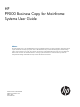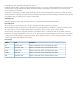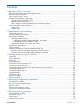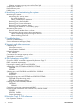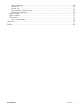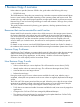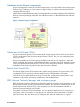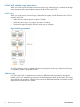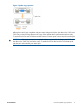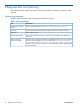HP P9000 Business Copy for Mainframe Systems User Guide Abstract This guide explains how to use HP P9000 Business Copy for Mainframe Software to create nondisruptive, high-speed internal copies of information stored by open-systems hosts on HP P9000 disk arrays and attached heterogeneous external storage systems. Topics include how to create, split, suspend, resynchronize, and troubleshoot Business Copy pairs using the Remote Web Console web client.
© Copyright 2010, 2011 Hewlett-Packard Development Company, L.P. Confidential computer software. Valid license from HP required for possession, use or copying. Consistent with FAR 12.211 and 12.212, Commercial Computer Software, Computer Software Documentation, and Technical Data for Commercial Items are licensed to the U.S. Government under vendor's standard commercial license. The information contained herein is subject to change without notice.
Contents 1 Business Copy Z overview...........................................................................6 Resources that can be executed for each function..........................................................................6 Business Copy Z software..........................................................................................................6 How Business Copy Z works......................................................................................................
Splitting consistency group pairs with At-Time Split ................................................................35 Suspend pair creation.............................................................................................................36 Resynchronize pairs................................................................................................................37 Delete pairs.................................................................................................................
Main components .............................................................................................................69 Volume List........................................................................................................................70 Preview List.......................................................................................................................71 Pair Operation command menu.........................................................................................
1 Business Copy Z overview Unless otherwise specified, the term P9000 in this guide refers to the following disk array: • P9500 Disk Array The GUI illustrations in this guide were created using a Windows computer with the Internet Explorer browser. Actual windows may differ depending on the operating system and browser used. GUI contents also vary with licensed program products, storage system models, and firmware versions.
Hardware and software components A typical configuration consists of a P9500 storage system, a host connected to the storage system, Business Copy Z software, a source volume, a target volume or volumes, and interface tools for operating Business Copy Z. Interface tools include the Remote Web Console graphical user interface (GUI) and VOS3 DMFVSS, Business Continuity Manager, IBM PPRC host software functions, or IBM DFSMSdss host software functions.
Initial and update copy operations When you create a pair, the system executes an initial copy. When the pair is created, the storage system asynchronously copies updates received by the S-VOL to the T-VOL. Initial copy When you create a pair, the initial copy is started by the system, and all the data in the S-VOL is copied to the T-VOL. • Before the pair creation the pair’s status is Simplex. • While the initial copy is in progress, the status is Pending.
Figure 3 Update copy operation Although an initial copy completes and pair status changes to Duplex, the data in the S-VOL and T-VOL may not be the same because the copy of the update data is performed asynchronously. To ensure that S-VOL and T-VOL data are the same at a certain point in time, the pair must be split. CAUTION: If the copy operation is completed without any host I/O, the data in the S-VOL and the data in the T-VOL may not be the same.
2 Requirements and planning This chapter describes system requirements and recommendations for planning a Business Copy Z system. System requirements The following table shows minimum requirements for Business Copy Z. Table 1 System requirements 10 Item Requirement Business Copy Z license capacity Based on purchased capacity. See “License capacity requirements ” (page 11). License key Must be installed. See HP P9000 Remote Web Console User Guide for instructions.
Table 1 System requirements (continued) Item Requirement Pair volumes • Number of S-VOLs per T-VOL: one • Number of T-VOLs per S-VOL: one to three • Volume Capacity. S-VOL and T-VOL must have the same capacity. • Supported Emulation Types. Emulation types is the same as those of Simplex. • Supported Volume Types - Internal system volumes. - External volumes. External Storage license required. - Custom-sized volumes. Virtual LVI required. Pair volumes must have same capacity and emulation type.
real time. As a result, multiple write requests to pools may cause excess of the BC Z license capacity. You can only use the license capacity that you purchased. When your BC Z volumes exceed license capacity, you are allowed to use the volumes for additional 30 days. After that, BC Z operations can no longer be performed, except for deleting pairs. The following table shows volumes and capacities that are counted as the usage capacity of Business Copy Z.
The number of differential and pair tables that are present in the system depends on additional shared memory that is installed. Therefore, you must insure that you have sufficient additional shared memory to handle the number of pairs. The following table shows the number of differential and pair tables and the number of volumes allowed per additional shared memory. The maximum number of pairs is half the number of volumes shown, when S-VOLs and T-VOLs are in a one-to-one relationship.
Table 4 Control cylinders per emulation type Emulation type Number of control cylinders 6586-J 4 3380-3, 3380-3A, 3380-3B, 3380-3C 7 6586-K, 6586-KA, 6586-KB, 6586-KC 3390-1 5 6586-G, 6588-1 3390-2, 3390-3, 3390-3A, 3390-3B, 3390-3C, 3390-3R 6 6588-3, 6588-3A, 6588-3B, 6588-3C 16 3390-9, 3390-9A, 3390-9B, 3390-9C 25 6588-9, 6588-9A, 6588-9B, 6588-9C 3390-L, 3390-LA, 3390-LB, 3390-LC 23 6588-L, 6588-LA, 6588-LB, 6588-LC 3390-A, 3390-M, 3390-MA, 3390-MB, 3390-MC 53 Having determined the numb
Table 5 Volume information for Business Copy Z for z/OS CU LDEV S-VOL? Associated T-VOLs T-VOL? Associated S-VOL 0 00 Yes 0:10, 0:11 No NA 0 01 Yes 0:12, 0:13 No NA etc... ... ... ... ... ... 0 0F Yes 0:2E, 0:2F No NA 0 10 No NA Yes 0:00 0 11 No NA Yes 0:00 0 12 No NA Yes 0:01 etc... ... ... ... ... ... Planning for performance Pair operations affect I/O performance on the storage system.
See the HP P9000 Performance for Open and Mainframe Systems User Guide for more information on settings. CAUTION: It is recommended that Quick Restore should not be performed when the S-VOL and T-VOL are in different CLPRs. If you perform Quick Restore, the CLPR of the S-VOL and the CLPR of the T-VOL will be reversed after Quick Restore. System options Business Copy Z provides the following options. To enable Copy Threshold option, call your service representative.
Table 6 Business Continuity Manager, PPRC command comparison Business Continuity Parameter/Config (support Manager method) PPRC Parameter YKMAKE/YKRESYNC config CESTPAIR DEVN YKSUSPND YKDELETE YKQUERY HP Confidential config PRIM config SEC The command used to add a pair differs from the command for resynchronizing a pair.
3 Sharing Business Copy Z volumes Business Copy Z volumes can be shared with other HP program products. This chapter discusses requirements, recommendations, and restrictions for using Business Copy Z with other products. Virtual LVI Virtual LVI volumes can be assigned to Business Copy Z pairs, provided that the T-VOL has the same capacity as the S-VOL. Cache Residency Volumes with Cache Residency settings can be used as Business Copy Z S-VOLs and T-VOLs.
Access Synchronous Z M-VOL may take extra time depending on the time for copying process of the Business Copy Z pair. • The Quick Restore operation can be performed on a Business Copy Z pair when the Continuous Access Synchronous Z pair is suspended. NOTE: When using PPRC, you cannot distinguish between the Split status and the V-Split status.
The specification of the At-Time Split function using Continuous Access Journal Z and Business Copy Z follows: • Business Continuity Manager can be used to perform Split processing. Remote Web Console and PPRC commands cannot be used to perform Split processing. • Split processing can be performed on Business Copy Z pairs belonging to Business Copy Z consistency group. • One Split processing can be applied to one Business Copy Z consistency group.
Figure 5 Multiple journal groups containing Continuous Access Journal Z pairs • When you execute Split processing, the pair status of Continuous Access Journal Z must be Duplex, and the pair status of Business Copy Z must be Duplex or Pending. If the status of the Continuous Access Journal Z pair or the Business Copy Z pair is Suspend because of a failure, the journal data before the Split time may not be restored to the Business Copy Z T-VOL after Split processing.
NOTE: Consider the following when using the At-Time Split function with Continuous Access Journal Z and Business Copy Z: • The specified Split time remains in effect after Split processing on Business Copy Z pair. If you execute Split processing again on a Business Copy Z consistency group that previously underwent Split processing, you must remove the previously registered Split time and then specify a new Split time.
Figure 6 Cnt Ac-J Z, Cnt Ac-S Z, and BC Z shared volume configuration 1 Figure 7 Cnt Ac-J Z, Cnt Ac-S Z, and BC Z shared volume configuration 2 All Business Copy Z operations, with the following exceptions, can be performed in the Continuous Access Synchronous Z and Continuous Access Journal Z secondary sites, irrespective of Continuous Access Synchronous Z pair status. The Continuous Access Journal Z delta resync pair’s status must be HOLD or HLDE.
Compatible FlashCopy If you use Compatible FlashCopy and Business Copy Z, you can only use the configuration of a Business Copy Z S-VOL shared with a Compatible FlashCopy S-VOL. The following shows Business Copy Z operations which can be performed on Compatible FlashCopy pairs (relationships).
Table 7 Information about whether you can create Business Copy Z pairs when using Resource Partition Resource groups that the S-VOL belongs Resource groups that the T-VOL belongs Resource groups are assigned to user groups where you belong Resource groups are not assigned to user groups where you belong Resource groups are assigned to user groups Yes where you belong No Resource groups are not assigned to user groups where you belong No No Yes: You can create Business Copy Z pairs No: You cannot cre
4 Performing configuration operations This chapter provides configuration information and instructions. Configuration workflow Setup for Business Copy Z consists of the following: • Ensuring that source and target volumes are set up correctly. • Reserving volumes for use as T-VOLs (optional). • Setting the Host I/O Performance option, which boosts I/O performance, though copy time slows as a result (optional).
7. Ensure that the volumes you want to reserve are shown, and then click OK. The selected volumes display in the Preview List. 8. When ready, on the Pair Operations window click Apply. To confirm the settings are applied, use the Display Filter dialog box.
Procedure 2 To reserve a consistency group 1. Click Actions > Local Copy > Business Copy for Mainframe/Compatible FlashCopy/Compatible FlashCopy SE > CTG to open the CTG window. 2. 3. 4. Change to Modify mode by clicking the icon. Select and right-click one or more CTGs with status Free, then select Add CT Group. Click Apply. The status changes to Reserved You can remove the reserve attribute by selecting the Reserved group or groups, right-clicking, and selecting Delete CT Group.
4. 5. HP Confidential In the Business Copy Z Option window, select the Host I/O Performance box. Click Apply.
5 Performing pair operations This chapter provides instructions for performing pair operations using Remote Web Console. Pair operations workflow A typical operations workflow follows: • Check pair status. Each operation requires a pair to have a specific status. You also check pair status to insure that an operation completed successfully. • Create the pair in which the T-VOL becomes a duplicate of the S-VOL.
• • Because pair creation affects performance on the host, observe the following: ◦ Create a pair when I/O load is light. ◦ Limit the number of pairs that you create simultaneously. When a pair is created, both LDEVs are allocated to the processor blade that the S-VOL was allocated to before the pair was created. WARNING! The Business Copy Z paircreate operation overwrites all existing data on the T-VOL.
NOTE: When the Preview List already holds some Add Pair operation settings and you specify a different copy pace for new pairs in the Add Pair dialog box, the copy pace for the existing Add Pair settings displayed in the Preview List will be also changed. The latest copy pace specified in the Add Pair dialog box is always reflected to the storage system. If you specify Slower, the pace of initial copying will be slow, but you can minimize the impact of BC Z operations on storage system I/O performance.
Triggers for change of pair status to Split What happens to pairs in V-Split or SP-Pend status depends on the system option mode 459 (ON or OFF; OFF is the default) and whether the T-VOL (or the pool volume associated with the T-VOL) is an internal or external volume. System option mode 459 Type of T-VOL What happens to pairs in V-Split or SP-Pend status OFF Internal volume All differential data is copied to cache in the storage system, and then the pair status changes to Split.
6. 7. In the Split Volume Pair dialog box, proceed as follows: • Ensure that the pair you want to split is selected. • Select the Simplex volume to be the S-VOL in a pair create and split operation. From Copy Pace, select the pace at which the pair(s) are to be split, Slower, Medium, or Faster. Copy Pace affects the host I/O performance: a slower pace minimizes impact, a faster pace has the greatest impact. The pace you select is used for all pairs in the operation.
• Select a Volume Type to display internal or external volumes. You can select both if desired. • Select an Attribute to display volumes previously reserved as T-VOLs, or volumes that are not reserved. You can select both if desired. 11. 12. 13. 14. Select the volume to be the T-VOL from the volume list in the Select T-VOL box. Click Set. This places the volume as the T-VOL in the pair list. If creating and splitting pairs, pair additional T-VOLs to a S-VOL as desired.
4. Split the pairs in the consistency group. The pairs will be split simultaneously. Suspend pair creation When you suspend the creation of pairs (copy to the T-VOL of the pair), the pair status becomes Suspend. The T-VOL continues accepting write I/O operations to the S-VOL and marks the entire S-VOL track as difference data. When a pairresync operation is performed on a suspended pair, the pair status becomes Resync, and the entire S-VOL is copied to the T-VOL.
Resynchronize pairs You resynchronize a pair that was split by a user or suspended by the system. Resynchronizing updates the T-VOL so that it is again paired with the S-VOL. CAUTION: Resynchronizing the pair does not guarantee that S-VOL data is the same as T-VOL data. To make the S-VOL data and the T-VOL data equal, split the pair and make the pair status Split. • • • • You can forward resync—from S-VOL to T-VOL, and reverse resync—from T-VOL to S-VOL.
• If you use the DKAs supporting encryption, you can create a Business Copy Z pair by using an encrypted volume and a non-encrypted volume. For example, you can create the pair specifying an encrypted volume as the S-VOL and a non-encrypted volume as the T-VOL. In this case, data in the encrypted S-VOL will be copied as non-encrypted data in the non-encrypted T-VOL.
6. In the Resynchronize Volume Pair dialog box, select the Resync Type as follows: CAUTION: 7. 8. Make sure to select the correct resync direction. • Normal Copy(S->T) to resynchronize the pair(s) normally. All differential data is updated to the T-VOL. • Quick Resync(S->T) to immediately change pair status to Duplex. Resynchronization of data does not occur immediately. Differential data is copied during update copying.
NOTE: Check the following: • If the reverse copy or quick restore operation ends abnormally, the pair status changes to Suspend. In this case, the S-VOL is read/write-enabled for all hosts, but the data in the S-VOL is not guaranteed. The T-VOL remains write-disabled (read-only) and data is not guaranteed. The status of other Business Copy Z pairs sharing the same S-VOL does not change.
7. Click OK. The Pair Operation reappears. 8. 9. HP Confidential Review the information in the Preview list. Click Apply to commit the operation to the system.
6 Monitoring and maintaining the system This chapter provides information and instructions for monitoring and maintaining the Business Copy Z system. Monitoring the system Monitoring helps you keep track of pairs and volumes and their current and past conditions. Monitoring should be an ongoing activity. This section provides information for monitoring the following: • Pair status. Status definitions are included. • Pair and pair volume details.
Table 8 Pair status definitions (continued) Status Description Host status S-VOL access T-VOL access Duplex The initial copy operation is complete, the volumes are paired. The system begins update copy operations from S-VOL to T-VOL as needed. The S-VOL and T-VOL in Duplex status may not be identical. S-VOL = Read/write-enabled Read/write-disabled PPRIMARYT-VOL = PSECONDRY SP Pend The pair split operation in the steady split S-VOL = mode has begun.
Status, permitted pair operations A pair’s status shows a pair’s condition. It also shows you whether a specific operation can be performed. The following shows operations that can be performed when a pair is in the various statuses. The following table shows supported operations when you have cascaded pairs.
3. From the volume list, select and right-click the volume or pair whose information you want to see, then select Detail from the menu. The Detail dialog box displays. Field descriptions are provided below. Table 10 Fields in the Detail dialog box Field Description S-VOL Information Volume ID: Displays LUN information using LDKC number:CU number:LDEV number format. CLPR: Displays CLPR number:CLPR name. Volume Information Displays the volume’s emulation type and capacity.
2. Right-click on the volume list, in any location, then select Information from the menu. The Information dialog box displays. Field descriptions are provided below. Table 11 Fields in the Information dialog box Field Description Business Copy for Mainframe pair(s) Shows the number of Business Copy Z pairs/and the total number of pair tables for Business Copy and Business Copy Z. For example: 12/12.
Reviewing a pair’s operation history You can review the operations that have been performed on a pair using the History window. Procedure 13 To see the history: 1. Click Actions > Local Copy > Business Copy for Mainframe/Compatible FlashCopy/Compatible FlashCopy SE > History to open the History window.
before the copying process starts, the History window will not display information about the operation. 5. If there are many records of operations, click the scroll button. The list scrolls and you will see the operation history that was not previously displayed. If you click and drag down the frame border that divides the History window into upper and lower panes, you can expand the display area of the list. 6. If there are more than 16,384 records of operations, click Next.
Table 12 Fields in the CTG window (continued) Field Description CLPR(S) S-VOL’s cache logical partition CLPR(T) T-VOL’s cache logical partition NOTE: An LDEV number that ends with a pound or gate symbol (#) indicates that the LDEV is an external volume (for example, 00:00:01#). For details regarding the external volumes, see the HP P9000 External Storage for Open and Mainframe Systems User Guide.
5. Select the volume(s) from which you want to remove the attribute, then click OK. The selected volumes display in the Preview List. 6. 7. To change a selection, right-click, select Modify, and make your changes. When ready, on the Pair Operations window click Apply. Pair operations during system, device maintenance This section provides recommendations for pair operations when maintenance on the P9500 system and related devices are performed.
7 Troubleshooting This chapter provides information and instructions for troubleshooting the Business Copy Z system. General troubleshooting Table 13 (page 51) provides general troubleshooting information for Business Copy Z pairs. Table 13 General troubleshooting Error Corrective action Remote Web Console hangs, or Business • Make sure all Business Copy Z requirements and restrictions are met. Copy Z operations do not function • Make sure the storage system is powered on and fully functional. properly.
Table 14 Business Copy Z SIMs Reference code SSB22 SSB23 47 Dx Importance level Description Moderate Copying ends abnormally and pair status changes to Suspend. • “x” indicates the last digit of the T-VOL’s CU number (0x0 to 0xF). • “SSB13” indicates the T-VOL’s LDEV number. 47 52 Troubleshooting E7 Moderate Pair status changes to Suspend.
8 Support and other resources Contacting HP For worldwide technical support information, see the HP support website: http://www.hp.
HP websites For additional information, see the following HP websites: • http://www.hp.com • http://www.hp.com/go/storage • http://www.hp.com/service_locator • http://www.hp.com/support/manuals • http://www.hp.com/support/downloads • http://www.hp.
Table 15 Document conventions (continued) Convention Element Monospace text • File and directory names • System output • Code • Commands, their arguments, and argument values Monospace, italic text • Code variables • Command variables Monospace, bold text WARNING! CAUTION: IMPORTANT: NOTE: TIP: HP Confidential Emphasized monospace text Indicates that failure to follow directions could result in bodily harm or death.
A Pair operations using PPRC You can perform Business Copy Z pair operations using TSO PPRC and ICKDSF PPRCOPY commands. This appendix provides PPRC requirements, commands, and examples. It is assumed that you have PPRC command experience. All the instructions for using the PPRC TSO and ICKDSF commands are not provided here. See the IBM user documentation for more information.
Because Business Copy Z and Continuous Access Synchronous Z support PPRC, a failure to meet these requirements could result in an executed PPRC command on a Continuous Access Synchronous Z pair instead. Preparing the system with PSF and DEVSERV PSF commands (perform storage system function) enable PPRC commands and user requests in the storage system. The following table shows how PSF commands interact with Business Copy Z pair.
Table 19 CESTPAIR parameters Parameter Value Description DEVN Device number NA PRIM Primary volume (S-VOL): SSID, serial number, These parameters must be used for successful channel connection address, and CU number. execution of the command. To request the Add and Split operation, set MSF00 instead of a serial number. This parameter is valid for MODE(COPY) or MODE(NOCOPY) only. To create pairs in a consistency group, set MAnn0 instead of a serial number. nn is a CTG ID.
Table 20 PPRCOPY ESTPAIR parameters (continued) Parameters PRI Value Description UNITADDRESS = ccuu = device number. name of the JCL statement which identifies the volume. Primary volume (S-VOL): SSID, serial number, channel connection address. These parameters must be used for successful execution of the command. To request the Add and Split operation, set MSF00 instead of a serial number. This parameter is valid for MODE(COPY) or MODE(NOCOPY) only.
Table 21 CSUSPEND parameters Parameter Value Description DEVN Device number NA PRIM Primary volume (S-VOL): SSID, serial number, MPS00 is used for a steady split request. channel connection address, and CU number. MAnn0 is used for a quick split request on all pairs You can set MPS00 or MAnn0 instead of a in a consistency group. serial number. nn is a CTG ID. If you set parameters other than the serial number, MPS00 or MAnn0, the command is rejected.
SUSPEND example Resynchronizing pairs with CESTPAIR and PPRCOPY ESTPAIR Resynchronize pairs using the CESTPAIR and PPRCOPY ESTPAIR commands. • The commands are issued to the S-VOL. • Pair status must be split or suspend. Parameters and examples are provided in the following sections. CESTPAIR (resynchronizing pairs) The following table describes the CESTPAIR command parameters used to resynchronize pairs.
Table 23 CESTPAIR parameters (continued) Parameter 1 ONLINSEC Value Description NO MSGREQ function is not applicable. YES Forward pair resynchronization can be performed whether the T-VOL is online or not. Backward pair resynchronization can be performed whether the S-VOL and T-VOL are online or not. NO Forward pair resynchronization is not performed when the T-VOL is online. Backward pair resynchronization is not performed when the S-VOL and T-VOL are online.
Table 24 PPRCOPY ESTPAIR parameters (resynchronizing pairs) (continued) Parameters Value Description CRIT Not applicable Not used by Business Copy Z. MSGREQ YES NO Do not specify this parameter when MODE(RESYNC) is set, otherwise it ends abnormally (CC = 12). LSS Primary or secondary volume CU number. NA ONLINSEC1 YES Forward pair resynchronization can be performed whether the T-VOL is online or not.
Table 25 CDELPAIR parameters Parameter Value Description DEVN Device number NA PRIM Primary volume (S-VOL): SSID, serial number, These parameters must be used for successful channel connection address, and CU number. execution of the command. To delete all pairs in a consistency group, MAnn0 must be set. nn is the CTG ID. SEC Secondary volume (T-VOL): SSID, serial NA number, channel connection address, and CU number.
Procedure 16 To set up pairs in a consistency group 1. 2. 3. In Remote Web Console, reserve a consistency group using the instructions in “Reserving a consistency group” (page 27) Using PPRC, create the pairs using the CESTPAIR or PPRCOPY ESTPAIR command. In Remote Web Console in the CTG window, make sure that the pairs exist in the consistency group as expected. Procedure 17 To split the pairs in a consistency group 1. 2. Execute the CSUSPEND or the PPRCOPY SUSPEND command.
CQUERY example If the command is issued to the T-VOL in a consistency group, output for the SECONDARY serial number displays in the following format: 00|S|@|000|30158 where: • S indicates that it belongs to a consistency group. • @ indicates the At-Time Split operation. • 30158 is the serial number. PPRCOPY QUERY The following table shows the PPRCOPY QUERY command parameters used to display pair information.
QUERY example Output descriptions The following table shows the field descriptions of the output resulting when CQUERY TSO and QUERY ICKDSF commands are run. Table 29 Field descriptions for CQUERY TSO and QUERY ICKDSF command output Field Description DEVICE Device number of the volume on which the CQUERY command is issued. LEVEL PRIMARY indicates that the volume is an S-VOL. SECONDARY indicates that the volume is a T-VOL. STATE Pair status PATH STATUS Invalid for Business Copy; “Active” displays.
Table 29 Field descriptions for CQUERY TSO and QUERY ICKDSF command output (continued) Field Description PATHS Invalid for Business Copy; “1” displays. SAID DEST STATUS Invalid for Business Copy; “FFFF FFFF” displays. DESCRIPTION Invalid for Business Copy; “PATH ESTABLISH” displays. PERCENT OF COPY COMPLETE Invalid for Business Copy; “100%” displays. SUBSYSTEM Invalid for Business Copy, not valid content. WWN Invalid for Business Copy, not valid content.
B Business Copy Z GUI reference This appendix describes the Business Copy Z windows and dialog boxes in Remote Web Console. Pair Operation window The Pair Operation window displays Business Copy Z volume and pair information for volumes associated with the selected CU image. From this window you can perform all Business Copy Z operations. NOTE: The Pair Operation window displays information about both Business Copy Z and Compatible FlashCopy pairs.
Table 30 Menu commands (continued) Field Description No volume displays when you select Subsystem on the top of the Tree. Volume list Located on the right side of the Pair Operation window. Displays all available volumes. For details, see “Volume List” (page 70). Icons Displays all available volumes and is on the upper right of the Pair Operation window. For details, see Volume list. S-VOL T-VOL Reserved volume. In Preview list, this is a preview item. Error. Displays in Preview list. Simplex volume.
Table 31 Volume List Field Description Message A message displays when there is no volume or pair to display. If you see the message in the Volume List, click a different icon in the Tree on the left area of the Pair Operation window. S-VOL S-VOL information displays in XX:YY:ZZ format. • XX:YY:ZZ is the LDKC number:CU number:LDEV number Status Pair status is displayed. T-VOL T-VOL information displays in XX:YY:ZZ format.
Table 32 Preview List Field Description S-VOL S-VOL information displays in XX:YY:ZZ format. • XX:YY:ZZ is the LDKC number:CU number:LDEV number T-VOL T-VOL information displays in XX:YY:ZZ format. • XX:YY:ZZ is the LDKC number:CU number:LDEV number Copy Pace Indicates the speed that data is copied according to the pair status. CLPR (S) The S-VOL’s cache logical partition displays. CLPR (T) The T-VOL’s cache logical partition displays.
The filter settings you select are effective in the current session only. They reset when you select another program product to display. Table 34 Display Filter dialog box Field Description CLPR You can specify the cache logical partition (CLPR). Volume Type You can display internal or external volumes. Both boxes are checked by default. Uncheck the box you do not want. Attribute • Volume Attribute. If you select the Reserved check box, only reserved volumes display.
You can change the display order by clicking a column title. The list sorts based on the clicked column. Clicking a second time changes the order to ascending or descending. The following table describes the fields in the Business Copy Z pane. Table 35 History window Field Description Date Displays the date and time (YYYY/MM/DD hour/min/sec) when a Business Copy Z pair or volume operation was performed. S-VOL The LDKC:CU:LDEV of the S-VOL used in the operation.
Table 36 Reference codes (continued) Code Message Description 4780 PAIR DELETE The pair was deleted, and the pair status changed to Simplex. 4790 PAIR SUSPEND The pair was suspended, and the pair status changed to Suspend. 47D0 PENDING ABNORMAL END A copy ended abnormally (reason other than above). 47E9 INITIALIZE START Initialization started. 47EA INITIALIZE END Initialization ended normally. 47EB INITIALIZE ENDED ABNORMAL Initialization ended abnormally.
Table 37 Fields in the CTG window Field Description CTG Tree Located on the left side of the CTG window. Displays all the consistency groups in layers, regardless of their registrations. • Click Subsystem to display all the consistency groups. • Click Reserved to display only the reserved consistency groups. • Click Free to display only the unreserved consistency groups. • Click Used to display only the consistency groups that are currently used (meaning those with registered pairs).
Table 38 CTG command menu Command Description Add CT Group Use this command to reserve a free consistency group. This command is dimmed if the consistency group is used or reserved. Delete CT Group Use this command to change the status of a reserved consistency group to Free. This command is dimmed if the consistency group is already Free. CT Group Status Use this command to display pair information for a pair or pairs registered in the selected consistency group.
Glossary allocation The ratio of allocated storage capacity versus total capacity as a percentage. Allocated storage refers to those logical devices (LDEVs) that have paths assigned to them. Allocated storage capacity is the sum of the storage of these LDEVs. Total capacity is the sum of the capacity of all LDEVs on the disk array. BC P9000 or XP Business Copy. An HP application that provides volume-level, point-in-time copies in the disk array.
to be associated with 1 to 36 LDEVs. Essentially, LUSE makes it possible for applications to access a single large pool of storage. M-VOL Main volume. MCU Main control unit. OPEN-x A general term describing any of the supported OPEN emulation modes (for example, OPEN-E). There are two types of OPEN-x devices: legacy OPEN-x devices with a fixed size (such as OPEN-3, OPEN-8, OPEN-9, and OPEN-E), and OPEN-V, which has a variable size and is a CVS-based volume.
Index A O At-Time Split operation, 35 Option window, 75 B P Business Continuity Manager, 16 pair creation, 8 Pair Operation command menu, 72 Pair Operation window, 69 pair operations, 30 and system maintenance;system maintenance and pair ops, 50 pair operations workflow, 30 pair status, 30 pair volumes, 11 pairs history, 47 PPRC commands, 56 PPRC operation commands, 16 preparing volumes, 14 Preview list, 71 C Cache Residency, 18 calculating maximum number of pairs, 14 command device, 16 Compatible X
U update copy, 8 V volume pairs, 7 volume types, 11 W websites HP , 54 HP Subscriber's Choice for Business, 53 product manuals, 53 HP Confidential 81