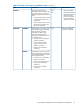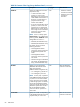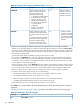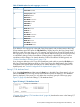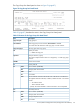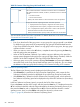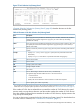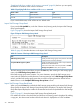HP P9000 Business Continuity Manager Reference Guide (T5253-96058, September 2011)
Table Of Contents
- P9000 for Business Continuity Manager Software Reference Guide
- Contents
- 1 ISPF Panels
- Overview of ISPF Panels
- Common Displays Among Panels
- Main Menu Panel
- Installation Verification Summary Panel (Environment Settings Verification)
- Set Defaults Panel (Prefix and DAD ID Settings)
- Manage Licenses Panel (License Management)
- Discover/Define Configuration Panel (Configuration File Definition)
- Discover HP Storage System Panel
- Scan Device Address Extent Panel
- CU Selection List for Remote Storage Array Panel
- CCA Selection List for Edit devn Panel
- Edit Device Number for CU Panel
- Storage System/DADID Selection List Panel
- Control Unit Selection List Panel
- Command Control Address (CCA) Selection List Panel
- Scan Remote Device Address Extent Panel
- Route Config Panel
- Add Route List ID Panel
- Route Information Panel
- Add Route Panel
- Add APID Panel
- Inner Route Information Panel
- Add Route Entry Panel
- Add Remote Route Entry Panel
- Storage System Selection List Panel
- Define Command Device Panel
- Sort the Define Command Device Panel
- Edit APID Panel
- Entire Route Information Panel
- Add Route Entry Panel
- Storage System/DAD Selection List Panel
- Insert Route Entry Panel
- Edit Route Entry Panel
- Edit Remote Route Entry Panel
- Insert Remote Route Entry Panel
- Path Set Selection List Panel
- Copy Group Selection List Panel
- Add Copy Group Panel
- Copy Group Detail Definition Panel
- Copy Group Attributes Panel
- Setting C/T ID Attributes Panel
- Copy Group Pair Detail Panel
- Pair Selection List (Primary) Panel
- Import SMS Storage Group Panel
- Import SMS Storage Group Result Panel
- Pair Selection List (Secondary) Panel
- Sort Copy Group Container Panel
- Sort Copy Group Pairs List Panel
- Scan Copy Pair Inside Storage System Panel
- Browse Copy Group Detail Definition Panel
- Browse Copy Group Pair Detail Panel
- Discover HP Storage System Panel
- Manage Route Panel (Route Management)
- Manage Path Set Panel (Logical Path Management)
- Manage Copy Groups Panel (Copy Group Operation)
- Sort the Copy Groups Panel
- Executing YKLOAD
- Copy Group Status Summary Panel (Executing YKQUERY)
- Copy Group Storage System Summary Panel
- CAA Copy Group Performance Statistics Panel
- Sort CAA Copy Group Statistics Panel
- CAJ Copy Group Performance Statistics Panel
- Sort CAJ Copy Group Statistics Panel
- Copy Group Pair Status Panel
- Sort the Copy Group Pairs Status Panel
- Volume Query Information (BC) Panel
- Volume Query Information (CA) Panel
- Volume Query Information (CAA) Panel
- Volume Query Information (CAJ) Panel
- Volume Query Information Panel (Executing YKQRYDEV)
- Executing YKMAKE
- Executing YKSUSPND
- Executing YKRESYNC
- Executing YKDELETE
- Executing YKWATCH
- Executing YKEWAIT
- Executing YKRECVER
- Path Set Status of Copy Group Pair Panel (YKQRYDEV with PATH Parameter Specified)
- Logical Path Status of Copy Group Pair Panel
- Confirmation Panels
- Confirm Execution Dissolve Panel
- Confirm Execution Recover Panel
- Confirm Command Device Build Panel
- Confirm Cancellation of Changes Panel
- Confirm Cancellation of Editing Panel
- Confirm Command Device Delete Panel
- Confirm Configuration File Delete Panel
- Confirm Configuration File Update Panel
- Confirm Copy Group Load Panel
- Confirm Overwrite ONLINE Target Volume Panel
- Confirm Path Delete Panel
- Confirm Path Set Load Panel
- Confirm Route Delete Panel
- Confirm Route List Edit Panel
- Confirm Retry of Configuration File Create Panel
- Confirm Open/MF Consistency Group Suspension Panel
- 2 CLI Commands
- Copy Types and Targets for Which Commands Can Be Executed
- List of Functions
- Configuration Files That Must Be Loaded Before Command Execution
- Command details
- YKBLDCMD Command
- YKBLDPTH Command
- YKCONMSG Command
- YKDELCMD Command
- YKDELETE Command
- YKDELPTH Command
- YKDROP Command
- YKENV Command
- YKERCODE Command
- YKEWAIT Command
- YKEXPORT Command
- YKFCSTAT Command
- YKFREEZE Command
- YKH2B Command
- YKIMPORT Command
- YKINSCHK Command
- YKLOAD Command
- YKMAKE Command
- YKQHPATH Command
- YKQRYDEV Command
- YKQRYPTH Command
- YKQUERY Command
- YKRECVER Command
- YKRESYNC Command
- YKRUN Command
- YKSCAN Command
- YKSLEEP Command
- YKSTATS Command
- YKSTORE Command
- YKSUSPND Command
- YKWATCH Command
- YKWTOMSG Command
- CLI Command Coding Examples
- 3 Data Objects
- Saving and Converting Objects
- Dataset Formats and Required Disk Capacity for the Configuration File
- XML Document Type Definitions
- Configuration File Examples
- About REXX Variable Structures
- REXX Variables Updated by YKQUERY and YKEWAIT Commands
- CSV Files Used by the Copy Group Definition File Generation Function
- 4 BCM Monitor Parameter Files
- 5 Support and other resources
- A Example of the Scan Results of PPRC Copy Pairs
- B Symbols Used in Syntax Explanations
- C Acronyms and Abbreviations
- Glossary
- Index
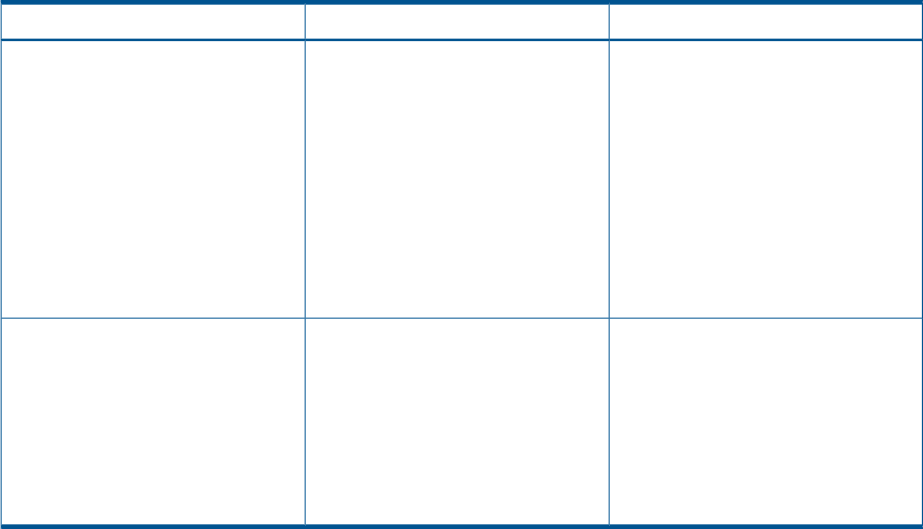
Table 58 Contents of the Setting C/T ID Attributes Panel
Specifiable copy typesDescriptionItem
If the copy type is BC, CA, or CAA,
specify the C/T group ID (required for
CAA).
C/T ID (JNLG)
• BC
• CA
• CAA
Specify a value between 00 and 7F
(depending on the storage system
type).
• CAJ
If the copy type is CAJ, specify the
journal group number of the primary
site as the C/T group ID (required for
CAJ).
Specify a value between 00 and FF.
CAJSpecify the journal group number of
the secondary site as the sub C/T
group ID (required for CAJ).
sub C/T ID (JNLG).
Specify a value between 00 and FF.
NOTE: For configurations that use
delta resync, specify the same value
for both the CAJ copy pair and the
CAJ copy pair for delta resync.
If the copy type is BC, CA, or CAA, specifying a value in C/T ID (JNLG) and then pressing Enter
displays the Copy Group Pair Detail panel. If the copy type is CAJ, specifying a value in C/T ID
(JNLG) and sub C/T ID (JNLG) and then pressing Enter displays the Copy Group Pair Detail panel.
Copy Group Pair Detail Panel
The Copy Group Pair Detail panel, which displays details about the copy pairs in a copy group,
is displayed in these cases:
• If Use Container in the Add Copy Group panel is cleared, and the Enter key is pressed
• If the copy group for which e is specified for AC in the Copy Group Selection List panel is not
a CG container
• If e is specified for AC in the Copy Group Detail Definition panel
• If the F5=Add key is pressed in the Copy Group Detail Definition panel
If you press the F5=Add key in the Copy Group Pair Detail panel, the Pair Selection List (Primary)
panel is displayed. If you press the F5=Second key in the Pair Selection List (Primary) panel, the
Pair Selection List (Secondary) panel is displayed. From these panels, you can select the devices
to pair in order to define a copy pair.
If you press the F12=Cancel key while you are defining a new copy pair, and the copy group is
not a CG container, display returns to the Copy Group Selection List panel. If the copy group is a
CG container when you press the F12=Cancel key, display returns to the Copy Group Detail
Definition panel. If you have already defined a copy pair during this process, a confirmation dialog
box (Confirm Cancellation of Editing panel) is displayed for you to confirm cancellation of the
changes. For details about the Confirm Cancellation of Editing panel, see “Confirm Command
Device Delete Panel” (page 174).
If you change the definition in the Copy Group Detail Definition panel and press the F3=Exit key,
the Confirm Configuration File Update panel appears. For details about the Confirm Configuration
File Update panel, see “Confirm Configuration File Update Panel” (page 177).
If the configuration file you are trying to update has already been updated by another user, the
Confirm Configuration File Update panel is displayed, and then the Update Warning panel is
displayed. For details about the Update Warning panel, see “Update Warning Panel” (page 19).
86 ISPF Panels