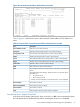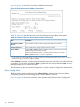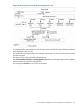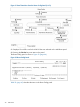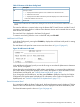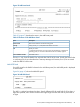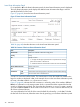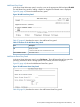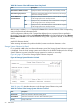HP P9000 Business Continuity Manager Reference Guide (T5253-96058, September 2011)
Table Of Contents
- P9000 for Business Continuity Manager Software Reference Guide
- Contents
- 1 ISPF Panels
- Overview of ISPF Panels
- Common Displays Among Panels
- Main Menu Panel
- Installation Verification Summary Panel (Environment Settings Verification)
- Set Defaults Panel (Prefix and DAD ID Settings)
- Manage Licenses Panel (License Management)
- Discover/Define Configuration Panel (Configuration File Definition)
- Discover HP Storage System Panel
- Scan Device Address Extent Panel
- CU Selection List for Remote Storage Array Panel
- CCA Selection List for Edit devn Panel
- Edit Device Number for CU Panel
- Storage System/DADID Selection List Panel
- Control Unit Selection List Panel
- Command Control Address (CCA) Selection List Panel
- Scan Remote Device Address Extent Panel
- Route Config Panel
- Add Route List ID Panel
- Route Information Panel
- Add Route Panel
- Add APID Panel
- Inner Route Information Panel
- Add Route Entry Panel
- Add Remote Route Entry Panel
- Storage System Selection List Panel
- Define Command Device Panel
- Sort the Define Command Device Panel
- Edit APID Panel
- Entire Route Information Panel
- Add Route Entry Panel
- Storage System/DAD Selection List Panel
- Insert Route Entry Panel
- Edit Route Entry Panel
- Edit Remote Route Entry Panel
- Insert Remote Route Entry Panel
- Path Set Selection List Panel
- Copy Group Selection List Panel
- Add Copy Group Panel
- Copy Group Detail Definition Panel
- Copy Group Attributes Panel
- Setting C/T ID Attributes Panel
- Copy Group Pair Detail Panel
- Pair Selection List (Primary) Panel
- Import SMS Storage Group Panel
- Import SMS Storage Group Result Panel
- Pair Selection List (Secondary) Panel
- Sort Copy Group Container Panel
- Sort Copy Group Pairs List Panel
- Scan Copy Pair Inside Storage System Panel
- Browse Copy Group Detail Definition Panel
- Browse Copy Group Pair Detail Panel
- Discover HP Storage System Panel
- Manage Route Panel (Route Management)
- Manage Path Set Panel (Logical Path Management)
- Manage Copy Groups Panel (Copy Group Operation)
- Sort the Copy Groups Panel
- Executing YKLOAD
- Copy Group Status Summary Panel (Executing YKQUERY)
- Copy Group Storage System Summary Panel
- CAA Copy Group Performance Statistics Panel
- Sort CAA Copy Group Statistics Panel
- CAJ Copy Group Performance Statistics Panel
- Sort CAJ Copy Group Statistics Panel
- Copy Group Pair Status Panel
- Sort the Copy Group Pairs Status Panel
- Volume Query Information (BC) Panel
- Volume Query Information (CA) Panel
- Volume Query Information (CAA) Panel
- Volume Query Information (CAJ) Panel
- Volume Query Information Panel (Executing YKQRYDEV)
- Executing YKMAKE
- Executing YKSUSPND
- Executing YKRESYNC
- Executing YKDELETE
- Executing YKWATCH
- Executing YKEWAIT
- Executing YKRECVER
- Path Set Status of Copy Group Pair Panel (YKQRYDEV with PATH Parameter Specified)
- Logical Path Status of Copy Group Pair Panel
- Confirmation Panels
- Confirm Execution Dissolve Panel
- Confirm Execution Recover Panel
- Confirm Command Device Build Panel
- Confirm Cancellation of Changes Panel
- Confirm Cancellation of Editing Panel
- Confirm Command Device Delete Panel
- Confirm Configuration File Delete Panel
- Confirm Configuration File Update Panel
- Confirm Copy Group Load Panel
- Confirm Overwrite ONLINE Target Volume Panel
- Confirm Path Delete Panel
- Confirm Path Set Load Panel
- Confirm Route Delete Panel
- Confirm Route List Edit Panel
- Confirm Retry of Configuration File Create Panel
- Confirm Open/MF Consistency Group Suspension Panel
- 2 CLI Commands
- Copy Types and Targets for Which Commands Can Be Executed
- List of Functions
- Configuration Files That Must Be Loaded Before Command Execution
- Command details
- YKBLDCMD Command
- YKBLDPTH Command
- YKCONMSG Command
- YKDELCMD Command
- YKDELETE Command
- YKDELPTH Command
- YKDROP Command
- YKENV Command
- YKERCODE Command
- YKEWAIT Command
- YKEXPORT Command
- YKFCSTAT Command
- YKFREEZE Command
- YKH2B Command
- YKIMPORT Command
- YKINSCHK Command
- YKLOAD Command
- YKMAKE Command
- YKQHPATH Command
- YKQRYDEV Command
- YKQRYPTH Command
- YKQUERY Command
- YKRECVER Command
- YKRESYNC Command
- YKRUN Command
- YKSCAN Command
- YKSLEEP Command
- YKSTATS Command
- YKSTORE Command
- YKSUSPND Command
- YKWATCH Command
- YKWTOMSG Command
- CLI Command Coding Examples
- 3 Data Objects
- Saving and Converting Objects
- Dataset Formats and Required Disk Capacity for the Configuration File
- XML Document Type Definitions
- Configuration File Examples
- About REXX Variable Structures
- REXX Variables Updated by YKQUERY and YKEWAIT Commands
- CSV Files Used by the Copy Group Definition File Generation Function
- 4 BCM Monitor Parameter Files
- 5 Support and other resources
- A Example of the Scan Results of PPRC Copy Pairs
- B Symbols Used in Syntax Explanations
- C Acronyms and Abbreviations
- Glossary
- Index
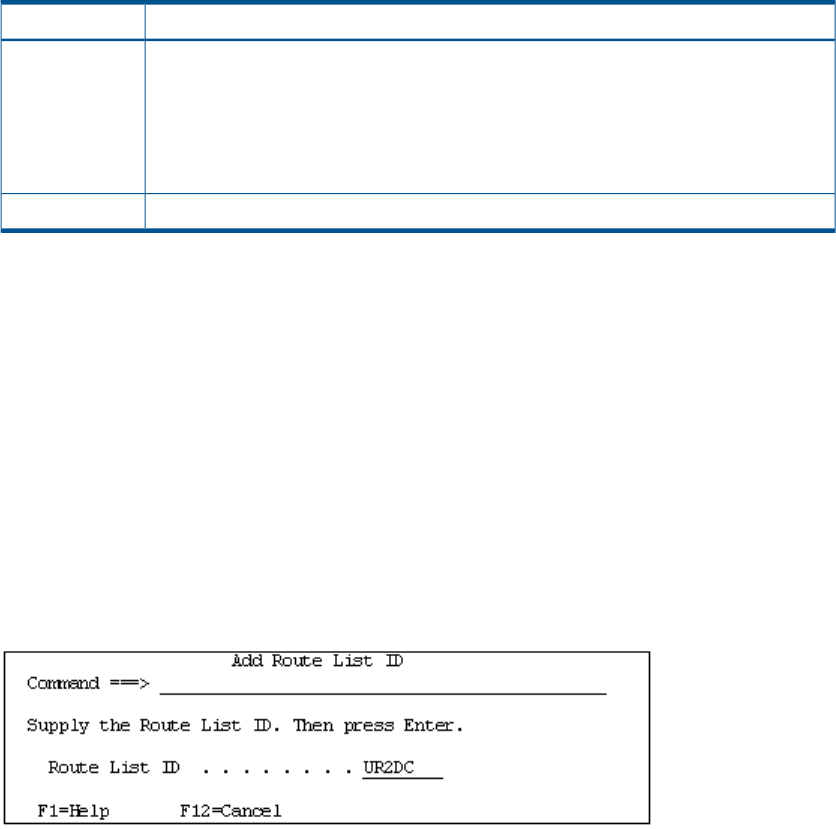
Table 23 Contents of the Route Config Panel
DescriptionItem
Specify an action.AC
• s— Displays the first DAD ID of the route included in the selected route list
• d— Deletes the route list ID
1
• e— Displays the Entire Route Information panel that displays a list of the entries that
have been defined in the route list
Route list IDRouteList ID
1
Only the route list definition file is deleted when deleting the route list ID. The command device definition file is not
deleted.
The route list definition is required when using the Remote DKC Control Function and the Cnt Ac-S
consistency preservation function. It defines routes between devices and command devices so that
these devices are available.
The route list ID list is displayed in the Route Config panel.
To create a route list ID, place the cursor on the field and press F5=Add.
Add Route List ID Panel
In the Route Config panel, pressing the F5=Add key displays the Add Route List ID panel for setting
the route list ID.
The Add Route List ID panel to create a new route list is shown in Figure 33 (page 45).
Figure 33 Add Route List ID Panel
In the Add Route List ID panel, specify a route list ID using no more than 8 alphanumeric characters
or less. Do not use hyphens.
When editing the route list definition (APID update, route deletion, or command device definition),
the Confirm Route List Edit panel prompts you to confirm the update. For more information on the
Confirm Route List Edit panel, see “Confirm Route List Edit Panel” (page 180).
If you change the route list definition, and then press F3=Exit to update the route list, the Confirm
Configuration File Update panel is displayed. For information on the Confirm Configuration File
Update panel, see “Confirm Configuration File Update Panel” (page 177).
Route Information Panel
If s is specified in AC in the Route Config panel, the Route Information panel is displayed. The first
DAD ID of the route included in the selected route list is displayed in the Route Information panel.
The Route Information panel is shown in Figure 34 (page 46).
Discover/Define Configuration Panel (Configuration File Definition) 45