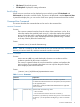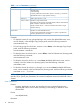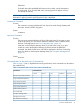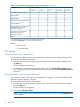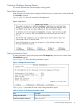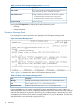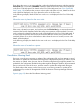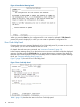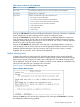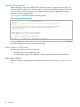HP P9000 Business Continuity Manager Reference Guide (T5253-96058, September 2011)
Table Of Contents
- P9000 for Business Continuity Manager Software Reference Guide
- Contents
- 1 ISPF Panels
- Overview of ISPF Panels
- Common Displays Among Panels
- Main Menu Panel
- Installation Verification Summary Panel (Environment Settings Verification)
- Set Defaults Panel (Prefix and DAD ID Settings)
- Manage Licenses Panel (License Management)
- Discover/Define Configuration Panel (Configuration File Definition)
- Discover HP Storage System Panel
- Scan Device Address Extent Panel
- CU Selection List for Remote Storage Array Panel
- CCA Selection List for Edit devn Panel
- Edit Device Number for CU Panel
- Storage System/DADID Selection List Panel
- Control Unit Selection List Panel
- Command Control Address (CCA) Selection List Panel
- Scan Remote Device Address Extent Panel
- Route Config Panel
- Add Route List ID Panel
- Route Information Panel
- Add Route Panel
- Add APID Panel
- Inner Route Information Panel
- Add Route Entry Panel
- Add Remote Route Entry Panel
- Storage System Selection List Panel
- Define Command Device Panel
- Sort the Define Command Device Panel
- Edit APID Panel
- Entire Route Information Panel
- Add Route Entry Panel
- Storage System/DAD Selection List Panel
- Insert Route Entry Panel
- Edit Route Entry Panel
- Edit Remote Route Entry Panel
- Insert Remote Route Entry Panel
- Path Set Selection List Panel
- Copy Group Selection List Panel
- Add Copy Group Panel
- Copy Group Detail Definition Panel
- Copy Group Attributes Panel
- Setting C/T ID Attributes Panel
- Copy Group Pair Detail Panel
- Pair Selection List (Primary) Panel
- Import SMS Storage Group Panel
- Import SMS Storage Group Result Panel
- Pair Selection List (Secondary) Panel
- Sort Copy Group Container Panel
- Sort Copy Group Pairs List Panel
- Scan Copy Pair Inside Storage System Panel
- Browse Copy Group Detail Definition Panel
- Browse Copy Group Pair Detail Panel
- Discover HP Storage System Panel
- Manage Route Panel (Route Management)
- Manage Path Set Panel (Logical Path Management)
- Manage Copy Groups Panel (Copy Group Operation)
- Sort the Copy Groups Panel
- Executing YKLOAD
- Copy Group Status Summary Panel (Executing YKQUERY)
- Copy Group Storage System Summary Panel
- CAA Copy Group Performance Statistics Panel
- Sort CAA Copy Group Statistics Panel
- CAJ Copy Group Performance Statistics Panel
- Sort CAJ Copy Group Statistics Panel
- Copy Group Pair Status Panel
- Sort the Copy Group Pairs Status Panel
- Volume Query Information (BC) Panel
- Volume Query Information (CA) Panel
- Volume Query Information (CAA) Panel
- Volume Query Information (CAJ) Panel
- Volume Query Information Panel (Executing YKQRYDEV)
- Executing YKMAKE
- Executing YKSUSPND
- Executing YKRESYNC
- Executing YKDELETE
- Executing YKWATCH
- Executing YKEWAIT
- Executing YKRECVER
- Path Set Status of Copy Group Pair Panel (YKQRYDEV with PATH Parameter Specified)
- Logical Path Status of Copy Group Pair Panel
- Confirmation Panels
- Confirm Execution Dissolve Panel
- Confirm Execution Recover Panel
- Confirm Command Device Build Panel
- Confirm Cancellation of Changes Panel
- Confirm Cancellation of Editing Panel
- Confirm Command Device Delete Panel
- Confirm Configuration File Delete Panel
- Confirm Configuration File Update Panel
- Confirm Copy Group Load Panel
- Confirm Overwrite ONLINE Target Volume Panel
- Confirm Path Delete Panel
- Confirm Path Set Load Panel
- Confirm Route Delete Panel
- Confirm Route List Edit Panel
- Confirm Retry of Configuration File Create Panel
- Confirm Open/MF Consistency Group Suspension Panel
- 2 CLI Commands
- Copy Types and Targets for Which Commands Can Be Executed
- List of Functions
- Configuration Files That Must Be Loaded Before Command Execution
- Command details
- YKBLDCMD Command
- YKBLDPTH Command
- YKCONMSG Command
- YKDELCMD Command
- YKDELETE Command
- YKDELPTH Command
- YKDROP Command
- YKENV Command
- YKERCODE Command
- YKEWAIT Command
- YKEXPORT Command
- YKFCSTAT Command
- YKFREEZE Command
- YKH2B Command
- YKIMPORT Command
- YKINSCHK Command
- YKLOAD Command
- YKMAKE Command
- YKQHPATH Command
- YKQRYDEV Command
- YKQRYPTH Command
- YKQUERY Command
- YKRECVER Command
- YKRESYNC Command
- YKRUN Command
- YKSCAN Command
- YKSLEEP Command
- YKSTATS Command
- YKSTORE Command
- YKSUSPND Command
- YKWATCH Command
- YKWTOMSG Command
- CLI Command Coding Examples
- 3 Data Objects
- Saving and Converting Objects
- Dataset Formats and Required Disk Capacity for the Configuration File
- XML Document Type Definitions
- Configuration File Examples
- About REXX Variable Structures
- REXX Variables Updated by YKQUERY and YKEWAIT Commands
- CSV Files Used by the Copy Group Definition File Generation Function
- 4 BCM Monitor Parameter Files
- 5 Support and other resources
- A Example of the Scan Results of PPRC Copy Pairs
- B Symbols Used in Syntax Explanations
- C Acronyms and Abbreviations
- Glossary
- Index

If you place the cursor on an error code that is within the displayed message, and then press the
F5=ErrCode key or execute the ERRCODE command, details for that error code will be displayed
in the Error Code Help panel. For details on the Error Code Help panel, see “Error Code Help
Panel” (page 18). Note that when an error code is split it and spans two rows, details for the error
code cannot be displayed, even if you place the cursor on the error code.
In the following example, details for the error code 6A13 are displayed in the Error Code Help
panel.
When the cursor is placed on the error code:
If the cursor is located on a space, and you then press the F5=ErrCode key or execute the ERRCODE
command, the first 40 characters before the current cursor position will be searched. If an error
code is present, the details for that error code will be displayed in the Error Code Help panel. If
no error codes are present, then the first 40 characters after the current cursor position will be
searched. If there are no error codes before or after where the cursor is located, no error code
details will be displayed.
In the following example, the details for the error code 6A13 are displayed in the Error Code Help
panel.
When the cursor is located on a space:
Cancellation Warning Panel
If an error occurs during a creation or update of the configuration file, and you attempt to cancel
the creation or update, the Cancellation Warning panel is displayed and asks if you want to cancel
the creation or update. Note, however, that an unusable configuration file might be created. If an
update fails, the configuration file before the update might be damaged. Therefore, HP recommends
that you remove the cause of the error, and then create or update the configuration file again.
For details about what actions to take when an error occurs during creation or update of the
configuration file, see the HP StorageWorks P9000 for Business Continuity Manager Software
User Guide.
Figure 6 (page 18) shows the Cancellation Warning panel.
Common Displays Among Panels 17