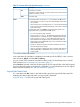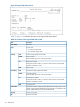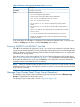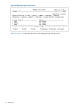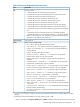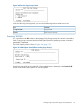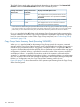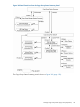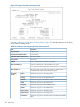HP P9000 Business Continuity Manager Reference Guide (T5253-96058, September 2011)
Table Of Contents
- P9000 for Business Continuity Manager Software Reference Guide
- Contents
- 1 ISPF Panels
- Overview of ISPF Panels
- Common Displays Among Panels
- Main Menu Panel
- Installation Verification Summary Panel (Environment Settings Verification)
- Set Defaults Panel (Prefix and DAD ID Settings)
- Manage Licenses Panel (License Management)
- Discover/Define Configuration Panel (Configuration File Definition)
- Discover HP Storage System Panel
- Scan Device Address Extent Panel
- CU Selection List for Remote Storage Array Panel
- CCA Selection List for Edit devn Panel
- Edit Device Number for CU Panel
- Storage System/DADID Selection List Panel
- Control Unit Selection List Panel
- Command Control Address (CCA) Selection List Panel
- Scan Remote Device Address Extent Panel
- Route Config Panel
- Add Route List ID Panel
- Route Information Panel
- Add Route Panel
- Add APID Panel
- Inner Route Information Panel
- Add Route Entry Panel
- Add Remote Route Entry Panel
- Storage System Selection List Panel
- Define Command Device Panel
- Sort the Define Command Device Panel
- Edit APID Panel
- Entire Route Information Panel
- Add Route Entry Panel
- Storage System/DAD Selection List Panel
- Insert Route Entry Panel
- Edit Route Entry Panel
- Edit Remote Route Entry Panel
- Insert Remote Route Entry Panel
- Path Set Selection List Panel
- Copy Group Selection List Panel
- Add Copy Group Panel
- Copy Group Detail Definition Panel
- Copy Group Attributes Panel
- Setting C/T ID Attributes Panel
- Copy Group Pair Detail Panel
- Pair Selection List (Primary) Panel
- Import SMS Storage Group Panel
- Import SMS Storage Group Result Panel
- Pair Selection List (Secondary) Panel
- Sort Copy Group Container Panel
- Sort Copy Group Pairs List Panel
- Scan Copy Pair Inside Storage System Panel
- Browse Copy Group Detail Definition Panel
- Browse Copy Group Pair Detail Panel
- Discover HP Storage System Panel
- Manage Route Panel (Route Management)
- Manage Path Set Panel (Logical Path Management)
- Manage Copy Groups Panel (Copy Group Operation)
- Sort the Copy Groups Panel
- Executing YKLOAD
- Copy Group Status Summary Panel (Executing YKQUERY)
- Copy Group Storage System Summary Panel
- CAA Copy Group Performance Statistics Panel
- Sort CAA Copy Group Statistics Panel
- CAJ Copy Group Performance Statistics Panel
- Sort CAJ Copy Group Statistics Panel
- Copy Group Pair Status Panel
- Sort the Copy Group Pairs Status Panel
- Volume Query Information (BC) Panel
- Volume Query Information (CA) Panel
- Volume Query Information (CAA) Panel
- Volume Query Information (CAJ) Panel
- Volume Query Information Panel (Executing YKQRYDEV)
- Executing YKMAKE
- Executing YKSUSPND
- Executing YKRESYNC
- Executing YKDELETE
- Executing YKWATCH
- Executing YKEWAIT
- Executing YKRECVER
- Path Set Status of Copy Group Pair Panel (YKQRYDEV with PATH Parameter Specified)
- Logical Path Status of Copy Group Pair Panel
- Confirmation Panels
- Confirm Execution Dissolve Panel
- Confirm Execution Recover Panel
- Confirm Command Device Build Panel
- Confirm Cancellation of Changes Panel
- Confirm Cancellation of Editing Panel
- Confirm Command Device Delete Panel
- Confirm Configuration File Delete Panel
- Confirm Configuration File Update Panel
- Confirm Copy Group Load Panel
- Confirm Overwrite ONLINE Target Volume Panel
- Confirm Path Delete Panel
- Confirm Path Set Load Panel
- Confirm Route Delete Panel
- Confirm Route List Edit Panel
- Confirm Retry of Configuration File Create Panel
- Confirm Open/MF Consistency Group Suspension Panel
- 2 CLI Commands
- Copy Types and Targets for Which Commands Can Be Executed
- List of Functions
- Configuration Files That Must Be Loaded Before Command Execution
- Command details
- YKBLDCMD Command
- YKBLDPTH Command
- YKCONMSG Command
- YKDELCMD Command
- YKDELETE Command
- YKDELPTH Command
- YKDROP Command
- YKENV Command
- YKERCODE Command
- YKEWAIT Command
- YKEXPORT Command
- YKFCSTAT Command
- YKFREEZE Command
- YKH2B Command
- YKIMPORT Command
- YKINSCHK Command
- YKLOAD Command
- YKMAKE Command
- YKQHPATH Command
- YKQRYDEV Command
- YKQRYPTH Command
- YKQUERY Command
- YKRECVER Command
- YKRESYNC Command
- YKRUN Command
- YKSCAN Command
- YKSLEEP Command
- YKSTATS Command
- YKSTORE Command
- YKSUSPND Command
- YKWATCH Command
- YKWTOMSG Command
- CLI Command Coding Examples
- 3 Data Objects
- Saving and Converting Objects
- Dataset Formats and Required Disk Capacity for the Configuration File
- XML Document Type Definitions
- Configuration File Examples
- About REXX Variable Structures
- REXX Variables Updated by YKQUERY and YKEWAIT Commands
- CSV Files Used by the Copy Group Definition File Generation Function
- 4 BCM Monitor Parameter Files
- 5 Support and other resources
- A Example of the Scan Results of PPRC Copy Pairs
- B Symbols Used in Syntax Explanations
- C Acronyms and Abbreviations
- Glossary
- Index
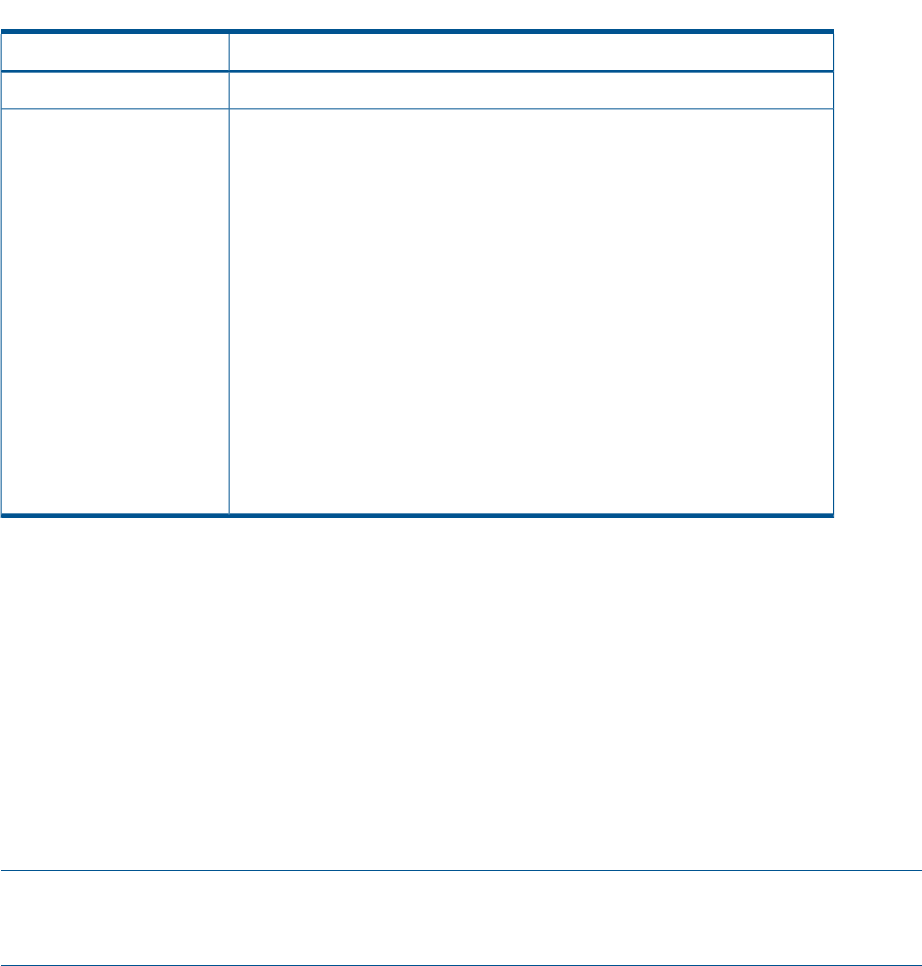
Table 72 Contents of the Logical Path Status Panel (continued)
DescriptionItem
Secondary port numberSecondary
Status of a physical pathStatus
• NO PATH: No physical path defined.
• ESTABLISHED: The physical path has been established.
• INIT FAILED: An initialization error has occurred.
• TIME OUT: A timeout has occurred.
• NO RESOURCES AT PRI: The port at the primary storage system is
invalid.
• NO RESOURCES AT SEC: The port at the secondary storage system is
invalid.
• SERIAL# MISMATCH: The storage system serial number does not match.
• CONFIG ERROR
• I/O ERROR: Information could not be obtained due to an I/O error.
• MISMATCH: The defined value and the value specified for the storage
system do not match.
In the initial state, the information is displayed in ascending hexadecimal order, in priority order
as follows: Primary (port number), and then Secondary (port number).
Executing YKQRYPTH with RESTRUCT Specified
If the AC in the Manage Path Set panel is set to c, the YKQRYPTH command is executed with the
RESTRUCT parameter specified To use this functionality, see the description in the HP StorageWorks
P9000 for Business Continuity Manager Software Users Guide that explains how to acquire path
information from storage system.
If the return code is within the range from 8 to 32, the Confirm Configuration File Update panel
(see “Confirm Configuration File Update Panel” (page 177)) is displayed for confirming the updating
of the path set definition file. If you press the Enter key in this panel, the YKSTORE command is
executed, and the path set definition file is updated.
NOTE: When you update the path set definition file, the CU and CCA are also stored in the path
set definition file for a device, assumed by the system, to which I/Os are issued during the execution
of the YKLOAD command.
Manage Copy Groups Panel (Copy Group Operation)
The Manage Copy Groups panel to operate copy groups is displayed when 5 Manage Copy
Groups is selected from the Main Menu panel.
The Manage Copy Groups panel is shown in Figure 99 (page 114).
Manage Copy Groups Panel (Copy Group Operation) 113