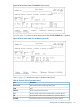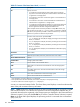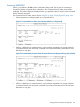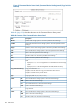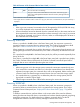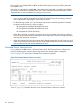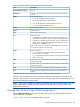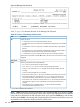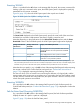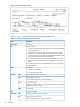HP P9000 Business Continuity Manager Reference Guide (T5253-96058, September 2011)
Table Of Contents
- P9000 for Business Continuity Manager Software Reference Guide
- Contents
- 1 ISPF Panels
- Overview of ISPF Panels
- Common Displays Among Panels
- Main Menu Panel
- Installation Verification Summary Panel (Environment Settings Verification)
- Set Defaults Panel (Prefix and DAD ID Settings)
- Manage Licenses Panel (License Management)
- Discover/Define Configuration Panel (Configuration File Definition)
- Discover HP Storage System Panel
- Scan Device Address Extent Panel
- CU Selection List for Remote Storage Array Panel
- CCA Selection List for Edit devn Panel
- Edit Device Number for CU Panel
- Storage System/DADID Selection List Panel
- Control Unit Selection List Panel
- Command Control Address (CCA) Selection List Panel
- Scan Remote Device Address Extent Panel
- Route Config Panel
- Add Route List ID Panel
- Route Information Panel
- Add Route Panel
- Add APID Panel
- Inner Route Information Panel
- Add Route Entry Panel
- Add Remote Route Entry Panel
- Storage System Selection List Panel
- Define Command Device Panel
- Sort the Define Command Device Panel
- Edit APID Panel
- Entire Route Information Panel
- Add Route Entry Panel
- Storage System/DAD Selection List Panel
- Insert Route Entry Panel
- Edit Route Entry Panel
- Edit Remote Route Entry Panel
- Insert Remote Route Entry Panel
- Path Set Selection List Panel
- Copy Group Selection List Panel
- Add Copy Group Panel
- Copy Group Detail Definition Panel
- Copy Group Attributes Panel
- Setting C/T ID Attributes Panel
- Copy Group Pair Detail Panel
- Pair Selection List (Primary) Panel
- Import SMS Storage Group Panel
- Import SMS Storage Group Result Panel
- Pair Selection List (Secondary) Panel
- Sort Copy Group Container Panel
- Sort Copy Group Pairs List Panel
- Scan Copy Pair Inside Storage System Panel
- Browse Copy Group Detail Definition Panel
- Browse Copy Group Pair Detail Panel
- Discover HP Storage System Panel
- Manage Route Panel (Route Management)
- Manage Path Set Panel (Logical Path Management)
- Manage Copy Groups Panel (Copy Group Operation)
- Sort the Copy Groups Panel
- Executing YKLOAD
- Copy Group Status Summary Panel (Executing YKQUERY)
- Copy Group Storage System Summary Panel
- CAA Copy Group Performance Statistics Panel
- Sort CAA Copy Group Statistics Panel
- CAJ Copy Group Performance Statistics Panel
- Sort CAJ Copy Group Statistics Panel
- Copy Group Pair Status Panel
- Sort the Copy Group Pairs Status Panel
- Volume Query Information (BC) Panel
- Volume Query Information (CA) Panel
- Volume Query Information (CAA) Panel
- Volume Query Information (CAJ) Panel
- Volume Query Information Panel (Executing YKQRYDEV)
- Executing YKMAKE
- Executing YKSUSPND
- Executing YKRESYNC
- Executing YKDELETE
- Executing YKWATCH
- Executing YKEWAIT
- Executing YKRECVER
- Path Set Status of Copy Group Pair Panel (YKQRYDEV with PATH Parameter Specified)
- Logical Path Status of Copy Group Pair Panel
- Confirmation Panels
- Confirm Execution Dissolve Panel
- Confirm Execution Recover Panel
- Confirm Command Device Build Panel
- Confirm Cancellation of Changes Panel
- Confirm Cancellation of Editing Panel
- Confirm Command Device Delete Panel
- Confirm Configuration File Delete Panel
- Confirm Configuration File Update Panel
- Confirm Copy Group Load Panel
- Confirm Overwrite ONLINE Target Volume Panel
- Confirm Path Delete Panel
- Confirm Path Set Load Panel
- Confirm Route Delete Panel
- Confirm Route List Edit Panel
- Confirm Retry of Configuration File Create Panel
- Confirm Open/MF Consistency Group Suspension Panel
- 2 CLI Commands
- Copy Types and Targets for Which Commands Can Be Executed
- List of Functions
- Configuration Files That Must Be Loaded Before Command Execution
- Command details
- YKBLDCMD Command
- YKBLDPTH Command
- YKCONMSG Command
- YKDELCMD Command
- YKDELETE Command
- YKDELPTH Command
- YKDROP Command
- YKENV Command
- YKERCODE Command
- YKEWAIT Command
- YKEXPORT Command
- YKFCSTAT Command
- YKFREEZE Command
- YKH2B Command
- YKIMPORT Command
- YKINSCHK Command
- YKLOAD Command
- YKMAKE Command
- YKQHPATH Command
- YKQRYDEV Command
- YKQRYPTH Command
- YKQUERY Command
- YKRECVER Command
- YKRESYNC Command
- YKRUN Command
- YKSCAN Command
- YKSLEEP Command
- YKSTATS Command
- YKSTORE Command
- YKSUSPND Command
- YKWATCH Command
- YKWTOMSG Command
- CLI Command Coding Examples
- 3 Data Objects
- Saving and Converting Objects
- Dataset Formats and Required Disk Capacity for the Configuration File
- XML Document Type Definitions
- Configuration File Examples
- About REXX Variable Structures
- REXX Variables Updated by YKQUERY and YKEWAIT Commands
- CSV Files Used by the Copy Group Definition File Generation Function
- 4 BCM Monitor Parameter Files
- 5 Support and other resources
- A Example of the Scan Results of PPRC Copy Pairs
- B Symbols Used in Syntax Explanations
- C Acronyms and Abbreviations
- Glossary
- Index
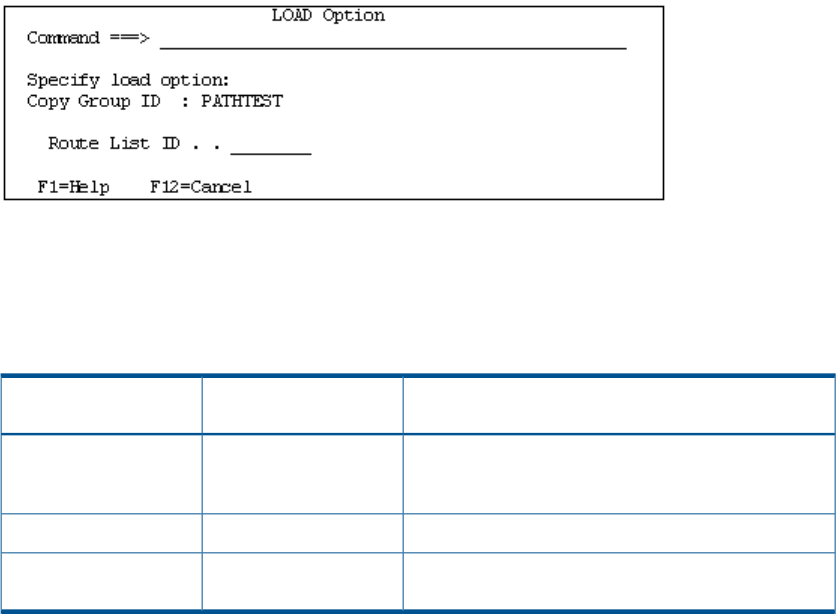
Executing YKLOAD
When 1 is specified for the AC column in the Manage Path Set panel, the YKLOAD command (for
loading a path set) is executed. At this point, the LOAD Option panel is displayed for specifying
parameters for the YKLOAD command.
Figure 96 (page 109) shows the LOAD Option panel when a path set is loaded.
Figure 96 LOAD Option Panel (When Loading a Path Set)
For Route List ID displayed in the LOAD Option panel, specify the route list ID of the route list to
be loaded (no more than 8 alphanumeric characters). Hyphens cannot be used.
Note that depending on the specifications for the Remote DKC Function column and the Preset
RouteListID column in the Set Defaults panel, the LOAD Option panel might not be displayed.
Display of the LOAD Option PanelSettings of the Preset
RouteListID
Settings of the Remote
DKC Function
Not displayed. The ROUTE parameter of the YKLOAD
command becomes the value specified for the Preset
RouteListID.
SpecifiedY
Only displayed the first time a path set is loaded.
1
Not specifiedY
Not displayed. The YKLOAD command is executed
without the ROUTE parameter specified.
InvalidN
1
The route list is used for all operations after the first time the path set is loaded. As such, when operating multiple path
sets, first load the path sets for which a route list is needed, and specify the route list ID used, in the LOAD Option panel.
Note that once you return to the Main Menu panel, information for the specified route list can be cleared.
Note that when you specify b or q in the AC column of the Manage Path Set panel without executing
the YKLOAD command, the Confirm Path Set Load panel (see “Confirm Path Set Load Panel”
(page 179)) is displayed, requesting the loading of the path set.
If a device to which I/Os are issued was not set during the definition of a logical path, and the
storage system at the primary site or secondary site is connected to the host when loading a path
set, then, from the scanned disk configuration file, the system assumes a device to which I/Os are
issued when path operations are executed.
Executing YKDELPTH
If d is specified in the AC column in the Manage Path Set panel or Path Set Status panel, the
Confirm Path Delete panel (see “Confirm Path Delete Panel” (page 179)) is displayed to confirm the
deletion.
Path Set Status Panel (Executing YKQRYPTH)
If q is specified in the AC column in the Manage Path Set panel, the Path Set Status panel that
displays the status of a path in a path set is displayed.
Figure 97 (page 110) shows the Path Set Status panel.
Manage Path Set Panel (Logical Path Management) 109