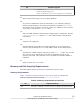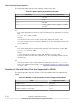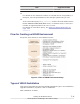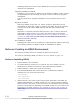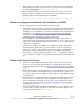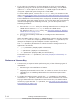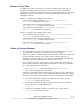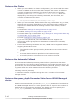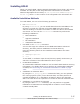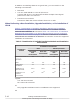Hitachi Dynamic Link Manager Software Users Guide for AIX (7.x) (HIT5208-96027, August 2012)
• When HDLM is installed, all devices shown under Devices that HDLM can
manage in Devices Managed by HDLM on page 2-3
are set to be targets
for HDLM management.
• When installing HDLM on a host where version 5.0 or later of a Device
Manager agent is installed, do not execute any of the following Device
Manager agent commands during the installation:
hbsasrv, HiScan, hdvmagt_account, hdvmagt_schedule, hldutil, TIC
Notes on an Upgrade Installation or Re-installation of HDLM
When you upgrade or re-install HDLM, note the following:
• Information, such as the driver configuration, HDLM functionality settings,
and log files will be inherited without being initialized when the upgrade
installation or re-installation is complete. For details on the information to
be inherited, see
Table 3-11 List of Files Inherited During an Upgrade
Installation or Re-installation on page 3-36 in Performing an Upgrade
Installation or Re-installation of HDLM on page 3-36.
•
If you upgrade or re-install HDLM before you resolve a path failure, LU
reservations might persist without being released. In such a case, use the
utility for clearing HDLM persistent reservations (dlmpr) to release the LU
reservation, if necessary.
• Performing an upgrade installation or re-installation might change the
physical volume (hdisk name). For this reason, you must check and, if
necessary, revise relevant settings, such as the settings for applications
that directly access a hard disk recognized as an HDLM management-
target device. Use the output information of the view operation (with the
-drv parameter) to check the correspondence between the hdisk and the
LU.
Notes on the Virtual I/O Server
• Before you install HDLM, change the ioslevel version of the virtual I/O
server to a version supported by HDLM. For details about the ioslevel
versions supported by HDLM, see
Cluster Software Supported by HDLM on
page 3-6.
•
If you want to apply a virtual SCSI disk to a client partition in a virtual I/O
server environment, install HDLM into the virtual I/O server partition. If
you want to apply a virtual HBA to a client partition, install HDLM into the
client partition.
• Specify an hdisk, or a logical volume configured for HDLM, as the virtual
target device. For details about how to configure a virtual target device,
see the installation procedure in
Performing a New Installation of HDLM
on page 3-24 and Performing an Upgrade Installation or Re-installation
of HDLM on page 3-36.
•
To set up a virtual SCSI disk MPIO configuration in a client partition, or to
use PowerHA in a client partition, set the hdisk reservation policy in the
virtual I/O server partition to no_reserve.
Creating an HDLM Environment
3-13
Hitachi Dynamic Link Manager User Guide for AIX®