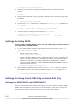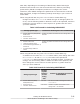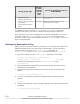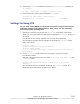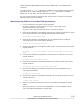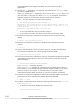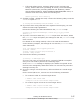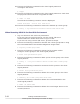Hitachi Dynamic Link Manager Software Users Guide for AIX (7.x) (HIT5208-96027, August 2012)
¢
When a XP series is used:
disk/fcp/HP
¢
When a Thunder 9500V series, Lightning 9900V series (excluding XP
series), Hitachi USP series (excluding XP series), Universal Storage
Platform V/VM series (excluding XP20000 and XP24000), Hitachi
Virtual Storage Platform, Hitachi AMS2000/AMS/WMS/SMS series, or
HUS100 series is used:
disk/fcp/Hitachi
Method to identify ghost disks
SCSI3
Method to determine if a reserve is held
/usr/DynamicLinkManager/cluster/
dlm_hacmp_gdisk_reserve_check
Method to break a reserve
TARGET
Break reserves in parallel
false
Method to make the disk available
MKDEV
3. When you finish specifying the settings, click the OK
button.
4. From the SMIT window, display the Single Select List window.
Choose the following sequence of menu items to display this window:
Communications Applications and Services, HACMP for AIX,
Extended Configuration, and finally choose Extended Verification
and Synchronization.
Setting the Reservation Policy
If you use PowerHA 7.1, set the reserve_policy attribute to no_reserve. If
you use a version of PowerHA other than PowerHA 7.1, we recommend that
you set the reserve_policy attribute to PR_exclusive. Note that if a virtual
I/O function is applied in order to use PowerHA in a client partition, use the
following procedure to check, in the virtual I/O server partition, the settings
for the reserve_policy attribute of the hdisk. If reserve_policy is set to
PR_exclusive, change its value to no_reserve.
1. Check the setting for the reserve_policy attribute of the hdisk.
# lsattr -El hdisk-name -a reserve_policy
reserve_policy PR_exclusive N/A TRUE
Perform the following steps if reserve_policy is set to PR_exclusive:
2. Quit all applications that specify and directly access the hdisk whose
attribute is to be changed.
3. Execute the following command to unmount the file system used by
HDLM.
Creating an HDLM Environment
3-89
Hitachi Dynamic Link Manager User Guide for AIX®