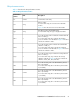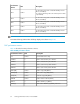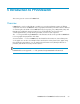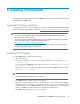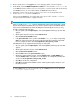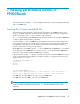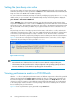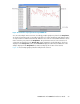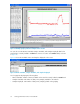P9000Watch and P9000Sketch Reference guide for HP StorageWorks P9000 Performance Advisor v5.4 (T1789-96332, April 2012)
4. On the Header menu, select Support. The screen displaying Table of Contents appears.
5. Under Tools, click the P9000Sketch (Windows 32-bit) link to download the XPSketch.zip file
to a P9000 Performance Advisor server, your local system, or a remote system. After the download,
the P9000Sketch tool can work independently of P9000 Performance Advisor.
6. Extract the contents of the zip file to a location of your choice on the designated system.
7. Double-click Run.bat to execute P9000Sketch.
After executing P9000Sketch, the window that opens can be used to load the .csv file for
viewing the performance data in a graphical format.
NOTE:
When you double-click Run.bat, sometimes P9000Sketch might not start immediately, or might
appear and disappear immediately. This is because the system searches for the JRE files that are
required to start P9000Sketch. By default, the JRE path is automatically set. However, to verify
the path, complete the following steps:
a. On your system, right-click My Computer, and select Properties from the pop-up menu that
appears.
b. On the System Properties window, click the Advanced tab.
c. Click the Environment Variables button.
d. In the System Variables section, search for the Variable JAVA_HOME and its corresponding
Value. The Value must point to the directory path and folder that contain the required JRE
files. For example, the Value can be C:\Program Files\Java\jre1.5.0_13\bin.
If the JRE path is not set, complete the following steps to set the path:
a. On your system, right-click My Computer, and select Properties from the pop-up menu that
appears
b. On the System Properties window, click the Advanced tab.
c. Click the Environment Variables button.
d. Click the New button in the System Variables section.
e. On the New System Variable window, enter the Variable name: as JAVA_HOME, and
enter the Variable value: as the path to access the JRE files. For example, the Variable value
can be set as C:\Program Files\Java\jre1.5.0_13\bin.
f. Click OK to save the new configuration.
g. Click OK on the Environment Variables window and the System Properties window to save
the settings and exit.
To start P9000Sketch, you can also manually copy the P9000Sketch files into the JRE folder
(...\Java\jre <version>\bin).
Installing P9000Sketch66