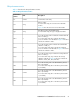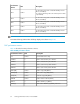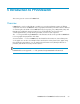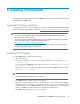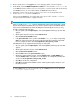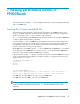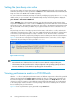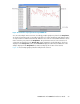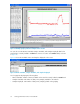P9000Watch and P9000Sketch Reference guide for HP StorageWorks P9000 Performance Advisor v5.4 (T1789-96332, April 2012)
6 Installing P9000Sketch
This chapter lists the supported environment for P9000Sketch (previously called XPSketch) and describes
the installation for P9000Sketch.
Supported Windows platforms
For information on the list of supported platforms, see the latest HP StorageWorks P9000 Performance
Advisor Software OS Support Matrix available at www.hp.com/go/PerformanceAdvisor-support-docs.
NOTE:
• Use Microsoft Internet Explorer (IE) 7.0 when using Windows 2008 and IE 6.0 (Service Pack 1)
when using other Windows versions.
• To run the web client on the management station, you must install the Java JRE plug-in separately
on the management station. To download JRE for Windows, see
http://java.sun.com/javase/downloads/index_jdk5.jsp
• For your browser to connect to a management station that uses IPv6 as the communication protocol,
IE version 7.0 and Java version 1.6 are required.
Installing P9000Sketch
To install P9000Sketch, complete the following steps:
1. Open a web browser.
2. In the browser address line, enter your server name followed by /pa. For example, http(s):/
/[server name]/pa.
You can also access P9000 Performance Advisor over a secure connection: https://[server
name].[domain name]/pa.
If the DNS server cannot locate the management station and open P9000 Performance Advisor,
type http(s)://[IP address]/pa.
NOTE:
The P9000 Performance Advisor URL is case-sensitive.
The P9000 Performance Advisor logon screen appears.
3. Enter your user name and password. If you are a valid user on the local system where P9000
Performance Advisor is installed or on the domain controller, or your name is added to the Users
or Administrators list in the P9000 Performance Advisor users database, use your local system,
domain, or P9000 Performance Advisor logon credentials for authentication.
The P9000 Performance Advisor Home screen appears.
P9000Watch and P9000Sketch Reference Guide 65