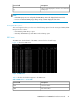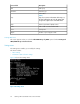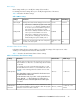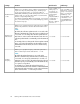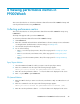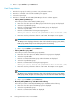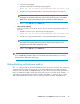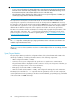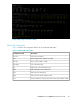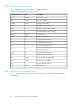P9000Watch and P9000Sketch Reference guide for HP StorageWorks P9000 Performance Advisor v5.4 (T1789-96332, April 2012)
Menu settings
Menu settings enable you to modify the settings of the interface.
For example, the Menu settings allow you to modify the appearance of the menus.
Table 10 describes the Menu settings.
Table 10 Menu settings
Valid RangeDefault ValueFunctionsSettings
1-50 lines20 linesChanges the number of items that appear in the menu.Menu Height
NADisabled
• If this mode is enabled, the program creates a file
P9000Watch.log that stores information about
the execution cycle of P9000Watch and places it
in the folder where P9000Watch is located.
• If this mode is disabled, information about the ex-
ecution cycle of P9000Watch is not saved.
• If this mode is enabled, the system prompts to
specify the level of debugging. Since the recom-
mended Debug level option is INFO, enter 3.
Debug Mode
NA
Deletes the cache
files
Deletes any stored information about an array that is
located on the local system.
Force Cache
Mode
Performance data collection settings
Performance data collection settings enable you to modify the settings of the output screen. It also
enables you to modify the time interval for data collection.
Table 11 describes the Performance data collection settings.
Table 11 Performance data collection settings
Valid rangeDefault valueFunctionsSettings
1-168 hours24 hours
Splits the data according to the time intervals (in hours) and stores
them in different .csv files. This is used when large amount of data
is collected.
For example: If you have selected the Data Split Time as 1 and
the Data Collection Time Limit as 12, P9000Watch will create 12
new files, each containing performance data for an hour’s time.
NOTE:
The data splitting activity is performed for the duration set in
the Data Collection Time Limit.
In the Interactive mode, if you enter a value greater than 24
hours, then the .csv files might grow to a large size. So,
preferably the value of the Data Split Time should be given
as 1 hour.
Data Split Time
1-167 hours, 1–60
minutes
24 hours, 0 minutes
Enables you to specify the duration in hours and minutes for which
you want P9000Watch to collect performance data. The program
terminates once this time limit is reached.
Data Collection
Time Limit
P9000Watch and P9000Sketch Reference Guide 43