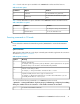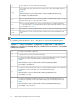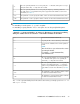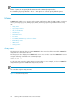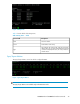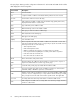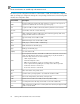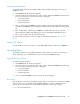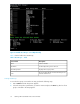P9000Watch and P9000Sketch Reference guide for HP StorageWorks P9000 Performance Advisor v5.4 (T1789-96332, April 2012)
Viewing CA Journal metrics
To view CA Journal metrics for the P-VOLs, S-VOLs, and associated journal groups in an XP or a
P9000 disk array:
1. Start P9000Watch. The Array menu appears.
2. Select the array whose performance you want to monitor and press the Enter key. The following
list of host group options connected to the array is displayed:
• 1 Sync/Async Metrics
• 2 CA Journal Metrics
• 3 Host Group Metrics
3. Select 2, and then press the Enter key. The list of LDEVs configured as P-VOLs and S-VOLs in the
selected XP or P9000 disk array are displayed along with the corresponding Consistency Group
Ids.
4. Enter a CTG number, and then press the Enter key. Multiple CTG entries are not allowed.
All the P-VOL and S-VOL records that belong to the selected CTG are highlighted in green.
5. Enter c to proceed and view the performance metrics.
To understand the performance metrics for P-VOLs, S-VOLs, and journal groups, see CA Journal
Metrics.
Clearing CTG selection
To clear a CTG record selection, enter its corresponding CTG number, and then press the Enter key.
Host Group Metrics
The Host Group metrics screen displays the different options that you can choose to view the host
group, RAID group, port, and LDEV metrics for the selected XP or P9000 disk array.
Viewing Host Group Metrics
To view the Host Group metrics:
1. Start P9000Watch. The Array menu appears.
2. Select the array whose performance you want to monitor and press the Enter key. The following
list of host groups connected to the array is displayed.
• 1 Sync/Async Metrics
• 2 CA Journal Metrics
• 3 Host Group Metrics
3. Select 3 and press the Enter key. The list of host groups are displayed.
Host Groups
The Host Groups screen lists the available host groups that are connected to the selected XP or P9000
disk array. This screen also displays all the available Navigation, Selection, and Miscellaneous
options. The list of host groups are sorted alphabetically based on the host group name.
Figure 8 shows the Host Groups.
P9000Watch and P9000Sketch Reference Guide 29