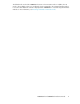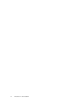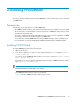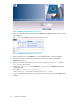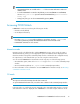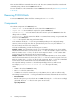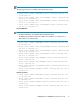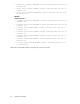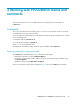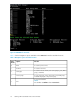P9000Watch and P9000Sketch Reference guide for HP StorageWorks P9000 Performance Advisor v5.4 (T1789-96332, April 2012)
There are three different commands that can be used. The entire command should be entered at the
command prompt, without which P9000Watch will exit.
For more information on the commands to execute P9000Watch in CLI mode, see Executing commands
in CLI mode.
Removing P9000Watch
To remove P9000Watch, delete the folder containing the XPWatch.exe file.
Components
The software components of P9000Watch are:
• XPWatch.exe — is an executable file used to launch the P9000Watch tool.
• wagent.exe — is an executable file required to operate P9000Watch.
• P9000Watch.log — stores information about the execution cycle of P9000Watch when the
debug mode is enabled.
• settings.ini — this file contains the default or customized menu settings. It is generated after
the first use of P9000Watch.
• .csv — is the output file that saves performance data.
In the Interactive mode, the .csv files are generated depending on the configured settings.
However, in the CLI mode, these files are generated every hour. For every hour different .csv
files are created, one file for each component.
For better understanding, consider the following two scenarios:
Example scenario 1: In the Interactive mode, if you set the Data Split Time to two hours and the
Data Collection Time Limit to six hours, three sets of .csv files are created in a span of six hours.
Each set contains seven .csv files, one file for each component. Each .csv file contains data
for the last two hours (from the time the file was generated).
Example scenario 2: In the Interactive mode, if you set the Data Split Time to two hours and the
Data Collection Time Limit to five hours, three sets of .csv files are created in a span of six hours.
Each set contains seven .csv files, one file for each component. Each .csv file will contain data
for the last two hours and the third set would contain data for the last one hour.
The output file naming convention is: selected array-mm-dd-yy- hh.min.sec.milliseconds.
For example, 53036-03-15-11-12.40.46.151.csv is the output file name,
where:
• 53036 is the selected P9000 disk array
• 03–15–11 is the file creation date.
• 12.40.46.151 is the file creation time in (12 hrs, 40 min, 46 sec, and 151 milliseconds).
The naming convention for the .csv files generated in the Interactive and CLI modes are as follows:
• Interactive Mode
Based on the option you select for the XP or P9000 disk array, the .csv files are accordingly
generated. The list of .csv files for each option are as follows:
Sync/Async Metrics
Installing P9000Watch16