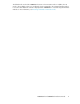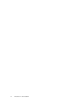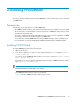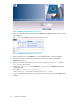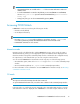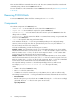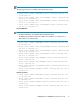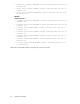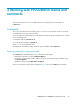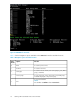P9000Watch and P9000Sketch Reference guide for HP StorageWorks P9000 Performance Advisor v5.4 (T1789-96332, April 2012)
NOTE:
• The P9000Watch bits are available in the Tools folder on P9000 Performance Advisor In-
stallation disk 2.
• To run the P9000Watch on Windows IA platform you must install RMLIB. To install RMLIB,
execute RMLIB_Install.bat present in Windows IA XPWatch bits (xpwatch-winIA64-
binary.zip).
• At any given point, you can close P9000Watch by pressing Ctrl+C.
Accessing P9000Watch
P9000Watch can be accessed using the following two modes:
• Interactive mode (default)
• CLI mode (Non Interactive)
NOTE:
• Executing XPWatch.exe on a windows platform is equivalent to executing ./xpwatch on a
non windows platform. By default, the P9000Watch will start in the Interactive mode.
• P9000Watch commands are case-sensitive.
Interactive mode
Interactive mode is the default mode in which P9000Watch executes. In this mode, the output is
decided interactively, where you select appropriate options from different menus displayed in the
interactive windows. Though the command prompt window is refreshed for the configured interval,
the output history is still retained which you can view using the vertical scroll bar.
You can execute P9000Watch in the Interactive mode using any one of the following options:
• On a Windows system, either click XPWatch.exe or type XPWatch.exe in the command prompt
window.
• On a non-Windows platform, run ./xpwatch in the command prompt window.
For more information on the commands to execute P9000Watch in Interactive mode, see Executing
commands in Interactive mode.
CLI mode
NOTE:
The output screen has the timestamp when the data is retrieved.
To open P9000Watch in the CLI mode, execute the entire command in the command prompt window.
In the CLI mode, you can directly execute commands in the command prompt window to view the
same data that is otherwise displayed when P9000Watch is executed using the Interactive mode.
P9000Watch and P9000Sketch Reference Guide 15