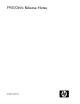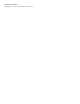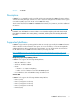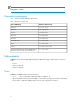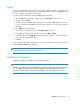P9000Info v22.00.00 Release Notes (T1789-96326, August 2011)
Notes
If you are using P9000 Performance Advisor Solaris, AIX or HP-UX host agent, view the SLPR and
CLPR information for your XP disk arrays through P9000 Performance Advisor, as P9000Info for these
host agents displays random CLPR and SLPR values.
To view the SLPR and CLPR values through P9000 Performance Advisor:
1. On the P9000 Performance Advisor Home page, click Array View in the left pane.
2. Click the + sign for Arrays.
3. From the list of XP and P9000 disk arrays that are monitored by P9000 Perf Advisor, click the
+ sign for the XP and the P9000 disk array, for which you want to view the related SLPR and
CLPR data.
4. Select LDEV from the list displayed.
5. On the Array View LDEV screen, select the Column Settings check box.
6. In the LDEV Column Settings list, select the check box for SLPR and CLPR.
7. In the LDEV table, click the LDEV ID column heading and provide the cu:ldev ID for which you
want to view the SLPR and CLPR data.
8. Click OK.
The corresponding SLPR and CLPR data for the cu:ldev ID is displayed under the respective column
headings (SLPR and CLPR) in the LDEV table.
NOTE:
For P9000 disk array, the SLPR value is displayed as "--".
Additional information
P9000Info will display all the fields correctly if RMLIB is installed.
NOTE:
If RMLIB is not installed, the system will display the Pool Id, Total Pool Capacity, and Used Pool Capacity
as ’---’ for LDEVs belonging to THP pool. Also the RAID type information, RAID level, and disk
mechanics information will be either incorrectly displayed or will not be displayed on the screen.
P9000Info Release Notes 5