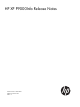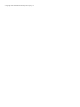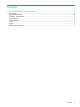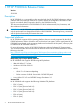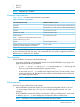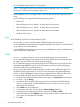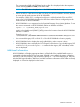HP XP P9000Info v25.00.00 Release Notes (T1789-96350)
• HP XP P9000Info supports UDEV on Linux platform.
NOTE: The location of UDEV devices location must be specified in the /dev directory.
The names for UDEV devices must begin with an sd.
• HP XP P9000Info can now recognize RAID 6 (14D+2P) disk mechanism configured on the
array.
• HP XP P9000Info also supports the following operating systems:
IBM AIX 7.1◦
◦ Red Hat Enterprise Linux 6 update 2 for both x86 and x64 systems
◦ Red Hat Enterprise Linux 5 update 7 for both x86 and x64 systems
◦ Red Hat Enterprise Linux 5 update 8 for both x86 and x64 systems
◦ Windows 2012 Server
Fixes
HP XP P9000Info 25.00.00 includes the following fixes:
• Occasionally, on Linux 2.6 kernels, HP XP P9000Info reports only 256 devices.
• HP XP P9000Info disk mechanism does not display all the disks for RAID 5 (7D+1P) for P9500
array models across all the platforms.
• HP XP P9000Info is taking longer response time on AIX platforms for larger configurations of
around 6000 LDEV configurations.
Notes
• xpinfo -D command does not work on an OpenVMS Integrity Server (IA-64) host.
• On an OpenVMS Integrity Server (IA-84) host, HP XP P9000Info does not provide the data
for: Alpa, Loop Id, FC-LUN, Port WWN, Target, and LUN Id
• On an OpenVMS Integrity Server (IA-64) host, HP XP P9000Info does not provide the data
collected through RMLIB for: Pool Id, Total Pool Capacity, Used Pool Capacity, RAID type
information, RAID level, and Disk mechanics.
• If you are using HP XP P9000 Performance Advisor Solaris, AIX or HP-UX host agent, view
the SLPR and CLPR information for your XP disk arrays through HP XP P9000 Performance
Advisor, as HP XP P9000Info for these host agents displays random CLPR and SLPR values.
To view the SLPR and CLPR values through HP XP P9000 Performance Advisor:
1. On the HP XP P9000 Performance Advisor Home page, click Array View in the left pane.
2. Click the + sign for Arrays.
3. From the list of XP and P9000 disk arrays that are monitored by P9000 Perf Advisor,
click the + sign for the XP and the P9000 disk array, for which you want to view the
related SLPR and CLPR data.
4. Select LDEV from the list displayed.
5. On the Array View LDEV screen, select the Column Settings check box.
6. In the LDEV Column Settings list, select the check box for SLPR and CLPR.
7. In the LDEV table, click the LDEV ID column heading and provide the cu:ldev ID for which
you want to view the SLPR and CLPR data.
8. Click OK.
6 HP XP P9000Info Release Notes