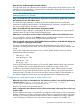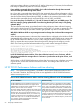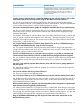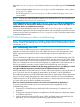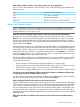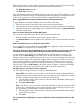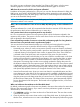HP XP P9000 Performance Advisor v6.0 Software Troubleshooting and FAQs Guide
No. When you save a utilization chart using the Save Chart as PDF option, only the current
utilization graph for a resource is saved. The forecasted utilization graph is not saved.
Which are the resources for which I can forecast utilization?
In addition to forecasting utilization for a ThP pool, you can also forecast utilization for DKA, MP,
RAID group, and Cache in HP XP P9000 Performance Advisor starting from v4.6 onwards. The
utilization forecast for DKA, MP, RAID group, and Cache is measured against the thresholds that
you set on the Threshold Settings screen.
NOTE: Forecasting utilization for DKA, MP, RAID group, or Cache is available from HP XP P9000
Performance Advisor v4.6 onwards.
What is the recommendation if I have to forecast DKA, MP, RAID group, or Cache utilization for a
week?
To forecast utilization for a week, HP recommends that there be a minimum of 250 data points or
the performance data has been collected for two or more days.
Can I preview data in the zoom preview panel for any duration?
No. You can preview the data in the zoom preview panel only for the duration selected in the
respective chart window. The preview is for the entire chart window and covers all the data points
that are plotted for the selected duration.
I have selected large number of resources to view their performance graphs for a long duration.
How can I focus on a particular area in a performance graph?
You can use the chart zoom feature that helps you in focusing and viewing data for a specific
duration. You can zoom into a particular focused area by using one of the following:
• Horizontal zoom, where you use the zoom preview panel to zoom into charts for a selected
duration. The Zoom preview panel provides a preview to the performance data displayed for
a selected duration in the respective chart window. It appears if the Show Zoom check box
is selected in the Chart Work Area, and occupies the lower pane of a chart window.
The zoom preview panel has sliders that you can use to filter the overall duration in the chart
window and view data for a particular focused duration. You can drag the sliders on either
side of the time scale to increase or decrease the duration for which you want to view the
data points. The existing chart window are accordingly updated to display data points for
the duration selected in the Zoom preview panel. The focused area in the Zoom preview panel
is highlighted in blue. It shows the section of the chart window that you are currently viewing
in the Zoom preview panel. The Zoom preview panel is always in sync with its chart window
and dynamically updated whenever you change the duration in the chart window.
• Vertical and horizontal zoom, where you zoom into charts for a specified duration and also
across data points in the chart. If the zoom preview panel is enabled, it highlights the focused
area in the chart window. To zoom in on data points in a chart, hold down the mouse button,
drag the pointer across the data points that you want to focus on. The chart window displays
the focused set of data points. The sliders on the zoom preview panel automatically shift the
focus to the selected set of data points. The focused area is highlighted in blue, in the Zoom
preview panel.
When can I add new chart windows to the Chart Work Area?
By default, performance graphs of resources are plotted in the same chart window for metrics that
belong to the same metric category. If you want to view their performance graphs in separate
chart windows, do the following:
1. Click Add New to add a new chart window to the Chart Work Area. The new chart window
is automatically selected.
2. Clear the selection of the active chart window in the Chart Work Area, by clicking the chart
title bar. Then, select the resource or metric under Charts. The subsequent performance graphs
70 Frequently Asked Questions