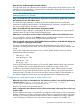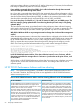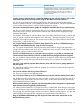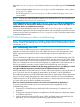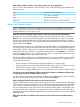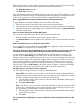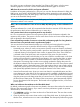HP XP P9000 Performance Advisor v6.0 Software Troubleshooting and FAQs Guide
What metrics should I consider to access the response time of my application?
You can look for the performance values of LDEVs, ports, CLPRs, and RAID groups related to the
following metrics:
Average read write response timeLDEV
IOPS, MBPS, and MP Util%Port
Cache usage and read hitsCLPR
RG util%, non seq reads, seq reads, and writesRAID group
Alarms and alarms history
NOTE: The following FAQs are on enhancements or new features introduced in Alarms and
Alarms History from v4.5 onwards. Therefore, these FAQs are not applicable to HP XP P9000
Performance Advisor versions prior to v4.5.
How does search functionality work if I have to search for a physical LDEV under Alarms?
By default, the search function highlights the first occurrence of the physical LDEV record under
Alarms. If you want to search for a physical LDEV record that belongs to a specific XP or P9000
disk array, you should select that XP or P9000 disk array record and then provide the CU:LDEV
format of the physical LDEV ID. The same procedure should be followed if you want to search for
physical LDEVs under Charts.
For example, assume that you are searching for the physical LDEV ID, 0:05 that belongs to the XP
disk array, 10055. However, the search result shows the same LDEV record highlighted under the
XP disk array, 10058. In this scenario, the search result showed the LDEV record, 0:05 highlighted
under the XP disk array, 10058, as it may be the first XP disk array under Alarms. If you want to
search for the LDEV record, 0:05 in the XP disk array, 10055, you should first select that XP disk
array under Alarms and then provide the search entry.
The search results are specific to an XP or P9000 disk array. You cannot search for physical LDEVs
that are spread across multiple XP and P9000 disk arrays. Following are a few important notes
on the search functionality:
• Search cannot be used to find physical LDEVs that belong to a custom group
• Search cannot be used to find physical LDEVs that belong to a LUSE, or configured as VVols
(ThP, snapshot, Business Copy, or Continuous Access), or Ext RAID Groups
• Search does not support multiple entries. You can search for only one physical LDEV resource
If I select a resource under Alarms, will the records also be filtered to simultaneously display the
corresponding records on the Alarms History screen?
Yes. The existing set of records are simultaneously filtered on the Alarms History screen to display
only those records specific to the resource that is selected under Alarms.
What is Dispatch Threshold value and where can I view this value?
Dispatch Threshold value is the threshold value for which an alarm was configured to be dispatched.
When you plot a chart for a particular resource on the Alarms History screen, the Dispatch Threshold
value acts like a watermark and helps you know the maximum threshold limit that was set, and
the current performance value of the resource. The Dispatch Threshold value is displayed for only
one resource and metric combination. It is disabled if you choose multiple resources and metrics.
Appropriate legends are displayed to differentiate the current value of the resource from the Dispatch
Threshold value.
When does the status of an alarm record show up as Close under Level on the Alarms History
screen?
Alarms and alarms history 67