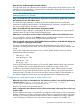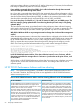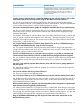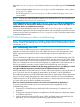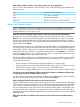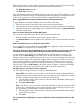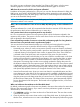HP XP P9000 Performance Advisor v6.0 Software Troubleshooting and FAQs Guide
Can I associate my application with resources that belong to legacy XP disk arrays?
No. You cannot associate applications with resources belonging to the following legacy XP disk
arrays, XP256, XP48, and XP512, because WWNs of the hosts connected to these XP disk arrays
are not available.
When can an existing application be associated with an existing host?
There may be cases, where the LDEVs associated with an application are made available through
two hosts belonging to different WWNs. In such cases, you may want to associate the application
with both the hosts.
There may also be cases, where the same set of LDEVs is made available through one host to two
different applications. In such cases, you may want to associate the host with both the applications
What are the different levels at which I can view performance data of resources associated with
my application?
You can view the performance data of LDEVs, ports, CLPRs, and RAID groups at the following three
levels:
• Application level: Displays performance data of all the LDEVs, ports, CLPRs, and RAID groups
that are associated with your application
• Host level: Displays performance data of all the LDEVs, ports, CLPRs, and RAID groups that
are associated with your application through the specific host and its WWN
• WWN level: Displays performance data of all the LDEVs, ports, CLPRs, and RAID groups that
are associated with your application through the specific WWN of the host. This is valid in
cases, where your host uses multiple WWNs to connect to an XP or a P9000 disk array
How to view performance data for resources and map relationship between different resources
associated with my application?
You can view the performance data for resources and also map the relationship between the
different resources (LDEVs, ports, CLPRs, and RAID groups) associated with your application on
the Troubleshooting screen. From the list of configured applications, select the application for which
you want to view the set of associated LDEVs, choose the host, or WWN associated with an
application. Accordingly, the data is displayed on the Troubleshooting screen. Click an LDEV ID
in the table under LDEV Metrics to view the associated port, CLPR, and RAID group records
highlighted in the respective tables under the Frontend metrics, Cache metrics, and Backend metrics.
A * is displayed besides one of the RAID groups in the table under Backend metrics on the
Troubleshooting screen. What does the * indicate?
The * besides a RAID group indicates that the RAID group is contributing to more than one ThP
pool in the XP or P9000 disk array.
NA is displayed for Pool ID in the table under Backend metrics on the Troubleshooting screen. What
does NA indicate?
NA is displayed for Pool ID in the table under Backend metrics for XP disk arrays prior to XP24000,
as ThP pools cannot be configured on these XP disk arrays.
A port record appears grayed out in the table under Frontend metrics on the Troubleshooting screen.
What does it indicate?
The grayed out port record indicates that it is a partner port. A partner ports uses the same CHA
MP that is also used by the primary port, which communicates the I/O requests from the application
to the associated LDEVs. When you plot a usage graph for the primary port, the usage graph for
the partner port is also displayed. This helps you analyze if the partner port is overloading the
CHA MP that is also associated with the primary port.
Does Pool ID in the table under Backend metrics display all the virtual volumes on the Troubleshooting
screen?
No. You can only view the ThP pools under Pool ID in the table under Backend metrics on the
Troubleshooting screen.
66 Frequently Asked Questions