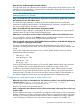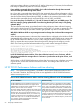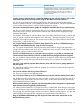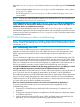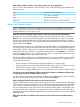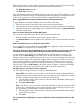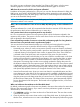HP XP P9000 Performance Advisor v6.0 Software Troubleshooting and FAQs Guide
What does the dashboard high watermark indicate?
The high water mark is an indication of the maximum average usage value of that resource in the
past 24 hours. High watermark is displayed after considering the usage data of a resource in the
last 24 hours for a selected metric.
NOTE: The dashboard high watermark is available on the Dashboard screen from HP XP P9000
Performance Advisor v4.5 onwards.
Why is the dashboard high watermark not displayed in the performance graphs that I plotted on
the Dashboard screen, Chart Work Area?
The dashboard high watermark is disabled, if you select multiple resources and plot their
performance graphs for different metrics. The dashboard high watermark is displayed only when
you select a single resource and metric combination.
Why is the dashboard high watermark not displayed for LDEVs?
The dashboard high watermark is not displayed for LDEVs, because there is no option to set the
threshold values for LDEVs on the Threshold Settings screen.
What does X icon beside a resource indicate in the Statistics section on the Dashboard screen?
The X icon beside a resource in the Statistics section indicates that the utilization of that resource
corresponding to a particular metric is beyond the set threshold limit.
After an upgrade, when I log in to HP XP P9000 Performance Advisor, the Dashboard displays the
error message Error getting XP Array Health.
This error is displayed because the performance threshold values are not yet set. For more
information on setting threshold values, see the HP XP P9000 Performance Advisor Software User
Guide.
From HP XP P9000 Performance Advisor v4.6 onwards, default threshold values are already
provided for the following metrics:
• CHA Util (%) – 70%
• Write Pending (%) – 28%
• DKA Util (%) – 70%
• RG Util (%) – 50%
From HP XP P9000 Performance Advisor v5.0 onwards, default threshold value is also provided
for the MP blade Util (%) metric (applicable only for P9000 disk arrays), which is 70%.
In addition to providing the threshold values for the other Frontend, Cache, Backend, and MP
blade metrics, you can retain the default values or provide values of your choice for the above
mentioned metrics. The status of resources for the above mentioned metrics is derived based on
the default or threshold values that you set, and displayed on the Troubleshooting screen.
Configuration and performance data collections
When IOs are running on command device, the following exception is seen and DKC performance
collection stops:Exception in thread "MP Busy collector - 310003"
java.lang.ArrayIndexOutOfBoundsException
Stop the I/O activity on the command devices.
After a configuration data collection, the last collection time stamp in the Array View screen is not
updated. Why?
The last collection time stamp is not updated for a configuration data collection. Only a confirmatory
message indicating a successful configuration data collection is displayed in the Event Log screen.
However, if you initiate a performance data collection, the last collection time stamp is updated
once the frequency of collection for the individual resources is complete. For example, if a
Configuration and performance data collections 61