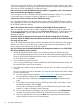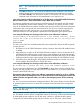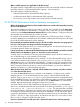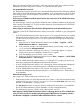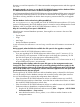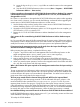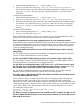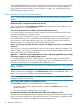HP XP P9000 Performance Advisor v6.0 Software Troubleshooting and FAQs Guide
1. At the command prompt, enter cd ...%PADB_HOME%\tools
2. In the Tools folder, enter DBBackup <date or other defining parameter>
HP recommends that you provide a date for the defining parameter. For example, if you type
DBBackup 07102006, the system provides a backup of all data in a directory named
07102006.
To restore the SOLID database:
1. At the command prompt, enter cd ...%PADB_HOME%\tools
2. In the Tools folder, enter DBRestore <date or other defining parameter>
3. Enter the same parameter that you entered in the command prompt for the database backup.
For example, if you entered DBBackup 07102006 to back up your data, you must enter
DBRestore 07102006 to restore the data from the backup contained in the 07102006
directory.
To reset the SOLID database:
1. At the command prompt, enter cd ...%PADB_HOME%\tools
2. In the Tools folder, enter DBRestore
From HP XP P9000 Performance Advisor v4.5 onwards, you can use the Backup utility to take a
backup of the data and restore the data onto another management station.
How to migrate data from an existing management station to a new management station?
Use the Backup utility to migrate HP XP P9000 Performance Advisor settings and preferences from
an existing management station to a new management station. You can use this tool to preserve
your data and configuration preferences by saving the existing settings and then restoring them
on the new management station.
Can I migrate data between different versions of HP XP P9000 Performance Advisor using the
Backup utility?
No. The Backup utility can migrate data only between management stations that have the same
versions of HP XP P9000 Performance Advisor installed.
Should I stop the HP XP P9000 Performance Advisor services before using the Backup utility?
No. You should not stop the HP XP P9000 Performance Advisor and Oracle database services
while taking backup or restoring data on a management station.
The disk space on my management station is full, as the undo.log file seems to have occupied
the disk space. Can I stop the HP XP P9000 Performance Advisor services, move the undo.log
file to another location, and restart the HP XP P9000 Performance Advisor services?
No. You should not delete any of the Oracle related files manually, as this might corrupt the
database and HP XP P9000 Performance Advisor may not function properly.
The restore activity is failing though the DKC serial number for which the data should be restored
is provided. What might be the reason?
When a restore activity is initiated using the DKC option in the Backup Utility, ensure that you
specify the correct DKC serial number. Also, verify if the specified DKC serial number exists.
Otherwise, the restore activity fails. Multiple exceptions indicating the failure are displayed in the
command prompt window, where the restore activity started. Following is an example for the DKC
serial number, 10090, where the data restore fails with an exception either due to incorrect or
non-existent DKC serial number:
IMP-00002: failed to open PA10090_exp.dump to read
Import file: EXPDAT.DMP
The JRE version on my management station was updated from JRE v1.5 Update 18 to JRE v1.6 and
the HP XP P9000 Performance Advisor services were restarted. However, the services did not start.
What might be the reason?
HP XP P9000 Performance Advisor database management 59