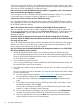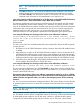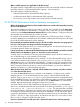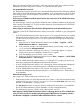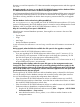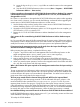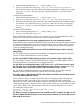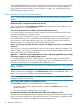HP XP P9000 Performance Advisor v6.0 Software Troubleshooting and FAQs Guide
It depends on the kind of purge that is initiated:
• If it is a manual purge and the data being collected falls in the date range older than the date
that you have selected for purging, you may see discrepancy in the data being displayed on
the HP XP P9000 Performance Advisor screens.
• If it is a manual purge for an XP or a P9000 disk array, all the data collected till the current
collection time is purged.
• If it is an auto purge, the latest data is still displayed on the HP XP P9000 Performance Advisor
screens.
Consider the following scenarios:
• Case1: The purge start date is provided as the immediate next day for the manual purge to
begin. You may see discrepancy in the data that is displayed on the HP XP P9000 Performance
Advisor screens, as the data older than the selected start date will be purged for all the XP
and P9000 disk arrays connected to the management station. This is because the manual
purge process is initiated on a specific date and not for a specific XP or P9000 disk array.
• Case2: Manual purge is initiated for an XP or a P9000 disk array for which data collections
are in progress. You may see discrepancy in the data that is displayed on the HP XP P9000
Performance Advisor screens, as the data collected till that particular date and time is purged
for that XP or a P9000 disk array.
• Case3: Auto purge has started. In this case, the latest data is still displayed on the HP XP
P9000 Performance Advisor screens. You will not see discrepancy in the data that is displayed
on the HP XP P9000 Performance Advisor screens, as auto purge process deletes the oldest
records first in the HP XP P9000 Performance Advisor database.
Should I import data back into only that management station from where the data was initially
exported?
You can import data onto any other management station that has the same version of HP XP P9000
Performance Advisor installed.
Can I stop the auto purge that is in progress and archive the HP XP P9000 Performance Advisor
database?
No. You cannot stop an auto purge process after it has begun. Therefore, it is recommended that
you archive the data (if required) before the auto purge begins.
For import to work, the .dmp files should be available in the same dpdump folder (%HPSS_HOME%\
padb\admin\PADB\dpdump\) on the management station.
Does this mean that the .dmp files should be available at the above mentioned location on the
management station, where the import activity is planned?
Yes, it is mandatory that the folder location be the same as the above specified on the management
station, where the import activity is planned.
After data is imported, should the configuration data collection be reinitiated for all the XP and
P9000 disk arrays, for which the data has been imported?
Yes, you must re-initiate configuration data collections for all the XP and P9000 disk arrays, for
which the data has been imported. Re-initiating the configuration data collections ensure that the
configuration data records of the respective XP and P9000 disk arrays are updated with the latest
configuration changes.
I have archived the HP XP P9000 Performance Advisor v3.5.2 data before I upgraded it to v4.0.
Can I import the HP XP P9000 Performance Advisor v3.5.2 data back to the same management
station after the upgrade is complete?
No. You cannot import data from a previous version of HP XP P9000 Performance Advisor into
the current version after an upgrade. The import succeeds only when both the versions of HP XP
P9000 Performance Advisor are the same.
56 Frequently Asked Questions