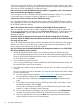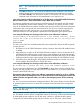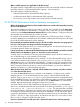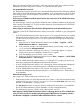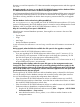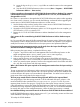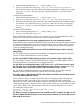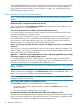HP XP P9000 Performance Advisor v6.0 Software Troubleshooting and FAQs Guide
NOTE: The list should match with the products you have purchased for that specific
software title.
f. Click Save to obtain a .doc format of the software license certificate. A new browser
window appears and contains the license certificate that was shipped to you earlier.
Select File >Save As, from the browser window to save the file. You can also email the
certificate (word document) as a file attachment to your email account.
I am seeing Capacity Insufficient displayed for an XP disk array on the HP XP P9000 Performance
Advisor License screen – View License Status section. What does it indicate?
This message implies that you are monitoring an XP disk array for the internal raw disk capacity
that has exceeded the actual licensed capacity. This is referred to as Capacity Violation. In this
case, HP XP P9000 Performance Advisor switches to the grace period of 60 days for that particular
XP disk array, but continues with the current functions. If you want it to continue monitoring the
additional internal raw disk capacity also, you must purchase the required HP XP P9000
Performance Advisor LTUs and generate a permanent license before the grace period expires.
I am seeing the following error message on the License screen. What does it indicate?
License module of Performance Advisor is not running correctly. Please
contact HP to get this solved else collections for all the arrays will
stop at XXXX
General FAQs
This error occurs if the user accidently deletes the license related files. Perform the following steps
to rectify the issue:
1. Run Repair on HP XP P9000 Performance Advisor. However, data of the old installed license
is deleted.
2. After performing a repair on HP XP P9000 Performance Advisor, when user starts the HP XP
P9000 Performance Advisor services, the License screen displays an informational message
that valid license is not installed for all the monitored XP and P9000 disk arrays. HP XP P9000
Performance Advisor enters a grace period of 60 days for all the XP and P9000 disk arrays.
3. Install the license (.dat) file again. HP XP P9000 Performance Advisor considers it as a new
license install for that particular XP or P9000 disk array.
I am seeing the following error message on the License screen. What does it indicate?
No License Key is present for array 53036 and hardware platform P9500
This error message is displayed if you click View Details on the License screen for a P9500 Disk
Array (in this case 53036), for which the license is not yet installed. So, you should install a valid
license for that P9500 Disk Array.
If permanent and emergency licenses are added to a management station for an XP or a P9000
disk array, and later the emergency license is removed from the current management station and
added to another management station, can I still use that emergency license for the remaining
duration?
Yes. You can move licenses between management stations. The license validity is fixed at the time
of generating the license and is not tied to the movement of licenses between the management
stations.
NOTE: The above mentioned is valid only if both the management stations are monitoring the
same P9000 disk array.
What is internal raw disk capacity? Is it applicable for only XP disk arrays?
Yes. The internal raw disk capacity is applicable only for XP disk arrays. It refers to the total capacity
of all the RAID groups created on your XP disk array. However, it excludes the disk capacity
occupied by the external RAID groups and pool volumes, such as ThP pools, virtual volumes.
HP XP P9000 Performance Advisor Licensing 53