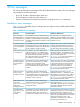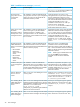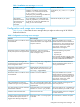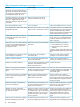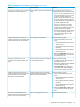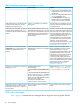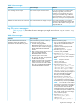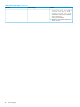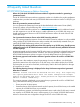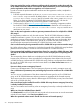HP XP P9000 Performance Advisor v6.0 Software Troubleshooting and FAQs Guide
Table 3 Error messages
SolutionError messageScenario
If you are connecting to a UNIX system
remotely using telnet, your terminal
The console output cannot be read.Error reading console output.
emulation is not supported. You can try
running the command using a different
terminal emulation, such as xterm or ansi.
Otherwise, contact your HP representative.
One of the parameters is not entered
correctly or the management station does
The command does not display an output.ERROR: No data returned for command.
not have a data collector running for the
requested data set.
Log file error messages
Table 4 (page 47) describes the error messages you might see in the PA.log or stdout.log
files.
Table 4 Error messages
SolutionError messageScenario
Perform the following steps:You have following choices to free up
space from recovery area:
HP XP P9000 Performance Advisor
database reaches the default limit
allocated for the Flash Recovery area.
1. Log in to the management station and
stop the HP XP P9000 Performance
Advisor services.
1. Consider changing RMAN
RETENTION POLICY. If you are using
Data Guard, then consider changing
2. Open the command prompt on the
management station.
RMAN ARCHIVELOG DELETION
POLICY.
3. Enter the sqlplus/as sysdba
command, and press Enter.
2. Back up files to tertiary device such as
tape using RMAN BACKUP
RECOVERY AREA command.
4. Enter the select * from
v$recovery_file_dest command
3. Add disk space and increase
db_recovery_file_dest_size parameter
to reflect the new space.
to check the recovery status and press
Enter.
NOTE: Verify the values for
SPACE_USED and
SPACE_RECLAIMABLE.
4. Delete unnecessary files using RMAN
DELETE command. If an operating
system command was used to delete
files, then use RMAN CROSSCHECK
and DELETE EXPIRED commands.
5. Enter the SELECT(100 - sum
(percent_space_used)) + sum
(percent_space_reclaimable)
"Percent free space" FROM
v$flash_recovery_area_usage;
command to identify the percentage of
free space available for the Flash
Recovery area and press Enter.
6. Enter the ALTER SYSTEM SET
db_recovery_file_dest_size =
10G command to increase the size of
the Flash Recovery area and press Enter.
NOTE: 10 G indicates 10 GB. Before
executing this command, ensure that at
least 10 GB of free space is available
on the hard drive where the HP XP
P9000 Performance Advisor database
is installed. If the space available is less
than 10 GB, set the value accordingly
in the command prompt.
7. Enter the select * from
v$recovery_file_dest;
SELECT(100-
sum(percent_space_used)) +
Log file error messages 47