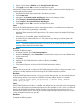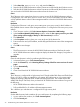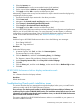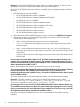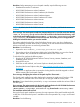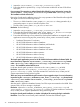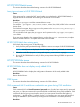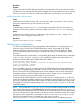HP XP P9000 Performance Advisor v6.0 Software Troubleshooting and FAQs Guide
Update the property file with valid user credentials. (To know the definition of a valid user, refer
to the HP XP P9000 Performance Advisor P9000 Command-line User Interface Reference Guide).
To update the property file:
1. Open the Command Prompt (DOS prompt in Windows).
2. If CLUI is installed on a Windows platform, in the Command Prompt window, navigate to C:\
Program Files\Hewlett-Packard\Performance Advisor\clui directory location.
If CLUI is installed on an AIX, HP-UX, Linux, or Sun Solaris platform, navigate to /opt/xppa/
clui directory location.
3. If CLUI is installed on a Windows platform, in the Command Prompt window, type
proputility.bat -i at the C:\Program Files\Hewlett-Packard\Performance
Advisor\clui prompt and press the Enter key.
C:\Program Files\Hewlett-Packard\Performance Advisor\clui>
proputility.bat -i
If CLUI is installed on an AIX, HP-UX, Linux, or Sun Solaris platform, type proputility.bat
-i at the /opt/xppa/clui prompt and press the Enter key.
/opt/xppa/clui> proputility.bat -i
The following text is displayed in the same command prompt window. You are also prompted
to modify the existing settings as applicable. In addition to prompting you for enabling the
IPv6 and SSL settings, and modify the IP address of the management station, you are also
prompted to modify the existing user name and password.
This utility creates and maintains the wrapper.properties file.
You may hit enter to keep the current (or default) values for each entry.
Would you like to Enable IPv6? y or n. [n]:
Enter the Management Station name or IP:
Have you installed and configured Secure Socket Layer (SSL) on
the management station's web server? Enabling SSL is optional
and not required to run Performance Advisor. y or n. [n]:
Enter a username and password pair
<use the form user:passwd>:
4. Enter the correct user name and password, and press the Enter key. You are displayed an
informational message that the properties file is updated.
CLUI command gives Java error
Cause
CLUI (Command Line User Interface) commands fail with the error: "Exception in thread "main"
java.lang.OutOfMemoryError: Java heap space.
Resolution
Increase the Java size by adding new java options -xms & -xmx for the failed command. To increase
the Java heap size for a batch file:
1. Open the batch file from: <install directory>:\Program Files\Hewlett-Packard\Performance
Advisor\clui\<file.bat>
2. Replace the following line:
%javacmd% -Djava.cmd=%javacmd% -Dinstall.dir="%installdir%" -cp
%classpath% com.hp.xpsl.clui.XpPaCli %COMMAND% %*
with
%javacmd% -Djava.cmd=%javacmd% -Dinstall.dir="%installdir%" -Xms256m
-Xmx1024m -cp %classpath% com.hp.xpsl.clui.XpPaCli %COMMAND% %*
Classpath error
Cause
Unable to initialize threads: cannot find class java/lang/Thread Could not create Java VM.
38 Troubleshooting HP XP P9000 Performance Advisor issues