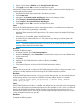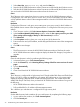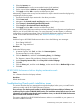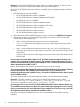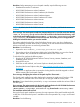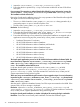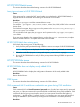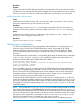HP XP P9000 Performance Advisor v6.0 Software Troubleshooting and FAQs Guide
1. Inspect the <MachineName>_<timestamp>_OraclePatch.log file.
2. Ensure that the drive pointed to by %temp% environment variable has at least 2 GB of free
disk space.
Error message: The operation to update OPatch utility failed. For more information, inspect the
<MachineName>_<timestamp>_OraclePatch.log located under <directory name>.
The installation wizard will exit now.
During the Oracle patch installation process, the unzip operation of the OPatch bundle might fail.
This might occur due to the following reasons:
• The OPatch folder located at %PADB_HOME%\ora_db\OPatch is being pointed to by a
command prompt or is open in Windows Explorer view.
• The files under %PADB_HOME%\ora_db\OPatch are in use.
Resolution: Do the following:
1. Inspect the <MachineName>_<timestamp>_OraclePatch.log file.
2. Ensure that the OPatch folder located under %PADB_HOME%\ora_db\OPatch is not open
in windows explorer or not pointed to by a command prompt.
3. Ensure that the following services relevant for Oracle patch installation are stopped and no
applications are accessing any files pointed to by %PADB_HOME% environment variable.
• Distributed Transaction Co-ordinator
• HP XP P9000 Performance Advisor Database
• HP XP P9000 Performance Advisor Database Job Scheduler
• HP XP P9000 Performance Advisor Database Listener
• HP XP P9000 Performance Advisor Database VSS Writer
• HP XP P9000 Performance Advisor Monitor
• HP XP P9000 Performance Advisor Security
• HP XP P9000 Performance Advisor Tomcat
The Oracle patch application process for HP XP P9000 Performance Advisor Software failed. For
more information, inspect the <MachineName>_<timestamp>_OraclePatch.log located
under <directory name> and opatch<timestamp>.log located under <directory
name>. The installation wizard will exit now.
It indicates that the patch operation on binaries under %PADB_HOME%\ora_db failed.
Resolution: Inspect the <MachineName>_<timestamp>_OraclePatch.log and
opatch<timestamp>.log files. For further assistance to resolve the issue, contact your HP
Support representative along with the log files.
There were errors encountered during the execution of post upgrade scripts. For more information,
inspect the log file: catbundle_WINBUNDLE_PADB_APPLY_<timestamp>.log located under
<directory name> and the <MachineName>_<timestamp>_OraclePatch.log located
under <directory name>.
After the patch is applied on database binaries, few SQL scripts are executed on the PADB. If the
operation fails, the error message is displayed.
Resolution: Inspect the catbundle_WINBUNDLE_PADB_APPLY_<timestamp>.log and
<MachineName>_<timestamp>_OraclePatch.log files. For further assistance to resolve the
issue, contact your HP Support representative along with the log files.
During the Oracle patch installation, a window is displayed for entering the login credentials.
Resolution: Cancel the current Oracle patch installation and start the installation again.
36 Troubleshooting HP XP P9000 Performance Advisor issues