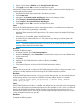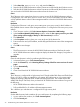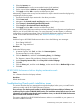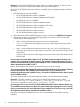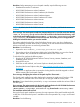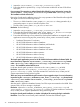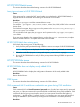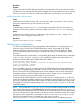HP XP P9000 Performance Advisor v6.0 Software Troubleshooting and FAQs Guide
3. Select the Internet icon.
4. Click Default Level to use the recommended security level (Medium).
5. Set the vertical slider to Medium under Security level for this zone.
6. Click Apply and then OK to save the modified security level.
Alternatively, customize the security level to Medium for only the ActiveX controls and plug-ins by
completing the following steps:
1. Execute the first three steps mentioned in the above procedure.
2. Click Custom Level.
3. Navigate to the ActiveX controls and plug-ins section in the Settings window.
4. Select Prompt for Download Signed ActiveX Controls.
5. Select Prompt for Run ActiveX Controls And Plug-ins.
6. Click Apply and then OK to save the modified security level.
Log on to HP XP P9000 Performance Advisor and start collecting the configuration and performance
data for your XP and P9000 disk arrays. For more information, see the chapter on collecting
configuration and performance data in the HP XP P9000 Performance Advisor Software User
Guide. For document download location, see “Related information” (page 83).
Cause
Unable to login to HP P9000 Performance Advisor due to the following error messages:
• Error Getting Public KEY
• Error 404 - Page Not found
Resolution
Perform the following steps:
1. In Internet Explorer, click Tools, and then click Internet Options.
The Internet Options window appears.
2. Click the General tab, and then under Browsing history, click Settings.
The Temporary Internet Files and History Settings window appears.
3. Under Temporary Internet Files, select Every time I visit the webpage.
4. Click OK.
5. Click the Privacy tab, and then under Settings, set the vertical slider to Medium High or Low.
6. Click OK.
HP XP P9000 Performance Advisor displays exclamation mark
Cause
It is a limitation from the third-party software.
Resolution
Refresh the browser.
Troubleshooting Oracle patch installation issues
This section describes the error messages that might be displayed when you try to install Oracle
patches provided with HP XP P9000 Performance Advisor.
Error message: The Oracle patch installer for HP XP P9000 Performance Advisor Software was
unable to query the value of ORACLE BASE location. The installation wizard will exit now. For more
information on troubleshooting Oracle patch installation issues, see the HP XP P9000 Performance
Advisor Install Guide available on Disk 1.
The reason might be that HP XP P9000 Performance Advisor is not installed on your system or it
has been installed incorrectly.
Troubleshooting Oracle patch installation issues 33