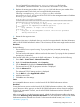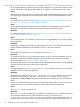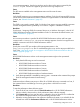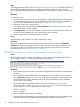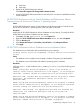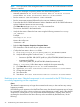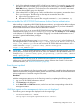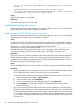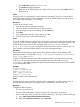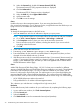HP XP P9000 Performance Advisor v6.0 Software Troubleshooting and FAQs Guide
1. Select Start+Run and type services.msc.
The Services dialog box appears.
2. Right-click HP XP P9000 Performance Advisor Tomcat service and select Start from the
drop-down list.
Cause
The Login screen is not displayed in certain browser environments. This occurs when the HP XP
P9000 Performance Advisor browser client starts, and HP XP P9000 Performance Advisor does
not recognize that Java Plug-in 1.5 is installed.
Resolution
To clear the Java Plug-in cache:
1. Close all web browser application windows
2. Open the Windows Control Panel, and click Java Plug-in
3. In the Java Plug-in Control Panel dialog, click the Cache tab
4. Click Clear
5. In the Confirmation Needed - Cache dialog, click Yes
6. Close the Java Plug-in Control Panel dialog box
Cause
The HP XP P9000 Performance Advisor login screen does not launch when the short domain name
is used. On a few occasions (example, trying to access charts saved in pdf format or reports), HP
XP P9000 Performance Advisor does not launch when you use localhost in the URL
(http://<localhost>/pa) to access HP XP P9000 Performance Advisor. In such a case, use
the IP address or the fully qualified domain name of the management station.
Resolution
Use the fully qualified domain name ([servername].[domain name]) or the IP address of the
management station in the http URL — http://<fully qualified domain name>/pa or
http://<IP_address>/pa.
To get the full qualified domain name of the management station, open the command prompt
window on your management station and execute the following command: nslookup
<localhost>. The output displayed lists the fully qualified domain name and also the IP address
of your management station.
Example:
nslookup cvxpt12
Server: resolver.hp.net
Address: 16.110.135.51
Name: cvxpt12.ind.hp.com
Address: 15.154.70.146
Where, cvxpt12 is the localhost name.
Cause
The Network Error (dns_unresolved_hostname) error is displayed in your IE browser window. It
indicates that the URL that you are trying to access is not added as a trusted web site.
Resolution
Complete the following steps:
• The host is up and running
• The host browser-side system is able to resolve the host name (ping <hostname>)
If the second option fails, you must set the DNS configuration. To configure, do the following:
1. Go to Start+Control Panel+Network Connections.
2. Right-click Local Area Connection, select Properties.
Troubleshooting web client issues 29