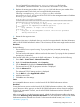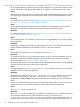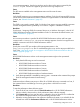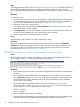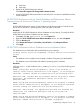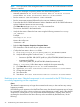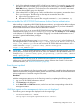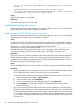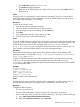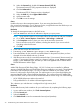HP XP P9000 Performance Advisor v6.0 Software Troubleshooting and FAQs Guide
your management station. Use the Log Analyzer tool to clean up the space occupied by the
std*out.log file. Contact HP Support to get access to the Log Analyzer tool.
Cause
The JRE versions installed on the management station and host are the same.
Resolution
Verify the JRE versions on your management station and hosts. For the list of supported JRE versions,
see the HP XP P9000 Performance Advisor Software OS Support Matrix. For document download
location, see “Related information” (page 83).
Cause
The GUID is not properly created. Valid if a Windows host agent is trying to establish connection
with the management station (probability of occurrence is higher in installation scenarios).
Resolution
See the topic, “Assigning GUIDs for command devices on a Windows host agent” in the HP XP
P9000 Performance Advisor Software Installation Guide. For document download location, see
“Related information” (page 83).
Cause
An incorrect port number is specified for HP XP P9000 Performance Advisor and host agent
communication. A Connection refused error message appears when the host agent tries to
establish connection with HP XP P9000 Performance Advisor.
Resolution
Specify the correct HTTP port number of the management station in the
paxp_service.properties file. For troubleshooting this issue, see the steps provided for this
issue in the “Host agent records do not appear in HP XP P9000 Performance Advisor after an
install or upgrade” (page 17).
Cause
HP XP P9000 Performance Advisor on the management station might not be operational.
Resolution
1. Verify that the following services have started:
• HP XP P9000 Performance Advisor Tomcat
• HP XP P9000 Performance Advisor Monitor
• HP XP P9000 Performance Advisor Security
• HP XP P9000 Performance Advisor Database
• HP XP P9000 Performance Advisor Database Listener
2. Verify that supported JRE is installed by entering java -version at the command line prompt
(from the management station home directory).
Cause
Performance data collection may stop on all the XP or P9000 disk arrays connected to a host, if
the command device used belongs to an array group where a disk failure occurred.
Resolution
To start the performance data collection again:
1. From the list of host records under the Host Information tab in HP XP P9000 Performance
Advisor, select the host record on which performance data collection stopped.
2. Click Request Info and wait until the status is updated to show as Received. This verifies that
the host and management station are communicating with each other.
3. Delete the existing performance data collection schedule and create a new schedule for the
selected host under the Performance Collection tab in HP XP P9000 Performance Advisor.
Troubleshooting configuration issues 23