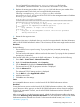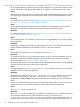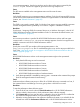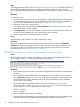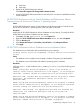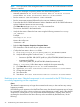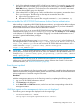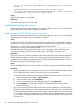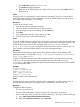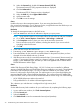HP XP P9000 Performance Advisor v6.0 Software Troubleshooting and FAQs Guide
Data collection failure after installing or upgrading HP XP P9000 Performance Advisor
HP XP P9000 Performance Advisor might not collect configuration or performance data for the XP
and the P9000 disk arrays though the installation, or upgrade is completed without any errors.
Cause
The Windows or UNIX host agent is unable to contact HP XP P9000 Performance Advisor and the
host agent might not appear in the Host Information table in HP XP P9000 Performance Advisor.
Resolution
For troubleshooting connectivity issues, see “Host agent records do not appear in HP XP P9000
Performance Advisor after an install or upgrade” (page 17).
Cause
The configured settings for the antivirus firewall installed on the management station might be
blocking the communication between the management station and the host agent.
Resolution
For troubleshooting this issue, see “Host agent records do not appear in HP XP P9000 Performance
Advisor after an install or upgrade” (page 17).
Cause
The command device is not created or presented to your host (probability of occurrence is higher
with installations).
Resolution
See the topic, “Creating and presenting command devices to hosts” in the HP XP P9000 Performance
Advisor Software Installation Guide available on Disk 2 in the software bundle.
Cause
The available free disk space on your management station is low.
Resolution
To create free disk space on your management station, purge or archive the database. For more
information, see the HP XP P9000 Performance Advisor Software User Guide. For document
download location, see “Related information” (page 83).
The released disk space can only be used for HP XP P9000 Performance Advisor Oracle database
activities and cannot be used by other system components.
Cause
The upgrade log file, xpslperf_UpgradeScript.log is created (with errors), or has not been
created (occurrence is only with upgrades).
Resolution
Verify that the upgrade log file, xpslperf_UpgradeScript.log is created. You can look for
the log file in the <Windows_Volume>:\HPSS\Padb\ora_db folder. You can also type
%HOMEPATH% at Start ⇒ Run, if this system variable has been configured on your management
station.
Contact your HP technical support to get this issue resolved. If the log file is created and you are
sending an email to your HP technical support, provide the log file as an attachment.
Cause
The Std*out.log file increases in size.
Resolution
The std*out.log file is created after an installation or upgrade process. It contains debug and
error messages related to HP XP P9000 Performance Advisor, and located in the
<Installation_Drive>:\HPSS\PA\Tomcat\Logs folder on your management station. If
the data stored in the log file grows in size, from MBs to GBs, you might see disk space issues on
22 Troubleshooting HP XP P9000 Performance Advisor issues