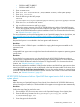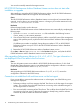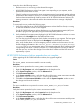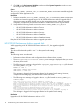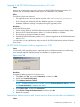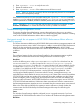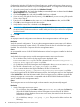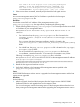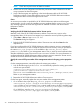HP XP P9000 Performance Advisor v6.0 Software Troubleshooting and FAQs Guide
NOTE: Check the required version of RMLIB is installed.
2. Perform one round of configuration and then the performance data collections for the disk
arrays connected to these host agents.
3. Verify if the host agents are appearing in the Host Information table in HP XP P9000
Performance Advisor. Ensure that software versions of HP XP P9000 Performance Advisor
management station and the host agent are the same.
Cause
An incorrect port number is specified for HP XP P9000 Performance Advisor and host agent
communication. In such a case, the installation process completes but the Connection refused
error message appears when the host agent tries to establish connection with HP XP P9000
Performance Advisor.
Resolution
Verifying the HP XP P9000 Performance Advisor Tomcat service.
Manually verify if the HP XP P9000 Performance Advisor Tomcat service is active on the
management station. If the service has stopped, try to restart the service by following these steps:
1. Select Start ⇒ Run and type services.msc.
The Services dialog box appears.
2. Right-click HP XP P9000 Performance Advisor Tomcat service and select Start from the
drop-down list.
If you have configured the HP XP P9000 Performance Advisor Monitor service to automatically
restart the Tomcat service, it tries to restart the Tomcat service for the retry count you specified in
the PAMonitor_mail.properties file available in the <Install_drive>:\HPSS\
paMonitor\conf folder on your management station. Then, it sends an email notification that
describes whether the restart Tomcat service was a success or a failure. For more information on
configuring the HP XP P9000 Performance Advisor Monitor service to restart the Tomcat service,
see the HP XP P9000 Performance Advisor Software User Guide.
Specify the correct HTTP port number of the management station in the paxp_service.properties
file.
On the management station, manually replace the existing port number:
1. Look for the following tag in the server.xml and manually replace the existing port number
with the new port number:
<Connector port="Existing_port_num" protocol="HTTP/1.1"
connectionTimeout="20000" redirectPort="443"/>
The server.xml is available in the <Installation_Drive>:\HPSS\pa\tomcat\conf
folder on your management station.
2. Restart the HP XP P9000 Performance Advisor Tomcat service.
On the host agent, manually update the new port number of the management station:
1. On a Windows host, open the paxp_service.properties file from the
<Installation_Drive>:\Program Files\Hewlett-Packard\xppa\hostagent\
config folder on your host system. If it is a custom install location, the file is available in the
<Installation_Drive>:\<Installation_Directory>\hostagent\config folder.
On a UNIX host, open the paxp_service.properties file from the
<Installation_Drive>:\opt\xppa\hostagent\config folder.
20 Troubleshooting HP XP P9000 Performance Advisor issues