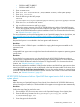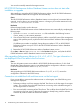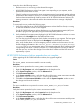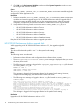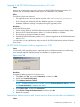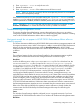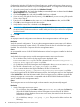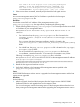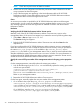HP XP P9000 Performance Advisor v6.0 Software Troubleshooting and FAQs Guide
Configure the Windows XP Professional firewall settings to enable web browser clients to access
HP XP P9000 Performance Advisor on your management station. To configure the firewall settings:
1. Open the control panel, and double-click Windows Firewall.
2. Click the General tab, and verify that the On (recommended) button is selected and the Don’t
allow exceptions box is not selected.
3. Click the Exceptions tab, and verify that HTTP check box is selected.
4. If you are using SSL Apache Server (HTTPS), click Add Port. If you are not using SSL Apache
Server, skip to step 8.
5. Enter HTTPS in the Name text box, enter 443 in the Port number text box, and click TCP.
6. Click OK to save changes and close the window.
7. Verify that the HTTPS box is checked on the Exceptions tab.
IMPORTANT: If the firewall is enabled during the HP XP P9000 Performance Advisor upgrade,
the HP XP P9000 Performance Advisor installer adds port 80 and port 443 to the exception
list of the firewall.
8. Click OK.
Cause
An improper network configuration exists between the management station and host agent.
Resolution
Verify the network configuration. Try to ping the management station system name or IP address
(command prompt>ping <system name>/<IP address>) from the host on which the host agent is
installed. You must receive a response from the management station.
Cause
An incompatible version of HP XP P9000 Performance Advisor host agent is installed on the host.
Resolution
Verify that the host agent version and the management station version are the same.
• On a Windows host, look for the host agent version displayed in the
PerformanceAdvisor.log file. This file is located in the <Installation_Drive>:\
Program Files\xppa\hostagent\log folder.
• On a UNIX host, look for the host agent version displayed in the PerformanceAdvisor.log
file. This file is located in the /opt/xppa/hostagent/log folder.
• If it is a custom Windows host agent installation, the file is located in the
<Installation_Drive>:\<Installation_Directory>\hostagent\log folder.
If you have logged into HP XP P9000 Performance Advisor, the host agent version is also displayed
under HA Version in the Host Information table. If the host agent version is different, upgrade the
existing host agent to a version that is compatible with the HP XP P9000 Performance Advisor
version installed on the management station.
Cause
The host agent services on the hosts might not have started or may be manually stopped.
Resolution
1. Verify if host agent services are active:
• On a Windows host, select Start ⇒ Run, type services.msc, and press the Enter key.
If the HP XP P9000 Performance Advisor Hostagent service and the HP XP P9000
Performance Advisor Realtime Server service are active, the status for both the services
should show as Started.
• On a UNIX host, enter ps -ef |grep -i java. The process list looks similar to the
following:
18 Troubleshooting HP XP P9000 Performance Advisor issues