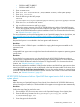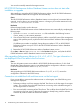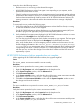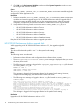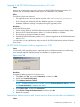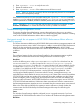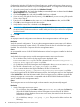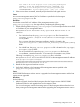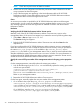HP XP P9000 Performance Advisor v6.0 Software Troubleshooting and FAQs Guide
6. Enter “iptables --list” to verify the new rule.
7. Restart the realtime server.
8. Enter "iptables --flush" if the realtime server still does not work.
NOTE: When you enter this command, all rules are temporarily cleared. Do not restart the
server as this is a temporary change.
If the realtime server does not work even after entering the "iptables --flush" command,
disable selinux by editing the config file located at /etc/selinux/config and setting the
SELINUX parameter to disabled (SELINUX=disabled). Restart the system after disabling selinux.
NOTE: Navigate to /etc/hosts file and verify the DNS resolving for a hostname, or enter
hostname or hostname -i to validate the hostname and the ip address of hostname.
Troubleshooting configuration issues
This section describes the troubleshooting scenarios that might arise when you try to perform
configuration related activities. These activities can include configuring data collections or adding
users to HP XP P9000 Performance Advisor after its install or upgrade.
Host agent records do not appear in HP XP P9000 Performance Advisor after an
install or upgrade
This section discusses troubleshooting HP XP P9000 Performance Advisor management station and
host agent connectivity issues. When a host agent is unable to contact HP XP P9000 Performance
Advisor, the host agent might not appear under the Host Information tab in HP XP P9000
Performance Advisor. The reasons for the errors and the steps to resolve the issues are described
as follows:
Cause
The configured settings for the antivirus firewall installed on the management station might be
blocking the communication between the management station and the host agent.
Resolution
Look for the following error in the PerformanceAdvisor.log file. On a Windows host, the
PerformanceAdvisor.log file is located in the <Installation_Drive>:\Program
Files\xppa\hostagent\log folder. If it is a custom Windows host agent installation, the file
is located in the <Installation_Drive>:\<Installation_Directory>\hostagent\
log folder. On a UNIX host, the file is located in the /opt/xppa/hostagent/log folder.
2011-10-13 21:34:53.911 PerformanceAdvisor: com.hp.xpsl.xml.SerializingMethods. <init>:
com.hp.xpsl.xml.XMLExceptionIO: Connection refused: connect - Management server is not
reachable.Please check whether PA services are running in MS. Please make sure MS host address
(170.116.193.140) and http port number (80) configured during HA installation are valid. Please
update <hostagent_home>/config/paxp_service.properties with correct MS Host Address and
http port number and restart "HP XP P9000 Performance Advisor Host Agent" service.2011-10-13
21:35:02.239 PerformanceAdvisor: Performance data not transferred: Failed to communicate to
the PA Management station; Apache service is not started. Retry the communication at next interval.
Refer to the online help provided for the respective antivirus software to identify whether the
communication has been blocked by the firewall settings and the steps for unblocking the
communication.
Cause
The Windows firewall settings might be configured (occurs in upgrade scenarios) if you have
upgraded HP XP P9000 Performance Advisor on a Windows XP Professional management station.
Resolution
Troubleshooting configuration issues 17