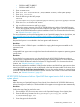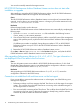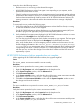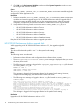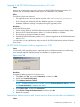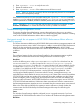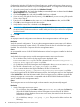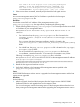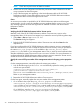HP XP P9000 Performance Advisor v6.0 Software Troubleshooting and FAQs Guide
On certain systems, occasionally, the HP XP P9000 Performance Advisor security and Tomcat
services do not start after an installation. It is because the msvcr71.dll file that is required for
these services to start is not located in the system search path.
Resolution
If the Performance Advisor security and Tomcat services does not start after an installation, reboot
the server. If the problem persists, contact HP support.
EULA not visible on the installer screen
Cause
Sometimes the EULA is not visible on the installer screen.
Resolution
If EULA is not visible on the installer, change the display resolution of the monitor and try again.
Performance Advisor installation unsuccessful with the Windows Domain based
Authentication method
HP XP P9000 Performance Advisor installation fails and the following message is displayed on
the screen:
nl
The entered administrator group does not exist in the domain provided.
Cause
The installation wizard has detected that the Active Directory is not configured properly.
Resolution
Before installing HP XP P9000 Performance Advisor, verify that you can access the HP Storage
Admins group. Also ensure that appropriate users are added to this group.
Realtime server update not working in RHEL Linux
Cause
The realtime server update does not work in RHEL Linux due to the following reasons:
• System configuration of the firewall on the host agent.
• Port 8331 that is used by realtime is blocked by the iptable firewall.
• DNS resolving is not done properly for the hostname.
Resolution
To resolve the system configuration issue, perform the following steps:
1. For incoming packets, enter “iptables -I INPUT 5 -p tcp --dport 8331 -j
ACCEPT” in the terminal prompt, where
• -i refers to Inserting.
• 5 is the position where the rule must be inserted.
NOTE: You must insert the rule before any DENY rule.
• -P refers to Protocol.
• d port refers to Port to allow.
2. For outgoing packets, enter "iptables -I OUTPUT 1 -p tcp --dport 8331 -j
ACCEPT" in the terminal prompt, if needed.
3. Enter "service iptables save" to save the rules.
4. Enter "service iptables stop” to stop the iptables.
5. Enter "service iptables save" to start the iptables.
16 Troubleshooting HP XP P9000 Performance Advisor issues